
Máté
-
Posts
17 -
Joined
-
Last visited
Posts posted by Máté
-
-
Hey! Thanks for confirming it! Looking forward to seeing it fixed.
Cheers!
-
I have a macro to duplicate, arrange and group a label on an A4 sheet and wanted to save one more click but apparently the program doesn't want to select the first layer from the top.
1. Affinity Photo 1.10.1.1142
2. Can I reproduce it? Yes.
3. Yes but I'll upload the files.
Open "Label.afphoto" and "A4.afphoto"
Go to "Label" and click on "Group" then press Ctrl+C
Go to "A4" and press Ctrl+V
Click on Macro
Once it finishes, hide the newly created group with the little tick box from the layers panel.
Repeat Ctrl+V, hide
on the 5th repetition, the program will select the 2nd layer, on the 6th repetition it will select the 3rd and so on.
-
On 6/17/2021 at 3:24 PM, eobet said:
+1
(It's also interesting to note that no matter how much you press ctrl+a in the layer panel and choose "collapse selection", you can never get everything to collapse... so the only workaround is a lot of manual clicking.)
The Ctrl+A part didn't work because it will complete the "Select All" command instead (which IMO is what it should do) but manually selecting the layers and hitting "collapse selection" in the right click menu worked for me in Photo 1.10.0.1127
-
1. Using Affinity Photo 1.9.0.932 (but happened with the previous version 1.8.2...)
2. Yes,
3. Happens for new documents.
4. I've attached a video but it doesn't show the mouse cursor and I couldn't figure out how to capture only one screen.
Operating system: Windows 10 (10.0.19041)
Expected behavior: Change text color to white
Recipe:
- Open a new document,
- Choose the text tool,
- write anything,
- select the move tool,
- go to the text color picker (tint slider will pop-up) and try sliding it. It jumps back to 100%, other sliders are working. Similarly the tint slider is not working in the right panel, but the slider itself doesn't jump to 100%.
- If you deselect, then re-select the text using the move tool, the tint slider functions as intended.
No unusual hardware or application.
It was a long time ago but I seem to recall this working in pre 1.8.x
-
-
Came here to add my +1 for this feature as well. It would be convenient to have support variable fonts.
-
So the way it is currently. The slower you drag the mouse the faster the percentages go. I think this is counter intuitive because if I move it slow I would want precision and if I move it fast I'd want to get from 100 to 0 or vice versa as fast as possible. You can test this out using the Opacity settings for a layer.
I have two screens and if I wanted to I could drag the mouse so fast from the right side of the right display all the way to the left of the next one and still not hit 0% opacity.
In my opinion the current behaviour should work the other way around, but I'd love to hear what other think. Maybe it's just my workflow that is bad.
-
4 hours ago, MEB said:
Since you are using Windows they will not appear for you.
Thanks, that's what I wanted to know.
-
I'm using Affinity Photo 1.6.4 on Windows and those buttons don't appear for me. Did they get removed?
-
You could use the Crop Tool and within that the Straighten function.
-
Hi!
I think it's easier if you use adjustment layers and masks. Here's the process, I used.
1. Create Black & White Adjustment layer -> Create Mask for it and paint it black
2. Use Brush tool to draw over the eyes with white on the mask
3. Create Levels Adjustment layer -> Create a Mask for it and paint it black -> Crank up black levels to above 50%
4. Use a soft brush (i.e. 0% hardness), adjust the size to be the same as the eye and start clicking until you find it dark enough.
5. To adjust how much the eye shines, you can do so by lowering the black level in the Levels adjustment layer and/or by increasing the brightness level of greens in the B&W adjustment layer.


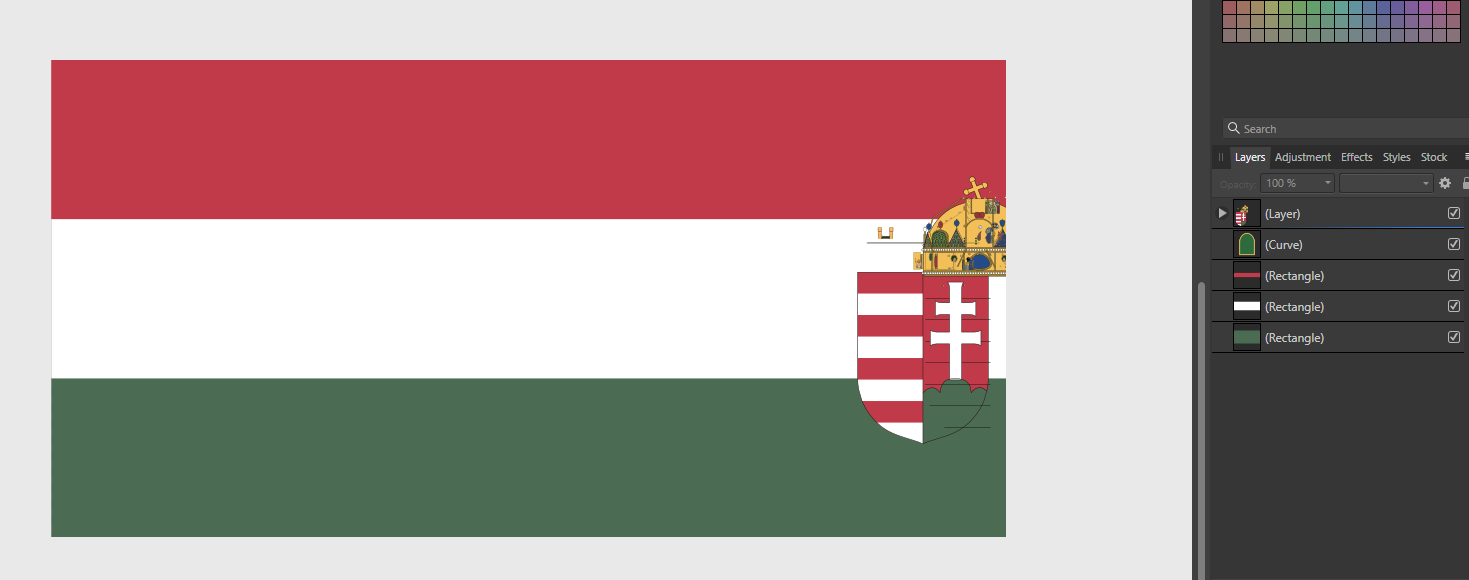


Allow moving/zooming the canvas when creating font style
in Feedback for the Affinity V2 Suite of Products
Posted
Hi!
Basically, as the title suggests, you can't move/zoom when creating/editing a font style so if you need to make minute adjustments you need to apply them, zoom in/out etc. to view the changes and restart editing once you've checked how it looks.
It would actually be great if you could make it so that the canvas can always be moved/zoomed in/out when there is another internal program window opened. Thank you!