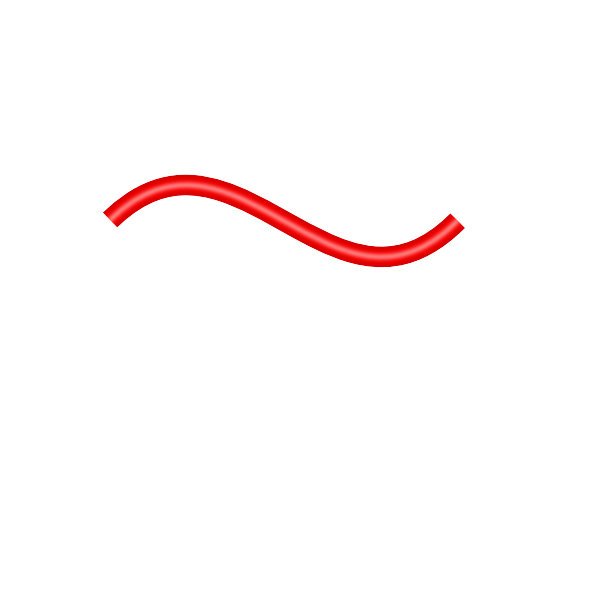-
Posts
74 -
Joined
-
Last visited
Everything posted by Pixel and Poly
-
@GHS I think they were recommending you going to this page: https://forum.affinity.serif.com/index.php?/forum/5-affinity-on-desktop-questions-mac-and-windows/ And click on the START NEW TOPIC button so you can ask your question in a new thread so you might be able to get the help you need. It's hard for people to help you when your question is buried inside someone else's questions.
-
If you needed to do that I would make a copy of that group and make a copy of the orange blend background so you have them if needed. Turn off those copied layers so you don't see them. Then select the all the tower layers and also the orange blend background that are visible and merge selected on all of those.
-
Are you trying to align Text to the left or align different objects to the left? If it's text: you can just add 8px to the left indent in the paragraph settings. If it's objects you can align them to the left and then nudge them over 8px with the arrow keys. You can set the nudge distance in the preferences in the Tools section.
-
It would be great to have an option to let us turn on/off a "scale with object" for an entire group/layer. This would cover all things like line widths, layer effects, individual corner rounding, etc. If you've ever had a complex object built but forgot to turn on/off scale options it can be time consuming to go into every object and adjust the setting. A way to set it for an entire group and/or layer would be a great new workflow enhancement.
-
Thanks, Carl. I was making copies and then baking some of the objects already but I was hoping to avoid the converting to curves on those corners to keep them adjustable. It would actually be nice if there was a way to set the scaling on a whole group/layer as well. Maybe they'll add an option for that.
-
Hi all, Is there a way to switch the rounded corner tool to use relative sizes instead of absolute sizes? This can be a real issue when sizing objects that have rounded corners but you want them to stay relative in size. Kind of the way that the rounded rectangle has an absolute option/relative option. Cheers!
-
If you are in Photo I would just add a fill layer and place it at the bottom of the layers and pick any grey that will work for you. If you are in Designer I would put a rectangle at the bottom of the layers and fill it with a grey as well. You can lock either of these so you don't move or select them. Just turn off those layers before exporting or printing the final files.
-
It would be great if we can get the HEX input/listing on all of the color sliders. I know it shows up on the RGB Hex setting but if I'm working in one of the other slider color spaces I need to constantly switch back to the RGB Hex to read a HEX value. It would be a great time saver. We could also have an option to have it appear or not appear on each of the color sliders in case there are people who do not need it to be shown. Cheers!
-
I totally agree! (very funny about the parents too!) I really hope that on one of the next major updates we can see some production oriented changes that focus on the less flashy features and address many of the features that are used by designers in a production environment every day. I know the flashy features may sell the product but the 'boring' features that are missing are the ones that keep people using a product for production on jobs.
-
Just another vote for the option to lock guides. These small important features are the difference between a production ready application and a casual fun application.
-
Thanks for the reply and information! I hope this can be fixed at some point as this is really an issue with some files and layouts and causes huge production issues. Regarding the workaround: do you mean to have a separate shape with a stroke? is that around the entire group or around similar colors? If you are aware of another thread that has more info on this I'd be happy to read up on it there as well. Thanks again!
-
In Designer: I have shapes that are perfectly aligned on their edges but they are still showing the background behind especially when turned to raster elements. I have the points snapping to each other and have zoomed in very far to confirm that they are aligned. See attached sample. I know I can put one shape behind the other shape and then overlap them but I need to avoid doing this as I will have hundreds of these shapes and will need to delete different ones and have the space be accurate. I will be bringing the files into Photo and will be rasterizing the project at the end as well. It seems that AD is not seeing the edges as being perfectly next to each other despite the points being aligned. Even if I put a small stroke on the shapes the background is still showing through slightly. I'd rather not have to put on a stroke regardless. Is there any way to prevent this from happening? Cheers! gaps.zip edit: I've even tried overlapping the shapes slightly and the background still shows through. Seems like it might be more of a bug.
-
I totally agree. Many times in a studio environment you are dealing with many different types of files from clients and other artist that may need adjusting. These features are the difference between a very simple task and a very tedious one. Time = money in many of these cases.
-
Really hope 'select same fill color' and similar options get added soon in AD. I do feel that AD is really great but some of these basic important features make AD much more difficult to use in a production environment. It would be great to see a focus on some of the less flashy features that are very important to production work. Select same fill color can make a job that would take 45min into a job that would take 5min.
-
Great suggestions! I'd also love to have the exact position of a guide displayed at the top of the screen when you are dragging out a new guide. It would help so much.