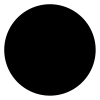-
Posts
177 -
Joined
-
Last visited
Reputation Activity
-
 Sullyman got a reaction from Manjinder Singh in Give us a useful Blending/smudge tool
Sullyman got a reaction from Manjinder Singh in Give us a useful Blending/smudge tool
@Gregory-CJ Have a go with these and let me know if they are close to what you're seeking...
Pixel Moshpit - Smudge V.1.afbrushes
-
 Sullyman reacted to Ron P. in Editing Macros: Halftone Settings
Sullyman reacted to Ron P. in Editing Macros: Halftone Settings
Your Welcome
Affinity's macro has a long way to go, it's very limited in what it can do.
-
 Sullyman reacted to Old Bruce in Editing Macros: Halftone Settings
Sullyman reacted to Old Bruce in Editing Macros: Halftone Settings
You'll need to make each of the different 'shapes' a separate macro.
-
 Sullyman reacted to Ron P. in Editing Macros: Halftone Settings
Sullyman reacted to Ron P. in Editing Macros: Halftone Settings
In order for the user to be able to change the parameters for an adjustment or filter, the Macro Creator must enable that ability when the macro was recorded.
In the screenshot the arrows are pointing out the gear icon, which opens the parameters dialog, and the eye icon. Clicking the eye icon makes it where the user can change the parameters for those the creator chose to allow.
To find this I had to go back to Affinity Photo tutorials from version 1.5, which are referred to as Legacy now. They're buried in the Affinity Photo for Desktop tutorials forum. Here's the link to that thread.
Legacy--Affinity Photo for Desktop Tutorials
Is this what you're asking?
EDIT: I've found that you must use the Live Filter-Halftone for the user to access the parameters.
-
 Sullyman reacted to David in Яuislip in Editing Macros: Halftone Settings
Sullyman reacted to David in Яuislip in Editing Macros: Halftone Settings
It is indeed radians as R C-R says above; however if you are more comfortable with degrees then you can enter those instead
-
 Sullyman reacted to R C-R in Editing Macros: Halftone Settings
Sullyman reacted to R C-R in Editing Macros: Halftone Settings
I think in this context "rad" the abbreviation for is radians.
-
 Sullyman got a reaction from jocelynsperdutoart in Halftone Pattern
Sullyman got a reaction from jocelynsperdutoart in Halftone Pattern
What you'll want to do to create that halftone effect is as follows:
Create a rectangle shape the size of your document (Use the snapping feature to assist you) With the rectangle still active (selected) use the gradient tool with Radial as the Type and have one end of the gradient set to 100% white and the other end set to 100% black Add a Live Halftone filter layer above the rectangle shape layer with Screen type set to Dot, Contrast set to 100, Cell size you'll want to play with to reach your desired affect. Go back and select your rectangle shape while using the gradient tool and stretch the nodes until you reach the desired amount of fade (or simulated blur) Once you have your halftone effect where you want it, you can use the Filter function "Erase White Paper" to destructively remove the white areas while simultaneously rasterizing the layer. Hope this helps!
-
 Sullyman reacted to nikpawlak in Layer Effects Custom Order Stacking, Gradient Mapping
Sullyman reacted to nikpawlak in Layer Effects Custom Order Stacking, Gradient Mapping
+1 to this. The ability to re-order layer effects is critical. The rest of the suggestions would be welcome.
-
 Sullyman reacted to NotMyFault in Option "Alpha Only" for all Filters / Adjustments
Sullyman reacted to NotMyFault in Option "Alpha Only" for all Filters / Adjustments
Hi,
it would be really great if the option "Preserve Alpha" would be accompanied by "Only Alpha":
E.g. a live blur filter that only affects alpha channel instead of RGB channels.
This option would really simplify many non-destructive workflows and eliminate lots of (destructive) workarounds.
More general: i would like to have the option to select which channel gets impacted by filters or adjustments.
Currently, only 3 adjustments offer this option (curves, levels, channel mixer).
-
 Sullyman reacted to rikkarlo in Destructive adjustmeents to masks - affinity photo
Sullyman reacted to rikkarlo in Destructive adjustmeents to masks - affinity photo
Hi everyone,
How can I apply an adjustment to a mask destructively in affinity photo (not as an adjustment layer)??
In photoshp there is drop down menu called "image-->adjustments" that contains all the adjustments which can be applyed destructively to any layer or mask, affinity can only apply those effects non destructively, which I would be fine with that if only I could apply those to masks, however because I only found those in form of adjustments layers they can not be applyed to masks unless I detatch the mask apply an adjustment layer to it group it rasterize the group and reapply the mask which is a bit cumbersone. Is there a better whay to apply those kind of adjustments to masks in affinity?
Thanks, Ric.
-
 Sullyman got a reaction from Gonzini3000 in Macro won't record Edit > Copy
Sullyman got a reaction from Gonzini3000 in Macro won't record Edit > Copy
Has this still not been fixed after 4 years? I wonder because it still does this for me currently...?
-
 Sullyman got a reaction from Gonzini3000 in Macro's and Layer Selections and Copy Function not Initial Clipboard
Sullyman got a reaction from Gonzini3000 in Macro's and Layer Selections and Copy Function not Initial Clipboard
What's the status on the implementation of these features (mentioned in the thread title)? I seen threads as old as 4 years talking a little about these similar issues.
Macro's and layer selections Copy the action not the original clipboard data. For anyone doing large scale macro's this is essential. Without them, Macro's are useless. I've attempt renaming each layer to help provide the actions reference but they all break apart after a restart of the program.
-
 Sullyman reacted to marteau in Halftone Blur Issue
Sullyman reacted to marteau in Halftone Blur Issue
Ok... reporting back on my print test of Affinity's halftoning. I created a CMYK separation of the original file from Affinity from witch I obtained 4 grayscale .tiff files for C,M,Y and K. Files were 20 cm high at 1000 ppi. From theses files I obtained halftone renderings for film positive from Affinity and Photoshop, with the classical halftone screen angles for each color : c : 15 degrees, m : 75 degrees, y : 0 degrees and k : 45 degrees. Since I had space on the screen, I also created a third series of halftone files with Photoshop to test something else I read about once : using 22.5 degrees for all halftone screens.
I am posting photos of the result. Keep in mind that it is a fairly small image (20 cm high) for a 40 lpi print, and I am still quite new to printing CMYK and colors are not that good. I am still adjusting my inks, stroke etc. Halftone was set to oval 40 lpi in photoshop, and cosinus 25 dot size in Affinity (I assumed that 1000 ppi devided by 25 dot size giving 40, it must be a good approximation of Photoshop's 40 lpi) It is fairly easy to see that the print from the Affinity halftone has a subtle blur over all and in fine details. It was also much harder to reveal the Affinity halftone's fine dots in screen than the Photoshop halftone, as if the smallest dots from Affinity at 25 dot size are smaller then Photoshop's smallest dots at 40 lpi. One thing to note regarding that last point : Photodhop's dots are oval while Affinity's are round; maybe this explains that.
Also, the Affinity halftone seems a little less intense, or dense, than the Photoshop one, on print and looking directly at the film positive.
Lastly, but unrelated to the Affinity halftone question, having all CMYK halftone screen angles set to 22,5 degrees did give a cleaner result with no moire or other banding effect to the print. There is actually more patterns and banding with the print from the Photoshop halftone with c : 15 degrees, m : 75 degrees, y : 0 degrees and k : 45 degrees angles.
So here is me still hoping the Affinity team will spare some time making the Halftone filter adequate for screen printing. To that effect, I would suggest : lpi instead of dot size, oval cosinus dots, the possibility to have integer in screen angles (22,5...) .
-
 Sullyman reacted to Josh Robern in Give us a useful Blending/smudge tool
Sullyman reacted to Josh Robern in Give us a useful Blending/smudge tool
Resurrecting this thread to say these brushes are magic and shading with them feels like cheating.
-
 Sullyman got a reaction from MJata986 in Halftone Pattern
Sullyman got a reaction from MJata986 in Halftone Pattern
What you'll want to do to create that halftone effect is as follows:
Create a rectangle shape the size of your document (Use the snapping feature to assist you) With the rectangle still active (selected) use the gradient tool with Radial as the Type and have one end of the gradient set to 100% white and the other end set to 100% black Add a Live Halftone filter layer above the rectangle shape layer with Screen type set to Dot, Contrast set to 100, Cell size you'll want to play with to reach your desired affect. Go back and select your rectangle shape while using the gradient tool and stretch the nodes until you reach the desired amount of fade (or simulated blur) Once you have your halftone effect where you want it, you can use the Filter function "Erase White Paper" to destructively remove the white areas while simultaneously rasterizing the layer. Hope this helps!
-
 Sullyman reacted to Alfred in Vintage Bootleg TShirt Designs in Affinity
Sullyman reacted to Alfred in Vintage Bootleg TShirt Designs in Affinity
You just need to paste the YouTube URL. In the present case, the URL is https://www.youtube.com/watch?v=RNFc4IPkdFw (or https://youtu.be/RNFc4IPkdFw for the shortened version that you get via the ‘Share’ button) which gives you this:
-
 Sullyman got a reaction from Alfred in Vintage Bootleg TShirt Designs in Affinity
Sullyman got a reaction from Alfred in Vintage Bootleg TShirt Designs in Affinity
Here's my latest tutorial on how to create a Vintage Bootleg T-Shirt design in Affinity.
Things covered are:
Creating and laying out design elements into a cohesive composition. Masking and clipping using texture brushes and gradient bitmap patterns Using Macro's to separate within the Photo Persona Gradient Mapping and more...
Hopefully this helps and give some insights on what Publisher is capable of. Still would love to have the move function accounted for in macro's but this is the work around for now.
Any questions, drop them in the comments. Also, thanks @Alfred
Thanks!
-
 Sullyman got a reaction from CLC in Illustrators Opinion...
Sullyman got a reaction from CLC in Illustrators Opinion...
I'm mainly an illustrator using a tablet monitor to illustrate with in the suite of products. I want to find out how many of you out there are completely frustrated by the suite of products constantly losing the ability use hotkeys?
For instance, anyone having the issue with the ALT key causing the hotkeys to stop working, menu items show they have the ALT function triggered, as if the keyboard key is stuck (usually shows the menu item with an underscore _ )?
What about the Spacebar stopping the hand tool function, no longer being able to move the canvas?
My Experience: I've purchase a new logitech key board, I'm using a less than year old Cintiq and this is the only software I continually have issues with. The ALT key issue has finally caused me to stop illustrating in the software and move to other options. Within a minutes of ALT picking colors while painting, the hotkeys cease function and makes it impossible to get anything done in a reasonable amount of time. I'm at a lose and want to find how many of you are out there?
-
 Sullyman reacted to Jase Heeley in Brush Texture Offset
Sullyman reacted to Jase Heeley in Brush Texture Offset
This, absolutely.
Really sorry if I'm missing something in the brush settings here folks, but as Sullyman says, some sort of offset randomisation (having the texture align seperately and 'build up' with each brush stroke, rather than appearing as a static, repeating pattern 'cut into' the painted area) is an absolutely key feature that would REALLY open up the brush options for digital painters and give the brushes a pretty much limitless potential for variety, control and natural feel.
Personally, as someone who likes creating their own brushes, this is genuinely the only thing that's currently preventing me from using either Designer or Photo as my 'big' goto app.
The most direct examples I can think of to illustrate the point are the 'Per Tip' and 'Offset Randomness' options in Sketchbook Pro.
-
 Sullyman got a reaction from Sean P in Raster objects don't save properly
Sullyman got a reaction from Sean P in Raster objects don't save properly
Of course when I go to record, the issue disappears.
I noticed it when using multiple artboards in a file that I open from the cloud that was started in the desktop version.
I will keep trying to see if I can catch it again.
-
 Sullyman reacted to Dan C in Divide Blend Mode, is it happening?
Sullyman reacted to Dan C in Divide Blend Mode, is it happening?
Hi Sullyman
AFAIK there are no immediate plans, but we never say never!
-
 Sullyman got a reaction from Patrick Connor in Bombs Away
Sullyman got a reaction from Patrick Connor in Bombs Away
Hey Everyone,
Just felt like posting what I was hoping would be included in the previous contest for promotional artworks but I didn't make it. Understandable because the material is a little risque but here it is in all its glory.
This was created in Affinity Designer with a mix of Vertor shapes used as a mask in the Draw Persona and painting in the Pixel Persona.
-
 Sullyman reacted to John Rostron in Affinity photo: Divide blending mode
Sullyman reacted to John Rostron in Affinity photo: Divide blending mode
You can actually implement the equivalent of divide using Filters > Apply Image. Just tick the Equations box and enter the equations:
DR=DR/SR
DG=DG/SG
DB=DB/SG
Or you could reverse the two if you wanted:
DR=SR/DR
DG=SG/DG
DB=SB/DB
However, I can see no easy way to automate this as a macro.
John
-
 Sullyman got a reaction from Jase Heeley in Brush Texture Offset
Sullyman got a reaction from Jase Heeley in Brush Texture Offset
I would like to suggest the feature of being able to have a brush setting within the custom brush dialog in the texture setting that would allow for the texture to be offset with each stroke.
I find over time that lots of textures used for any given brush can have their unique pattern start to appear if the texture is not seamless (and even then you can). I would like to able to have another setting other than "nozzle" or "final" that would allow for random (or custom) rotation or offsetting of the texture applied to the brush, for each stroke laid down.
The other issue with the current settings is that without the offsetting of the texture, you can never really "fill in" the texture no matter the level of pressure. This really limits the level of build paintings can receive.
-
 Sullyman reacted to evtonic3 in Add ORANGE to HSL
Sullyman reacted to evtonic3 in Add ORANGE to HSL
It would be great if you could add Orange as one of the colors that can be edited in an image. I see other editors have added this color as well. Unless there is a workaround I'd be happy with that too.
Thanks