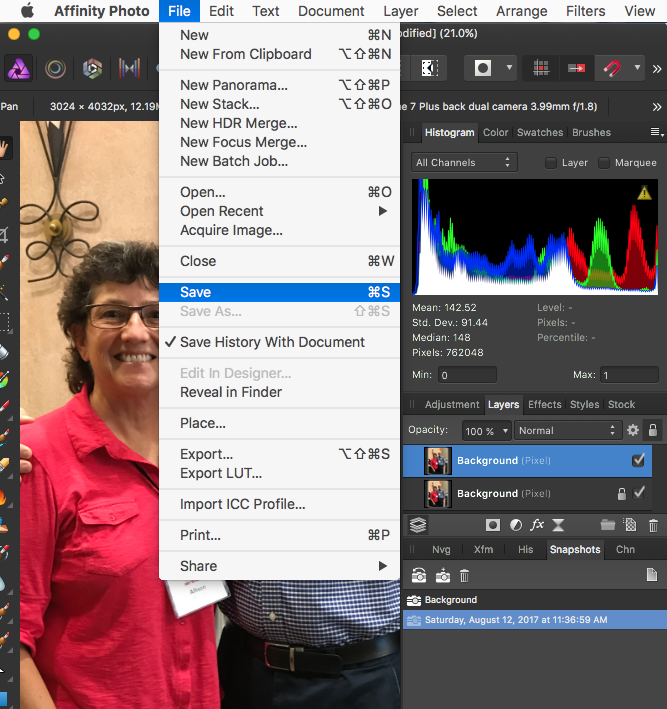-
Posts
30 -
Joined
-
Last visited
Everything posted by nosillacast
-

Gen 3 iPad Pro Support
nosillacast replied to Jony.Who's topic in Pre-V2 Archive of Affinity on iPad Questions
Thanks - will stand by. Not a critical issue for me. I just noticed it when I was searching for apps I own that would show off the new processor. So far I can’t find any that are faster. Was surprised to find this one thing so much slower. If you want me to run any tests I enjoy that kind of thing. -

Gen 3 iPad Pro Support
nosillacast replied to Jony.Who's topic in Pre-V2 Archive of Affinity on iPad Questions
I'm running Affinity Photo 1.6.9.81 on the gen 3 12.9" iPad Pro, the gen 2 12.9" iPad Pro and a gen 1 9.7" iPad Pro. I have found that the brand spanking new, A12 Bionic chip-enabled iPad Pro is significantly slower to open files than the two older iPads. I'm testing using the sample images, and it's around 9 seconds longer to open them. Is there something about the new device for which Affinity Photo isn't optimized? -
Sorry I missed this response - great explanation R C-R. Appreciate you taking the time to clarify things for me.
- 8 replies
-
- window management
- workspace
-
(and 1 more)
Tagged with:
-
Oh good grief! That fixed my problem but what a DUMB interface to have to do that! Why the heck doesn't "merge all windows" put us back whole? Thanks KipV for sharing the answer.
- 8 replies
-
- window management
- workspace
-
(and 1 more)
Tagged with:
-
If you follow the link Walt helpfully sent over, the bug appears to be Affinity Publisher showing the Affinity Photo menus instead of it's own, which is why it looks like I'm in the wrong app (but I wasn't). Quitting and restarting as suggested in the other thread brought up the correct menus so I can now see Document Setup. Weird bug, isn't it?
-

Set default text wrap?
nosillacast replied to nosillacast's topic in Feedback for Affinity Publisher V1 on Desktop
Well, I guess I'lll stop searching for it then! -
I'm a complete noob at Publisher (but fairly good at Photo and Designer). I'm a really good beta tester though, often finding the most hidden bugs. Anyway, while inserting Text Frames, the wrap style is always "none". Is there a way (yet) in Publisher Beta to change that default, say to "tight" for example?
-
Huzzah! @James Ritson you solved it! Changing something from 16 to 32 sounds exactly like something I would do. 32 HAS to be better than 16, right? Why bother reading up on what it means, just push the button. Thank you so much! @MEB tagging you to make sure you know this one is solved.
- 12 replies
-
- mac
- affinity photo
-
(and 1 more)
Tagged with:
-
I sure wish I could pinpoint when it started happening, but no, I don't remember. The one thing I can say is that I always update system-level patches and applications to the newest versions as soon as I am aware of them. Mostly do this for security reasons.
- 12 replies
-
- mac
- affinity photo
-
(and 1 more)
Tagged with:
-
Thanks v_kyr, but that's not the problem. I used to be able to edit photos from inside Photos using the Affinity Photo extension, but recently they get darkened on the way out and again on the way in. I tested with an overexposed photo and the same thing happened (files embedded below).
- 12 replies
-
- mac
- affinity photo
-
(and 1 more)
Tagged with:
-
Here you go. It isn't just this file that's having the problem. This photo was taken last week with an Olympus E-M5 Mark II. I tested a photo from 2014 taken with an Olympus E-M10, and the same thing happened. Rather than a video, this time I took 4 PNG screenshots to show you the progression of what happens. They're labeled 01-04. I've attached that ORF and sidecar file as well. I have been using the edit in Affinity Photo for a long time and it worked great. I wish I could remember exactly when the behavior changed. AMS04231.ORF P7252019.ORF P7252019.XMP
- 12 replies
-
- mac
- affinity photo
-
(and 1 more)
Tagged with:
-
Thanks, James, but that change in the process didn't solve it. I opened a photo in Photos, hit Revert to Original to be sure I had no edits. Opened in Affinity Photo, increased the exposure, added a curve, saved, closed and went back to Photos and it's REALLY dark. I can make another video if you like but it behaved exactly as I showed in the first video. Other ideas?
- 12 replies
-
- mac
- affinity photo
-
(and 1 more)
Tagged with:
-
Hi - I like to round trip my RAW photos from Apple Photos using the extension to get to Affinity Photo. Lately (and I'm not sure when this started), sending to and back from Affinity Photo the photos are REALLY dark. If I increase the exposure on an image and then bring it into Affinity Photo, it gets darker and when I increase the exposure in Affinity Photo, it gets even darker when it gets back to Apple Photos. I figured the best way to show you was a simple video: https://www.dropbox.com/s/d4dtot5tlax1c2b/RAW from Photos to Apple Photos dark.mov?dl=0 Hope this is one of those, "You dummy, you forgot to click blah blah blah" moments. 2016 15" Touch Bar MacBook Pro running High Sierra 13.3.3, Affinity Photo 1.6.6
- 12 replies
-
- mac
- affinity photo
-
(and 1 more)
Tagged with:
-

Save As .afphoto from Apple Photos Extension
nosillacast replied to nosillacast's topic in Older Feedback & Suggestion Posts
I created a Clarify tutorial telling people how to do this (and of course giving owenr credit for the assist. https://www.podfeet.com/blog/how-to-save-to-afphoto-format-after-opening-from-affinity-photo-extension-in-apple-photos/ thanks again, Allison -

Save As .afphoto from Apple Photos Extension
nosillacast replied to nosillacast's topic in Older Feedback & Suggestion Posts
Ah so you mean I was supposed to read ALL of the instructions you wrote? D'oh! It worked perfectly. That's awesome, thanks owenr! -

Save As .afphoto from Apple Photos Extension
nosillacast replied to nosillacast's topic in Older Feedback & Suggestion Posts
Interesting - hadn't seen the snapshot button before, that's REALLY cool. However, it doesn't ask me where to save either (so I suspect it saved back to Apple Photos) and save as is still greyed out. Perhaps I did it wrong? -
On the Mac, I opened an image in Apple Photos, then used the extensions to open in Affinity Photo. I did a whole bunch of stuff making layers and adjustments and masks. I knew I could save back to Apple Photos as a flattened image, but after I was working on it I realized that I'd like to keep the .afphoto file. I couldn't figure out how to do that. Is it not possible (if approached in the order I describe) or did I miss a button? Save As was greyed out. I know that if I opened Affinity Photo first, and then pointed to my media library I could have done it, but curious if the workflow I describe could have worked. It's easier for me to find an image (64K photos) inside Apple Photos first than it is to start the other way around. And while I'm yapping about this, I recreated my workflow using the iPad and the end effect was WAY better than the one I did on the Mac!
-
Loving Affinity Photo 1.5! Couple of little bugs, one is rather annoying. I can have an image open, and go off to do something else (switch accounts, sleep Mac) and when I come back the image isn't visible, it's all black. Layers and such are all there but the image isn't visible. I can close the image and reopen and it comes back just fine. I've attached a screenshot that might better explain what I'm seeing. Wish I could be more specific on what causes this but it's happened several times.
-
I’m very interested in betas (or even alphas) of Affinity Photo, specifically the future iPad version. I’m pretty good at finding obscure bugs and documenting repeatable errors with screenshots. I have a 15” MacBook Pro with Touch Bar so if you need people to test the next version of Photo I’m all in. In case it requires "street cred" here's a link to part 1 of a two-part video tutorial series I did on Affinity Photo for ScreenCasts Online: https://screencastsonline.com/mac/show/0560/ thanks! Allison Sheridan NosillaCast Mac Podcast at http://podfeet.com