
Joansz
-
Posts
55 -
Joined
-
Last visited
Posts posted by Joansz
-
-
-
"Are you following the instructions and starting from the Find and Replace panel, then using the Cog icon for the Find field? "
Thank you. Sorry for my late reply, but since there were just a few spots that I had to replace fonts, I just did it manually. But I've noted that for future, which will help going forward.
-
On 2/6/2024 at 2:26 AM, carl123 said:
Yes, you use the Find & Replace dialog
Use the Cog menu and under Fonts change the ALL dropdown to Missing
Then in the Font Family dropdown you can select the missing font
Missing doesn't seem to be an option for me:

Am I in the right menu? The only place I've seen "missing" is in the Font Manager, and all you can do is locate one at a time and then manually change it. It would be nice if one could do find and replace missing and unwanted fonts directly from the Font Manager panel.
Here's another screen capture to show that I get the same result after locating the missing font:

-
I'm on Windows 10 64 bit and have been using Acrobat Pro 2020 since 2020 and have had no problems. Hopefully it will work that way on a Mac.
-
1 hour ago, TypeNerd said:
If I choose a CMYK/8 color profile, I can then get a true K-only pdf with press-ready option and choose gray. But if I choose PDF/X, it outputs in color.
I can do an ink correction in Acrobat Professional and get back to a true black output, and will do that. But I just couldn't believe it wasn't possible.
Adobe is never getting any more of my money than what I have to pay for Acrobat, (because of this problem!) but I sure hope Affinity fixes this one day. I love Affinity otherwise.
[Is the reason your printer wants PDF/X is because they have an ink printer? If so, the printer would need to be told how much of each ink is required to get black. Since your images and I assume text is gray scale, could you make your document color profile CMYK and then export it to gray/8 or 16?] Oops, you did try that. Never mind.
-
I'm on a PC running Windows 10 and I'm getting a preflight error "Document color profile not suitable for PDF/X. Yet it does export gray scale and I started with color images. I got the error selecting either gray/8 or gray/16 in document setup. The document does export grayscale for both doc setups. When I export, I do have to select convert color spaces, otherwise it doesn't convert to grayscale. So here's my suggestion, if you haven't selected that option because you started with gray gifs, select it anyway | or if you do have it selected, unselect.
-
8 minutes ago, Brian_J said:
I think the AutoFlow feature is what you’re looking for.
https://affinity.help/publisher2/en-US.lproj/pages/Text/flowingText.html
Yes! Thank you. This:
"To autoflow text into multiple new text frames:
- Click the Flow button at the bottom-right edge of the overflowing text frame with the Shift key pressed."
Is exactly what I was looking for. I don't know how I missed it.
-
I added a text frame to a page and created a style that I want to use throughout the document. Now I want flow the frame across multiple page and have them linked at the same time instead of having to do it manually for each page. I created one text frame and style but couldn't drag it through the page panel. The one thing I could do would be to create a master page with the text frames already existing, but I would still have to link each text frame--manually, even with the holding the ctrl key down. I tried to link the master page (using facing pages for print) and the linking was rather bizarre. It's not a big deal for short articles, but it would be with long articles or books.
Aside: I could automatically generate linked pages with PagePlus (Serif's legacy publisher) buy simply inserting the text into a text frame and it would propagate automatically.
-
On 12/11/2023 at 11:28 AM, walt.farrell said:
It is very easy to download the wrong version of the program when the EXE version says there's an update and you click the Download button. At that point, you must not choose the easy, obvious link to click on as that's for the MSIX version. Instead, you must scroll down to find the EXE version.
Otherwise you end up with both.
You will probably find, in the standard Windows Start menu, that you have to versions of the Affinity Publisher 2 application installed. To fix this:
1. Choose the Publisher 2 application if it's running.
2. Start the first Publisher 2 shown in the Windows Start menu.
3. Start Task Manager. In it, find the entry for Subymit Publisher 2, and expand it. Right-click on the second line of the entry, and choose Open File Location.
At that point, File Explorer will show you either a file path with "Program Files" in it (for the EXE version) or with "WindowsApps" in it (for the MSIX version).
Close Publisher 2.
If File Explorer showed that you were running the EXE version, then right-click the second Affinity Publisher 2 entry in the Windows Start menu and Uninstall.
Or, if it showed you were running the MSIX version, then right-click that first Affinity Publisher 2 entry in the Start menu and Uninstall it.
I didn't want to play with what I had until I published, but was finally able to get to it today and all I had to do was uninstall Publisher 2.0.4 that existed in my start window. I was already running EXE on both so didn't have to uninstall both and reinstall the latest version. Thank you so much for setting me straight.
-
5 hours ago, GarryP said:
In terms of Affinity applications and documents...
The ‘application version’ of the document is the version of the application you last saved that document in, not the version of the application the document was first created in.
You cannot (generally) open a document in an application which has a lower version number than that of the application which you last saved that document in.
I hope that helps to explain things.
P.S. I don’t know what you mean by “created a master for my publication” (not a term I'm aware of in the 'Affinity universe') so I might not be understanding what the problem is. If you can explain more about what you mean by this then that would help.
I created a document with all the repeated elements for my "master" before Publisher 2.3 was available. I updated the document after updated Publisher to 2.3 and got these messages when I double clicked the updated document originally created using 2.0.4
 and
and 
-
4 hours ago, stokerg said:
How did you install the 2.3 update? As the update should have updated 2.2 to 2.3, meaning 2.2 is no longer on your system.
I installed the 2.3 update when I got an email from Serif and followed the link to your site. I don't remember what I downloaded, but here's what is in my Program files:

I only see one executable publisher.
-
3 hours ago, walt.farrell said:
Possibly you were using the EXE version of 2.2, but when you updated to 2.3 you downloaded the MSIX version of the installer, and now you have both 2.2 and 2.3 installed. Double-clicking the application would cause Windows to choose one of them (probably 2.2), which would give this problem.
I don't remember exactly how I installed the updates, but I did it when I got the email about release 2.3. Here's a screen shot of the program files folder:

When I double click the afpub file that I last saved with Publisher2.3 from what was started in Publisher2.1:

I get this:

and when I close this window, I get this:

Which suggests to me that it defaults to the earliest release of pub used to start the afpub.
-
OS is Win 10. I created a master for my publication with release 2.0 and I'm now on 3.0. If I open Publisher by double clicking the master it looks like the older release is active because I get an update message. If I open the master from Publisher, there are no update messages. Is there a way to update the master without having to recreate it?
ETA: If I try to open a file that started with the older Publisher release, but was modified with the latest release that I have, I get this message:

-
9 hours ago, walt.farrell said:
Thanks for the screenshots, @Joansz. As you can see from the Layers panel, "Yorkist Bishops" is below "The Princes in the Tower" in the Layers panel. That means that (in the normal order of creating items on a page) that you created it first, and therefore it appears first in the TOC. You need to switch the layer order, in the Layers panel, of those two items to match the visual appearance on the page.
As with several other aspects of the Affinity applications, this is all based on painting on a canvas. You start with a blank canvas, and an empty layer stack. You paint a stroke, and it is on the bottom of the layer stack, touching the canvas. If you paint another stroke that crosses the first one, it is physically above the first stroke, and is above it in the layer stack. Thus, the items created earlier are lower in the stack. And that order determines order in the TOC in this case. In other cases, it would determine the order that Artboards are exported as pages in a PDF, and other aspects of how the Affinity applications work.
Yeah--it worked. I thought I had done that, but I guess not.
Thank you, thank you, thank you!
-
4 hours ago, walt.farrell said:
We would need to see your TOC and the Layers panel for the page whose text is out of order in the TOC.
TOC:

Page:
 Layers:
Layers: 
-
On 5/7/2023 at 4:04 PM, walt.farrell said:
Another simple fix: Just drag the "Sex in Public" Text Frame below the "La Crisis" Text Frame in the Layers panel.
I tried that and it didn't work. I'm on Publisher 2.3. I'm surprised the software doesn't default to the latest move and not the earliest.
-
After inserting photo and wrap text I get this:

Which is how I want it to look. But I want to pin the photo to the text so that if I add or subtract text, the photo will stay with the text. However, when I pin the photo, the text unwraps:

If I try to re-wrap the text, nothing changes.
What am I missing?
-
The booklet I'm working on, has some emails repeated in multiple places throughout the document. In working with the hyperlink window, I noticed that when an email address is repeated in the document, it doesn't automatically update when I select it. Instead, I have to add it to the table resulting in a second entry with a space and the number of the entry after the hyperlink. Is there a way to have Publisher 2 automatically search the table and linking it if it already exists?
-
1 hour ago, Serif Info Bot said:
The issue "OK button remains greyed out after entering valid email address" (REF: AFB-7771) has been fixed by the developers in internal build "2.2.0.1870".
This fix should soon be available as a customer beta and is planned for inclusion in the next customer release.
Customer beta builds are announced here and you can participate by following these instructions.
If you still experience this problem once you are using that build version (or later) please reply to this thread including @Serif Info Bot to notify us.Good.
-
10 hours ago, thomaso said:
Here is a longer bug fix list. It mentions a few "hyperlink" / "email" notes. (while I don't know what the "show stopper" issue would be)
The publication that I produce has a page of contact information that contain email addresses. Since the pub is a digital pdf, I need to include an active link. About a month ago, I had just upgraded to the latest release and when I tried to activate the emails, I was able to create an active link for some but not all. I had the hyperlink window open and was going down the list of emails and would enter the new address and choose "email" link and tabbed to character style (hyperlink) the "ok" box would sometimes become active and other times not. I did not see that in the expanded 1799 list of fixes for Windows. (I'm still on Win 10 and am not planning to upgrade to Win 11 in the near future).
-
Thank you Ron P. and walt.farrell for your fast reply. I just checked the list of fixed items for 2.1 and don't see my "show stopper" email hyperlink fix listed, so I'm going to hold off upgrading until it is.
- walt.farrell and Ron P.
-
 2
2
-
When I upgraded to Publisher 2.1 about two months ago, I was unable to create hyperlinks for every email address, so I reported it and went back to the latest release of Publisher 2.0. Now, when I open Publisher, I'm asked to upgrade to version 2.1.0.1799, but I'm hesitant to do so since I don't know what was "fixed." How do I find out? Also,where do I go to get the older releases to go back to 2.0 if I run into problems that previously worked for me (I can't find the link to previous releases).
-
8 hours ago, Lee D said:
I've updated an existing report with the developers that relates to email addresses and hyperlinking.
I went back to the previous update and the email and hyperlinks work now. However, I did notice one thing, and that is if the text doesn't have the leading https//www or just https//, it resolves to http. I kinda understand why the "s" is omitted, but maybe it would be better to omit the leading "http..." since the browser will resolve it better?
-
"Version 2.1.0 isn't backwards compatible just in case that was the thought process but copy and paste would be an option or exporting to pdf and then opening in v2.0.4 depending on your plan... "
Thanks for the heads-up, I was planning on opening the affinity file. However, I can easily re-buiid it since 99% of the input is word, text, or image.


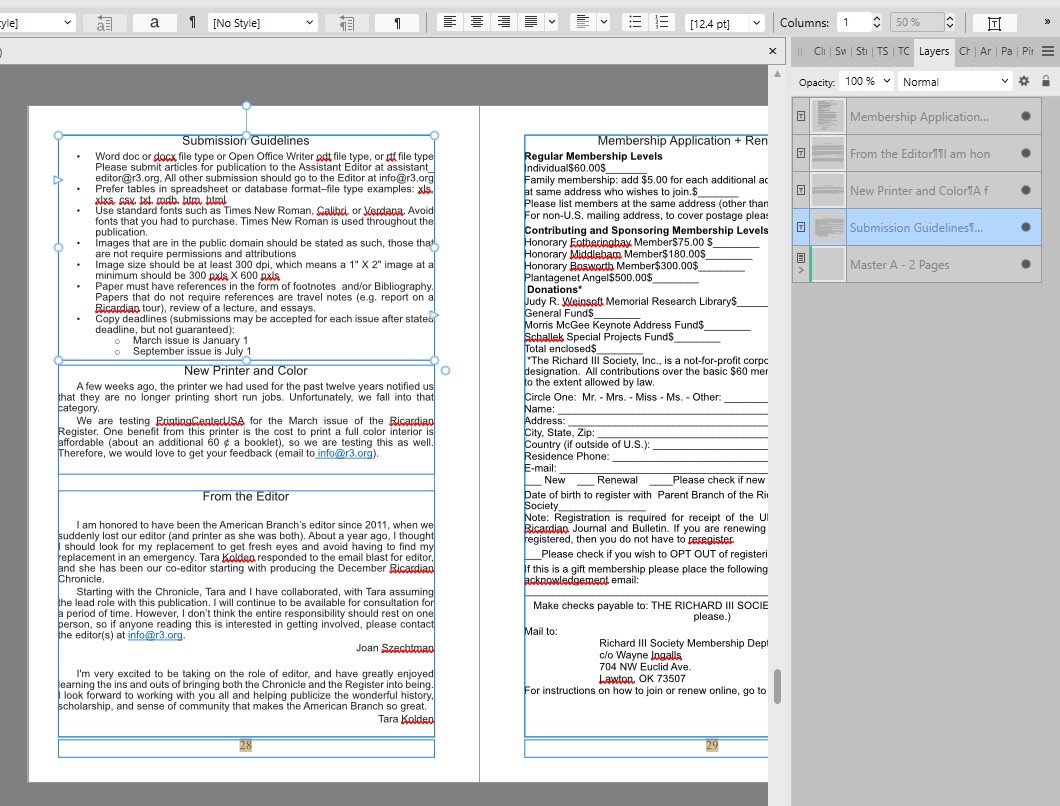
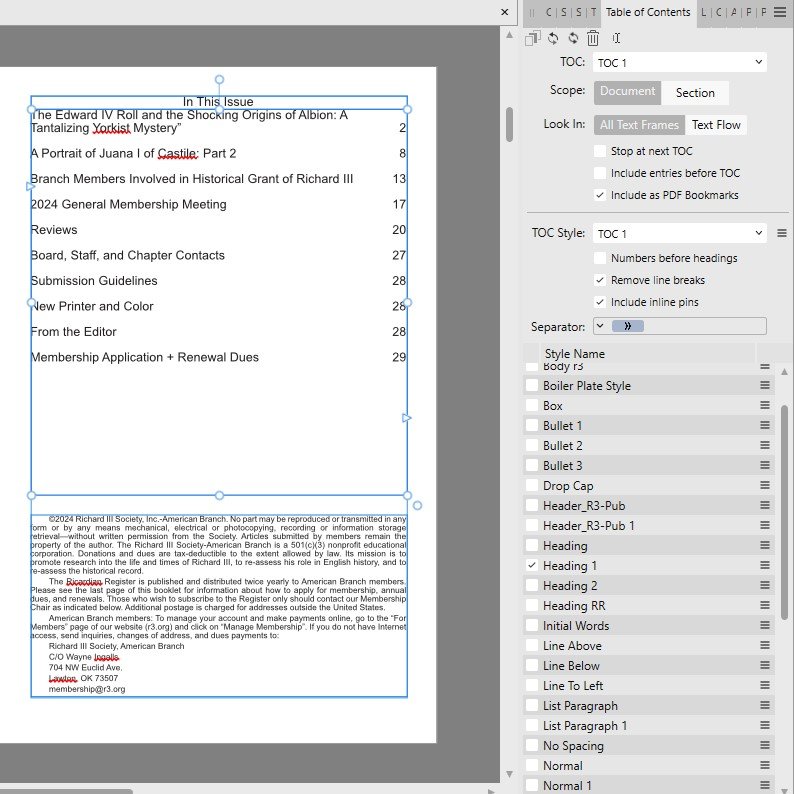
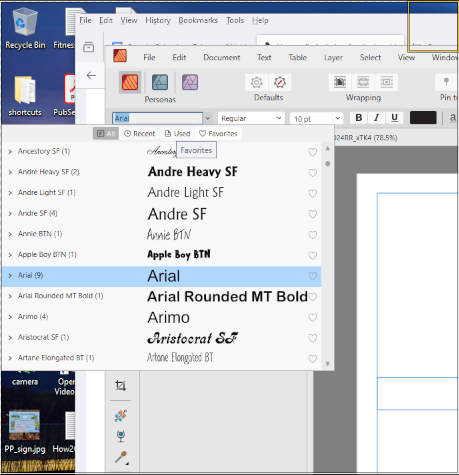
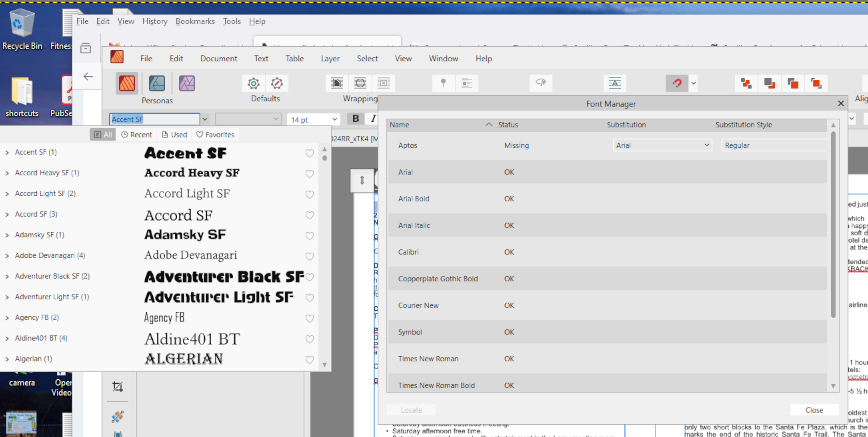
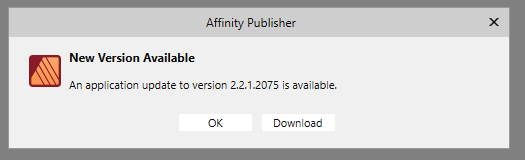 and
and 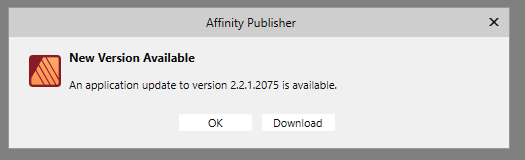
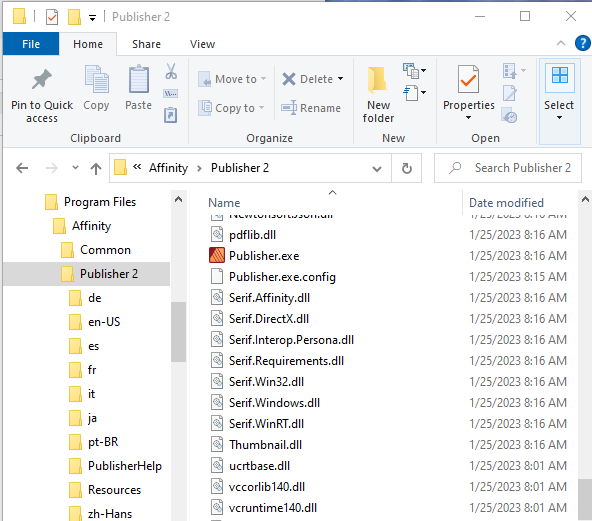

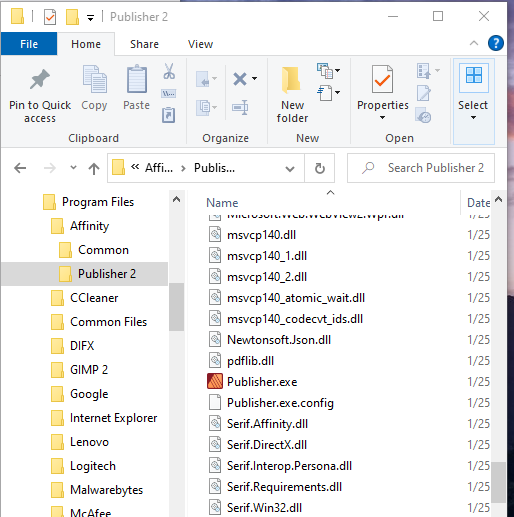

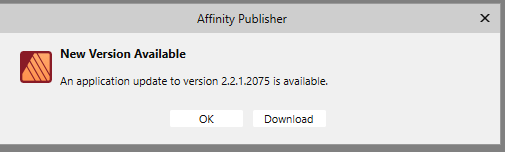
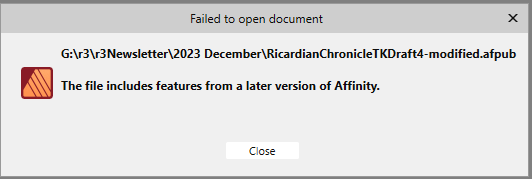
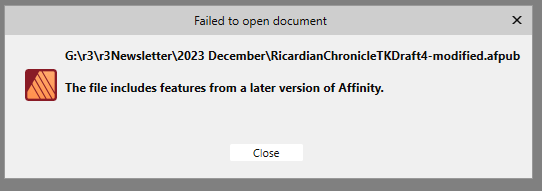
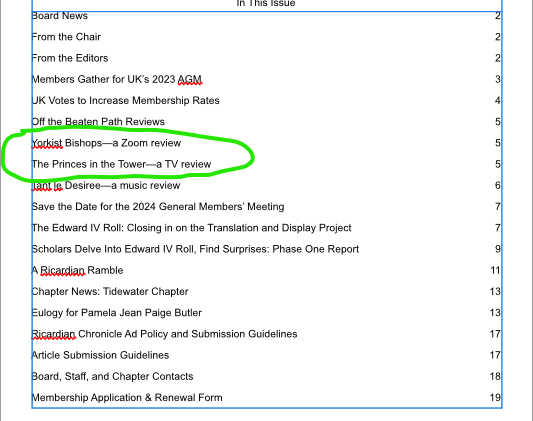
 Layers:
Layers: 
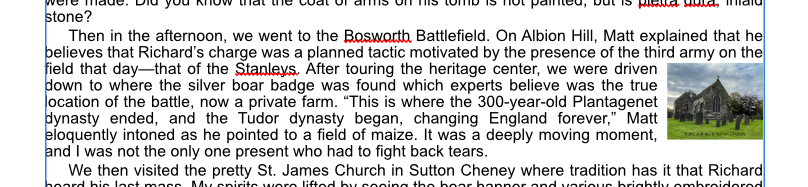
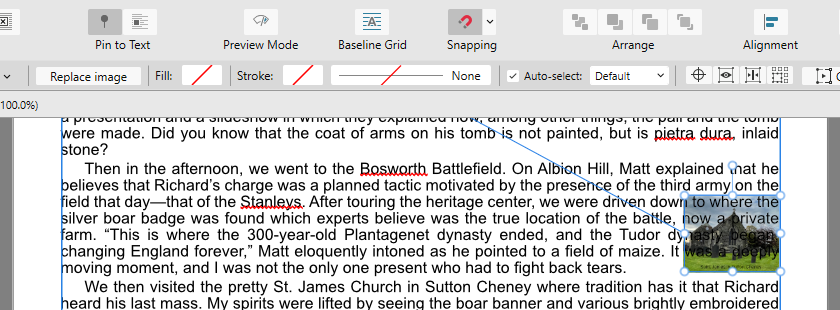
Two of my headings were duplicated in the digital navigation but not on the contents page
in Affinity on Desktop Questions (macOS and Windows)
Posted
Thank you so much. This did the trick and I didn't have to remove the second anchor, I only had to "uncheck" the bookmark icon:
and it removed the second references in the nav-bar: