
ricecrispies
-
Posts
61 -
Joined
-
Last visited
Posts posted by ricecrispies
-
-
I have a document that I have made in Affinity Publisher that I need to export as a PDF and then tag in another application to make it accessible. The problem is that many of the diagrams in the document are composed of multiple elements (bitmaps, text, vectors), which leads to complete chaos when I open the PDF in Foxit Editor Pro. Some of the bitmaps don't show up; the read order jumps backwards and forwards through the document like crazy; and for one element (a vector graphic logo), the alt text that I assign doesn't get read out by the screen reader; meanwhile, the screen reader reads out every bit of text in the diagrams, even though I don't want it to.
What I want to do is to flatten each of these bundles of bitmaps, text, and vectors into a single image before I export. How can I do that?
-
I worked without hardware acceleration this evening for a while without a crash. I'll report back here if that changes. Otherwise, assume that the problem is solved and thanks for the tip!
-
Today I have tried to use Publisher and Photo for the first time in a while, but they crash, freeze or hang every few minutes. I haven't tried using Designer today, so I don't know how that would behave. I am running them on Windows 10 21H1 and using version 1.10.4 of both applications.
Publisher crashed a couple of times while I was trying to open the print dialogue, and another time when I was trying to open a file. It also froze and refused to terminate when I selected "exit". I don't remember all the other crashes. The project I was working on was a trivially simple single sheet with a little text.
And then this evening I have found that Photo is similarly unstable. It hung when I tried to open an afphoto project and crashed when I tried to open an image from the clipboard as a project. There was another crash that I don't remember the circumstances of. And all this was probably within the space of 20 minutes.
-
Sorry, I forgot to follow this thread when I created it, which is why I didn't reply. Unfortunately, 5 months later, I am still getting crashes.
Since July I have upgraded to the latest version (1.10.4.1198) but, after starting to use Publisher again yesterday, I have been getting several crashes per hour. These occur in various situations. It happened once while opening a Publisher file, and several times while opening the print dialogue. I also had a freeze today when I was trying to exit Publisher.
The projects I am working on at the moment are trivially simple. Just a little bit of black text on a white background on a single page of 6"×4". I've been printing to an ordinary Brother laser printer and a Canon Pixma i7250 inkjet, so again, nothing complicated.
-
6 hours ago, LibreTraining said:
I see you saw this a couple days ago.
It would be helpful to know if either guess addressed the actual issue and was a solution. Or was not correct.
Helps to know for future support issues. Thanks.
Well updating the fonts fixed the naming issue, but there are still discrepancies. Some of the worst ones were fixed, such as the dots in a colon being square rather than round in Word, but some remain. The text I wanted was simply ::1 (the ipv6 loopback address). In Affinity, the space between the two colons and that between the second colon and the 1 are about the same. In Word, the space between the colons is considerably greater, looking oblong rather than square. The way Affinity does it actually looks better, but I assume that the Microsoft would have tested the font in their own products, in which case it would be Affinity that is deviant, not Word.
-
I created a Word document with a lot of different monospaced fonts so that I could compare them. I then tried to use some of the same fonts in Affinity photo, but found that the weights were nothing like the weights displayed in Word. For instance, Cascadia Mono SemiBold and Cascadia Code SemiBold are not even offered as options in Photo (only regular and italic are offered). Meanwhile, ordinary Cascadia Mono is much heavier in Word than in Photo, where it is little more than lines, rather than shapes. What is going on?
-
5 minutes ago, Dan C said:
I have just been informed by a member of our QA team that this issue is a known bug between Anchors and TOC's, which has been fixed in the latest beta 1.10 - unfortunately this fix will only apply to newly created documents/TOCs, but in the meantime a colleague of mine has been able to 'clean up' this document for you - so I'll be sending this back to the email address registered to your Affinity Forum account, through Dropbox.
I hope this helps!
Thank you, that's very kind of you.
-
HI Dan,
I've uploaded the file.
Some more background:
Because of this bug, which is to do with resizing the document, I had to delete the text boxes I had created before resizing, after copying and pasting their contents into new text boxes. The anchors with an em-dash at the end of their names seem to be those belonging to the deleted text boxes.
However, even after accounting for these, there were still quite a few other duplicate anchors. Some of these I had already deleted by the time the document had got to the state it was in when I uploaded it here.
-
I have found a kind of workaround. It is possible to delete the unwanted anchors after the PDF has been created using the freeware Foxit Reader, but that still leaves all the garbage anchors in the original Publisher document.
-
In the document I am currently working on I have discovered that there are a huge number of excess anchors, usually between 3 and 5 for each heading. Some have names that relate to previous versions of the titles of headings that have now changed. Some of these excess anchors I have been able to delete, but there are a huge number of supposed anchors in the list of anchors, all with an em-dash at the ends of their names, that don't seem to actually have a corresponding anchor in the actual document. If I try to delete these non-anchors, they don't go away, but instead chunks get deleted from the text of the document.
How can I get rid of these non-anchor anchors without destroying my document?
-
-
3 minutes ago, walt.farrell said:
The trouble is that it still prints to a A4 or a handful of other sizes, which you have to choose by going into the printer properties, but not A6. In other words you end up with an A4 document in which only the top left quadrant of each page is printed.
-
I've found a workaround. I can't say for certain that it doesn't involve some degradation of the quality of the document, but it's fine for my current purposes:
It's the online converter at https://pdf2go.com/resize-pdf
I ran the file I got through a virus scanner, just to be safe, but it seems OK.
-
In the document that I am working on in Publisher at the moment, when I try to open the Print dialogue (i.e. when I click to ignore pre-flight warnings), Publisher crashes around 50% of the time.
I experience other fairly frequent completely unexpected crashes as well, but the print dialogue crashes are by far the most frequent.
I also have other problems with printing. I have been trying to print to PDF, and at least a couple of times it has created corrupted PDFs and then refused to print PDFs at all afterwards saying there is a problem initialising the printer. Not knowing what else to do, I reboot to get it working again.
I have also been having trouble printing to file. (I was trying to create an XPS file because Microsoft Print to PDF doesn't offer the option of printing to A6), but the XPS files it creates are corrupt and cannot be read by Window XPS Reader or the online service I was trying to use to convert them to PDF.
I am using Publisher 1.9.2.1035 on Windows 10 version 21H1.
I have attached the project I am working on. It is the first project I have done in Publisher for a year, so I don't know whether I can reproduce the problems with other projects.
EDIT: After having dozens of these crashes, I can now say that it happens completely predictably. The ratio of crashes is exactly 50%. Crashes and successful opening of the print dialogue strictly alternate. If last time it crashed, then this time it will work. If last time it worked, then this time it will crash.
-
Is there a way to print an A6 document from Publisher to PDF in Windows 10 (version 21H1)?
In the advanced printer properties as accessed through the control panel, a huge number of paper sizes are defined for the PDF printer, including A6, but when it comes to actually printing, the printer properties that are accessible from the Publisher print dialogue only include a tiny handful of those sizes, and A6 is one of those excluded.
The only solution I have come across so far is a hugely complicated registry hack. I don't mind tweaking a value here and there in the registry, but I'm not comfortable rewriting whole chunks of it. And in any case, the registry hack is for defining new paper sizes, not for enabling paper sizes that have already been defined.
-
Thank you!
All of those solutions work. Previously. I'd been clicking on the empty space in the target page, thinking that I selecting an irrelevant object was not what I wanted to do.
-
I can now clarify things a little further.
Where in the A5 version of the document I have already created a text box with text in it, in the resized A6 version of the document, the type is the right size. But when I create a new text box after that for the text from that first text box to flow into, the type in the new text box is too large. That is to say, it is the size it would have been in the A5 version of the document.
If I resize the text in the new text box and then let it flow back to the original text box, it is then resized in the original text box to be too small.
You will find this with text boxes in the later pages of the document I have attached, since I had not yet started to work on them at that point in my process.
The text was originally copy-pasted to Publisher from a Word document created by Scrivener.
The workaround is to cut and paste all the text from the old text box and paste it into a new one. This becomes difficult when the text is already spread through several text boxes.
-
I am having difficulty with copy and paste in Publisher. Sometimes I want to copy something to somewhere several pages away, but no matter what I do, when I paste, the object is pasted in the same position I am copying it from, which means that I have to spend a long time dragging the new object to where I want it to be. Is there a way to paste instantly near the target location?
-
4 minutes ago, MikeTO said:
Thank you! The settings are a little cryptic, but fortunately my Heading 1 settings were OK, so I was able to copy them.
-
Hello.
My TOC has got into a bit of a mess. I want all the page numbers to be right-aligned, not just the level 1 headings. I think it might also be good to have dotted lines between the entries and their page numbers. How do I do this?

-
I was working on an assignment for my technical writing course and half way through I decided to rescale the whole document from A5 to A6, including rescaling all the elements of the document. There is a lot of text flowing between text boxes in the document, and for the most part that is working OK in the resized document. However, in one or two boxes, the text has ended up not being resized. The real trouble is that it gets resized as it flows from one box to another. It is getting very confusing and it is hard to keep track of exactly what is happening to the text, but it seems to be that if I try to correct the corruption by reassigning the style concerned to the text, it then gets resized again as it flows into another text box.
In the snapshot of the document that I am sending you, it is currently occurring on page 10. "If the alarm switch is off, the alarm will not activate" is supposed to be 8pt, but it is 5.6pt. The heading following is currently in the correct size (because I corrected it), but the text after is supposed to be 8pt, whereas it is in fact 11.4pt. There was quite a bit of back and forth between the two text boxes to get it into its current mess from its earlier state of mess.
I am using Publisher 1.9.2.1035 on Windows 10 21H1.
-
-
I accidentally set margins for particular pages in Publisher. I don't want that. I want the pages to follow the global margin settings, but I can't find a way to tell the margin settings for those particular pages to follow the global settings. How can I do that?
-
Thanks for the reply. I'm using Publisher.
I've just discovered that if I drag the first line indent marker in the text ruler a little to the left of the main indent marker (I'm not sure if I'm using the correct terms here), it automatically snaps to the position in which the starts of the lines are aligned.


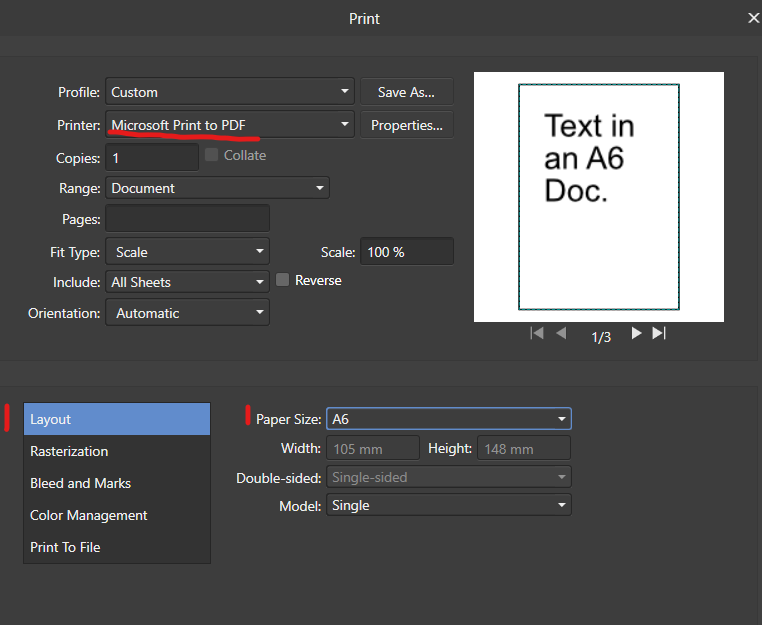


Printing Gridlines
in Pre-V2 Archive of Affinity on Desktop Questions (macOS and Windows)
Posted
Here's (attached below) some grid lines I knocked together by tiling an SVG of a 10x10 grid that I found with a google image search. Feel free to improve on it.
My use case is that I need to plan where to put the furniture in the apartment I am going to move into in a couple of weeks, and also what furniture to buy. I simply wanted to put little rectangles representing the furniture at a scale of 1 grid space to 10cm on a scan of the floor plan of the apartment. I tried using both CAD software and free apartment planning software, but they were complete nightmares to work with. However, Affinity Designer turns out to be a very good tool for the job in every respect, except for not printing out the grid lines. Putting this SVG of grid lines second layer from back (just above the scan of the floor plan), and resizing it to approximately match the scale indicated on the drawing, adds those missing printable grid lines.
grid lines.svg