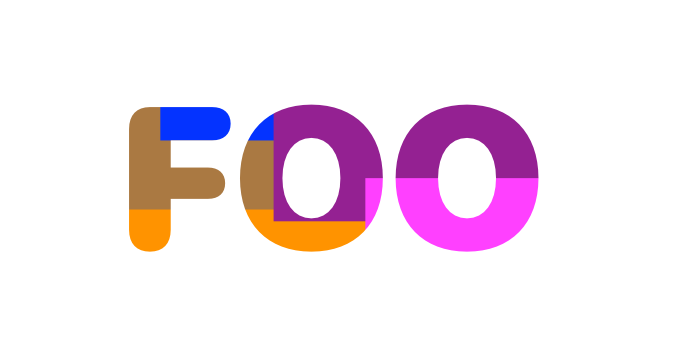davidbjames
Members-
Posts
26 -
Joined
-
Last visited
Everything posted by davidbjames
-
Leading
davidbjames replied to Orchard Collie's topic in Pre-V2 Archive of Affinity on Desktop Questions (macOS and Windows)
Also make sure you don't have Space After Paragraph set in the Paragraph panel, as this will make it appear that lines separated by line breaks have excess leading. -
This is an old issue, but I was able to isolate the problem further. If you make the selection by clicking on the layer palette, presuming this would just be a regular selection of that layer/sublayers, then the problem is reproduced. The exported image is sized with excess background around the intended selection. However, if you "drag select" the same area, then there is no problem. The exported image is sized correctly.
-
I have a document palette of global colors. I would like to use this palette in different embedded AD documents and then update the colors in one place and have them update in the other embedded documents. Specific workflow: I have an AD file that I use as a template for creating iOS icons of various sizes. These icons are embedded AD documents. There are 4 variations – XL for iTunes store, L for high res devices, M for low res devices and S for search/notifications, and within each of those a few different sizes – Icon-60@3x, Icon-83.5@2x, etc. Each has the same general motif but slightly different design optimized for the size of the icon (e.g. smaller icons have less detail). To edit the documents, I double click on them which opens up the <Embedded> document. I need to be able to change colors in one and have those color changes reflected in the other embedded documents.
-
Just ran into this the other day. VERY frustrating. Considering the crazy math that must drive this app, the ability to scale dynamic corners proportionally seems easy to implement by comparison. PLEASE FIX!
-
1. Create a background on a layer that extends across the screen 2. Create an object or text on the same layer (the size should be smaller than the background to see the problem) 3. Make the object into a mask for the layer so only the background shows for that area 4. Select the layer 5. (Note: the blue bounding box shows only the area of the mask, not the entire background) 6. Export > PNG > Area > Selection without background... Save. Expected result: PNG size to include only the selection/masked area. Actual result: PNG size includes the entire area of the background.
-
Thanks so much @dutchshader for the excellent video demonstration! (learned this today!) However getting back to my original question, should I report this as a bug? 1. Create a background on a layer that extends across the screen 2. Create an object or text on the same layer (the size should be smaller than the background to see the problem) 3. Make the object into a mask for the layer so only the background shows for that area 4. Select the layer 5. (note that blue bounding box shows only the area of the mask, not the entire background) 6. Export > PNG > Area > Selection without background... Save. Expected result: PNG size to include only the selection/masked area. Actual result: PNG size includes the entire area of the background.
-
Here is a screenshot of the Export dialog, with the setting I want "Selection without background": https://cl.ly/50508bbd8932 I have attached a test document and exported document showing the problem. As you will note when opening the Designer document, the background of "FOO" are large rectangles that extend beyond the "FOO" mask. If you select the main layer you will note that the selection does not include the background, but only the masked area. However, if you export this (the Test Foo.png file) you will see that the resulting PNG includes the entire area, so requires trimming later. (I think all this was clear in my post, but now you have some examples to work with.) Test Foo.afdesign
-
Is it possible in Affinity Designer to export a selection (File > Export > PNG > Area: Selection without background) where there is masked content, with the resulting file being trimmed to only include the visible content. For example, I am creating a logo that has a background that extends well beyond the edges of the logo, where the logo shape reveals (via mask) the background I want visible. In fact, if I select the item in Designer the blue bounding box shows the rectangle of the visible content only. This is what I want to export. However, instead the export includes the entire area that the background occupies, so I then have to reopen the file in Preview to trim it down, which is obviously not very efficient. (btw, if I choose "Selection with Background" it then exports the entire file which I don't want. I just want the selection) Thank you, David
-
Spurious "Linked Resource Changed" notifications.
davidbjames replied to davidbjames's topic in V1 Bugs found on macOS
Excellent. Thank you. -
Spurious "Linked Resource Changed" notifications.
davidbjames replied to davidbjames's topic in V1 Bugs found on macOS
Hi Sean, Thanks for the reply. I have attached the original. Can send the copy (it includes pre-release copyright) to you directly if you still need it. David iOS Icon Template.afdesign -
I have a template file I use to create icons for iOS apps (see attached screenshot). It has 4 different icon variants embedded. Recently, I made a duplicate of the icon template (save as..) to create a new icon, and ever since then, whenever I open the duplicate or the original, Affinity pops up several warnings that "Linked Resource Changed / modified outside the application" (see attached screenshot). This happens in all versions of the file (originals, and copies) and regardless if I have changed anything -- i.e. every time I open these files I get all the warnings. NOTE: I do not change anything "outside the application", though the final exported PNGs are stored in the Xcode project. Affinity Designer 1.7.2 on Mac OS 10.14.6 Thanks, David
-
Option drag duplicate stops working
davidbjames replied to davidbjames's topic in V1 Bugs found on macOS
Ok. Next time it happens I'll try to reproduce it. Until then, I have the CMD-D workaround. Thanks for your time. -
Option drag duplicate stops working
davidbjames replied to davidbjames's topic in V1 Bugs found on macOS
Per your suggestion, I opened the problem document and zoomed in and found the "marching ants" around the page, which are barely visible at any zoom level! This is very confusing and unintuitive. Also, I never use Pixel Persona. Sometimes Option-Drag stops duplicating for no apparent reason. You have pointed out the technical reason for it not to work, but not why this is happening in the first place, which really feels like a bug to me. The point is this: I do nothing special to cause Option-Drag to stop working, but occasionally it does stop working. -
Option drag duplicate stops working
davidbjames replied to davidbjames's topic in V1 Bugs found on macOS
What do you mean I have a "selection active". Where do you find that? There is one object in the file (the text box). It is either selected or it is not. When I open the document, it is not selected. Then I select it with the selection tool. Then I try to Option-Drag to duplicate and it does not work. Following your suggestion I used Cmd-D and I was able to Option-Drag to duplicate after that, but WHY. What was selected that needed deselecting? This definitely looks like a bug -- i.e. Designer is holding on to some notion of a selection, even after everything is deselected from the user's perspective. -
Option drag duplicate stops working
davidbjames replied to davidbjames's topic in V1 Bugs found on macOS
I have attached a file where drag duplicate is not working. There is a single text box (with some irrelevant text) that does not work. Be careful to duplicate the file before messing with it because drag duplicate may start working again suddenly. In fact, I tried that. I changed the text in the box and then drag duplicate started working. Also note, previously, at a time when drag duplicate was not working - I created a rectangle and it also did not work (i.e. support drag duplicate) -- so I'm not sure this is specifically a text problem, but a more pervasive glitch causing the feature to be disabled. DragDuplicateBug.afdesign -
Option drag duplicate stops working
davidbjames replied to davidbjames's topic in V1 Bugs found on macOS
Hi @GabrielM No. CMD + Drag does not work. I just tested this again, after restart, the document in question is still broken, Option-Drag nor Cmd-Drag do not duplicate. However, if I open a NEW document, then both Option-Drag and Cmd-Drag work as normal. So, this appears to be a document-level specific bug. David -
This bug keeps happening. I'm working along, everything fine, dragging items and option dragging items to duplicate them, and suddenly option drag to duplicate stops working. Reopening document or restarting Designer does not fix it. This is 1.7.1. It is happening on text items and rectangles, and everything else I believe.
-
Agreed with this thread. We need the equivalent of Stroke "Scale with Object" for Corners. Ran into the problem today.
-
To answer my own questions. - Re: Icon Sizes: Never mind. They are good. In general, for these I would reference the Asset Catalog "AppIcon" sizes in Xcode instead of any online references as these may go out of date (as the above one did for iPad Pro..). - Re: Icon Names: This does not matter so much. Names can be arbitrary, and I think @RoadkilleR78's names are fine (using the point size) as it makes it easy to drag them into the correct icon "wells" in Xcode - Re: Exporting. In Export Persona > Slices palette, select slices (checkmarks) and at the bottom of the palette select "Export Slices" and save to the Assets.xcassets/AppIcon.appiconset folder. (Ignore "Batch Builder" in the Slices palette.) Then return to Xcode Asset Catalog and make sure these icons are dragged into the correct icon "well". One other tip for exporting. Make sure the names of the slices include the "@2x", "@3x" etc, and slice scaling remains at "1x".