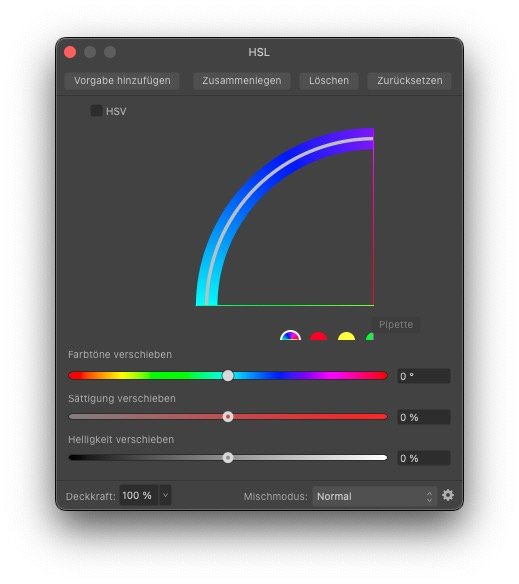user_0815
Members-
Posts
242 -
Joined
-
Last visited
Everything posted by user_0815
-
Not sure whether I am missing something here. When rasterising an image layer which is wider than the current document / cnavas, then it cuts off whatever is outside the canvas. (Photo 2.0.4) Is that the correct behaviour? I thought that the layer should only be trimmed if I use "Rasterise and trim".
-
If you mean rotating the actual pixel content, then it needs to be a pixel layer. Photo keeps layers, that are images, as such (Image Layers). They retain all the original image data (color space, original resolution, dpi etc). Perhaps similar as smart objects in ps contain more data than simple pixel layers. To change from an image layer to a pixel layer, right-click and hit "Rasterise". On a pixel layer, you can make a selection and edit just that selected area. On an image layer, you can only alter the entire image (move, rotate, mirror etc.).
-
Ah, very nice. Quick and easy, thank you!. The radius tool actually does work on a line (path?) – no idea why it didn't work the first time I tried. 🤷♂️ Clicking the corner and typing in the radius is great. 👍 I didn't know that I could select an individual segment with the node tool. Then it behaves like a shape including the angle in the info panel. In this case no need to move the origin point by drag, I could just select it in the panel. line with radius.mov
-
I want to draw a line that are basically two straight segments with a 45 degree angle at their connection, same length and have a rounded corner in that angle of roughly a quarter of the length. What would be the easiest way to do that? For the two segments I used a circle as measurement tool (to get the same length). For the radius I tried the corner tool but it seems to work only with shapes.
-
I agree that unlocked items which are below a locked item should be selectable. But if the top element of a group is locked, then the entire group is locked and you cannot select (move or change) anything that is inside. You don't need to unlock everything, only the elements that are above. In your case that is the "App Icon" group layer and the "Icon" Symbol. These two are the containers, meaning they are made of the two layers inside (Text and shape). In other words: If you don't unlock the symbol, you cannot change it. So don't worry.
-
When plugging in the external monitor while Photo is running, I get the opposite effect on the MBP retina display (getting smaller). Dragging it over to the external non-retina display, it does what op mentioned. Closing and re-opening Photo makes it show in the correct size again.
-
Interesting. The MBP has a built-in trackpad although I am/was using the Apple Magic Mouse which also has that touch surface built in for scrolling in any direction like a track pad. In very rare cases, some apps recognise a click for a drag. Perhaps because the finger moves on the touch surface when clicking.
-
Wanted to move some furniture around (tool bar icons) and came across this glitch: Re-arranging the icons drags the entire window when click-dragging an icon. 😁 1. Enter the "Customise toolbar" mode via right-click on tool bar 2. Click-drag any icon sideways In some cases it is possible to move an icon, mainly when dragging it straight down and then sideways. See screen recording. tool bar.mov
-
Color fill problem
user_0815 replied to AndyV's topic in Affinity on Desktop Questions (macOS and Windows)
The colour changes depending on what layer you are working on. It basically remembers what you were using on the individual layers. But I don't know much about that feature, I haven't payed attention to that as it just works for me as it is. IIRC there might be a setting but I'm not sure. Perhaps someone else can tell us more about that and whether it can be changed if required...? The character went green because you clicked on that little colour dot next to the picker symbol. That means "apply this colour please". It applies it to the object you have selected at that moment. How it works: If you select a colour by dragging the picker from the colour panel, it first gets loaded to that dot. Now you can decide whether to apply it to the primary or secondary colour (fill or stroke on shapes). -
Moving a selection while making it
user_0815 replied to aistas1's topic in Feedback for the Affinity V2 Suite of Products
Perhaps this may help in the meanwhile: Klick on Quick-Mask (Keyboardshortcut Q) and use the move Tool to move and adjust a selection. selection.mov -
When using the red button to close the document (window), the layers in the layers panel may still be visible although the document is not open. 1. Close the document window by clicking on the red button. 2. Click on the Doc Symbol to bring up the App. Now a document window comes up with the layers of the last used document visible. But the document itself is not open. What I would expect: Either an empty document window without layers or the picker-window where I can create a new document or chose from the recently used ones (I don't know how that window is called). See screenrecording attached. Photo 2.0.4 macOS Ventura 13.1 Close Document.mov
-
You can also use a shape (rectangle, curve etc.) and set the blend mode to "Erase". This will erase all layers beneath. If you want to only erase one specific layer, drag the shape on to that layer. Everything else will remain visible. This also works with pixel layers if you want to erase something by using the paint brush. That works like a nondestructive eraser.
-
Colour in Develop Persona
user_0815 replied to CharlesG's topic in Affinity on Desktop Questions (macOS and Windows)
I’d agree with the above points. Especially clipped highlights and true white balance can’t be recovered. Except when you develop into 32 HDR which retains highlight values above 1. Usually I do shadows & highlights, WB, noise and adjust saturation to be roughly where I want it. Sometimes I add a little bit of detail to improve sharpening later. That’s basically it. Then I develop in 16 or 32 bit where all that can be pushed and pulled quite a lot. -
In such cases i would overlap them. If you don’t like overlapping, then perhaps try the substract operation to cut it to a perfect fit. But before that I would make an export to the intended final format and check whether the gaps are visible there. It might be just a render thing at high zoom levels.