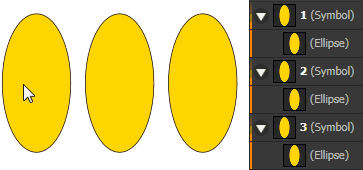-
Posts
1,798 -
Joined
Everything posted by Aammppaa
-

Tab/Shift+Tab to rename next/previous layer
Aammppaa replied to nicoco's topic in Feedback for Affinity Photo V1 on Desktop
Great suggeston. Renaming anything (layers, assets, symbols) in Affinity is cumbersome (and inconsistent) at present. -

Bigger Noise Grains
Aammppaa replied to newtjv's topic in Pre-V2 Archive of Affinity on iPad Questions
Has been talked about before… (possibly other threads too). I agree it would be a nice addition as I find the current implementation too small / fine for some of my work. -

I can’t expand textured brushes in AD
Aammppaa replied to Akim's topic in Pre-V2 Archive of Affinity on iPad Questions
Texture brushes are image based (they smear a bitmap along a vector path). As such they can not be expanded. -

Shape, pixel layer and stroke
Aammppaa replied to Small's topic in Pre-V2 Archive of Affinity on iPad Questions
You are correct (which is why I said "Or expand"). My thought being that with an expanded "classic" stroke you can at least paint a texture inside which may give the illusion of irregularity. More options… Use stroke pressure with a very irregular pattern. Draw an irregular vector to start with. Paint a pixel mask to roughen the stroke. Will all depend on your scenario which method is most applicable. But at present Affinity doesn't have the ability to automatically roughen a vector object. There have been a few threads requesting this feature over the years… we're still patiently waiting -

Shape, pixel layer and stroke
Aammppaa replied to Small's topic in Pre-V2 Archive of Affinity on iPad Questions
You could use a vector brush with a rough texture to give a rough edge. Or expand the stroke of the original shape to create a new shape that can be painted inside to create the texture you require. -

Boolean Question
Aammppaa replied to Lwhovey's topic in Pre-V2 Archive of Affinity on Desktop Questions (macOS and Windows)
By Boolean adding the shapes you are (by definition) making one single shape which can only have one colour. Perhaps you need to group rather than add? Can you give a specific usage example of what you are trying to achieve? Attach a screenshot / video / file perhaps. -

Moveable Ruler Origin & Visible Bleeds
Aammppaa replied to CalUKGR's topic in Feedback for Affinity Designer V1 on Desktop
Movable ruler origins are coming in 1.7 according to this post (which is full of other 1.7 previews). -

Layer keyboard shortcuts
Aammppaa replied to Vince42's topic in Feedback for the V1 Affinity Suite of Products
I'd really like to set a shortcut for "Edit All Layers" which is not currently possible. -
Do you mean the Copic colour palette? Try this… https://www.deviantart.com/kayleefuzzyhat/art/Copic-Swatches-for-Adobe-Photoshop-Illustrator-496398854 Or a brush that simulates the look of a Copic (other brands are available) marker? @Frankentoon generously offered some marker brushes recently in this tutorial…
-
Thanks - thought the original was useful (and did indeed use the protractor a few times) - so, great to have an extended set. I think the assets version may include two copies of the inch 10th ruler? Either that or I made a duplicate without realising how! A shame that the assets studio is so limited at present: can't choose to show asset names, change size of thumbnail, show as list, choose background colour of the thumbnail etc etc. Makes these finely detailed tools almost impossible to see! Fingers crossed Affinity will improve functionality soon.
-

[AD] Selecting objects in Outline View Mode
Aammppaa replied to Aammppaa's topic in Older Feedback & Suggestion Posts
@GabrielM Thanks for the reply. This confirms my point… the help file makes no reference to selecting the child rather than the parent. Since this breaks the convention used throughout the Affinity apps the help file should say this explicitly. Or better yet - don't break the convention! Ctrl+Click or Double Click work just fine in Vector mode, and would work equally well in Outline mode. Perhaps I am actually making a feature request… Please be consistent with UI conventions and use the same selection methods in both Vector and Outline modes. -
I have a group containing a square and circle. In Vector view a single click on the square will select the entire group. In Outline mode, a single click on the square will select only the square - the equivalent of a Ctrl+Click in Vector mode. Is this by design? If so, please could a comment to this effect be added to the help? -- Although I understand that Outline mode is intended to assist with object selection, the break from convention is confusing, and can lead to unwanted behaviour… In outline view a click on a symbol selects the object within the symbol, so all changes are global (redefining the symbol) rather than local (affecting only that instance). If outline view followed the usual selection conventions it would still be useful for easy selection of objects, would be less confusing, and would not have any unwanted side-effects.
-
@GabrielM I understand the words, but the concept seems very peculiar… I can define a global colour and specify a noise value and opacity. I can edit a global colour to redefine its colour. I can't edit a global colour to redefine its noise value or opacity. I can alter the noise value and opacity locally. Doesn't this go entirely against the concept of global colours?! If opacity / noise can cause issues with global colours why can they be defined at the point of creation? If the complication relates to printing spot colours, why force this limitation on users who are designing for screen?
-

dotted surface
Aammppaa replied to iMac1943's topic in Pre-V2 Archive of Affinity on Desktop Questions (macOS and Windows)
Or, if it isn't important that it is vector… use a bitmap fill. Affinity Dot Bitmap Pattern.afdesign -

Changing stroke color with rightclick?
Aammppaa replied to Pannonia's topic in Older Feedback & Suggestion Posts
Fingers crossed that Serif will do some work on improving the UI in forthcoming versions. -- What do you mean by Named Colours? You can make your own swatch and name the colours within it. Or perhaps you mean Global Colours? -

Changing stroke color with rightclick?
Aammppaa replied to Pannonia's topic in Older Feedback & Suggestion Posts
This has been requested a number of times before… -
@dominik @Txamo Unfortunately the lack of ability to export a slice with its background seems to have been around for a long time. See this post from 2015! What I have deduced from the help file (which is pretty sparse on this subject to be honest) and experimentation… File > Export explicitly give the option to include or exclude the background. Manually drawing a slice with the Slice Tool is called a "Slice" and exports the background. Automatically creating a slice from an object with Create Slice button is called a "Slice (from item)" and does not export the background. In addition to other suggestions in this thread, it would be advantageous to add a toggle to "Slice (from item)" that allows export including the background.
-

Artboards and margins
Aammppaa replied to Jonopen's topic in [ARCHIVE] Designer beta on Windows threads
Since the Beta installs in parallel with the Retail version, you have nothing to lose by installing it now, and having the fix straight away. And, if you do ever come across a bug in the Beta, simply revert to the Retail to work around the issue. -

Option for Corel Style Node Delete
Aammppaa replied to TonyO's topic in Feedback for Affinity Designer V1 on Desktop
I agree that it would be nice to have a toggle or even make this the default. -

Option for Corel Style Node Delete
Aammppaa replied to TonyO's topic in Feedback for Affinity Designer V1 on Desktop
From Affinity Designer help… To delete nodes: Select the node and press the delete. The curve will automatically reshape because of the deleted node, but you can retain the curve's original geometry by pressing Ctrl+Alt+Backspace instead. This needs to be a node that could be removed and the curve remain similar. NOTE: It isn't perfect (I hope the devs can improve the accuracy in a future update) but is considerably better than simply deleting the node.