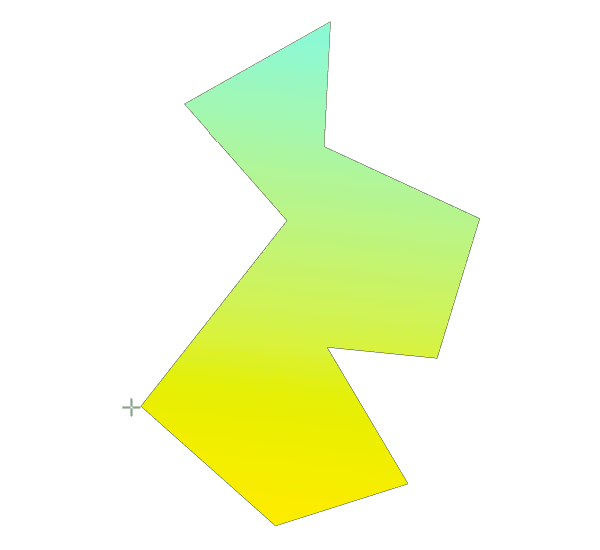-
Posts
1,798 -
Joined
Everything posted by Aammppaa
-
@Peter Werner Publisher has all the usual grid options plus baseline grid. View > Grid View > Grid and Axis Manager View > Baseline Grid Manager Perfectly possible to set up a rotated grid, and then snap text / picture frames etc to it. However the Grid seems to be document based rather than per Page / Master Page. Shapes, and Picture Frames can be created at the rotated angle (create along a line by holding rightmouse during creation) but this doesn't seem to apply to Artistic Text / Text Frames / Placing images. So… +1 for Snapping to Column boundaries. +1 for creating everything along a line.
-

Tear-off main tools palette
Aammppaa replied to mattspace's topic in Feedback for Affinity Publisher V1 on Desktop
You already can, in all Affinity apps… View > Dock Tools -

selecting all nodes in shape
Aammppaa replied to siwyjaszy's topic in Feedback for Affinity Designer V1 on Desktop
@siwyjaszyThanks for the clarification. I don't have Illustrator so wasn't aware of the specifics. I believe that there are significant improvements coming in 1.7 that relate to node manipulation and selection, so there may be something that will help with this. For example… -

selecting all nodes in shape
Aammppaa replied to siwyjaszy's topic in Feedback for Affinity Designer V1 on Desktop
Ctrl + A (standard keypress for select all) will select all nodes on a path. Is this not adequate for your scenario? -
Great job. Love the interactive models. Looking forward to part two.
- 27 replies
-
- rgb
- color model
- (and 6 more)
-
Enjoying this new photo / vector experimentation.
- 337 replies
-
- artwork
- illustration
-
(and 2 more)
Tagged with:
-

Better and consistent UX in all panels.
Aammppaa replied to _nils's topic in Feedback for Affinity Designer V1 on Desktop
I really hope the UI gets some love in the next round of updates (possibly too late for 1.7, but should definitely be on the cards for 1.8) I find the functionality of Affinity is great (for my needs) but am regularly frustrated by inconsistencies / limitations of the UI. -

Designer * Photo Integrated
Aammppaa replied to MCFC_4Heatons's topic in Feedback for the V1 Affinity Suite of Products
I really hope that this is extended across the range so that all combinations are supported, rather than only supporting Designer and Photo inside Publisher. -

Dynamic/Smart Guides
Aammppaa replied to Petar Petrenko's topic in Feedback for the V1 Affinity Suite of Products
But Alt specifically disables snapping?! That is its function throughout Affinity. If you are trying to align a duplicate then you should be using Ctrl + drag. -
Yes you are correct that to snap the nodes of an odd polygon you have to use the Node Tool > Select All > Drag approach which is, I agree, a PITA. It isn't snapping to a guide, as there isn't a guide on the artboard, but it is snapping to horizontal, by holding shift to constrain the rotation. See this example using the rectangle technique to align two nodes of an odd polygon to be horizontal… And again I agree that this isn't as convenient as the 2 clicks you can perform in Illustrator, but it does work. Perhaps this shouldn't be a question, but rather a feature request?
-
I have no issue snapping a rotated rectangle to a guide, simply by dragging it to the guide! I can snap rotation centers to guides, simply by dragging it to the guide! Here is a way to straighten your PDF scans… Place your image to be straightened. Draw a rectangle over the image, aligned to the edge you are trying to straighten NOTE: Hold rightmouse (on PC) to draw a rotated rectangle along a line. In Layers Panel drop your image inside the rectangle. Straighten the rectangle, holding Shift, so that it snaps to horizontal. In Layers Panel drag image out of the rectangle. Delete rectangle. Alternatively: If you own Photo, the crop tool has a straighten function. https://affinity.help/photo/en-US.lproj/pages/SizeTransform/cropping.html
-
Looks great in motion
-

Adding stroke to artboard doesn't work
Aammppaa replied to Malauch's topic in V1 Bugs found on macOS
Has been discussed before, a few times…- 7 replies
-
- affinity designer
- artboard
-
(and 1 more)
Tagged with:
-

Copy Paste Nodes
Aammppaa replied to evtonic3's topic in Pre-V2 Archive of Affinity on Desktop Questions (macOS and Windows)
First thing to mention is that in Affinity a Compound is a very specific type of object (a live Boolean) - I don't think you are dealing with a Compound in this sense. I think you have a Curves object (some text which has been converted to curves), and you want to duplicate a letter, right? You could… Select the Curves object Divide to break into all the separate letters Group, so that the existing text remains intact. Now you can Control + Click to select an individual letter and Copy Paste at will. Note: For letters with holes (like the A and R) you will end up with 2 Curve objects (singular) - probably best to Subtract the holes to get a single Curves object (plural). Note: i and j will have a separate dot, which you should probably Add to the body to get a single Curves object. Hope that helps, as I can't think of a better method, other than finding the original font!- 4 replies
-
- copy paste
- nodes
-
(and 2 more)
Tagged with:
-
There are many way to do this depending upon the exact situation. Can you link to the Photoshop tutorial that you wish to mimic? Also look at this post for other suggestions…
- 4 replies
-
- selective color
- photo editing
-
(and 3 more)
Tagged with:
-

stumped
Aammppaa replied to Wild Dingo's topic in Pre-V2 Archive of Affinity on Desktop Questions (macOS and Windows)
Designer is certainly capable of doing the composition that you describe. When you import your photo it will show as an Image in the layers panel. Many pixel based operations will require you to Rasterize the image first, so that it shows as Pixels in the Layer Panel. Selection brush to isolate the elements you want to keep then Refine to tidy things up. There are of course additional features in Photo that you may appreciate such as the Liquify Persona, or Focus Stacking, but that all depends on what you want to achieve. I'd suggest playing in Designer, then if you need more, try the 7 day trial of Photo. -

Color Wheel AND Sliders visible
Aammppaa replied to postmadesign's topic in Feedback for the V1 Affinity Suite of Products
There have been similar requests in the past… Allowing more flexibility with colour panels would certainly be nice. -
A roughen path tool has been discussed before, indeed it sounds like one is / was in development at some point…
-
Update: Bins has received some updates since I last posted in this thread (current version 1.5.0.948) I am happy to report that there is no longer a conflict between Bins and Affinity products. Yay! Best of both worlds.