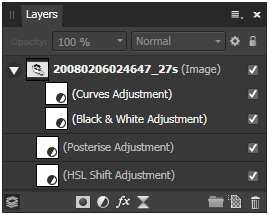-
Posts
1,798 -
Joined
Everything posted by Aammppaa
-

Publisher - no resources manager??
Aammppaa replied to Dazmondo77's topic in [ARCHIVE] Publisher beta on macOS threads
There were a couple of other reports of this phenomenon yesterday. I think Affinity are aware and looking into it -

Table Text Tool Needs Work
Aammppaa replied to ballardstudio's topic in Feedback for Affinity Publisher V1 on Desktop
Both suggestions seem reasonable to me, hopefully Affinity can improve on the current behaviour which is a little odd. I was especially surprised that Rows and Columns are not in the Table Panel! An alternative / better workflow using the current Table Tool… When changing the number of columns the table width remains the same, but changing rows shrinks the table height. Perhaps the only change needed is an ability to lock the table size? -

Predefined Text Frames on Masterpages
Aammppaa replied to PhoDesPub's topic in [ARCHIVE] Publisher beta on Windows threads
Yes, though admittedly not a great deal. OK, and how do you do that in Affinity Publisher? -

Remove Masterpage Objects from a Page
Aammppaa replied to Ylene's topic in [ARCHIVE] Publisher beta on macOS threads
@Barry_Edmiston Easier, yes, but less versatile because if later I want to change something on the Master I either have to do it on both copies, or go through the whole operation of duplicating, erasing the page number and reassigning. -

Remove Masterpage Objects from a Page
Aammppaa replied to Ylene's topic in [ARCHIVE] Publisher beta on macOS threads
Not currently possible. Easy workaround… Create two master pages. (A) One for all elements except the page number. (B) A second for the page number. You can apply multiple masters to a single page… Right click the page > apply master > uncheck "replace existing" Or Ctrl + Drag master onto page. Apply Master A & B to all pages except the last, which only gets A. -

Predefined Text Frames on Masterpages
Aammppaa replied to PhoDesPub's topic in [ARCHIVE] Publisher beta on Windows threads
Text Frames on Master Pages will always contain the text you place in them on the Master Page. Therefore text frames must be created on the Page itself. But you can set up guidelines on the master page to assist. And you can autoflow text which will automatically duplicate text frames until there are enough new pages to contain the contents. Also there are a number of other posts about this topic, so search the forum and see what others are saying… -

Scaling by percentage
Aammppaa replied to stmartin's topic in [ARCHIVE] Publisher beta on macOS threads
No special method, just type the percentage that you want. Input boxes will accept any unit (if specified) or relative size by multiplication, division, or percentage. https://affinity.help/photo/en-US.lproj/index.html?page=/Workspace/expressions.html?title=Expressions for field input -

Suggested User Commands
Aammppaa replied to Speedbird747's topic in Feedback for Affinity Publisher V1 on Desktop
1. Although there is no separate user toolbar or tools panel, you can customize the defaults to your hearts content… View > Custimize tools View > Customize toolbar 2. You can create your own palette or swatch either linked to a particular document, or application wide. These tutorials will contain useful info… https://www.youtube.com/channel/UC6wX4Z3FIGUhyVbtCCwd4FA/search?query=palette and take a read of the help file… https://affinity.help/photo/en-US.lproj/pages/Panels/swatchesPanel.html -
Your adjustments are probably nested in the Mask slot of the pixel layer, which does make them tricky to select. Try nesting them as children of the pixel layer instead, which makes them selectable just like any other child layer. In this screenshot the Curves and Black and White adjustments are located in the mask slot, while Posterise and HSL are child layers. Note the subtle difference in the amount of indent (much easier to spot when both types exist side by side). You can drag adjustments between the two locations. I must admit that the practical use of the two different types of slot confuses me!?!
-

Behaviour when moving guides
Aammppaa replied to ophion's topic in [ARCHIVE] Publisher beta on macOS threads
Without question they will. -

Change image opacity
Aammppaa replied to Lindblad's topic in [ARCHIVE] Publisher beta on macOS threads
A useful shortcut: the number keys 1, 2, 3, through 0 can be used to quickly set opacity to 10%, 20%, 30% … 100%. Also in Affinity terminology everything is a layer, so setting opacity in the layers panel is simply a way of setting the opacity of any object. -

Duplicate
Aammppaa replied to dragonsquadron's topic in Feedback for Affinity Publisher V1 on Desktop
Feature already exists… look for Power Duplicate in the help. And if you want your duplicates to be live instances, then learn about Symbols too. -

Tear-off main tools palette
Aammppaa replied to mattspace's topic in Feedback for Affinity Publisher V1 on Desktop
In case anyone else is looking: Number of tool columns is in View > Customize Tools… Don't think they can dock on the right though -

Table Text Tool Needs Work
Aammppaa replied to ballardstudio's topic in Feedback for Affinity Publisher V1 on Desktop
Do you mean that you want to create a table with X rows and Y columns? If so, I think it is a two phase operation… Dragging the table to achieve the number of rows and columns that you need, and release the mouse. This is shown in the tooltip. Now resize the table to be the dimensions that you require. -

Stoke Width Control
Aammppaa replied to jamesmarkjackson1979's topic in [ARCHIVE] Publisher beta on Windows threads
Oops. Double post. -

Stoke Width Control
Aammppaa replied to jamesmarkjackson1979's topic in [ARCHIVE] Publisher beta on Windows threads
Already possible in all Affinity apps… 1. Mousewheel Roll your mouse wheel over the stroke width input box it will increase / decrease by 1. Hold Shift to jump by 10. Hold Ctrl as you roll the wheel to move by 0.1 2. Cursor keys Click in the input box and use up / down cursor keys to adjust by 1 Hold Shift to jump in 10s. Hold Ctrl to move by 0.1 Should work with all input boxes in all 3 apps. -

affinity designer Editable 3D text in Designer
Aammppaa replied to designandprod's topic in Share your work
My guess is that it is a whole stack of symbols. Top-most has Colour and 3D effect desynced from the rest. Here is a tutorial (by @WaveF) that uses the same technique… -
I am not seeing this. I am able to left. right, center align both from the context toolbar, and the Paragraph panel. Can you post more info about your process? A GIF or video is sometimes helpful, or attach the file showing the error.
-

Text columns field vanished!
Aammppaa replied to Frankm's topic in [ARCHIVE] Publisher beta on macOS threads
Obviously the bug needs fixing, but as a workaround you can also get to Columns in View > Studio > Text Frame panel. -

Reset canvas rotation?
Aammppaa replied to tudor's topic in [ARCHIVE] Publisher beta on macOS threads
In Designer rotation is on the View menu, but that seems not to be the case in Publisher! So either it has been wrongly left off the menu, or you shouldn't be able to rotate the document in Publisher at all. -

Behaviour when moving guides
Aammppaa replied to ophion's topic in [ARCHIVE] Publisher beta on macOS threads
I seem to recall various forum posts where users have complained that guides can only be moved with the Move tool - I guess Affinity listened, and now some folks don't like it! At least you can lock guides, by toggling Enable Guides Editing on the main toolbar. -

Image management/DAM
Aammppaa replied to nonresidentalien's topic in Feedback for Affinity Photo V1 on Desktop
@nonresidentalien Please remember to search the forum… you will find many discussions of Affinity's thought on DAM and alternatives to Lightroom for PC and Mac https://forum.affinity.serif.com/index.php?/search/&q=DAM