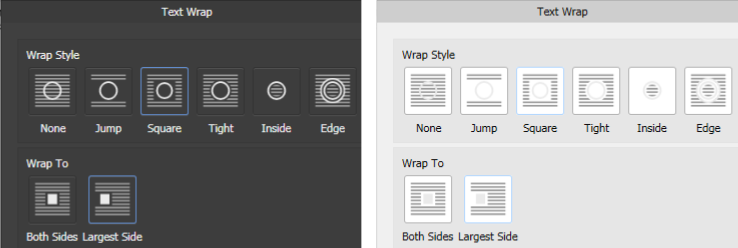-
Posts
1,798 -
Joined
Everything posted by Aammppaa
-

Font Awesome as Assets
Aammppaa replied to wls's topic in Feedback for Affinity Publisher V1 on Desktop
This post might help… -
Text Frames have two handles in the bottom right corner… The inner / standard one scales just the frame, the outer scales the font and the frame. Picture Frames have smart scaling options which are applied by default. Click Properties in the Picture Frame toolbar and select None. NOTE: some of this behaviour is buggy in Beta 1 (I've has a crash to desktop). In particular the image can jump about when resizing the frame. Don't think the default in Transforms can be changed in Affinity apps at present. But you can change the aspect ratio behaviour of the Move tool, in Preferences > Tools.
-

Step and Repeat
Aammppaa replied to Steveporter's topic in Feedback for Affinity Publisher V1 on Desktop
Look into Power Duplicate. https://affinity.help/designer/en-US.lproj/pages/ObjectControl/duplicate.html -
@Rylek this works so long as the line numbers reset at the start of each page. Not so good is you want to number every line in a 50 page book. Note : you can even use a numbered list on the master page to save typing, and to react to changes in text size and line spacing. Wonder if there is some 'clever' way to use auto numbering of sections or chapters that would treat each line as a new chapter and thus keep counting across multiple pages?
-

Color of guidelines and turning pages
Aammppaa replied to manroe's topic in Feedback for Affinity Publisher V1 on Desktop
Why do you need to turn the page? Turning 90deg is the same as toggling portrait to landscape. If you need to design at an angle on the page then turn the grid. -

Promote from Master page
Aammppaa replied to Ken Cope's topic in Feedback for Affinity Publisher V1 on Desktop
@ToOldForThis you don't need to do that. Learn about auto flow. Search the help. Search the forum. In brief: shift click the flow arrow. -

Impossible page setup?!
Aammppaa replied to DarkClown's topic in Feedback for Affinity Publisher V1 on Desktop
Sorry away from pc for the day now, but the options are all in document settings and spread settings. I don't recall vertical facing being an option at creation, but it is there if you go back into the settings once the document exists. I'll take another look tomorrow.- 20 replies
-
- page setup
- horizontal
-
(and 1 more)
Tagged with:
-

Impossible page setup?!
Aammppaa replied to DarkClown's topic in Feedback for Affinity Publisher V1 on Desktop
Yes it is possible. DarkClown A5 Landscape Vertical Facing.afpub- 20 replies
-
- page setup
- horizontal
-
(and 1 more)
Tagged with:
-

Object Styles
Aammppaa replied to Colin_Fredericks's topic in Feedback for Affinity Publisher V1 on Desktop
The Style will currently do Stroke and Fill (as well as Layer Effects) and can be applied to any object. Assets are simply a (personal or shared) library of objects which can be dragged into the current document. They are clones of the original object so will have every feature (including Wrap options) that you applied to the original. Unlike Symbols, they have no link back to the original, so once places all changes are local to that copy. I believe however that you can make Assets out of Symbols… but we may be getting ahead of ourselves! -

Revision to Help Content
Aammppaa replied to Debs2203's topic in [ARCHIVE] Publisher beta on Windows threads
Affinity have said that the Help file is unfinished: there is missing text, images, links etc. So I don't think it is worth reporting such errors at this time. -

Object Styles
Aammppaa replied to Colin_Fredericks's topic in Feedback for Affinity Publisher V1 on Desktop
Much of what you ask about is already implemented in all Affinity apps… Either create an asset (eg a sidebar that you commonly use) which can then be dragged in to any document you create. Or use Styles (View > Studio > Styles) which can then be applied to any object with a single click. Or if you don't need to reuse styling outside the current document it is quicker to Copy an object that has the style you want to use, then Paste Style on the new object. Or you can Synchronize Defaults from Selection (icon on main toolbar) so that newly created objects inherit the style of the selection. However the additional functionality in Publisher does not seem to be supported yet… Wrap options don't save to styles. The additional properties unique to picture frames don't seem to save to Styles. While investigating I also uncovered bugs in both the styles panel and wrap options that I will report in a new thread. -
1. Automatic Text Frames You can autoflow text by holding Shift and clicking the Flow arrow on your first text frame. This will generate pages for you, and will pick up any styling applied to the first text frame. If you regularly use a default frame size / font / style etc build it once and save it as an asset. It is now available with a single drag in every new document. 2. Getting rid of default text styles Click Detach and Delete All Styles in the menu of the Text Styles panel.
- 12 replies
-
- text frame
- multi-page documents
-
(and 2 more)
Tagged with:
-
You just need to hit tab twice. The first tab jumps to the slider, the second to the input box.
-

Shadows fonts
Aammppaa replied to Claudio Di's topic in Pre-V2 Archive of Affinity on Desktop Questions (macOS and Windows)
Add an Outer Shadow layer effect. http://affinity.help/designer/en-US.lproj/pages/LayerFX/layerFX_outerShadow.html -

Anchoring Photos to Text
Aammppaa replied to Richard Kirton's topic in Feedback for Affinity Publisher V1 on Desktop
Not possible at present. Affinity have said this will not be in the initial 1.7 release. -
@mykee Hold Shift key and click the Flow button (little triangle at bottom right of text frame) - it will auto flow onto new pages.
-

Predefined Text Frames on Masterpages
Aammppaa replied to PhoDesPub's topic in [ARCHIVE] Publisher beta on Windows threads
Ah OK - sorry I misinterpreted you. I thought you were saying Affinity could do what the OP asked. Lots to learn -

Predefined Text Frames on Masterpages
Aammppaa replied to PhoDesPub's topic in [ARCHIVE] Publisher beta on Windows threads
@Petar Petrenko All true, but I don't think this is what the OP is asking. -

Update Selection to Style?
Aammppaa replied to Pixelplucker's topic in Feedback for Affinity Publisher V1 on Desktop
There are three buttons bottom left of the Text Styles Panel. Take a look at Text Styles in the Help. -

Master Pages assigned to pages
Aammppaa replied to Eugene Tyson's topic in Feedback for Affinity Publisher V1 on Desktop
Hovering mouse over the thumbnail shows a tooltip with the master name - hardly ideal. You can also see the master in the layers panel.