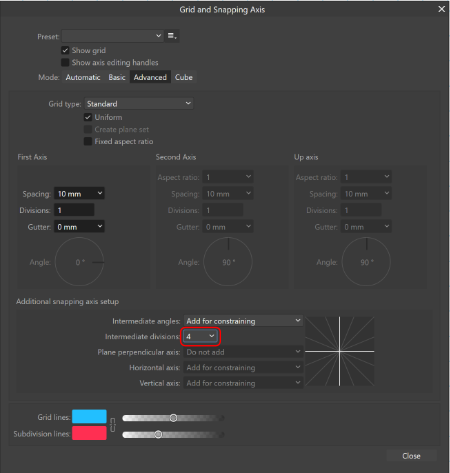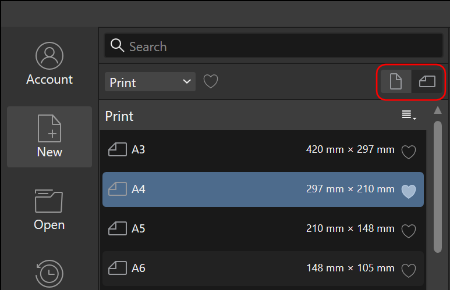-
Posts
1,797 -
Joined
Everything posted by Aammppaa
-
I think that this shortcut is badly named. To set a Stroke with no colour, you need to have the Stroke focused (you can toggle to the Stroke with X), and then use Set Fill None. This does require 2 keypresses and checking whether the Fill or Stroke has the focus, so is not ideal. There is no way to set a shortcut that always targets the Stroke (or for that matter the Fill!)
-

Corner Tool not working properly in AD2
Aammppaa replied to Patrick Cipot's topic in V2 Bugs found on macOS
There does seem to be a difference of some sort, but I'm having a hard time pin pointing what it is! In Affinity 2 I can get a maximum radius of 1911.1px but it seems to require that I have more space to carry out the operation. See attached file... I suspect the behaviour in V2 may be more accurate, and that the read out in V1 was meaningless. That said, I've not tested your file, the download is rather large (129MB) to test out a single line! Affinity Max Corner Radius.afdesign- 4 replies
-
- corner tool
- affinity designer 2
-
(and 3 more)
Tagged with:
-
A classy looking bee. Shading and shizzle really brings a simple design to life.
-
Sure this is possible... 1. Create your symbol (in this case a button) with various layers for the different states. 2. Add instances of your symbol. Ensure that the Sync button is disabled before selecting the Layers that you want visible in each instance. 3. Remember to reactivate the Sync button before making changes that should affect all instance.
-

Bounding box nuiscance
Aammppaa replied to jackamus's topic in Affinity on Desktop Questions (macOS and Windows)
Why not rely on snapping to align with the existing bounding box? You're not hoping to align by eye right? If you want a visual indicator, then I'd suggest turning on Snapping > Show Snapping Candidates which will give the target object a purple outline, but one that can't be used to move / resize. -

Bounding box nuiscance
Aammppaa replied to jackamus's topic in Affinity on Desktop Questions (macOS and Windows)
Hit the Escape key to deselect the previous object before dragging the new one. -
Which is such a disappointment! I find that there is little point to Styles given that they can't be updated. Again, it feels like a feature that is so close to working the way it should, that all the code is essentially there, but for some unknown reason Affinity just stops short of making it truly useful!
- 4 replies
-
- styles panel
- fills
-
(and 1 more)
Tagged with:
-

Knife tool Ctrl+drag for straight line not working
Aammppaa replied to jibbitt's topic in V2 Bugs found on Windows
@Dan C Very easy to replicate on Win10. Just make some text and try to slice it with the Knife. Have also had crash to desktop doing this. Affinity Knife Slice Text.afdesign -
Link to associated post...
- 2 replies
-
- designer 2
- shape builder tool
-
(and 1 more)
Tagged with:
-
Layer > Geometry > Separate Curves achieves what you are expecting. I am not sure why divide doesn't work though.
-

Suggestions and feedback for Designer
Aammppaa replied to Maxdanger's topic in Feedback for the Affinity V2 Suite of Products
This part is possible now... View > Grid and Axis... Now set up an Advanced Grid with 4 intermediate divisions for constraints. The Pen tool will now constrain to these while holding Shift. Sadly this doesn't seem to work for constraining rotation with the Move tool, which remains at 15° angles.- 2 replies
-
- knife tool
- vector warp tool
-
(and 1 more)
Tagged with:
-
Worth making a bug report with an attached file for the devs to experiment with. I am sure they will be looking to improve edge cases.
- 3 replies
-
- affinity designer
- v2
-
(and 2 more)
Tagged with:
-
Dreaming into the future, it would be really nice to have the ability to anchor nodes to other objects. This would be useful for speech bubbles and other call outs, flow diagrams etc. Plus it could integrate with the measurement tool so that measurements remained live and would update as the target object / distances were modified! But let's start with angles and permanent measurements please Serif 😉
-

Zoom/View tool double-click not working
Aammppaa replied to Catweasel's topic in V2 Bugs found on Windows
Good point. Forgot that I had separated the tools! -

How new quick grid works
Aammppaa replied to MxHeppa's topic in Affinity on Desktop Questions (macOS and Windows)
Here is the official description from the help, in case it helps anyone out... https://affinity.help/publisher2/English.lproj/pages/ObjectControl/objectGrids.html -
The sharper the angle, the greater the miter value has to be in order to get points rather than miters.
-

Quick grid: shape divide mode
Aammppaa replied to owiecc's topic in Feedback for the Affinity V2 Suite of Products
A very nice suggestion, and arguably more useful! -

Zoom/View tool double-click not working
Aammppaa replied to Catweasel's topic in V2 Bugs found on Windows
Both working fine in Designer on Win10. -

Change color of UI gizmo
Aammppaa replied to Timothy Bliss's topic in Affinity on Desktop Questions (macOS and Windows)
You squint? I agree that it would be nice to tweak various accent colours of the UI, but sadly that isn't an option at present. I don't think there is a shortcut to toggle the Orientation marker. There are many functions on context toolbars that can't have shortcuts set 🙁 -

Change color of UI gizmo
Aammppaa replied to Timothy Bliss's topic in Affinity on Desktop Questions (macOS and Windows)
There is technically a beginning node, and it is important if applying a Pressure Profile to the stroke, as it will begin and end at this point. If it really bothers you, the orientation marker can be disabled from the context toolbar of the node tool. -

I don't like the new UI design
Aammppaa replied to Zaxonov's topic in Feedback for the Affinity V2 Suite of Products