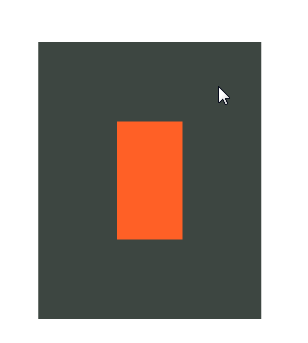-
Posts
1,798 -
Joined
Everything posted by Aammppaa
-
Draw a shape, and give it a stroke and fill in different colours. Use the Order toggle to switch between Stroke behind and Stroke in front. Notice that the order in the appearance panel doesn't change. Draw the stroke below the fill in the Appearance panel. Notice that the effect is the same as using the order toggle, but the toggle doesn't reflect the change. The fact that these two are disconnected is confusing!
-
Use the pen tool to draw a closed polygon. Ensure that the arrowhead is set to None for both ends of the line. Toggle between "Place arrow within the line" and "Place arrow at end of the line" Notice how the node where the shape closes is open when the arrow is within the line. Should the arrow within/at end option even exist when there is no arrowhead applied?
-
Exploring the new arrowhead on stroke feature and many of the names seem (to me) to be incorrect / inconsistent… 1. Filled shapes are sometimes referred to as Solid, other times Filled, and on other occasions there is no special classification at all. Example: Circle Solid, Datum 45 Filled, and Triangle are all filled shapes. 2. Unfilled shapes are sometimes referred to as Blank, and sometimes no special classification. Example: Datum 45 Blank, Circle are both unfilled shapes. 3. Working on the basis that a stroke has width, then Tall and Wide are the wrong way round. Example: Triangle Tall is wider than Triangle, and Triangle Wide is more slender. 4. Datum 60 Bank appears in the list twice. The second instance should be Datum 60 Filled (or solid - see point 1!)
-
Hi and welcome to the forum People here will give you great help, but we really need a bit more information to go on! Can you provide an example of what you want to achieve? And what you have to work with? Even better, the file you are working on. Without those references I'm afraid your question is too abstract!
-
Try nesting a couple of wiggly curves within the text. Give them a different colour, and perhaps a small gausian blur, maybe a bit of transparency. File: Affinity My Title.afdesign
- 10 replies
-

corner tool problem
Aammppaa replied to StarterMan's topic in [ARCHIVE] Designer beta on Windows threads
If you convert to curves (or click bake corners on the corner tool context tool bar) before scaling up then the corners will remain as you drew them. The option to scale corners has been requested before, but is not currently available in Affinity. -
I have had several crashes while playing with rotation of selected nodes. I am not sure 100% of the recipe to recreate this but it seems to involve shapes with the corner tool applied to some corners, combined with rapid, prolonged transform of some selected nodes. In the GIF you can see my first attempt with the purple shape doesn't crash, even when I add rounded corners. But with the second shape Designer slows to a grind, and then stops altogether.
-
Create a polygon with the Pen Tool Round the corners using the Corner Tool Use the Pencil Tool in Sculpt Mode to remodel an edge. Result: The rounded corner vanishes / resets to being a sharp node. Expected: Rounded corner remains. Note: The rounded corner is always affected at the start node of the polygon, but is usually not affected on other corners (though I have seen instances where they too disappear).
-

Selection of objects with SHIFT
Aammppaa replied to baigow's topic in Feedback for Affinity Designer V1 on Desktop
@baigow @GabrielM Now we just need Affinity to understand the request, and implement the functionality! Please -

Selection of objects with SHIFT
Aammppaa replied to baigow's topic in Feedback for Affinity Designer V1 on Desktop
@Alfred I don't think that you are correct (which is very unusual!) Regardless of the marquee selection mode, holding shift and click dragging at the black I in the above example will immediately select the black rectangle and start to drag it across the canvas (constrained to 45 degrees). In Xara Designer (and according to the OP, Inkscape) the same action would not select the black rectangle, but would draw the marquee and only select the orange rectangle. To put it another way, it is impossible within Affinity to start dragging a marquee selection on an existing object. The marquee must be started on the artboard / page / canvas / pasteboard. The shift+drag ability in Xara & Inkscape is a very useful function for marquee selection when zoomed in, which doesn't require locking background objects. -

Rotating page in Affinity Designer
Aammppaa replied to N0rTH3rnNUT's topic in Feedback for the V1 Affinity Suite of Products
Already possible… https://affinity.help/designer/English.lproj/pages/DesignAids/rotateCanvas.html -

Dynamic graphic object styles
Aammppaa replied to gafvert's topic in Feedback for Affinity Designer V1 on Desktop
I agree, styles at present are almost useless - they really need to work as you describe. Also the ability to stack styles would be a huge improvement… ie apply "My Dotted Outer Stroke with a Shadow" style, plus "My Super Shiny Red Gradient" style to the same object (with later styles over-riding those earlier in the list) just as happens with CSS styles for example. -

Scaling Object by Percentage?
Aammppaa replied to Beaty1961's topic in Pre-V2 Archive of Affinity on iPad Questions
Just type the percentage into the transform box… eg 200%, 50%, 73.213% You can also type maths functions such as… *2 /2 -

select neighboring nodes
Aammppaa replied to polarbear's topic in Feedback for Affinity Designer V1 on Desktop
1.7 has a lasso function for selecting nodes, which would make this easier. -

area of a shape
Aammppaa replied to farmazone's topic in Feedback for Affinity Designer V1 on Desktop
+ 1 Xara Designer displays area and perimeter for the selected object, which I find useful. -

New brushes with 1.7 release
Aammppaa replied to evtonic3's topic in [ARCHIVE] Photo beta on macOS threads
I would find it very odd to add new features to the brush architecture and then NOT show off what can be achieved! -

affinity designer My first try with Affinity Designer
Aammppaa replied to DeyanApp's topic in Share your work
Another charming illustration Are you working from a sketch or do you just improvise the shapes as you go? -

[AD] Align with key object / aligning nodes
Aammppaa replied to nonresidentalien's topic in Older Feedback & Suggestion Posts
Just head to the beta forum… https://forum.affinity.serif.com/index.php?/forum/60-affinity-designer-beta-forums/- 45 replies
-
- align
- key objects
-
(and 2 more)
Tagged with:
-

[AD] Align with key object / aligning nodes
Aammppaa replied to nonresidentalien's topic in Older Feedback & Suggestion Posts
@korie.psd you might be very interested in Alignment Handles that are coming in 1.7 They will allow you to align objects in an intuitive way, on canvas, without the use of any dialogue boxes. They allow for top, middle, bottom alignment of objects or selected nodes, and combine with the already powerful snapping engine. Simply select what you want to align, and click (to align in place) or drag the relevant alignment handle to the point where you want the alignment to happen! You don't even need to worry about the stacking order of the objects, or the order in which you select them. Instant feedback. Very versatile. You can try them out in the 1.7 beta which is now available.- 45 replies
-
- align
- key objects
-
(and 2 more)
Tagged with:
-

Ability to edit styles!
Aammppaa replied to ladlon's topic in Feedback for Affinity Designer V1 on Desktop
I find styles so limited that I don't use them! Really need to be able to update them. Would also love to be able to stack several styles onto an object… Example: Make a style for a blurred drop shadow, another for a certain font, and a third for a gradient and outline. Now apply some or all of them, in an order of my choosing, to any objects in the document. @Harold Trammel there is a difference between Styles and Text Styles. -

affinity designer My first try with Affinity Designer
Aammppaa replied to DeyanApp's topic in Share your work
This thread makes me happy! Thanks for sharing your work and process. -
I hate the right-mouse modifier! It is so unusual - not used in any other app that I can think of!