-
Posts
636 -
Joined
-
Last visited
Everything posted by Richard S.
-
HI, I am trying to put a selection on a new layer in Affinity Photo 1.8 I have for example, a single layered image of a person in front of a wall. I make my selection around the person, and select cut. I then choose paste, but the whole layer is just copied to a new layer, and not just the selection? The layer is a pixel layer, so judging by other posts on here, it should work. Any help appreciated. Thanks in advance.
-
(Affinity Photo 1.8, on Windows 10) Hi, I have created my composition, but every time I add text and the computer doesn't recognise the word, I get a red squiggly line underneath, to indicate it is misspelt. I cant seem to find how I deactivate the spellcheck - can anyone help? Thank you in advance.
-
Hi, I am using the latest version of Affinity Photo on Windows 10. I have typed out some text, and would like to space out each letter a little bit more. However - when I go to the kerning options, I oonly have 2 choices "Auto" or "0%" - all the other options are disabled? Can anyone shed some light why no options are available? Thank you all in advance.
-
Hi, If I purchased some Photoshop shape files (.csh), does anyone know if there is any way of using / extracting the shapes (outside of Photoshop, as I refuse to subscribe, and my trial expired), to be used in either Affinity Photo or Designer? (I'm on Windows 10) Thank you all in advance for any help.
-

Import Palettes?
Richard S. replied to Richard S.'s topic in Pre-V2 Archive of Affinity on iPad Questions
Interesting, I will try that. Thanks. -
PLEASE IGNORE - I just realised the image was zoomed to 40%, so the noise was too small to see. That was half hour of my life pointlessly wasted I have created a new empty document, added a pixel layer, and filled it with black. When I select Filter > Noise > Add Noise and adjust the amount - I can clearly see the noise in my image. HOWEVER, as soon as I hit the "Apply" button - the noise disappears and I'm left with my plain black layer again! Am I missing something here????? Thank you all in advance.
-

Import Palettes?
Richard S. replied to Richard S.'s topic in Pre-V2 Archive of Affinity on iPad Questions
Wow! Thank you for replying. -
No, margins are not pointless, but initially setting 25mm margins that are not "initially" required seems pointless. Surely they would serve a better purpose to highlight the safe area? My head hurts I totally understand where you are coming from, maybe I just have a different way of looking at it When I start a new A4 document for print, all I need to initially see is the bleed and the safe area. What I actually get though, is the bleed, no safe area, and margins which I need to remove.
-
I think my original post was misunderstood, so I will try to rephrase it: For an A4 document, which is destined for print output, every printer I have dealt with, asks for a 3mm bleed, and a 3mm safe zone. Therefore, when I opened the default A4 Print template, it makes more sense to me, for it to have a 3mm bleed (which it rightly does), plus a 3mm safe area - (by way of margins). However, the margins are set to 25mm. I know the margins are not solely for safe area designation, but if they are going to include margins, then it would make more sense to put them to use, - to highlight the safe area, as opposed to having no safe area displayed, and pointless margins which need to be removed.
-
Yes, I fully realise that margin and bleeds are 2 different things. However, I never asked what the difference was, I asked why the bleed is set to the expected 3mm for printed documents, but the margins which are commonly used for setting the safe area on print documents, are set default to 25mm instead of the usual 3mm.