
sarituulia
-
Posts
43 -
Joined
Posts posted by sarituulia
-
-
This is still an issue... I would consider this an urgent matter as Designer is also a pixel based software.
-
On 7/18/2018 at 4:09 PM, Gabe said:
Hi Dorian,
Welcome to the forums.
There is no option to disable it at the moment.
I've moved it to our feature requests section.
Thanks,
Gabe.
Hi, any updates on this? It's been on feature request for over three years...
I'd love to be able to draw organic shapes using vector brush tool, without the tool perfecting the lines for me... -
Missing this feature too- I was surprised I wasn't able to import palette, seems like a basic feature.
- dmtp14 and animositysomina
-
 2
2
-
21 minutes ago, Gabe said:
Hi @sarituulia,
I managed to replicate this issue here. It seems to be caused by having a pixel layer clipped inside a different pixel layer. Issue now logged.
Thanks @Gabe , hope it'll get fixed soon

-
-
I tested this again. I pasted a group (Peach 1), turned it into symbol (screenshot 2)
Once I rotated the symbol, you can see that even though in the artboard the symbol looks fine, it changed in the Symbol-studio (screenshot 3)
I can apparently copy the symbol on the artboard itself by alt+drag (the copied symbol is in the upper left corner, screenshot 4), but once I drag the symbol from Symbol studio, it's f'ed up as you can see in the symbol preview (screenshot 5) -
Hi,
I get this problem regularly. I'm working on a pretty large document with lots of symbols.
Using the latest AD, Windows 10. I copied-pasted the symbol to a new document, same thing happens there. When I created a new document with a brand new symbol I created from scratch, I couldn't reproduce the problem. However, I've noticed that these problems start after a while of working on the document- all is fine and dandy in the beginning. I attached a document Test.afdesign containing the original symbol pasted in a new document.
What happens is that layers inside symbols shift on their own, even if I haven't touched that particular symbol. See screenshot: the layers have moved outside of the base layer. I had already fixed/redone the symbols earlier on as this same problem occurred the first time, but it does this again.
In the screenshots the problem is shown on symbol 'Leaf 1' and you can see in the Symbol panel that there are layers missing and it's displaying just the non-textured green base layer. The layers inside the base layer have shifted to a different location as seen on the second screenshot. I have not moved these manually, and they couldn't have been accidentally moved as I was working on a different leaf.
Hope you would be able to fix that bug as it significantly slows down the workflow. -
This functionality really should be a standard feature so please add to the to-do!
-
I'd love to see this feature implemented as well. The ONLY reason I'd ever need to use Illustrator is the recolor artwork- tool. With one click you can browse through tons of different color options for artwork, and with one click, convert to Pantone. I hope this feature will soon be released.
-
Hi,
there must be a bug going on in Photo, here are the steps:- I created the original file in Designer using Symbols. I open this same file in Photo
- When I resize the document (so not the canvas), the symbols in the document move to different location
- Troubleshooting: I placed normal vector objects in the exact same positions as the Symbols and then resized the document.
Image 1: triangles are Symbols, I placed green tear shapes on top of symbols to mark the spots of symbols

Image 2: resizing (I resized the file to 50% of original size

Image 3: Symbols disappear, other shapes remain

Image 4: Symbols have drifted somewhere way off

-
11 hours ago, walt.farrell said:
Try going to Preferences, Tools in Affinity Photo and turning off the Windows Ink option.
It worked, thank you so much Walt!! 😊 You saved me a ton of frustration.
-
Hi,
hope someone could help me out with this! I'd need to be able to adjust the brush size in Photo while having pressure sensitivity enabled. Using Windows 10, Wacom Intuous pro, everything is updated.
If I add Photo to wacom settings, I do get pressure sensitivity working fine in Photo. However, if I have Photo added in Wacom, I'm not able to adjust pressure size in Photo by holding right+ alt+ drag.When I remove Photo from wacom settings, I'm able to adjust the size by alt+drag. I have windows ink on, and pressure sensitivity enabled in Photo.


-
8 minutes ago, walt.farrell said:
You are using an alignment button that you created/positioned on the Toolbar. Chris pointed out that the bug you are experiencing happens in that case. But if you use the default alignment button on the far right of the toolbar it will work properly.
Oh thanks for clarifying that Walt, I hadn't even noticed there was the default? align button there! Thanks for the help!
-
On 2/7/2020 at 10:45 AM, Chris B said:
Hey sarituulia,
This happens when you drag your own Alignment button from the Customise Toolbar dialog. The button over to the far-right (default) should work. This bug should be fixed in the next beta.
Hi Chris, I'm not sure if we're on the same page.. This is basically what I'm referring to- as soon as I click OK after aligning, the objects jump back to original places. At the moment the only way I can align to center is to have the Snap tool on, and manually align which is a pain for multiple objects...

-
I have multiple elements selected that I wish to align horizontally+ vertically. When I click Align buttons(either to selection or to page), it aligns them, but as soon as I hit OK it misaligns them again back to original positions.
This happens all the time with different documents, it's starting to get really annoying when a simple action like this doesn't work. Using Windows 10, AP version 1.7.3.481 -
Hi, I hope someone might be able to answer a question I have.
I've designed a wide poster (3 * 24x36 inch) and need to split it into 3 parts. (I will also be making different aspect ratios so a lot of slices are required). The output format will be JPG since I'll need to send files to my customers. I'm going to get it printed by a professional printer and create high quality prints.
Can I use slicing for printing purpose, or is exporting slices only for web images? In other words, will I lose image data when exporting slices? -
I found this helpful as a way around
-
I notice this has been posted several months ago, but no replies.. I would also like to request this feature since it's essential and basic for most graphic designer having the need to create patterns. Unfortunately this is really clumsy to do in AD right now. I love designer but am dying for it to be sufficient enough to replace Illustrator altogether so there wouldn't be any need to use AI or to find tedious workarounds in Affinity.
-
-
Any update on this feature? Would be useful and is a standard in other software.
-
Any updates on this feature now after almost a year? This would be badly needed.
-
I've drawn guides in Draw persona and wish to export my images according to the guides. However this option is missing in the Export persona. Am I missing something?
Also, even though I've set Snap to Guides in Export persona, the slicing tool doesn't snap to guides. -
7 hours ago, firstdefence said:
So centre lined it see's it as a stroke, inner or outer it interprets it as a fill.
Exactly. Only took a couple of hours to figure out

-

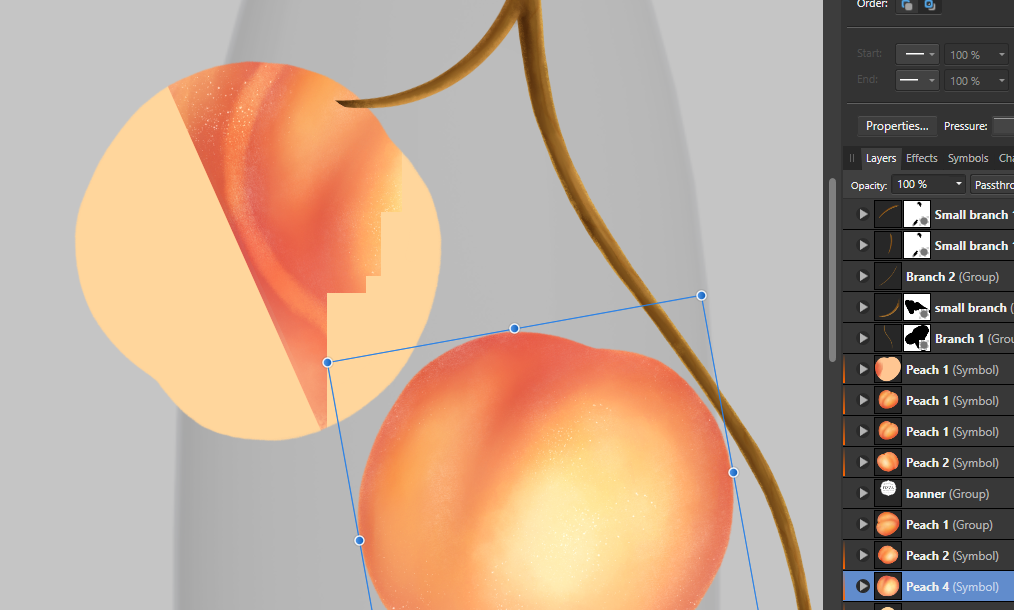
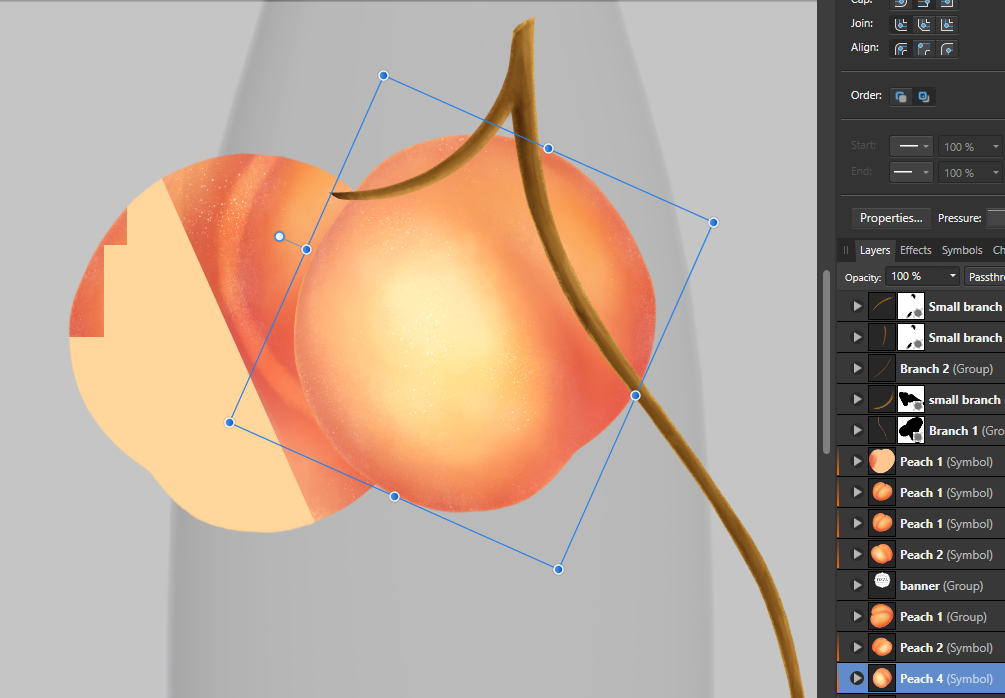


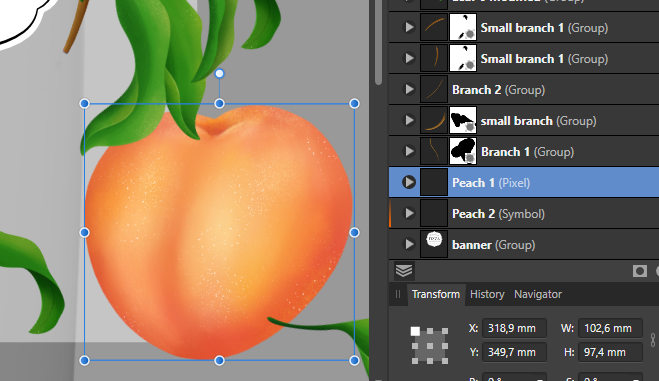


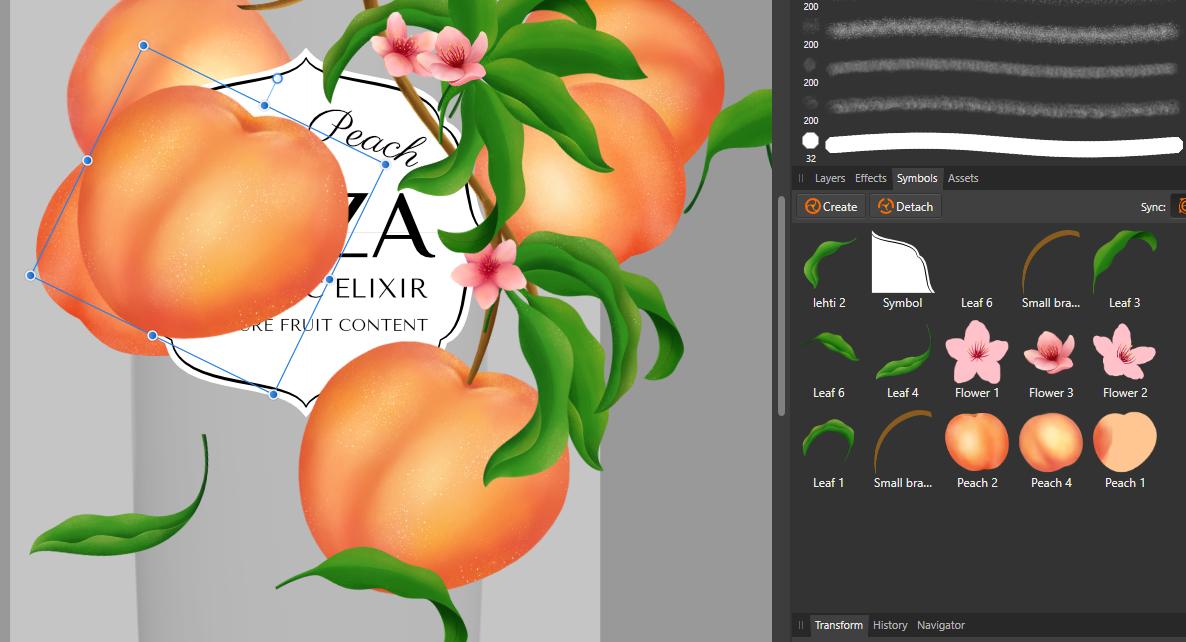
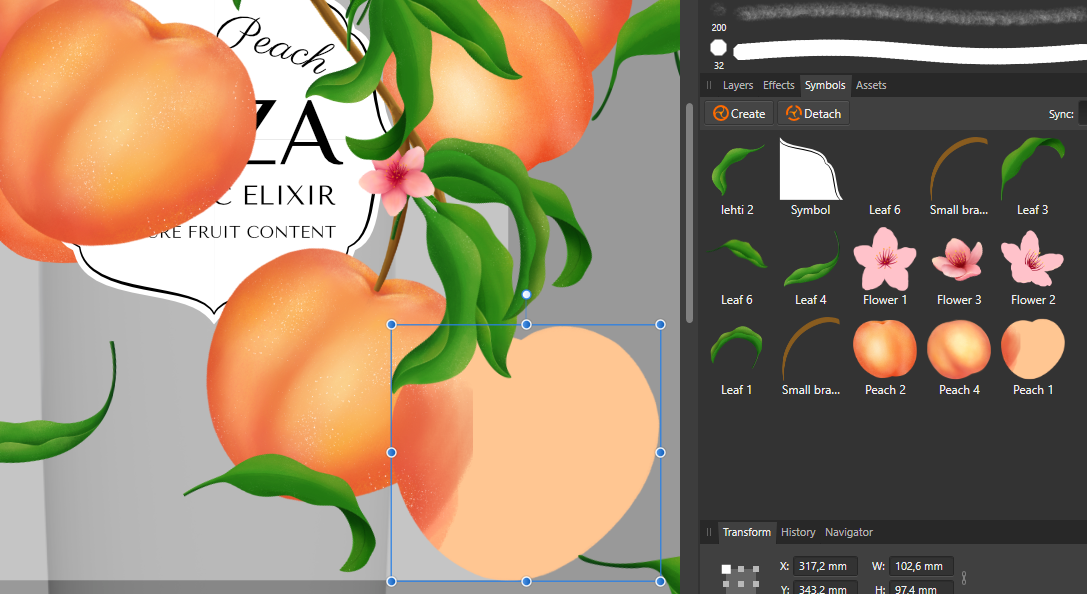


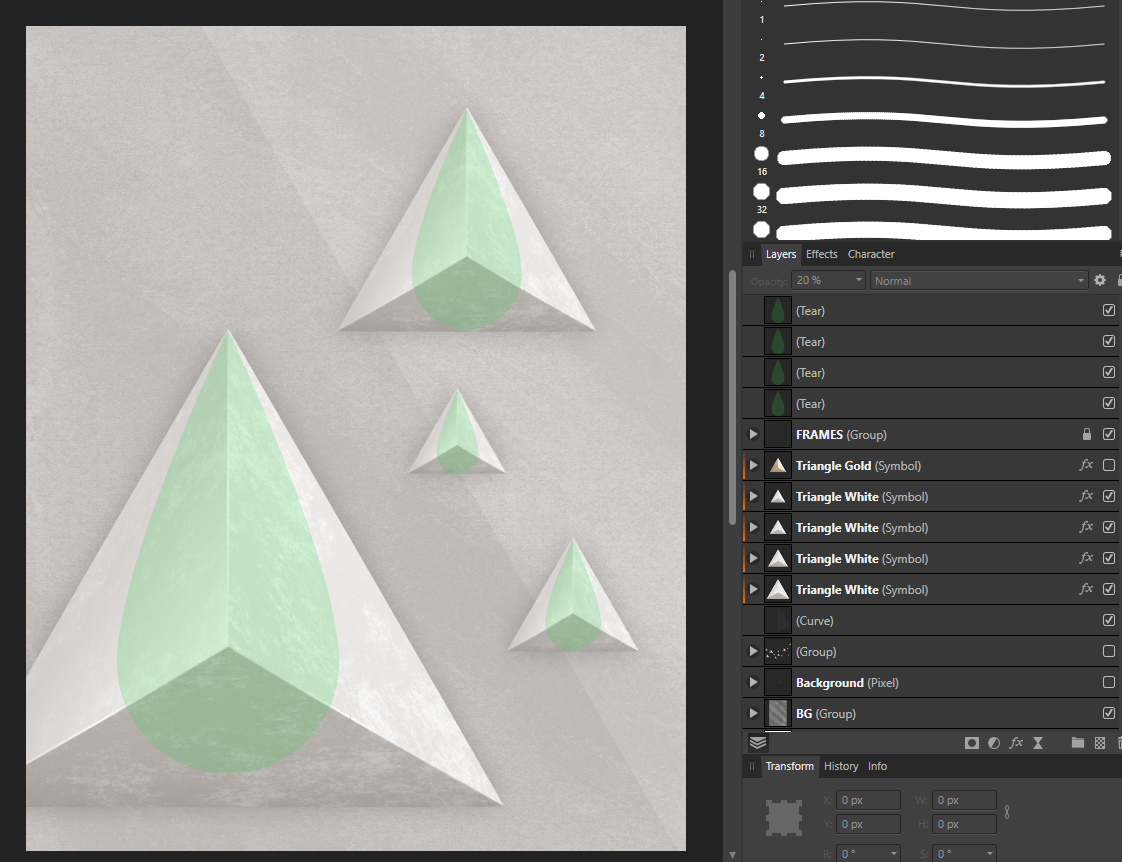

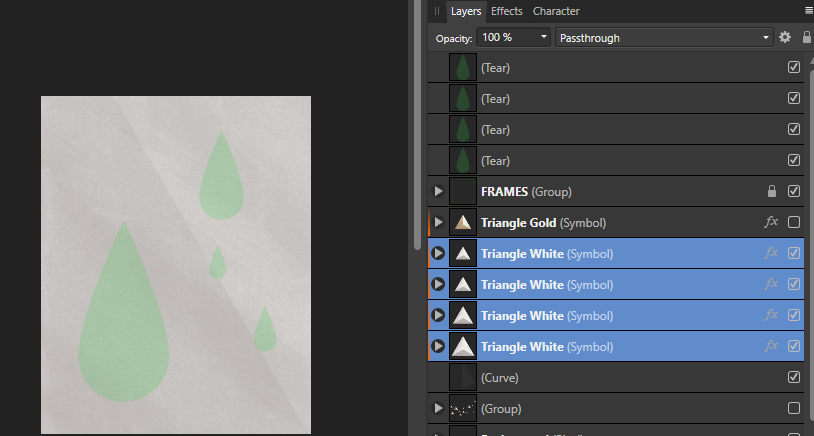
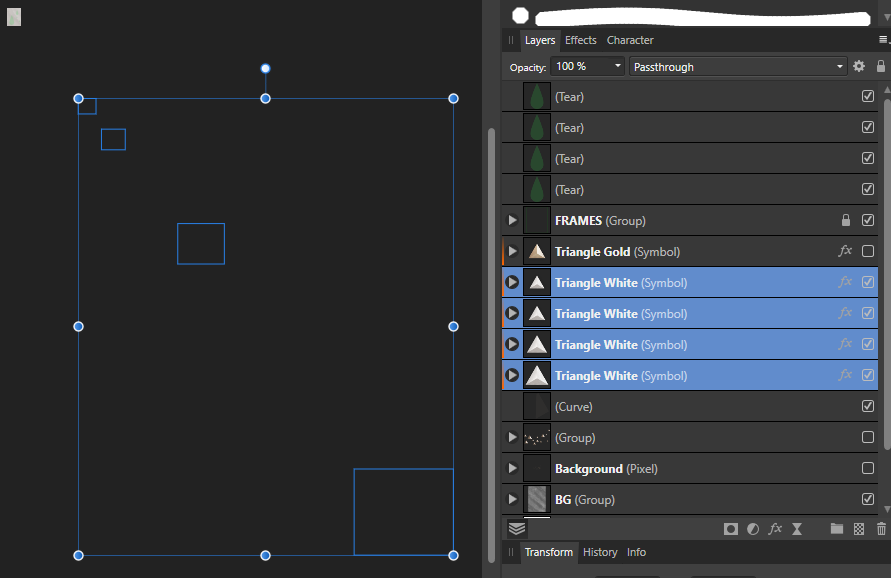
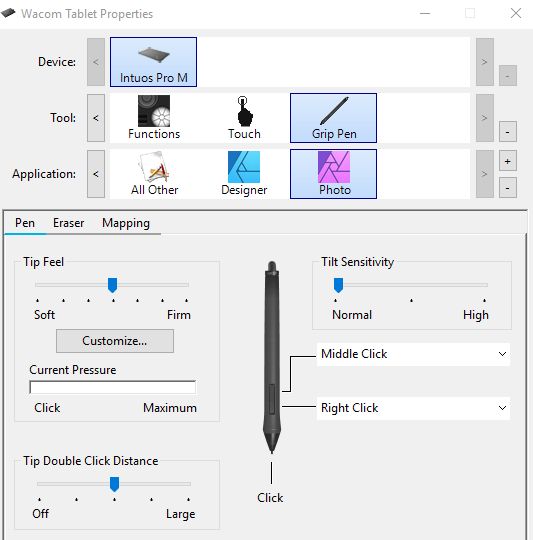

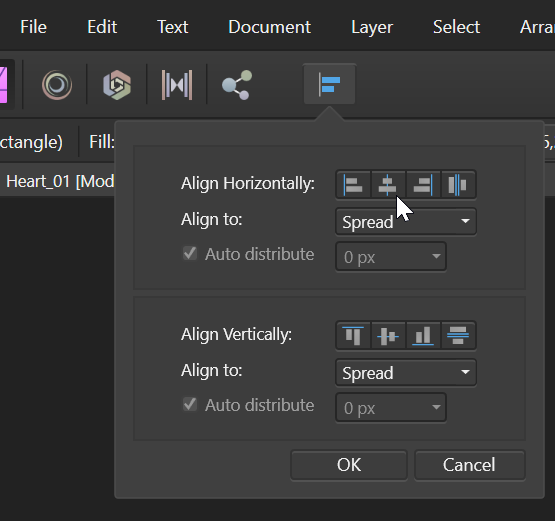

Recolor Artwork
in Feedback for Affinity Designer V1 on Desktop
Posted
+1- Would love to have the recolor artwork- tool similar to AI. Affinity's Select same- is very useful, but would be handy to being able to quickly create new color combinations based on the selected color palette.