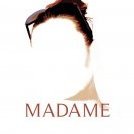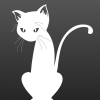mvg
-
Posts
2 -
Joined
-
Last visited
Reputation Activity
-
 mvg got a reaction from BatteriesInc in LEGACY: Official Affinity Designer Video Tutorials (70+)
mvg got a reaction from BatteriesInc in LEGACY: Official Affinity Designer Video Tutorials (70+)
Hi,
just started with designer (windows), and it looks great! I am not a designer though, but a developer and use it mainly to create simple UI (apps) or convert a designers' result to assets for mobile development.
I saw a lot of questions on how to export for both ios and android, but no real answer or tutorial other then "@2x and @3x" is supported, android support is on the radar. Perhaps those where outdated answers because toying around with the slices options i discovered that you could do the following:
for ios:
create the export options for 1x, 2x, 3x to automatically get the correct sizes,
for android:
depending on what you want you could do:
create the exports
1x = mdpi
1.5x = hdpi (1.5 works!)
2x = xhdpi
3x = xxhdpi
then edit the slice name by clicking it, remove the suffix (@2x etc) add a user variable, e.g. "xxhdpi_prefix" with value of "xxhdpi/" this will create a folder on exporting! do the same for the other android exports export your slices and have the correct android assets to insert into android studio directly (as well as the ios assets, which you could put in their own sub folder!)
(possible) result:
assets\xxhdpi\icon.png
assets\xhpdi\icon.png
assets\hdpi\icon.png
assets\ios\icon.png
assets\ios\icon@2x.png
assets\ios\icon@3x.png
(and one happy developer.. :) )
you can then even copy/paste the entire export set to another slice, or even export it as a preset. This saves a huge amount of time for designers/developers in creating (and recreating) assets! considering the alternatives in photoshop (e.g. named layers) or the illustrator options (using external plugins), affinity is the way better in my option.
I strongly recommend adding the above to a simple tutorial and advertise it :) i know many fellow developers and companies that are struggling with their workflow. I would recommend they move away (in time) from illustrator or photoshop (definitely no photoshop..) and embrace affinity designer.
Again, make sure you have a tutorial named "easily exporting assets for mobile development, ios AND android", as that is a regular returning google-search for many:) Add it to your existing export tutorial (the one with the different icons for example) and include something like the above (or if anything better exists, use that)
(now the next step would be to add 9 patch overlays somehow...)
just my 2 cents as a happy first time user (started yesterday).
-
 mvg got a reaction from Madame in LEGACY: Official Affinity Designer Video Tutorials (70+)
mvg got a reaction from Madame in LEGACY: Official Affinity Designer Video Tutorials (70+)
Hi,
just started with designer (windows), and it looks great! I am not a designer though, but a developer and use it mainly to create simple UI (apps) or convert a designers' result to assets for mobile development.
I saw a lot of questions on how to export for both ios and android, but no real answer or tutorial other then "@2x and @3x" is supported, android support is on the radar. Perhaps those where outdated answers because toying around with the slices options i discovered that you could do the following:
for ios:
create the export options for 1x, 2x, 3x to automatically get the correct sizes,
for android:
depending on what you want you could do:
create the exports
1x = mdpi
1.5x = hdpi (1.5 works!)
2x = xhdpi
3x = xxhdpi
then edit the slice name by clicking it, remove the suffix (@2x etc) add a user variable, e.g. "xxhdpi_prefix" with value of "xxhdpi/" this will create a folder on exporting! do the same for the other android exports export your slices and have the correct android assets to insert into android studio directly (as well as the ios assets, which you could put in their own sub folder!)
(possible) result:
assets\xxhdpi\icon.png
assets\xhpdi\icon.png
assets\hdpi\icon.png
assets\ios\icon.png
assets\ios\icon@2x.png
assets\ios\icon@3x.png
(and one happy developer.. :) )
you can then even copy/paste the entire export set to another slice, or even export it as a preset. This saves a huge amount of time for designers/developers in creating (and recreating) assets! considering the alternatives in photoshop (e.g. named layers) or the illustrator options (using external plugins), affinity is the way better in my option.
I strongly recommend adding the above to a simple tutorial and advertise it :) i know many fellow developers and companies that are struggling with their workflow. I would recommend they move away (in time) from illustrator or photoshop (definitely no photoshop..) and embrace affinity designer.
Again, make sure you have a tutorial named "easily exporting assets for mobile development, ios AND android", as that is a regular returning google-search for many:) Add it to your existing export tutorial (the one with the different icons for example) and include something like the above (or if anything better exists, use that)
(now the next step would be to add 9 patch overlays somehow...)
just my 2 cents as a happy first time user (started yesterday).
-
 mvg got a reaction from nravenlock in LEGACY: Official Affinity Designer Video Tutorials (70+)
mvg got a reaction from nravenlock in LEGACY: Official Affinity Designer Video Tutorials (70+)
Hi,
just started with designer (windows), and it looks great! I am not a designer though, but a developer and use it mainly to create simple UI (apps) or convert a designers' result to assets for mobile development.
I saw a lot of questions on how to export for both ios and android, but no real answer or tutorial other then "@2x and @3x" is supported, android support is on the radar. Perhaps those where outdated answers because toying around with the slices options i discovered that you could do the following:
for ios:
create the export options for 1x, 2x, 3x to automatically get the correct sizes,
for android:
depending on what you want you could do:
create the exports
1x = mdpi
1.5x = hdpi (1.5 works!)
2x = xhdpi
3x = xxhdpi
then edit the slice name by clicking it, remove the suffix (@2x etc) add a user variable, e.g. "xxhdpi_prefix" with value of "xxhdpi/" this will create a folder on exporting! do the same for the other android exports export your slices and have the correct android assets to insert into android studio directly (as well as the ios assets, which you could put in their own sub folder!)
(possible) result:
assets\xxhdpi\icon.png
assets\xhpdi\icon.png
assets\hdpi\icon.png
assets\ios\icon.png
assets\ios\icon@2x.png
assets\ios\icon@3x.png
(and one happy developer.. :) )
you can then even copy/paste the entire export set to another slice, or even export it as a preset. This saves a huge amount of time for designers/developers in creating (and recreating) assets! considering the alternatives in photoshop (e.g. named layers) or the illustrator options (using external plugins), affinity is the way better in my option.
I strongly recommend adding the above to a simple tutorial and advertise it :) i know many fellow developers and companies that are struggling with their workflow. I would recommend they move away (in time) from illustrator or photoshop (definitely no photoshop..) and embrace affinity designer.
Again, make sure you have a tutorial named "easily exporting assets for mobile development, ios AND android", as that is a regular returning google-search for many:) Add it to your existing export tutorial (the one with the different icons for example) and include something like the above (or if anything better exists, use that)
(now the next step would be to add 9 patch overlays somehow...)
just my 2 cents as a happy first time user (started yesterday).