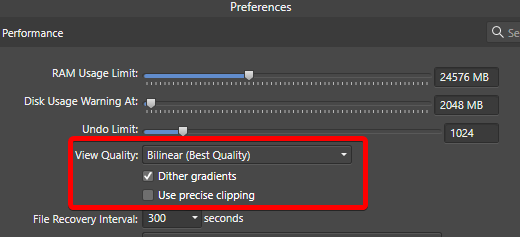-
Posts
96 -
Joined
-
Last visited
Everything posted by souacz
-
Yes, I also use this tablet with Photoshop, ArtRage and RAW developing apps (CaptureOne, Zoner Photo Studio, Lightroom). It works well with all apps. The only difference I noticed is that Affinity does not use the "Windows Ink" mode, while in Photoshop and ArtRage this function must be enabled in the tablet driver. It also seems to me that Photoshop is better prepared for working with a pen than Affinity Photo. In AP you need to do a bit with the brush settings to get good results Before, I used Penragram tablet and Wacom Intuos but there were some problems with pen of Wacom and I I returned it to the store after a few repairs. I was simply unlucky because Wacom is generally a very good device, but this adventure has put me off the brand. There is a table comparing both versions of tablet on the site https://www.huiontablet.com/inspiroy-q11k-v2.html. Most important is Report Rate, Tilt function and Sensing Height in new pen. I could compare both versions because my colleague uses both tablets, the pen is simply much better in the newer version.
- 19 replies
-
I use this one: https://www.huiontablet.com/inspiroy-q11k-v2.html - very good tablet, much more better than v1, . I recently bought a second one
- 19 replies
-

Pencil tool whereabouts
souacz replied to PatrickOfLondon's topic in [ARCHIVE] Publisher beta on Windows threads
There is no pencil tool in the Publisher. They withdrew this tool a few versions ago, it was initially present -

Convert to 300 dpi
souacz replied to Stephenp's topic in Pre-V2 Archive of Affinity on Desktop Questions (macOS and Windows)
In Photo: Document > resize document > 300 dpi (remember to set up pixel size) an then, when you add next photo to document just right click and "rasterize" In Designer and Publisher: usually document is set up to 300 dpi as default, just click "rasterize" on picture or resize picture dragging the corner to get 300 dpi value -
OK, thank you for this explanation, help in Publisher doesn't work (searching), so I could not find the tip
-
2019-04-26_18-18-43.mp4
-
Pin > Float > unpin > crash
-

Thanks for arrowheads but...
souacz replied to souacz's topic in [ARCHIVE] Designer beta on Windows threads
Good idea! -

Thanks for arrowheads but...
souacz replied to souacz's topic in [ARCHIVE] Designer beta on Windows threads
This is a useful way, but only if you have to use several lines because it is time-consuming. I do a lot of technical drawings for the client and I use a lot of various lines with arrows in them. With a large number of such lines, it is easier to use previously prepared assets. At the moment it would be possible to easily zoom the arrowhead to any scale - it would greatly speed up my work on the diagram. -

Thanks for arrowheads but...
souacz replied to souacz's topic in [ARCHIVE] Designer beta on Windows threads
Yes, of course but I would like to have a thin line with bigger arrowhead -
...could them be a bit larger? When I set max scale (500%), on A4 300 dpi and line 0,2 pt arrowheads are too small. I often make technical diagrams with thin dimension lines and arrows, and for example in Corel Draw I can set bigger arrows. So far, I have made such drawings in Affinity with the help of arrow assets (constraint groups), but the option with the ends of the line is much more convenient.
-

Hyperlinks within textframes
souacz replied to dominik's topic in [ARCHIVE] Publisher beta on Windows threads
Thank you very much, I made only studio reset, it helped and partially solved the problem with unwanted links in Art Text, now I can delete links in hyperlinks panel. -

Hyperlinks within textframes
souacz replied to dominik's topic in [ARCHIVE] Publisher beta on Windows threads
I can not run view>studio>hyperlinks, it doesn't work for me. I noticed one more problem with hyperlinks. If I create artistic text with hyperlink, the next artistic texts objects will have blank hyperlinks and it can not turn them off in any way. Adobe Reader shows me a blank address as "https: //" when I hover the object This error does not occur in work with text frames, only with artistic text. -
I used styles pack for Photoshop. In PS I wrote "ABC", added styles and saved as psd. Then I opened the file in Affinity Photo, I've improved a bit in the effects section (bevels ans emboss, shadows etc.), sleceted each element, than right click and I choose "create style" form menu. It's a pity that AP does not support textures in the effects section because in Photoshop they looked more interesting with textures (See attachment)