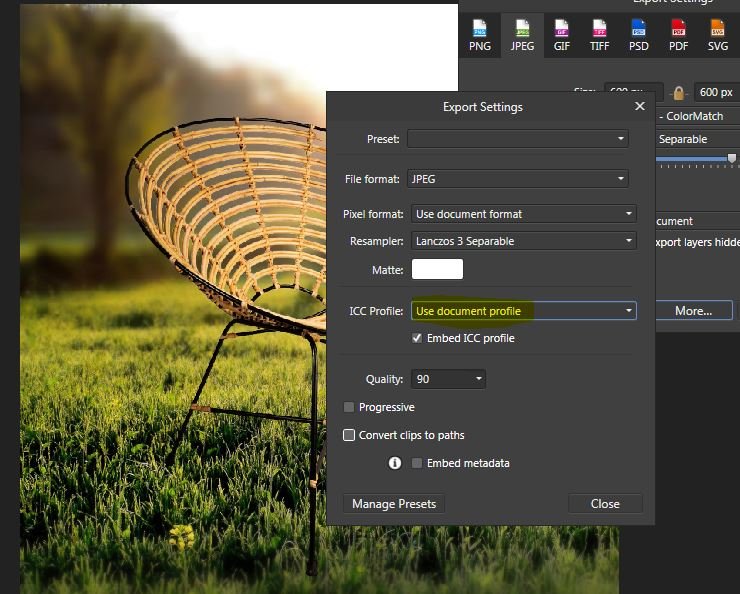-
Posts
83 -
Joined
-
Last visited
Everything posted by RosomakPL
-

Jagged paintbrush edges with force pressure - on
RosomakPL replied to RosomakPL's topic in V1 Bugs found on Windows
Thanks for checking. Yes, I use a default 8px brush from "basic" palette. Indeed, the Size Jitter setting is 0%. But that was not the subject of my report. The problem is that there are "stairs" on the edges of the line when drawing with "Force pressure" option. As I wrote, I suspect it's because of incorrect brush scaling after enabling this option. Please pay attention to my description and enlarged screenshot where I showed problem with cursor and its scaling. (those red dots ) To enlarge it AP does not increase it as if the user did it with "Size" slider (here to 16px) but takes 8px cursor and scales it up. For this reason it has a different shape than it should and that's why a "stairs" effect is showing up while drawing. This is an huge disadvantage during digital drawing. Important - This is not "Texture Brush". If that was the case, such scaling would be the only possibility. But in this case it leads to such artifacts on the edges of the line. I know it can be dealt with by setting the "Spacing" parameter to a sufficiently small one, but modifying the brushes every time you try to use them together with the "Force Pressure" option is unacceptable. Especially when you use several similar brushes.- 4 replies
-
- affinity photo
- painting
-
(and 1 more)
Tagged with:
-

Jagged paintbrush edges with force pressure - on
RosomakPL replied to RosomakPL's topic in V1 Bugs found on Windows
Unfortunately, there's a big difference. Please pay attention to the quality of the anti-aliasing. I'm turning on the magnification. You can clearly see the little "stairs". It's not the correct behaviour of a graphics program. first line edges are correct, second not Okay, but why does the program consider that the maximum size at maximum pressure is greater than that set in the brush configuration? The brush is 8px and that is the maximum size. Let's do a little test: - I choose an 8px brush from the "basic" palette. - I click the mouse with the "force pressure" option turned off - effect: I get an 8px dot. - result: correct - I'm turning on the "force pressure" option - I click with my mouse (for this test to get the maximum pressure reading and to rule out tablet problems). - effect: I get double scaled 8px dot. - result: error. the cursor should not be an ordinary 8px cursor magnification. Important! The brush does not enlarge to 16px but 8px cursor is taken and is scaled x2 times up. This is not correct behaviour- 4 replies
-
- affinity photo
- painting
-
(and 1 more)
Tagged with:
-
When trying to draw with forced pressure recognition, I get jagged brush edges. It looks terrible and makes it impossible to draw. Tablet: Wacom Intuos (CTH-480) Windows 10 windows ink function enabled (without this Affinity 1.8 does not recognize pressure) Of course the zoom level is 100%. first line - "force pressure" - off - edges are ok second line - - "force pressure" - on - edges looks jagged edit: And why when you turn on this option, the cursor gets twice as big and looks like an enlarged pixelart? After all, the brush is set to 8px and suddenly when you press "force pressure" it is senselessly enlarged. maybe this is where the effect comes from?
- 4 replies
-
- affinity photo
- painting
-
(and 1 more)
Tagged with:
-
I can confirm that. In version 1.8 on win10, when trying to select Pexels, I get a "connection failed" message
-

Affinity Designer is literally too sluggish to use
RosomakPL replied to Deozaan's topic in V1 Bugs found on Windows
I think the aim is to optimise the use of computing power. During drawing, until the mouse button is released, the appearance of the entire line is constantly calculated. It seems to be moving like a snake. The longer the line, the more calculations... Even the most powerful computer will not be able to handle this at the right line length. The program should calculate only the currently drawn fragment, not the whole brush stroke. Program should leave what he's already calculated in peace. Maybe only after releasing the mouse button whole line could be recalculated if it's necessary? -
Google translator answer: Yazdırmadan önce, tüm projeyi bir bitmap (rasterize) ile değiştirmeyi deneyebilirsiniz. Ancak bu, bu farklılığın Affinity'de görülmesi gerektiği gerçeğini değiştirmez ... English: Before printing, you can try to replace the whole project with a bitmap (rasterize) . But this does not change the fact that such a difference should be seen in Affinity ...
-
Google translator version: Hello. I'm from Turkey. My English is not very good. but I will try to express myself. We're creating a colorful fund at the affinity publisher. When we add a transparent picture with edges to the edges of this floor, the transparent part of the picture is of different color and the bottom part of it is different. There's a serious problem. How to fix this?
-

Anyone else having performance issues in 1.7.2.471?
RosomakPL replied to wscrcom's topic in V1 Bugs found on Windows
Same problem here. Windows7, CPU AMD-fx 8350, 16GB RAM. AD version 1.7.2.471. Unfortunately, I can't go back to older versions that worked like a dream, because I already have a lot of 1.7 works. I can't open them in older AD versions. There should be an option to save in older format. Something like Corel Draw has. -

Erratic behavior when zoomed in + second view
RosomakPL replied to eobet's topic in V1 Bugs found on Windows
I have the same problem after upgrading to 1.7.x . Thanks for sending this to devs. Actually turning off the snapping significantly reduces this effect. Unfortunately, it still occurs when zooming but with much less intensity. Some kind laggy feel. My AD version 1.7.2.471 -

Cpopy images from web browser - still not fixed
RosomakPL posted a topic in V1 Bugs found on Windows
Some time ago I reported a problem with copying images from a web browser. In the current version AD/AP (1.7.1.404) this problem still exists. Is there any chance to fix it? link to the report: -

Stocks-Tab: Unsplash not working
RosomakPL replied to LostInTranslation's topic in V1 Bugs found on Windows
AP 1.7.1.404 on windows 7 - same here. I'm getting "connection failed" when trying Unsplash. Alo checked TLS and I have all versions enabled. -

Smaller font in layers panel (1.7.0.251)
RosomakPL replied to rubs's topic in [ARCHIVE] Designer beta on Windows threads
The idea of adding a " change font size" option is very good. What has now been done is unacceptable. I am over 45 years old and unfortunately I use glasses. Working with this interface is torment! -

Smaller font in layers panel (1.7.0.251)
RosomakPL replied to rubs's topic in [ARCHIVE] Designer beta on Windows threads
Agree. Font is too small. completely unreadable. -

Save batch processes...
RosomakPL replied to Phil_rose's topic in Feedback for Affinity Photo V1 on Desktop
Yes, this feature would be very useful. Dear developers, please consider this :-) -
I am using AP for painting (or trying :-) ) with a tablet. It would be very useful to be able to map a keyboard shortcut for the function of increasing/decreasing the saturation of the current colour and the function of increasing/decreasing its brightness. It would be nice to give the possibility of determining percentage step for which change is to be made after pressing this key combination. Another important thing is the possibility of enlarging the colour wheel (and other colour pickers) or adding a tool palette with a larger colour wheel. Currently, it is impossible to enlarge it. Choosing colours is inconvenient and not very precise.
-

[AP] Warp Mesch Tool - Resampling problem
RosomakPL replied to RosomakPL's topic in [ARCHIVE] Photo beta on Windows threads
Thanks for your answer. This is Beta version, so I'm glad that I can help. -
I need keyboard shortcut to "change next blend mode" function. It would be convenient if in the layer panel, after clicking the box with the blend modes, you could change options using the keyboard arrows and see how the layer changes. Same as now after opening the list of blend modes and hovering mouse cursor over the options.
-

Rasterizing/trimming in Photo/Designer
RosomakPL replied to mark-h's topic in Feedback for the V1 Affinity Suite of Products
+1 I consider this behaviour a serious bug. Affinity apps are focused on non-destructive editing, but in this case this concept is skipped / failed. To tell you the truth, I met with something like this for the first time. Other graphics programs that I worked with did not cut layers at their discretion. Please, Please Affinity Team fix this! -
I apologize for the long response time. I had a vacation and I was far from my desk :-). Thank you very much for help. I did not know what the problem is. I have not noticed that this option is set differently than it should. when I load the image into the AP everything is fine. Thank you again and best regards, affinity team !
-
I do not know if it's a bug or I'm doing something wrong. In the program settings I have selected "RGB Color profiles". However, when I try to export images with the "use document profiles" setting, I get a completely different result than I see in the AP. My settings: first export settings: second export settings: Results: the second version with the selected profile is close to what you can see on the screen in the AP