-
Posts
150 -
Joined
Posts posted by seabirdr
-
-
-
-
-
-
-
-
is it a bug or by design?
I use artboards so much that I really want it in artboards.
-
resizing layers panel in export persona affects its size in vector persona
windows 10
-

can't check "show grid" in Grid and Snapping Axis panel
windows 10
ad 1.7.0.184 beta -
AD has stabilizer for Pencil tool in draw personal. this is great. but in pixel Personal, no stroke smoother for paint brushes. In procreate there is streamline option for every brush which allows users to draw smooth strokes. I think it's a great feature and AD deserves it.
following is a video showing the way how it works.
-

and this
- thedivclass, hawk and davemac2015
-
 3
3
-
I use Publisher to export PDFs, and Chinese characters are converted to curves. In the official version, will publisher improve support for Chinese characters?
-
22 hours ago, A_B_C said:
I am totally amazed by the implementation of the new Pen Tool options in Publisher, Ben! This is awesome work! Thank you so much for making these great and useful improvements!

Compared with Affinity Designer's pen tool, what improvements did you find?
-
-
On 7/13/2018 at 6:14 PM, fdelaneau said:
You should give more precise exemples to what features you would love to see added.
I am an interface designer and work mainly on web applications and site designs and right now I found everything that I really need to fulfil my needs :
- Multiple artboards allows you to layout multiple pages or layout one page for multiple devices.
- Global colors and symbols allows you to easily apply changes easily.
- Constraints allows you to mimic simple responsive design and combined with symbols can be really powerful.
- Pixel snapping allows you to always be perfect and the pixel preview allows you to easily check it.
- Finally the export persona is really well thought. My only grievance is that some file formats should be more optimised when a “web” profile is selected.
What would you need to work more efficiently ?
6. spec tools
-
As the files in AD are increasing, there is no way to export and delete them in batches. Did I miss something?
-
-
-
I reported this bug in 2016, and tony said the solution:
https://forum.affinity.serif.com/index.php?/topic/31290-ctrlclick-duplicating-objects/
Quote...Tony (lead dev) and he wants to change it so that objects only duplicate when you drag them a reasonable distance as opposed to them duplicating after a certain delay.
I agreed with the solution.
Now that one year has passed, Affinity Designer has updated many versions, and many bugs have been fixed. But unfortunately, this duplication keeps occuring. Here are my experiences about this problem:
Normally ctrl+click is fine and does not produce duplication. Buy when The compute runs slowly, the AD file is complicated, the ctrl+click duplication is easy to occur.
I noticed that sometimes just clicking on an object in AD caused a slight offset. So the real bug is that in some cases, the mouse will offset slightly when clicking. It's more likely to happen when the computer is slow.
-
55 minutes ago, MEB said:
Hi seabirdr,
I still have to try your case myself to check what's going on, but have you tried to use the Continuous function (on the bottom of the Slices panel) to deal with the revisions/updates you are doing? It should update the edited/changed assets for you automatically.
Hi, MEB. Thanks for your attension and reply.
Continuous function can largely solve my problem, but it will bring new problems. Please download the attached file "test ad export.zip" and follow me
The first step, click the export slices button to export the file to the test ad export folder (root folder)

The file is exported to the subfolder asset. This works perfectly.

In the second step, duplicate item-1 as item-2
The third step, copy item-1 export parameters to item-2
the result is


Two item-2.png are created. one in root folder, one in sub folder.
After I set the export parameters for different layers, I will set the new object by copying and pasting. This is a time-saving approach. But as my test above shows, The result has serious flaws that extra files are exported.
-
-
About Button 1:
On the other hand, I am confused about the inconsistent behavior of one exporting file and two exporting files that in the same object. Since I specify the subfolders, even if there is only one file, I want it to be exported to the subfolder.
-
1 hour ago, walt.farrell said:
In my experience when you click on the Export button you are presented with a Save dialog that allows you to specify an export folder. Although you can specify a folder name as you've showed, it will be relative to the folder you choose with that Save dialog.
That is, if you specify fold1\background.png and then click Export, and specify c:\Folder in the Save dialog, your file will be exported to
c:\Folder\fold1\background.png
because the export is constrained by the location you chose on the Save dialog.
Hi, Walt.farrell. Thank you for your attention and sharing your opinion.My situation is that there are many asset files in my .afdesign that I want to export, and I will specify subfolders for them in AD. E.g:
Asset/iOS/
Asset/Android/
Asset/PC/
Asset/mockup/When I set everything up, pressing the button 3 makes it easy to export all the images with a single click. So far, everything is perfect.
The problem is that my .afdesign files are keeping revised. After the changes, some images need to be re-exported. The button 3 will export all the images which is not what I want. So I will find the object I want to export, and click on the button 1. Then I choose the "asset" folder, and the exported files are no longer assigned to subfolders, which causes trouble for me. Because I have to manually select the subfolder again. I am repeating selecting folders for each object.
Button 3 is not used frequently in actual work and Button 2 is more commonly used for me.I suggest
button 1: export to subfolders
button 2: ignore subfolders
button 3: export to subfoldersOr providing a personality setting that allows the user to choose whether to always export to a subfolder.
If my suggestion can be achieved, then in a project, I only need to remember one folder. Each time I want to export a file, I choose the folder without thinking. This can greatly reduce my work!
-



In the export panel, I set the export folder "fold" to the layer, and then click the Export button. The file is not exported to the "fold".

In order for the layer to be exported to "fold", I have to add an extra exporting item to this layer.
then, I click the Export button and the file is exported to "fold".
I hope that when exporting a file, even if there is only one exporting item, it is exported to the folder I specify.
---
Windows 10
Affinity Designer 1.6.4.104


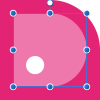






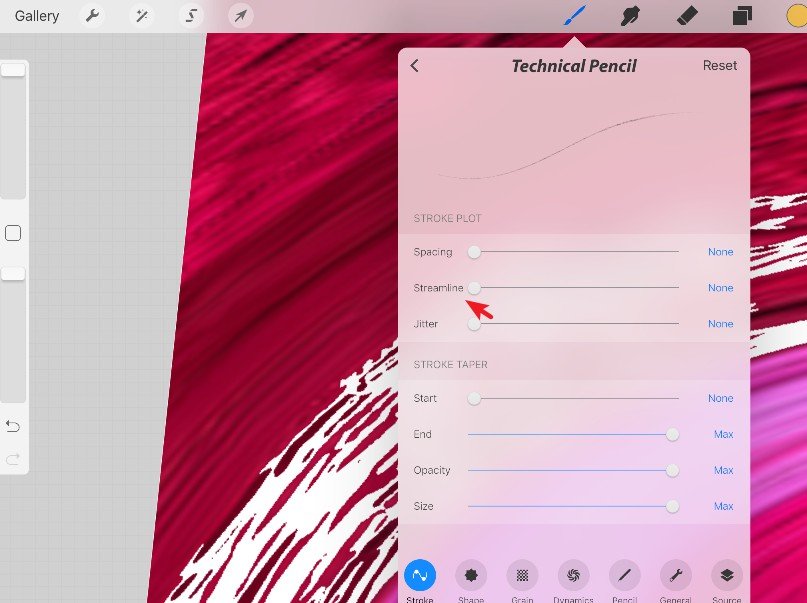
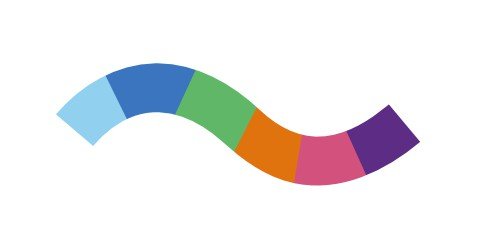











Could you add HSV/HSB to color picker?
in Feedback for Affinity Photo V1 on Desktop
Posted
bump.
It's been a year and there's been no response. Why you've been ignoring this advice?