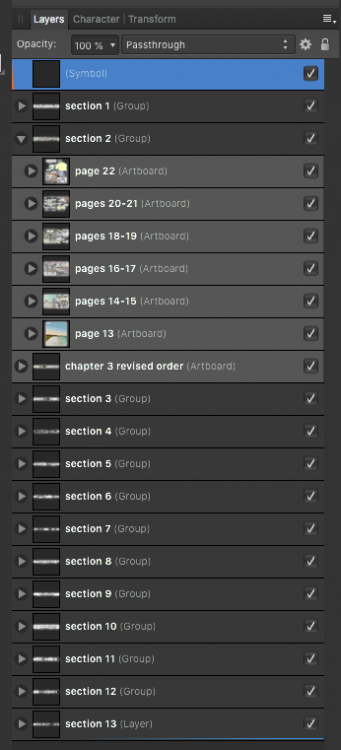urbanistica
Members-
Posts
20 -
Joined
-
Last visited
-
 retrograde reacted to a post in a topic:
Frustrations in Workflow, and Roadmap Concerns
retrograde reacted to a post in a topic:
Frustrations in Workflow, and Roadmap Concerns
-
On reflection, I think this should be treated as a bug, so I posted in Photo Bugs on iPad: As far as Publisher on iPad goes – I don't see that as a solution. As much as I love the iPad with Affinity apps, large screen, reduced need for pencil/gesture interaction, and the dependence on a full-status filesystem seem to be basic needs in Page layout, especially at book scale. I absolutely admire the matching feature set between platforms for Designer and Photo, and after initially dislking it, I've made a comfortable transition to Designer on iPad. But I think that trying to make all features match for that task across platforms would simply hurt the desktop. Affinity has an understandable but unfortunate tendency to omit important features that their Adobe correspondents have. If there was a real commitment to allowing a developer community to create full status add ons and extensions, that would be one thing. But I would really rather see their development roadmap actually followthrough on the many basic features (proper warping and distortion for vectors, for example: object morphing) that are missing than chase quixotic platform equality.
-
This is the set of conditions where a problem arises: opening a file that is saved in iCloud opening it in Photo (or Designer) on iPad file is a Publisher file created on the Mac file contains linked Affinity files, also stored in iCloud linked files contain vector objects does not occur when the files are embedded The problem that arises is that linked files rasterize when the file is open on iPad Photo or Designer. So in my case, I've created a composite image for a graphic novel in Publisher, usually a single page or spread that has multiple panels. I want to use the iPad and Apple pencil to color linework that is in the original Publisher composite file. The iPad is crucial for this – I don't get the results I need using a tablet. Ideally, I want to open the file on iPad, make some changes – basically coloring – and then save it, and see the results in a) the single-page or spread Publisher file, and then in the master Publisher file that contains multiple pages and spreads, each one linked to a single-spread files. Confusingly, If I do this, ignoring the rasterization problem, save it, back in Publisher on the Mac, there's no problem; the vectors are all cleanly rendered. But viewing the same file in the place where the work needs to be done, and needs to be accurate, I'm working on top of fuzzy images. So what seems to happen is that if a file is linked, Photo and Designer receive a preview rendering of the file, probably something that Publisher stores as a proxy for the original external file. Supporting this further: if I change the status of the file in Publisher to Embedded, save and then open on the iPad, the vectors render cleanly, and there's no problem. I can work around this, but it's a significant degradation of the planned workflow. Here's what a detail of the page looks like in any app on the Mac itself in a vector-based mode: Here's what it looks like in Designer on iPad, opened as an afpub. Notice that the table linework and the background are properly rendered vectors, while the books which are linked, are rasterized. This is what it looks like in iPad Photo. notice that everything is rasterized, but that the books are rasterized at a different resolution/a rasterization of a rasterization. : As a last example, this is what happens when one of the files with books are switched in Publisher from being linked to embedded, and the file is opened on iPad; all vectors that are not linked are rendering cleanly at any view level:
-
on reflection, I could just put all the composite files into the afpub file for the single page or spread. There are some advantages to keeping them linked that I'll lose, and it seems like this should work. Here's what happens when I change one of the files to embedded, and open it from iCloud in Designer. The comparison to the other components makes it clear: the problem is with linked files... at least if Designer and Photo on iPad had some way to relink, this might be manageable... I think they're going to have to deal with that as a feature.
-
I'm trying to figure this out... I can do that SO, the problem seems to be that iPad apps are rasterizing linked files that are part of the afpub file. These images show what I'm seeing... First, a section of the original Publisher file. The blue tables and the books are separated: the tables and their linework are vectors in the actual file: This one is the same file, open in Designer on Mac (file is saved on iCloud) Here's the same section of the same file, open in Designer on iPad. Notice that the blue table is rendering as vector, because those shapes were placed in the file, but the books on the table, which are also pure vectors in an afpub file linked in to the original afpub master file, are rasterized. Here's the same file, opened from iCloud on the iPad in Photo. Now the vectors that are in the tables are also rasterized, at a different resolution from the books. Here's the same file again, opened in Photo on Mac. The rasterization resolution is the same for both the table and the books.
-
I'm using Publisher to compose a graphic novel. So, my pages are a series of panels that contain linked files, usually originally created in Designer. Previously, I was trying to lay out the book as a series of artboards in Designer, so this is a huge improvement, especially because I am pulling in existing, highly worked documents built in programs better for the kinds of creative work a graphic novel is. But what makes a very big difference is to overlay a paint layer (shading and colouring of panels), and that is best done on the iPad. I will generally create a Publisher document for the spread I'm on, so I can easily link it and get the updates flowing through to the master document: When I want to edit these single-spread documents, I'd like to do those overlays in Photo. But I can't choose "edit in Photo" and have that happen on the iPad. What I can do is edit in Photo, and then share with the iPad via airdrop, make my edits, and then share it back. I can then open it as a new file in Publisher, then save that over the original single spread publisher file. But that's a bit crazy. Why can't I at least, when selecting "edit in Photo", have a "open on iPad" which allows me to select an iPad, then an app, and cut out at least that? It's obvious that there's a great workflow waiting to happen, and the apple pencil and iPad are just miles ahead of my Wacom tablet – it's why I bought it, and getting the Affinity products as full status editors is amazing. (as an aside, Publisher is the one app I don't want to use on the iPad, unless a much bigger version arrives). If my mac was more recent, I could use Sidecar to deal with this, I can see that. But I often want to do this work where I don't want to bring my laptop (I'm pretty mobile). So that's no a universal solution at all.
-
Situation: I have around 100 artboards in a single document. Each represents either a single left or right hand page, or (the majority), two-page spreads. The artboards are grouped into chapters using groups. I want to export the entire thing as a single PDF file, with separate pages, each corresponding to the artboards. I don't care too much if the chapters show up or not.You can see what it looks like in the outline in the image below. In the Export Persona, I've turned each artboard into a slice. I've set the default preset to PDF (for export), and te File Format to PDF. I've selected each slice, and set the Preset to PNG-24 and the File format to PNG. I then hit export slices, and I get each slice exported individually. I'm experimenting now with selecting the document that contains all the slices, but it is taking a very long time, and I have no feedback on what it's doing. My goal is to assemble a paginated single document to proofreaders of my graphic novel. Is what I'm currently doing going to work? How should I go about this?
-
 EZeemering reacted to a post in a topic:
Blogging the creation of my graphic novel in Designer
EZeemering reacted to a post in a topic:
Blogging the creation of my graphic novel in Designer
-
 Ros reacted to a post in a topic:
Blogging the creation of my graphic novel in Designer
Ros reacted to a post in a topic:
Blogging the creation of my graphic novel in Designer
-
 DrZigZag reacted to a post in a topic:
Blogging the creation of my graphic novel in Designer
DrZigZag reacted to a post in a topic:
Blogging the creation of my graphic novel in Designer
-
 Kevin Martin reacted to a post in a topic:
Blogging the creation of my graphic novel in Designer
Kevin Martin reacted to a post in a topic:
Blogging the creation of my graphic novel in Designer
-
 FriendDesign reacted to a post in a topic:
Blogging the creation of my graphic novel in Designer
FriendDesign reacted to a post in a topic:
Blogging the creation of my graphic novel in Designer
-
 A_B_C reacted to a post in a topic:
Blogging the creation of my graphic novel in Designer
A_B_C reacted to a post in a topic:
Blogging the creation of my graphic novel in Designer
-
 avo reacted to a post in a topic:
Blogging the creation of my graphic novel in Designer
avo reacted to a post in a topic:
Blogging the creation of my graphic novel in Designer
-
 Fahad Javed reacted to a post in a topic:
Blogging the creation of my graphic novel in Designer
Fahad Javed reacted to a post in a topic:
Blogging the creation of my graphic novel in Designer
-
Hey everyone. I've just launched a blog that I'm using to chronicle the development of my graphic novel, Somerton Man. While I'll be showing some final finished art down the road, the purpose of the blog is to document the creation workflow process. I have a suite of tools I use, that include Photo on both Mac and iPad, and Designer. I also use Concepts, Notes, Scrivener, Sketchup, MakeHuman, Skelly.... well, there's a list. But at the centre are the Affinity suite. I'm inviting anyone interested to drop by and monitor the progress. I've got lots of good things to say about Designer, and a few criticisms, so I'm also open to ways of doing things more efficiently. There's also an FB page - working on getting that to update when the blog does. My project is about using Designer as the central hub for bringing the project together. As such, this is only partly about virtuoso technique, but it's definitely about workflow and thinking out the stages of the book. If that's of interest, I'd love to hear your ideas. Dan, Somerton Man Graphic Novel writer, artist.
- 3 replies
-
- blog
- graphic novel
-
(and 1 more)
Tagged with:
-
First, let me say that I remain in awe of the Serif products I use: Photo on Mac and iPad, and Designer on Mac. Having worked for years on Adobe products, I came to Affinity to get out from under Adobe's ridiculous subscription model. I tried several contenders but quickly Designer wiped out any impulse to go back to Illustrator – despite a lot of convenience tools that I missed, and largely still miss in Designer. It says a lot that the generally better, uncluttered and powerful UI of your products has kept me firmly out of the previous world (apart from occasional returns for specific effects that Illustrator 5 still provides). I've recently started production on a graphic novel that I've already spent 2 years developing the script and research for. Now I'm heading into drawing, and I'm staking it all on Designer and Photo on the platforms I use them on, with a few other apps like Sketchup and Concepts as parts of the workflow. That said, as I get into it, I find a lot of small workflow frustrations. The latest illustrates: My project requires a LOT of moving documents between Photo and Designer, in various configurations. So why, when I use the "Edit in Photo" option from Designer, does the document in Photo not inherit the units of the Designer document? SO FRUSTRATING. All the more so, because the option to change units that is usually suggested, Document Resize is greyed out. And of course, I'm not trying to resize the document, I just want to change its units. It took a lot of searching to find out that the best (only!) way to do this, is to select the hand tool, and use the units popup that appears in the toolbar. What has units got to do with the hand tool?? Very counterintuitive, and more to the point, hard to find the workaround. Worse, there are a number of places that you would (reasonably) expect units control to appear (like, say, Preferences, and Document Setup) that it is completely absent from. As part of the process of trying to work around this, I also found a bug that seemed to crash Designer when changing units with the Guides Manager open (reported). This indicates to me that while you obviously have a very good team of UI people there, there may be some gaps in testing, and in crash reporting. I want this to be positive, so I'll say again that the products are excellent. With my dependence on them over the next year, and as part of a project that will have consumed 3 years of my life when it's done, I am concerned that the products are in a cycle of pushing new things out, and under-resourcing fleshing out feature sets that should have been filled out long long ago. In my graphic work, I often needed the flexibility that AI's arrowhead and other line termination options provided. Grid distortion tools there are underpowered or absent in Designer, and when I look back at the feature requests, these, and things like them, have been requested consistently for years now. These requests are responded to with "yes, coming up in the next release" type responses, but we are still waiting for them. The iPad Photo is brilliant, and I understand why you would put a focus on it, but there needs to be a clear sense that you're really able to make these products better, and not just more broadly available.
-
 urbanistica reacted to a post in a topic:
Changing the Units of Measurement in the Info Panel in Affinity Photo
urbanistica reacted to a post in a topic:
Changing the Units of Measurement in the Info Panel in Affinity Photo
-
A modest suggestion, but would make such a huge difference: put "Lock Children" in a contextual menu when interacting with masking objects. Locking children (which took me 2 years to find) is so basic to working with masks, and even within a given operation, I sometimes have to make multiple togglings. For example: I select an existing mask object; I option drag it to duplicate, but its children are locked. I go up to the toolbar and toggle it. I undo, but that leaves a copy in the layers list (why?). I drag it to position, and then I want to widen the mask leaving the image in position, so I have to toggle again. Now I want to resize the image with the mask, and another retoggle. Making this worse are two things: if I work fullscreen with two apps, the toggle is usually hidden, so I have to click in the upper right corner, and then toggle. This also means that I have no visual indicator of the state of Lock Children. Since I can't tell, if I'm starting a new operation, like the one described above (which I do constantly as part of the graphic novel process I'm working on), I still have to take the initial trip to the top of the window, just to check the status. Even an function-key option to modify the status would be great; so would a small lock icon on the cursor when about to resize a mask… Perhaps there are already shortcuts for this; but the fact that as a heavy user of Designer and Photo (on both Mac and iOS) it took two years to find the Lock Children option is perhaps an indicator that your excellent interface could benefit from consideration of the general problem of "hidden" features…
-
found the answer: swipe to select layers. But while that's elegant, it's also completely opaque to a new user, not aligned with other interface conventions on iOS, and very unlikely to be found. I don't think it's in the documentation, but it certainly isn't in the list of titles in any manual I've seen. Disappointing.
-
I have a number of of individual layers. On AP/AD Mac, I would Cmd-click individual layers to create non-contiguous selections of layers. But this functionality does not seem to exist on iPad. All it needs is a Command key, or an "add" mode similar to what is used in the selection brush. But when concerned with layers - for instance when aligning multiple layers, this seems to be ridiculously buried, or not included. But it's basic functionality, and I can't believe it's so difficult to find, or not included. Anyone know how to do this? Dan
-
I am really impressed with Photo on iPad Pro, BUT, my workflow is strongly based on placing and replacing images. I can't find the context bar button – a to-come feature? Or am I missing it? Can't find any other users with this problem, so I suspect it's some place that I haven't located it.... Otherwise, it's going to get me buying an iPad Pro....