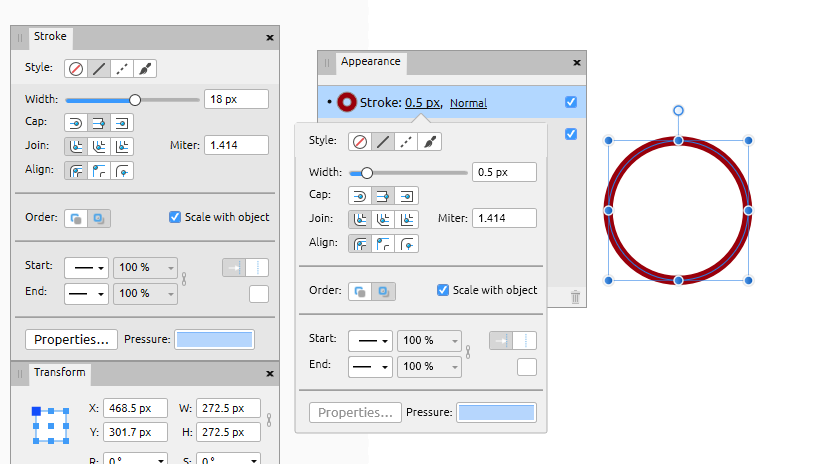-
Posts
99 -
Joined
-
Last visited
Everything posted by Cristian Dragos
-
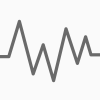
Swatches Panel UI tweaks
Cristian Dragos replied to Arceom's topic in Feedback for Affinity Designer V1 on Desktop
+100000 An upgrade to the Swatches Panel would be awesome! -
This happens to me as well sometimes but only on my home laptop and never at work. Running the same Windows 10 version (the most recent one 1909) on both and basically the same software. I thought it was a problem only on my end but it seems it is no. I think the problem here is that you can't reproduce this issue at will.. it just happens with no apparent reason and the only way to solve it by closing Affinity Designer and open it again. Hopefully it gets solved at some point!
-
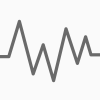
Fill Layer
Cristian Dragos replied to kjs's topic in Pre-V2 Archive of Affinity on Desktop Questions (macOS and Windows)
I've already tried that with either the Bucket Tool in the Pixel Persona or the Fill Tool in the Designer persona and yes, it fills the pixel layer but it's not borderless like the Fill Layer. It's a layer the size of all the further away artboards, technically the size of the canvas, which is pretty weird now that I mentioned it. It should be the size of the artboard where the pixel layer exists. -
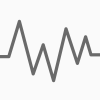
Fill Layer
Cristian Dragos replied to kjs's topic in Pre-V2 Archive of Affinity on Desktop Questions (macOS and Windows)
Thank you for the explanation, Walt! But it's still weird to have a type of layer like Fill imported from Photoshop but at the same time without the possibility to create one yourself in Affinity Designer. Since Designer is mainly a vector creation tool, my suggestion would be to convert the Photoshop Fill layer to a vector rectangle the size of the canvas/artboard because it would make the most sense in my view. -
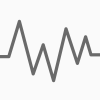
Fill Layer
Cristian Dragos replied to kjs's topic in Pre-V2 Archive of Affinity on Desktop Questions (macOS and Windows)
The funny thing is that when you import a PSD file with a fill layer it will get imported as a fill layer in Affinity Designer as well which is a borderless layer just like in Photoshop. So something's fishy around here! Any explanations for this weird phenomenon? -
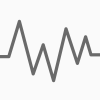
Reset Bounding Box
Cristian Dragos replied to ronnyb's topic in Feedback for the V1 Affinity Suite of Products
Any update on this one? -
Hi @stokerg thanks for the quick reply! It would be great if you add support for the Delete key and the ability to enter numeric values in places like the transformation panel. I'm guessing this is not very difficult. I know there's no Delete key on the Apple keyboard but it's present on all the other 3rd party keyboards or you could just map the Backspace key to delete objects on the canvas. And oh yeah, panning with the Spacebar so I wouldn't have to touch the screen with the fingers that much. I really hate all those finger smudges on the screen
-
Hey guys, I’ve been doing some client work on the iPad version of Designer to see if I can get a decent workflow and I’m using a wireless Logitech keyboard to boost my productivity, but unfortunately some important functions like Delete are not mapped on the external keyboard. Also when I try to enter number values into number fields like Width or Height I get (null) instead of the actual number typed in. Is this normal and if yes, why? Also are there any plans to bring customizable keyboard shortcuts to the iPad products? This would be a huge thing since more and more designers are switching to the iPad and for a power user this is a must since he can continue with the same workflow he has on the desktop. Speaking of desktop, not sure if I should congratulate you or not but AD is more responsive on the iPad than on my Windows workstation. Go figure!
-
I second, second that! We need an option to disable that annoying spellchecker globally otherwise we have to disable it on every session which makes no sense! I don’t know any designer ever using the spellchecker in a design app. Copy is always written separately and corrected before it gets to the designer so it’s definitely not our job to spellcheck and language proof the text.
-
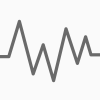
CTRL duplicate is so annoying (easy fix)
Cristian Dragos replied to Tumulte's topic in V1 Bugs found on Windows
Exactly! I thought I was the only nut bothered by the accidental CTRL+drag duplications. I would suggest just to keep ALT for duplicating just as the same default in other software. -
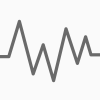
Auto-close pencil lines
Cristian Dragos replied to Macmonkey's topic in Feedback for Affinity Designer V1 on iPad
Thanks for the tip Hick! I was using the Brush tool where there's no Use Fill option. And yeah, hope to see the auto-close path in the upcoming releases. -
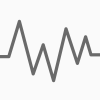
Auto-close pencil lines
Cristian Dragos replied to Macmonkey's topic in Feedback for Affinity Designer V1 on iPad
+1000 This one is a must for any illustrator! Not sure why it's not working like that by default. And we should be able to draw with the pencil/brush tool using a fill and should work something like the paint roll tool in the Paper app: -
Hey guys, first I want to congratulate the Affinity for all the progress they've achieved all these years. You made such incredible progress with such a small team, regardless of your pricing model compared to the other A-team. So compliments aside, I was really blown away by the StudioLink feature and since I don't work in publishing, this could still be really handy for my workflow while working in Designer and instead switching to the Pixel Persona, just switch to the Affinity Photo module/persona (if it's installed of course), which is a lot more powerful than the old Pixel Persona. This was always my dream, and I see that was yours as well, having a single interface where you can work on anything from publishing to vector to photo editing and best of all use a single file format like .AFF or something which would open in something like Affinity Studio which would be more like a container for all the Affinity apps you have installed. Or just keep one software (Affinity Studio) which when you buy it, you would just buy/activate the modules you need like Publisher and Photo for some people or just Designer and Photo, like in my case, for others. Is this the direction your moving towards? If yes, then you guys could finally pull off something that the other A-team could dream of and would make your company a serious alternative to theirs software, especially for big creative agencies. Good luck, Cristian
-
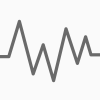
Duplicate via Ctrl+drag does not work
Cristian Dragos replied to Herenow's topic in V1 Bugs found on Windows
Works fine for me, both Ctrl and Alt + Drag. Windows 10 1809. -
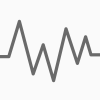
Ctrl+Shift for selection in layers panel not working
Cristian Dragos replied to Jimmini's topic in V1 Bugs found on Windows
It works on my install... just make sure the layers are all in the same group or artboard. -
There's definitely a bug in the Stroke department! As soon as I check "Scale with object" the stroke width changes from 20px to 0.4px. And if I want to change that width in the Appearance panel manually I can't... it just goes to 0px no matter what value I type in or even if I scroll with the mouse hover or if I pull the scroll trackbar. If I uncheck "Scale with object", the stroke goes back to the original value (20px) in the Appearance panel.
-
Thank you for the kind words Windows 10 is still quite customizable, even though it's not what it used to be during the Windows 7 golden age. But when UWP apps will take over the Windows ecosystem (which I hope it won't happen to soon), custom themes will become redundant since the UWP UI can't be overwritten by a Windows custom theme, and then everything will become boring once again
-
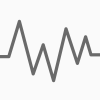
Order of preferences
Cristian Dragos replied to Jonopen's topic in Feedback for Affinity Designer V1 on Desktop
Honestly, now you're just arguing for the argument's sake or either you have too much time on your hands. So I'm not going to give into this useless argument. But I'm willing to bet my money,that I don't have, that most users don't even know that list is there and it's almost never used (see my previous arguments). And if you would know anything about UI/UX design than we wouldn't have this silly argument. Have a great weekend... Please try to loosen up :) There are other important problems in this word and life is to short to argue over some buttons. -
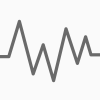
Order of preferences
Cristian Dragos replied to Jonopen's topic in Feedback for Affinity Designer V1 on Desktop
Hey Garry, Of course, you can disagree, but my point still stands and your arguments are not very solid, especially the silly example of dropping keyboard shortcuts. First of all, it's not obvious the list is in alphabetical order... this is something you have to figure for yourself and again, it's not hard since there are only 7 items in the list. Speaking of the number of items, they won't grow that much in the future (considering the app's history and direction), so again this point doesn't hold true. Second, how are your settings arrange on your phone, TV, OS and so on? Do you have two layout options at the same time? I guess not. Instead what they could do is to add a filter/arrangement switch button which would change the layout from grid icons to an alphabetical list or something just like we have on online stores, (like a small A-Z icon, for example, to be more intuitive). Seeing the same things twice at the same time it's bad UX however you put it (especially for new users) and this has nothing to do with how someone uses their application since we're talking about the Settings panel which no matter how you use the app, you don't open all day long. Usually, you setup some things at first and then you stick with it so it's not a matter of productivity or app usage. Regarding keyboard shortcuts in the settings panel, I agree, they could be very useful. I would suggest you create a new post about this in the Requests section. Same goes for the Search bar which is not very useful as well since it's doesn't give you much feedback while searching other than highlighting a specific Icon. This as well have room for improvement so why not just add a feature request, right? Have a great weekend, Cristian