-
Posts
10,125 -
Joined
-
Last visited
Everything posted by Sean P
-

B & W in beta now rendering as Sepia
Sean P replied to Chris Bartlett's topic in Other New Bugs and Issues in the Betas
Hi Chris, I've just been trying this myself and it appears to be working fine for me. Are you able to get a screen recording (of the whole screen) that shows the process you're going through from opening a file and applying the B&W adjustment please? Thanks! -
Ahh sorry I think I may have misunderstood part of your message. Is this what you're seeing? You mentioned that 2.4.2 was affected, but that seems ok for me? Screen Recording 2024-04-24 at 13.41.01.mov
-

Placed images - names are not truncated
Sean P replied to Intuos5's topic in Other New Bugs and Issues in the Betas
Thanks Intuos5, This isn't actually a new issue to the beta and does affect 2.4.2. I've logged it with development anywho!- 3 replies
-
- image
- affinity publisher
-
(and 1 more)
Tagged with:
-
Thanks Hangman! Looks like Tabbing has stopped working on that Panel for macOS. It looks like the tabs are falling through the panel and instead being applied to the text frame. I'll get this logged.
-

Split Toning Causes Affinity Photo to Hang
Sean P replied to Hangman's topic in Other New Bugs and Issues in the Betas
That is very strange! I've tried it again both on Monterey (and can confirm the ruler issue doesn't affect that!) and Sonoma with still no luck. I'm wondering if its related to hardware - do you know what display adapter your Mac uses? Mine is an AMD Radeon Pro 5500 XT. Also are you able to get a Spindump and Sample Process from Activity Monitor when its in that hung state please? Screen Recording 2024-04-23 at 15.04.45.mov -

Split Toning Causes Affinity Photo to Hang
Sean P replied to Hangman's topic in Other New Bugs and Issues in the Betas
Hi Hangman, Do you have a file you can replicate this with please? I've tried it on both Sonoma and Monterey (via Parallels) and applied it to both an opened JPG and a placed one and cannot replicate it. -

Document setup change (split)
Sean P replied to Hangman's topic in Other New Bugs and Issues in the Betas
Thanks Hangman! I wondered where this post went! 😂 I'll get this logged - it also affects the DPI slider in the New Document dialog as well. -

AD macOS Navigator Studio Redraw bug
Sean P replied to ronnyb's topic in Other New Bugs and Issues in the Betas
Thanks Ronny - this is the same issue we're aware of when using Metal with External 4K screens -
Do you mind attaching a file with this in please? I'm struggling to reproduce this here! Thank you!
-
I don't believe this is a bug - In your Line Width Tool image, you can see a Line Width Node has been inserted just below the red dot (not present on the first image), so whilst they are moving together, the fact there is a node really close, makes it appear as though you've broken the line in the pressure graph.
-
There is an indicator on the nodes themselves to let you know if you're changing one or both. When they have a dot in the middle it means you're affecting both start and end node. If there isn't then it will only adjust the one you change. You can single click on them to switch between the two states. Adjusting both start and end node position: Adjusting single node position:
-
Could you attach a copy of that line with the curve (pre-expanded please). I've got one to expand slightly incorrectly, but not had anything expand quite like that has!
-
Thanks! Interestingly it looks like it could be upgrades from 2.4.2 that is causing the issue. If I ctrl run up I don't get a problem (like you're not), but if I do an upgrade from 2.4.2's User Data I get the issue.
-
Thanks - I've logged this to be looked at.
-
Thanks for letting us know I'll get this logged
-
I've just poked the file some more and found its down to using semi transparent gradient stops in the Gradient Overlay FX with Artboards. Does the issue go away if you delete the artboard and keep the objects? Also can you attach a screenshot of the Performance section of the Settings dialog for the affected apps please? How does the Navigator Panel render as well?
-
Thanks for re-uploading! I will check back later on Because the issue you're seeing looks related to the way things are being rendered, and having different monitors of multiple resolutions and scalings have caused rendering issues within the app. There were many variables as I said based on where the app window was, and the screen the app was started on that caused the rendering to be different so I want to try and rule these out. There was an issue that was causing Effects to be output incorrectly to PDF and the Export Preview was representive of this. The only way you would have seen that in the main window, was if you was importing the exported PDF back in, which I assume is not what you're doing? Have you tried opening this with external monitors disconnected at all or on your iPad as I suggested please? Also are you able to attach a video recording of the whole screen from a fresh launch that demonstrates this please?
-
Unfortunatley it looks like that upload might have failed as I can only see your original file and no package - not sure if thats because the zip on Dropbox is the same name as the one you tried to upload? I've had a look on a different MacBook Air and it is still rendering fine for me on both Designer and Photo 2.4.2. Your sig mentions Ventura - are you still using this or have you upgraded to Sonoma? All the machines I'm using are Sonoma. Also regarding screens have you tried disconnecting any external screens and just using the Macbook Pro's built in screen? I'm wondering if this is another issue that is being exhibited, by the rendering oddies that appear when using two screens with different scaling. As I mentioned previously the screen you launched the app on and the app window on all has an affect on what happens, so that might explain potentially why 2.4.1 Retail looks fine and 2.4.2 isn't/2.4.2 Publisher is ok. Have you tried loading the file on your iPad to see how it renders on that?
-
Thanks for the file Ronnyb. I've tried it on my iMac (Intel Sonoma), MacBook M1 Pro (Sonoma) with an XDR dsiplay and also had a few people try it on their Macs (combination of Macbook Air M1s and iMacs) and we're all unable to reproduce what you're seeing with 2.4.2. I did also install the Alumni Sans fonts (both from Adobe fonts and Google Fonts) and whilst most were detected, the main text wasn't, however I don't feel this would cause the problems you're seeing. Photo, Designer and Publisher all displayed the same for me.
-
Hi Philipt18 I've passed the crash logs on to development who have said that the crashing is coming from Preflight checks relating to a broken or unexpected pinned object glyph within the file (as @Pauls suggested above). These will be specific to the document you are using, so unfortunately without that, we are unlikely to be able to reproduce the crashes you're seeing. If you could send us the document you're using to our internal Dropbox account then we can try to investigate more. Also if you're able to find or remake the video demonstrating the crash that would also be very helpful. In the meantime can you try disabling Preflight and see if that stops the document you're using from crashing, please? https://www.dropbox.com/request/eIZQSr7E9DE5KzZ0vRmb
-
D'oh It is indeed, I had it in my mind you were on Windows. Thats certainly not going to help you on macOS is it! Unfortunately macOS isn't as simple as Windows, but if you try and temporarily rename the 'com.seriflabs.affinitypublisher2.beta.plist' (whilst the app is closed) from the location below and then the app. It should generate a new plist with the default options, and see if that is still causing you problems. ~/Library/Preferences/ Thanks!




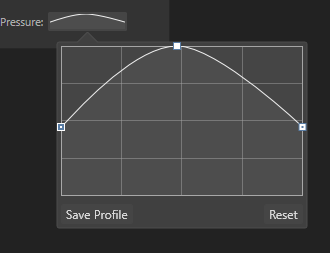

.thumb.png.f734c161f7452331c752eda578e21bfe.png)