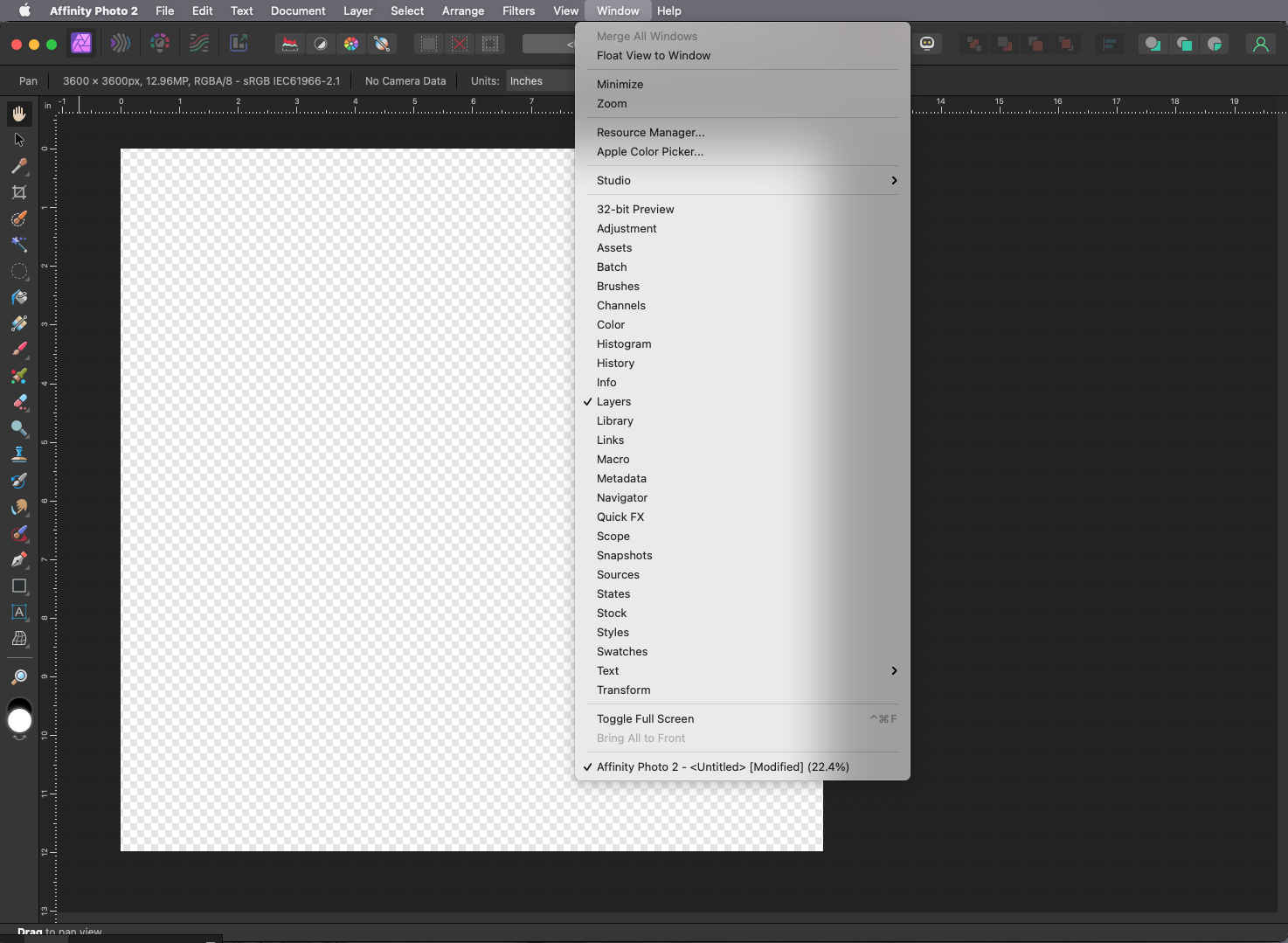TanBrae
Members-
Posts
90 -
Joined
-
Last visited
Everything posted by TanBrae
-
I just got a new Mac Studio, and after loading AP (and AD and Publisher), I was excited to give it a try. I've been working with AP for several years, and have pretty much been able to do what I wanted in it. In AP on my old computer, I created several custom documents, and was in the process of creating them on my new computer. BUT,,, for some reason I cannot get the documents to KEEP the margins I've typed in. This could be something I've missed in the settings(???), so please bear with me. I want a .25 inch margin all the way around a document. I am allowed to type that in, but when I hit enter, it turns to .3 in. That isn't what I want! It also turns to .3 in. when I try to change the margins after the document has been created. I hope this can be remedied. I'm really liking AP (used PS for college degree), and don't want to "have" to go back to PS and their stupid, greedy subscription.
-
This just started BADLY today. Any time I try to merge, group, copy, etc. Now, it's hanging just because I tried to scroll expand. I have closed AP (on Mac Big Sur), shut down my computer, saved the document, etc. WHY is this happening. Things were working swimmingly yesterday.
-
I'm using AP V.2 on Mac Big Sur. For some reason, any time, in any document, I try to type in a size (for example, changing the size of the document), when I TYPE the size I want, it does not accept the first number. For instance, if I want 8.25, when I type the 8, it doesn't show, but if I'm not paying attention and type the 8.25, it will show as (space).25. This happens if I change the brush size, sometimes the opacity, etc. It happens in any document. While not "earth-shaking" it can be annoying - working along, not paying attention, but just typing the numbers in, and all of a sudden my document is virtually invisible because AP doesn't accept the first number. I've checked for updates, etc., and I'm assured I'm updated. Anyone else having this problem?
-
Sorry I'm late in responding. For some reason I didn't get an email notification that you did, and I've been so busy taking care of my dad... Is there sound to this video? If not, maybe I can expand it so I can see what you are clicking on. THANK YOU!!!! I really do appreciate this. I have never used gradient masking - figured I was doing something wrong when it came up all gray, and nothing I did made it transparent. Now, to practice, practice, practice!
-
I've been trying to figure out how to "blend" two or more images. Can't find any tutorials for it. And, the tutorials I've seen for PS don't work ( no worries there - I know I'm not working with PS, but may have to resort to doing that). What I'm trying to do is shown in this video. I want to blend images together, seamlessly, as it shows in the video. I am capable of doing it in PS, but I don't want to install PS back on my computer. Please help!
-
Layers panel won't open?
TanBrae replied to TanBrae's topic in Affinity on Desktop Questions (macOS and Windows)
That did it, with some other finagling, THANKS!!! I don't know how it got hidden in the first place, but at least it's back. Whew! Can't work without layers. -
Layers panel won't open?
TanBrae posted a topic in Affinity on Desktop Questions (macOS and Windows)
I was working away, happily creating, trying to make five objects distribute evenly (couldn't get THAT to happen, either), and my layers panel disappeared. I closed out my work, reopened, but still no layers panel. It is NOT behind my workspace - it just isn't there. I've clicked and unclicked the Layers option in the Windows tab, but still no layers showing up. I must be the worst AP v.2 user. Things just aren't working as well as v.1. -
I don't think this is an Affinity issue, per se, but I hope I can still get help. I've never run into an issue of changing colors in any file. Currently, I have been trying to use watercolor brushes on a black and white .png file. I want to use watercolor brushes on the image, but have NO option to change the colors - in the brush panel, in the replace color adjustment panel, etc. I can choose CMYK, which will show the color bar underneath the Color panel, but when I use the eyedropper, all I get are grayscale colors. I can select a color, but I still get only grayscale. Does my explanation make sense? I have tried exporting the file as a .png, but get the same. Could it be that the document is some how "write protected"? It's supposed to be editable.
-
Thanks all. Got all the above issues resolved.
-
I've been having issues with: Snapping - ruler guidelines no longer snap; Layers - moving multiple layers causes lagging and "splitting" - the images appear to be split, with half left where they were originally or slightly moved, and the other half where I stopped the move. And, now, since the updating this morning, bounding boxes are showing, even if nothing is selected. Making a selection will show the bounding box for that selection, and sometimes will still show bounding boxes for other layers/selections. Not excited about these changes! But, I know you will get them corrected, so I'll hang in there. In the meantime I guess I'll have to reinstall PS. :(
-
So, not sure what happened, but... Now, snap to guide isn't working for the rulers. It had previous to today. Resizing all layers, together, causes "splitting" of the images - a layer "image" will move, but only half of it. The images, not all, split and halves of them stay where they were, the other halves move. After trying to do much of anything, AP 2 is hanging. I've had to force quit. SAD! These issues are new, as of today. I haven't done an update. Running OS Big Sur 11.7.2.
-
Layer bounding boxes
TanBrae replied to TanBrae's topic in Affinity on Desktop Questions (macOS and Windows)
Ah HA! THANK you! Guess I need to read up. I just figured 2 would act like 1, and all my preferences would be as I had them in 1. DUH! -
Layer bounding boxes
TanBrae replied to TanBrae's topic in Affinity on Desktop Questions (macOS and Windows)
It is happening in Photo 2. In the attached image, you will see the pink "borders" around each image. SO distracting! And, note that I have no layers selected, but I do have the Move tool active. If I click on the View tool, those "borders" go away. But, they are there if I click on any other tool. -
I'm sure I'm missing something, but is there a way to not show the layer bounding boxes? They are so distracting! I don't know why/how they suddenly appeared. I worked in AP 2 several times, and now, all of a sudden, the layer bounding boxes are showing.
-
I'm trying, struggling, to create a logo for our business. I bought a couple images, and would like to add text to one of them. I can get that image into Designer, and create the text, but when I try to put the text on a slant, I can't find how to do that. I've tried creating the text in AP, then exporting as a .eps file. While I can open that file in Designer, the background is white, which isn't what I want. I need it to be transparent. Yep, forgot that .eps files may not let me do that??? So, is there a way to "warp" text in Designer? I'm going to be VERY disappointed if not. Attached in an image of what I'm trying to do.