-
Posts
203 -
Joined
-
Last visited
Posts posted by mikerofoto
-
-
2 hours ago, youngmedia said:
I havent used LUT's before. I downloaded some freebies from the link @mikerofoto gave in the post above.
I have downloaded a sample pack which seems to contain a bunch of folders. These folder seem to contain a bunch of different files, with the files suffixes being the same. - 3DL / COSTYLE / CUBE / ICC / LOOK / VLT / XMP / WEB
Looks, from the instructions like I only need use the CUBE format?Also, once loaded LUT > Load > Add Preset it looks like they stay as presets on the LUT area, correct?
Anything else I should be concerning myself with? Any other tips?Correct, you can use 3DL and Cube with Affinity Photo, on the main page of his website there’s some explanation of what type suffix are for so you may not need most of them. Once you import LUTs in Affinity they stay there if you “save” them as preset.
you can find many free online as well as paid and even specific camera look, like Fuji film emulation.
-
Here’s another one, there’s so many online anyway, plus you can make LUTs from Lr.
-
Pretty cool, I have to try that =)
-
cmd Z will undo your last, or click on it to highlight than click delete on your keyboard.
-
What icc profile are you using in AP? That make a difference within plugins, that’s something I’ve notice using AP
-
I did went through that as files were in the 300-400 mb size.
there’s some other thread about it and I ended up with this.
copy/paste make it look like I’m screaming the words, sorry for that =)
This is typically because developed raw images are processed to 16-bit - it offers more precision but increases file size exponentially. Before you save your .afphoto file, you might try the following:
Go to Document > Colour Format > RGB (8 bit) to convert the image to 8-bit and save file space.
Go to View > Studio > Snapshots to bring up the snapshots panel. You should see an initial "Background" snapshot. Delete this as it's essentially a backup copy of your image that takes up file size space.
-
I decided to reset AP, good thing I did, problem solved.
well.... now clicking "cmd S" shows bar export item, why? I'm not exporting, just saving progress.
-
I have a folder named “to be process”, images goes in there before sent to my library. I just drag the image(s) down to AP app to be open. Never really had issues doing so, just happening more often now, but since there was no update to AP then its something coming from my computer, obviously I did something in setting somewhere.
-
just doing cmd s
haven't did the save as. I'm going through a bunch of images and just using the inpainting brush to remove dust spot. I'm not editing them yet.
I don't know why, I haven't changed anything either AP or my computer. must be a bug I'm getting.
-
Its not the first time but its happening quit often now, every time I edit an image and hit save (cmd s) it just freeze than need force quit, and reload the image to keep going.
os sierra 10.12 (latest before high sierra)
-
They both work, the plugin are not in the same folder for google and dxo, the last of dxo work, not the first release
-
1 hour ago, R C-R said:
Probably because there could be dozens of different folders on various local and/or remote storage locations that users typically would want to use for file storage. This is a system level feature, not one managed by an Affinity or any other app.
system feature, got it. I just thought that would be nice to have the option to choose which one to choose.
-
9 hours ago, v_kyr said:
Not sure I understand where the overall problem is, if you click the "Where" popup list it also shows favorites which you can customize to your likes (folder locations) here.
- For adding to Favorites just drag the folder to the desired position in the sidebar. This adds the folder to the sidebar in every current and future Finder window, as well as Finder Open/Save windows/sheets.
- Removal is then done by dragging the folder from the Favorites sidebar out to the side.
Thanks for that.
would be easier to just be able to search and select that folder then adding them to the sidebar.
fine with the favorite sidebar, but why there is no option to export to a specific folder?
-
-
Im on a Mac and all I got is the suggested, no search field, so I always end up dragging in the specific folder I need it to be. Files are tiff 16bit and I export in jpeg 8bit.
-
I know there is “common” but instead of having a long list, why not keep like 5 used and the option to select/search
-
why in AP I cannot save images where I want to? an option to select where and which folder to saved your work.
all is there is whatever last export location or main disk. or am I missing something?
thanks
-
10 hours ago, JudeDez21 said:
You have to install it the same way you installed it at first, create a folder for the pluging and select it to be installed in. Delete the plugin you had before in AP (restart AP) and add the new one (restart AP), done.
-
There’s some that work and others not, I can’t get luminar working as plugin with AP, either it crash or images look wrong. You can always save as .tiff and work on it in luminar, click save and reinsert your image on a new pixel layer and move on from there in AP.
here’s what I found on the forum regarding plugin
http://www.miguelboto.com/affinity/photo/plugins-support/mac/
-
-
-
Are you using the icc profile of this paper or the Canon printer colours?
have you add a filter/softproofing to see if your image will print as your screen?
you can always add a brightness/contrast layer and bump the brightness 8-12%, sometime your computer screen brightness isn’t set properly. If it print darker maybe your screen brightness is set too high.
-
AP File size developed images (400MB)
This is typically because developed raw images are processed to 16-bit - it offers more precision but increases file size exponentially. Before you save your .afphoto file, you might try the following:
Go to Document > Colour Format > RGB (8 bit) to convert the image to 8-bit and save file space.
Go to View > Studio > Snapshots to bring up the snapshots panel. You should see an initial "Background" snapshot. Delete this as it's essentially a backup copy of your image that takes up file size space. -
Why only titles pasted =(
working on it, sorry
*this one can be deleted, created a pdf of it as it didn’t want to paste all info but Title




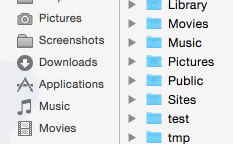

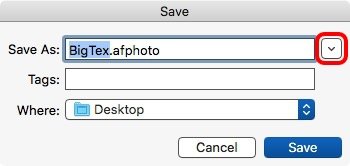
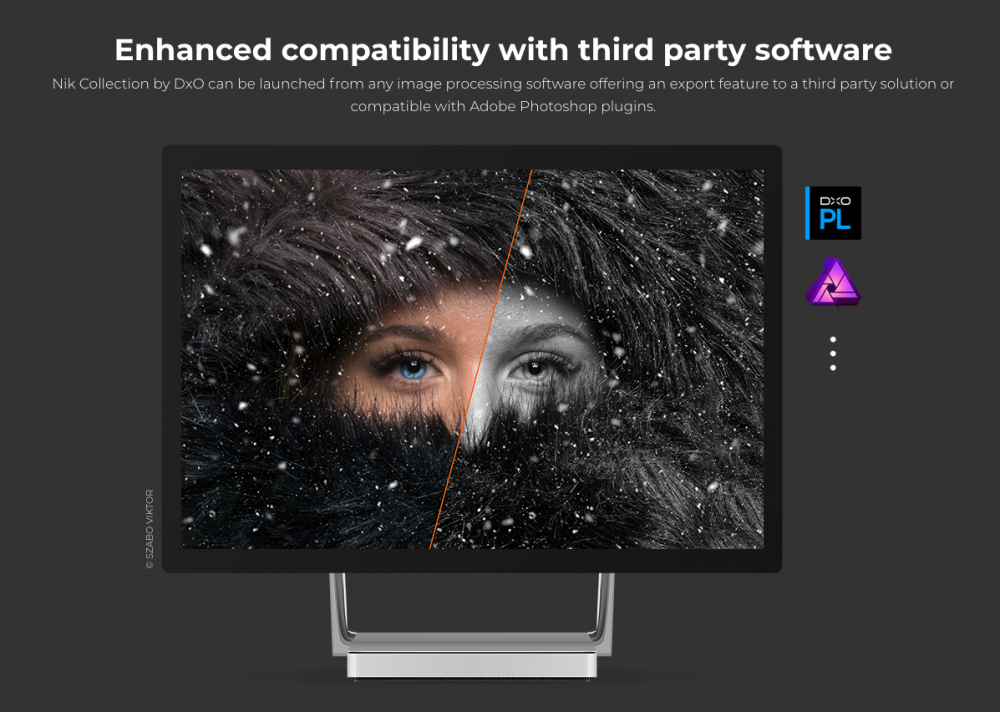
photomechanic and afphoto files
in Pre-V2 Archive of Affinity on Desktop Questions (macOS and Windows)
Posted
They’re on version 6 now, not sure if they would release another update for 5 just to add file support.