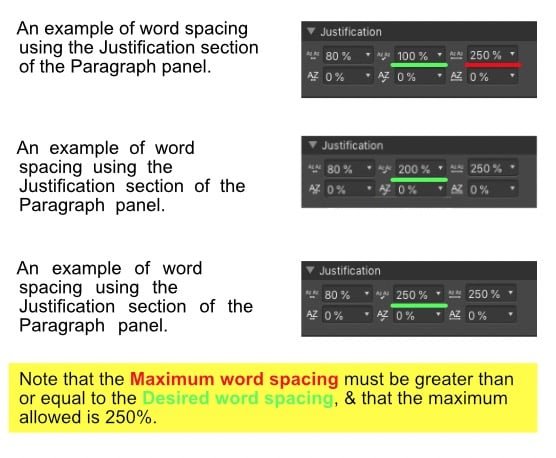-
Posts
26,466 -
Joined
Everything posted by R C-R
-

Hangs on "Add Pages from File" [1.8.0.531]
R C-R replied to R C-R's topic in [ARCHIVE] Publisher beta on macOS threads
Maybe, but now I can't even launch the beta -- I get an "App not responding" notice in the Dock & not even the splash screen appears. I think I need to restart my Mac because something isn't right. -

Hangs on "Add Pages from File" [1.8.0.531]
R C-R replied to R C-R's topic in [ARCHIVE] Publisher beta on macOS threads
Just guessing but that might have something to do with the OS version I am using (10.13.6) and/or the System Preferences > Accessibility > Display options I use: I have not (yet) tested for this, & probably will not because of the long hang times I get when trying to force quit the beta -- I sometimes get a "quit unexpectedly" notice if I wait long enough, but typically that takes at least a minute to happen, & usually considerably longer. I may also need to either log out & back into my user account, or restart the Mac, or at least reset some stuff via the CTRL launch of the beta, but before I do any of that I want to check out a few of the other new features & fixes. -
AFAIK, New From Clipboard does not create an "(Image)" layer unless what is copied to the clipboard is itself an "(Image)" layer copied from some Affinity document. This is because only the Affinity apps (all 3 of them) are capable of interpreting the format of an "(Image)" layer as an "(Image)" layer. If anything else is on the clipboard, it either will be pasted into an Affinity document in some format the app supports, or if it is not a supported type it generates an error message to that effect & nothing will be pasted. This may be easier to understand if you also understand that the clipboard can simultaneously contain several different versions of whatever you paste into it. Assisted by the OS, the app tries to paste the most usable version of it into its document. Likewise, it also depends on what the 'donor' app passes to the clipboard, if it is a 'private' clipboard, & so on. (This is true for all apps that support the system clipboard, not just the Affinity ones.) So for example, styled text copied to the clipboard might be pasted into an app while preserving all of its style attributes, effectively as RTF (rich text format) data, or as plain (un-styled) text, or with only some style attributes preserved, all depending on what the app can support. All this may seem very complicated (because it is) but the most important thing to remember is you need to be aware of the layer type added to your Affinity document because that determines what you can do with it.
-

Affinity Publisher Customer Beta - 1.8.0.531
R C-R replied to AdamW's topic in [ARCHIVE] Publisher beta on macOS threads
Yay! Among other things, when it works this means when I am testing a new feature or trying to understand how one works, I can add a URL hyperlink to a forum post or topic about it & from the Hyperlink panel just select it & click the 'Go to Target' button. However, it seems to be buggy, at least for me -- sometimes adding a URL hyperlink hangs the app, but I need to do more testing before reporting this as a bug. (FWIW, if I create the URL hyperlink in the retail version & then open the file in the beta, 'Go to Target' for URL Hyperlinks in the beta works fine, even URL's created directly in the beta that hang it.). -
When I click OK in the 'Add Pages from File...' dialog after selecting a file, the app hangs on the next "Add Pages from File" window with the options: It does not seem to matter what kind of file I am trying to add pages from, although I have only tested with .afpub, .afphoto, & afdesign ones. As with other APUB beta hangs ("application not responding" messages), with this one it takes several minutes for Force Quit to actally quit the app, during which time this window is superimposed over everything else on the screen & can't be closed, just moved.
-
- 17 replies
-
- space
- letter spacing
-
(and 2 more)
Tagged with:
-
Well, as I said, you can hide the Adjustments (presets) panel if you don't use it. Of course, AP does't have 1-click access to the adjustment layer categories (which I assume from your Photoshop example is what you would like). The closest to that is the button at the bottom of the Layers panel, but it just pops up the text-based adjustment category menu. Personally, I prefer text to icons like PS uses for this, but whether it uses text or icons I can see how an Adjustment (category) studio panel would be a useful time saver. Maybe you should make a feature request for that?
- 11 replies
-
- affinity photo
- adjustments
-
(and 3 more)
Tagged with:
-
There is no practical way to do that in a single panel because (with the exception of the "Invert" adjustment) there is no limit on how many adjustment variations you could use. That's why there is just a list of adjustment categories accessible from the bottom of the Layers panel, & a similar list accessible via the Layer > New Adjustment Layer menu item. The Adjustment studio panel is meant for accessing the built-in presets & the custom ones you can create for each of these adjustment categories, but if you rarely use or create custom presets, there is no reason to use it, or even to devote any workspace to showing it.
- 11 replies
-
- affinity photo
- adjustments
-
(and 3 more)
Tagged with:
-
FWIW, the (now "LEGACY") Official Affinity Photo (Desktop) Video Tutorials page has (mostly) been updated with working links. I added a browser bookmark to it to make it easier to find. You might want to do the same. Just keep in mind that some of the old video tutorials have been superseded by new ones, but many are still relevant & cover topics the new ones do not (yet) cover.
-

Brush cursor display
R C-R replied to pw4379's topic in Pre-V2 Archive of Affinity on Desktop Questions (macOS and Windows)
Is it possible you have seen in some tutorial a demo of how to interactively change the brush size & hardness? From the online Photo Painting brush strokes help page: -
As I mentioned earlier, you can explicitly enter integer values for these values in any of the Affinity apps. For example, in the iPad version of Designer, tap the Transform Studio icon, & then tap any of the Dimension or Position buttons to bring up the keypad. Using that, you could set the artboard Y position to exactly 221 or 222 px.
-
Not true. The Y position of your Беларусь 2 artboard is (to 3 decimal places) located at 221.517 px. Change that to an integer number like 221 or 222 px & it will export at 160 px height. Just guessing but you probably have "Decimal Places for Unit Types" in Preferences > User Interface set to 0 (zero) for pixel units. That UI preference only determines how many decimal places will be displayed in the UI, so if it is set to zero in the Transform panel & other places you will just see the values rounded off to the nearest whole pixel. If you do not want to change this preference, one way to avoid this is to explicitly enter an integer number of pixels in the Transform panel (like 221 or 222).
-
A few things to be aware of in Affinity: A "marching ants" selection is not a part of any layer or object. It just defines a pixel area of the document. So if there is no layer selected in the Layers panel, it won't actually select anything in the document. Because it defines a pixel area, it will not work as expected (if at all) on anything besides a "(Pixel)" layer. So for example, if a placed "(Image)" layer is selected in the Layers panel & you press the Delete key, the entire "(Image)" layer will be deleted, not just whatever area the "marching ants" selection encloses. Likewise, copy & paste would just create a copy of the "(Image)" layer as a new layer. All four marque selection tools & the Freehand Selection Tool have four "Mode:" options that can be selected on the Context toolbar. These modes are "sticky," meaning that while any documents are open the app remembers which mode each of these tools is in. So if one of these tools won't create a "marching ants" selection, check its Mode -- it is probably set to Subtract. Related to the above, only in the "New" mode can you move the "marching ants" selection itself around in the document, & only when the pointer is inside the selection area. (The pointer changes to a 4 way arrow to indicate this.) This is different from moving around a layer's pixels contained in the selected area. That is done using the Move Tool.