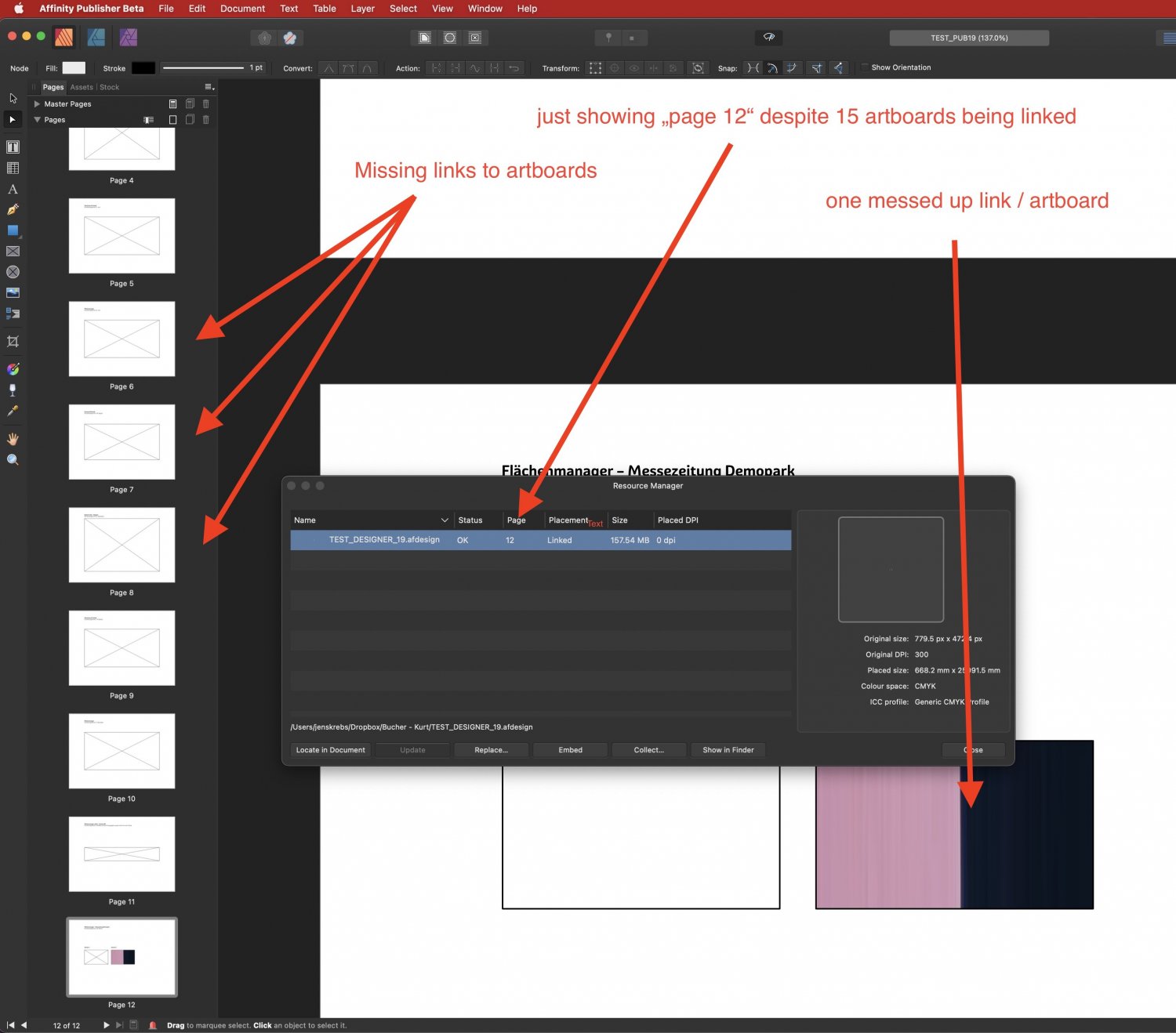000
Members-
Posts
919 -
Joined
Everything posted by 000
-
Studio link for iPad Designer & Photo?
000 replied to ericosmosNEW's topic in Pre-V2 Archive of Affinity on iPad Questions
Studio link is only available in Publisher and if I remember correctly, it has been said that it will be part of Publisher for iPad when it eventuallly comes out. -
When copying and pasting a pinned object, the pinning settings are not copied and pasted, but Publisher applies the last pinning settings that were used. Would be nice is objects were copied and pasted "as is". Sample: - insert pinned object (1) into text, set it to "align LEFT" - insert second pinned object (2), set it to "align RIGHT" - now copy and paste object (1) - result: the pasted object (1) is aligned RIGHT even though the copied object was aligned LEFT - when pasting from the clipboard, Publisher uses the current settings from the ,pinning' panel instead of copying the objects settings.
-
- place image - apply text wrap - notice that you need a section of the image - right-click, select "convert to image frame" What I noticed is that when doing this, the text wrap settings are not moved over to the image frame but stay with the original image (on a second layer inside the frame) -- this means, when changing the the frame size the text wrap doesn't adjust and when resizing the image inside the frame (because another section or detail is needed) the text wrap changes, even though the image frame is not resized. This is confusing until you figure out what's going on and annoying once you DID figure it out. My feature request: When an image frame is being created around an existing image, please transfer the text wrap settings to the frame and remove them from the image.
-
Smaller PDF Files, please!
000 replied to 000's topic in Feedback for Affinity Publisher V1 on Desktop
@Bolashak idol Yes, the issue was evwntually solved -- there have been many updates to Publisher and Designer as well to my font manager. Basically most problems disappeared over time because bugs were fixed on all ends. If your PDFs are still to big, PDF files you have placed in Publisher (with the new pass-through feature) might be the issue -- as far as I am aware this is the only size related issue that cannot be solved by different PDF export settings at the moment. -
@schmidt9 As far as I see there is no "opinion of the Affinity team", just a very polite statement of facts. Considering how long it took Adobe to bring this to InDesign and that Publisher is currently at version 1.9.3, I find the fact that such big changes are not planned for version 1 anymore reasonable. My guess is that "spread options" is somewhere on the list of future features, but that things simply have to be prioritised. Be patient and use other software -- no one is forcing you to use Publisher ifnit doesn't meet your needs. I myself have two regular jobs that I still do in InDesign because no other software can do it the way I need it. Sending a feature request and giving reasons is fine, complaining is not necessary in my opinion. People from Serif read this forum and I'm sure every feature request is considered and noted down somewhere (except for proper support of 1-bit images). They'll do it when there's time for it.
-
Affinity Publisher Customer Beta - 1.9.2.1014
000 replied to AdamW's topic in [ARCHIVE] Publisher beta on macOS threads
🕺 -
To make sure that even the strangest PDF viewer (and believe you me, there's things out there you wouldn't believe ...) jumps to the full page view and doesn't, for example, think it's a great idea to zoom in on a single object or letter.
-
@walt.farrell @thomaso Thanks for the tips. For this project I'll work with anchors to page-sized transparent objects, even though it feels more like a work-around than a proper solution. I guess the current hyperlinks work fine in a text flow, but not in my particular case of 100-page document without flowing text, but with 26 sections (which I had to manually renumber after adding a page in the middle of the first section). I know where these issues come from, understand the logic behind them and see that the current functionality makes sense in most cases. Still hope hyperlinks (and sections too) get a bit of a attention for the next release.
-
1) Create document with several pages 2) Create hyperlink with a particular page as destination 3) Add pages before the destination page Result: Hyperlink links to the same page number as before, but not to the pages with the same content (because page numbers have changed) Expected Result: Hyperlink updates and links to the same content even if the page number changes
-
It's a bit annoying that the font dropdown drops down BEHIND all open windows and pallets (see screenshot). Having dropdown menu ALWAYS on top would safe me a lot of time I'm currently spending with re-arranging windows. (This is Publisher 1.9.0 on macOS 11.3 beta)
-
adding more than 1.000 pages not possible
000 replied to muelli75's topic in Feedback for Affinity Publisher V1 on Desktop
I have just played around with this and can confirm it works ... I have created a new, empty, document with 12.000 pages (why the heck not?) and then placed an image and a page number on the master page. Works just fine, it takes a little while to create the document and to update it though (which is normal, considering the amount of pages ... just mentioning it to make sure people don't give up when they create the document, click "OK" and nothing happens for 20 seconds -- just be patient. ;0). -
adding more than 1.000 pages not possible
000 replied to muelli75's topic in Feedback for Affinity Publisher V1 on Desktop
I‘d create a text file with the numbers 1–xxxx, one number each line (easily done with Excel) and paste it in a textbox on the Master Page with a text style applied that starts a new paragraph always on a new page. Shift-click on the text Flow handle, and, if your computer doesn‘t explode, you‘re done. In case you don‘t need the numbers, delete the text frame from the master page, apply a transparent colour to your text style or delete the text you have pasted. On another note: I don‘t know what you need this for and why, but it might be worth for you to get familiar with the new data merge features. -
1 bit TIFF/Bitmap support please
000 replied to Chris L's topic in Feedback for Affinity Photo V1 on Desktop
Firstly, even though this workflow works, it is incredibly tedious and requires another software — working professionally I don‘t have the time and my customers don‘t want to spend the money wasting my time like this when I could just use InDesign, import the original file and recolour it with a single mouse click. Also, you need to consider that the sample above is an artwork and since vectorising is never 100% accurate by doing so you change the artists vision in many subtle ways that may change the aura / impact / energy / personality of the image — an absolute no-go! There are workflows that require 1 Bit images for one reason or another and fact is, that all three Affinity products are currently not suitable when you need to work with this kind of images. I think it is important to raise and push the issue with 1 Bit images once in a while and talk bout it, hoping the developers implement it at some point, but ‚alternative workflows‘ are just not feasible in many cases and currently the situation simply is that you have to use another software if you need to work with 1 bit images — and for me that is absolutely fine; I like the Affinity apps very much, but in cases where my favourite tool doesn‘t work, I use a different one. -
PSD mockups broken 1.9.0.869
000 replied to Graphilupe's topic in [ARCHIVE] Photo beta on Windows threads
Any news on this issue? I am having trouble with all effects (lights, rounded and bent objects) and the size of my mockups (templates don't fit, seem skewed). Cannot post samples because it's confidential work, but it exactly what @Graphilupe describes. -
Open the AppStore and use the search to look for "Affinity". This should list all three Affinity apps that are available to buy -- when you click on the app name to show the the description of the app, the blue button that normally says "open" or "buy" switches to "UPDATE" -- click it and repeat for all apps you own. It has been like this for me since the 1.8 update and I believe it might be an issue with the AppStore rather than Serifs hickup.
-
RC3 -- Big Issue with linked file
000 replied to 000's topic in [ARCHIVE] Publisher beta on macOS threads
Done. To reproduce the issue, pleaes do the following: - Open Publisher File - Open Rescources Manager (so far it looks good, just the linked file is missing) - Select linked file and re-link to "designer_file" - now instead of one linked file with several instances (little arrow next to it) you have one instance and lots of empty image boxes as on the screenshot above To solve the issue, I have deleted all image frames and re-created them, re-linking the file and now it seems to work -- must be an issue that occurs when a file from an older beta is opened in the most recent one. The files I sent are the ,old' broken ones. -
Hey guys, I have a desiger file with about 20 artboards and a Publisher file with 15 pages, each page showing one of the artboards (linked in a image frame). When I open the Publisher file with RC3, the Resource Manager only shows "page 12" of my Designer file and all the linked artboards / frames are gone with exception of one an that's messed up. I downloaded the current beta of Designer ans re-saved and re-linked the file, but the issue still persists. I have not tried re-creating the linked image frames (will do so this evening), but this ... doesn't look very good. Attached a screenshot of the problem. If you want to investigate, I can upload the following files: -- Original Designer 1.8.6 file (linked artboards) -- Publisher Beta file with broken links
-
Affinity Publisher Customer Beta - 1.9.0.911 (RC2)
000 replied to AdamW's topic in [ARCHIVE] Publisher beta on macOS threads
Is there a change to the dropdown menu for artboard / page selection from linked documents? Didn't have time to search for it in detail, but it's absolutely awesome and I was really hoping it'd make it into the final release. -
Affinity Designer Customer Beta (1.9.0.23 - RC3)
000 replied to MattP's topic in [ARCHIVE] Designer beta on macOS threads
YES! Awesome update! I'm waiting for the App Store release. Thanks for the great work in advance! 🥂 or 🍻 or 🍹🍹 -- whichever you prefer! -
@Lagarto In this thread it is confirmed that the PDFs are not changed (unless I misunderstand Gabe's reply): https://forum.affinity.serif.com/index.php?/topic/129943-beta-874-pdf-file-size-issues/&do=findComment&comment=721158 I'm going to test PDF/X1, as mentioned by you tomorrow, but so far I have not been able to produce the files I need for my work from a Publisher document with linked and ,passed through' PDF adverts. You are right in that better documentation would be nice, however, if it's not possible to force a certain colour profile and resolution, it won't be possible to quickly create print or web ready files as it is in other applications. I don't mind different features, workflows and behaviour if they are well thought through (which most of Affinitys features are by the way), but do need usable results in the end, preferably quickly and without much trying and experimenting. When I set the export options to a certain resolution, colour space and profile and tick "convert colours" I need to be sure that everything is in fact converted according to these settings, independent of which other options or PDF standards are selected or which method was used to insert images and PDFs into the document. I'm fine with the standard setting being different (= keep original), but when I choose a setting I want the resulting export to fit.
-
There is passthrough in the latest betas, but it currently is LITERAL pass-through, meaning, that the PDF is pushed through "as is" when exporting -- the PDF does not adjust to your export settings (which makes it useless for me, but might work for others?). This passthrough is coming soon (Photo betas are coming to a close and Publisher is normally not far behind), but it is different from what you get in InDesign, Quark and many other DTP applications.