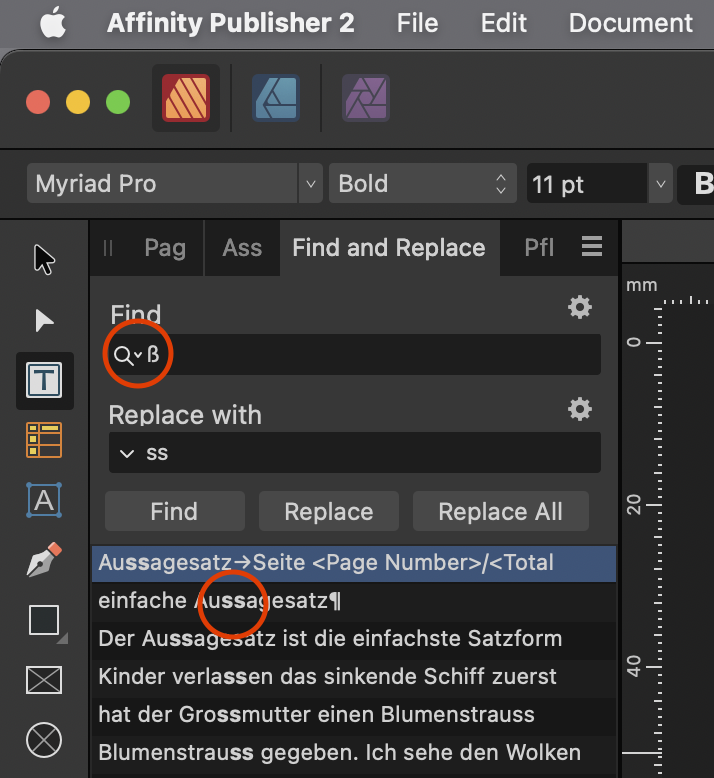mala
Members-
Posts
19 -
Joined
-
Last visited
Recent Profile Visitors
558 profile views
-
Publisher: Text flickering while typing in a connected text frame
mala replied to mala's topic in V2 Bugs found on macOS
Turning off Metal compute acceleration did not help. Neither did changing Display to OpenGL or Software. But changing Retina Rendering to High quality did the trick (or changing it to Low quality). Text only flickers when I have it on «Automatic (Best)». It looks to me that with «Automatic» the display switches between high and low quality while I type. Are there any disadvantages with retina rendering set to «High quality»? -
 Hangman reacted to a post in a topic:
Searching for «ß» finds «ss» (Affinity Publisher)
Hangman reacted to a post in a topic:
Searching for «ß» finds «ss» (Affinity Publisher)
-
Searching for «ß» finds «ss» (Affinity Publisher)
mala replied to mala's topic in V2 Bugs found on macOS
As @loukash pointed out in an earlier post: You can either check «Match Case» or «RegEx». Then a search for «ß» does not find «ss». Otherwise it does even when using the standard german dictionary: -
Searching for «ß» finds «ss» (Affinity Publisher)
mala replied to mala's topic in V2 Bugs found on macOS
It's not the dictionary. Please see if you have «Match Case» checked in the cog wheel menu. -
In the last few days I had to type a lot in Affinity Publisher (instead of just pasting text from other sources). And I found something really annoying: Whenever I type inside a text frame that is connected to another text frame, all the text flickers. This does not happen when typing inside a text frame that is not connected to another. I see this behaviour on my internal display as well as on my external Eizo. In the screen recording below I set zoom to 100% to exculude possible errors from downsampling. I searched the forums but didn't find anything. So it could be possible that this is only a problem on my machine: MacBook Air M1, 16GB Ram, 1TB SSD, MacOS Ventura 13.6 Affinity Publisher v2.1.1 Screen Recording_flickering-text.mp4 Any help would be appreciated!
-
Searching for «ß» finds «ss» (Affinity Publisher)
mala replied to mala's topic in V2 Bugs found on macOS
Yes, looks like it's something to do with MacOS. But I don't think it's to do with language settings (your primary language is English as is mine and I think that also @Dan C uses english as primary language. If you uncheck «Ignore Case» in the search of TextEdit only the real Eszetts are found! So for me it's a bug in MacOS! Which means that there will probably never be an solution except your workarounds with «Match Case» and RegEx. -
Searching for «ß» finds «ss» (Affinity Publisher)
mala replied to mala's topic in V2 Bugs found on macOS
Thanks! This works – though it's a bit strange that «Match Case» should change this behaviour … As for bug or feature: Just consider the situation where you have to change some of the characters «ß» but not all! Then you have to go through hundreds of hits to find the right ones … @Dan C: Thanks for logging this. In InDesign I can search for «ß» without selecting «Match Case» or RegEx. -
I'm from Switzerland. We write in German but we usually don't use the letter «ß». Instead we allways use a simple double «ss». I often have to change german texts to «our» german. I need to search for all the characters «ß» and replace them with «ss». This should be a simple task but searching for «ß» shows all occurences of «ß» and «ss» at the same time. It's not that bad as I can still replace automatically but I would prefer Affinity Publisher to show me only results with the character I'm searching for («ß»)! I'm using the english version of Affinity Publisher on an english MacOS with the dictionnary «German (Schweiz, Frami)» (Hunspell). Short version in german: Die Suche nach dem scharfen «s» (ß) findet sämtliche Doppel-s im Text.
-
I just found something strange: I tried to install dictionaries for Swiss German. I did everything as discribed but still got messages in Preflight «Missing dictionary for language (de-CH-frami)». I searched long until I realised that Publisher looks for dictionaries with file names using hyphens instead of underscores. So I changed the file names in ~/Library/Spelling from «de_CH_frami.aff» and «de_CH_frami.dic» to «de-CH-frami.aff» and «de-CH-frami.dic» and now everything works. So far so good - but why is Publisher asking for file names of dictionaries with hyphens? Has anybody else seen this?
-
Ok. I understand. I'll have to live with that (or go back to Illustrator and Photoshop).
-
In the native Apple apps the print dialogue is as unusable as in Affinity 1.8. This is a known problem since Mojave came out so I can't expect a solution from Epson/Apple. I'll stay with 1.7 then …
-
In macos Mojave Apple changed the way printers work. This resulted for some printers in completely unusable print dialogs in Apple applications like Pages or Preview. All the printer specific settings are now in one long list with contradicting settings. The pre-1.8 versions of all the Affinity applications did not have these new dialogs (see screenshot from AD 1.7.3): The new 1.8.x versions do have the new dialogs: The list of settings in the dialog is actually much longer than what you can see in the screenshot above. But the two paper size settings show that something is definitely amiss … I know that this is in part a problem of Epson and Apple. But: Why did you have to change this behaviour in the new versions? Why not keep the old print dialogs? Adobe Applications do not have this problem because they use their own print dialogs.
-
 F_Kal reacted to a post in a topic:
Color cast when RGB profile doesn't match working RGB color space
F_Kal reacted to a post in a topic:
Color cast when RGB profile doesn't match working RGB color space