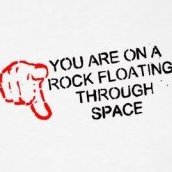-
Posts
929 -
Joined
-
Last visited
Reputation Activity
-
 LilleG got a reaction from KaitosArt in Change Rulers to Inches?
LilleG got a reaction from KaitosArt in Change Rulers to Inches?
Thanks. I did not realize that the Pan tool had to be active for that toolbar to appear. I'll add that bit of info to my stack of index cards on Affinity. :) BTW, if you search Photo Help for "rulers", you get nothing.
-
 LilleG got a reaction from P41 in Add a Lighter/Brighter UI-mode (implemented)
LilleG got a reaction from P41 in Add a Lighter/Brighter UI-mode (implemented)
Those of us requesting the lighter UI do feel strongly about it and that's because we do have a serious need for it. It's not just aesthetics. In fact, I think the darker interface is lovely. It just makes me squint and gives me a headache if I use it long enough.
-
 LilleG got a reaction from Riotrob1 in Save As to Amazon Drive?
LilleG got a reaction from Riotrob1 in Save As to Amazon Drive?
I don't know if this is something that would have to be implemented by Affinity or by Amazon but I would very much like to have the ability to Save an .afphoto file to Amazon Drive in addition to the other cloud services. Dropbox is slow and iCloud is not an option. I want a service to simply store my images; not to control them.
-
 LilleG got a reaction from Pixelated in How to expand from center for Marquee Tool?
LilleG got a reaction from Pixelated in How to expand from center for Marquee Tool?
The original post referred to expanding from the center. That is still not available in RC2. (Or if it is, I haven't discovered how to do it.) And it is still greatly desired. I don't know why such a basic option has been ignored for so long.
-
 LilleG got a reaction from DanÆ in All UI Elements are too small on a 5k iMac
LilleG got a reaction from DanÆ in All UI Elements are too small on a 5k iMac
What we oldies and wimpy-eyed ones need is a UI designer/developer with less than perfect eyesight. :D
-
 LilleG got a reaction from Jowday in [ADe] Knife tool
LilleG got a reaction from Jowday in [ADe] Knife tool
Hoping for the Vector Eraser tool. Nothing else gives quite the same effect.
-
 LilleG got a reaction from CLC in Affinity Photo - Constrain drawing tools to straight lines
LilleG got a reaction from CLC in Affinity Photo - Constrain drawing tools to straight lines
The only solution I've found for this lack is, as seems to be the norm on so many common functions, a multi-step work-around. Since using the "click on the beginning, shift-click on the end" usually has me tapping around like a blind person feeling for the curb, I've started first placing a guide where I want to draw the straight line. Then the click, shift-click works fine. But the more usual method of "click, hold down a modifier and draw" would be so much simpler.
-
 LilleG got a reaction from Graymare in Cropping destructively
LilleG got a reaction from Graymare in Cropping destructively
Or how about this situation? Here's what happens to my carefully straightened and cropped shot when I Resize the Canvas to try (unsuccessfully, of course) to add a white mat-like border around my image! A snap in Photoshop; endless frustration in Affinity Photo. This is the point where I throw up my hands, export as a Tiff to freeze the crop, then re-open the Tiff and finish in APhoto.
<Large file removed>
-
 LilleG got a reaction from AffinityMike in Affinity Photo: How to elegantly erase unwanted colors?
LilleG got a reaction from AffinityMike in Affinity Photo: How to elegantly erase unwanted colors?
Thanks, MEB. I still couldn't get the expanded steps to do what they should. Invert Adjustment continued to leave me with white text on a black background. However, this worked for me.
1. In the Green Channel, create Luminosity layer
2. Turn Visibility off in the Background layer
3. Adjust Levels till the gray disappears
4. Merge Visible
5. Colors/Erase White Paper
-
 LilleG got a reaction from AffinityMike in Affinity Photo: How to elegantly erase unwanted colors?
LilleG got a reaction from AffinityMike in Affinity Photo: How to elegantly erase unwanted colors?
I feel like a dummy here but I can't make MEB's method work. Apparently there is a too-obvious-to-mention step that I am leaving out but I wind up with Mad Bar in white on a black background.
-
 LilleG got a reaction from DrianDromb in Snapshots in Affinity Designer
LilleG got a reaction from DrianDromb in Snapshots in Affinity Designer
+1 for Snapshots. This would be a very handy feature to have in both apps for the reasons stated above.
-
 LilleG got a reaction from tiiimo in Resize image, canvas, unclip canvas
LilleG got a reaction from tiiimo in Resize image, canvas, unclip canvas
Yes. Thanks. Good to know. The more things like that I encounter the more impressed I am with this app.
-
 LilleG got a reaction from Bigassdroids in Dream Gradients
LilleG got a reaction from Bigassdroids in Dream Gradients
Once you have downloaded the file, open Photo (or Designer)
Click on Swatches, then on the little lined-square icon at the far right
Scroll down to Import Palette and select Application, Document, or System, depending on where you want to use it.
Locate the file in your Downloads folder (or wherever you have it)
Select it and click on Open
And you're done.
-
 LilleG got a reaction from jmwellborn in LEGACY: Official Affinity Designer Video Tutorials (70+)
LilleG got a reaction from jmwellborn in LEGACY: Official Affinity Designer Video Tutorials (70+)
A written step-by-step description of some of the more complex videos would be nice. There are times when I wind up doing multiple pauses while I write down what is happening in Step 13, 15, etc.
-
 LilleG got a reaction from annaisabel in Dream Gradients
LilleG got a reaction from annaisabel in Dream Gradients
Once you have downloaded the file, open Photo (or Designer)
Click on Swatches, then on the little lined-square icon at the far right
Scroll down to Import Palette and select Application, Document, or System, depending on where you want to use it.
Locate the file in your Downloads folder (or wherever you have it)
Select it and click on Open
And you're done.
-
 LilleG got a reaction from tnoll in [ADe] Dimension tool
LilleG got a reaction from tnoll in [ADe] Dimension tool
I would prefer the first of Fixx's examples but would be thrilled to have either.
-
 LilleG reacted to fuhehene in Turn off antialiasing
LilleG reacted to fuhehene in Turn off antialiasing
Just chiming in to say that I'd also like to see an option to disable anti-aliasing across the board. The coverage feature is very handy for tweaking the look of the AA. But when working with certain low-res art styles I need to be able to just turn it off altogether.
Having to toggle it manually per object is tiresome; when quickly iterating during the drawing phase I want to just be creative and not have apply a specific setting or preset all the time.
Perhaps the coverage could be stored with the default settings when using the "Synchronise" button?
-
 LilleG reacted to Nlbrmn in Affinity Photo - Constrain drawing tools to straight lines
LilleG reacted to Nlbrmn in Affinity Photo - Constrain drawing tools to straight lines
+1 This would be SO handy to have in Affinity Photo. I'm actually a bit surprised that it isn't in the application already.
-
 LilleG reacted to beauv1 in Affinity Photo - Constrain drawing tools to straight lines
LilleG reacted to beauv1 in Affinity Photo - Constrain drawing tools to straight lines
Definitely need this, never been able to do straight lines freehand (also need a better pen tool to enable us to create multiple paths before turning them into selections among other things.) Nearly 20 years of Photoshop gets you used to working in a specific way (smile)
-
 LilleG reacted to Cedge in Following Video Tutorials and Basic Concepts (Split)
LilleG reacted to Cedge in Following Video Tutorials and Basic Concepts (Split)
SF
Let's see if we can clear the fog a little. I'm not anti RAW on any level. I simply have no particular need for it. I know a few old school tricks for torturing JPEG images. RAW format has its place, although it's become a subject of some pretty intense snobbery, over recent years. For the record, I also use PNG, BMP, GIF, TIFF, WMF, TGA, PSD, EPS, SCN and 3DS files when needed.
That being said.....Let's try to lift the veil a bit....LOL
RAW files are the digital equal of the old fashioned film / negatives. All of the information the camera / sensor captured was stored on film / negative and the same is true with a digital RAW file. Today we don't have to convert the film content to a positive image, so that part of the process went to the scarp heap of history. We now have digital positives, right out of the camera. RAW files are the modern film. RAW post processing is designed to let you make some very effective but basic corrections to a photo, such as noise reduction, exposure, tone etc. This is accomplished in Affinity Photo within the "Develop Persona" which is where a RAW file first opens. When its "Developed," you click the apply button and the image opens in the Photo Persona.
Like the days of dark rooms, once the negative had been "developed" there were many archaic processes that skilled photographers practiced. They "masked off" some areas so they were protected from light while they blurred the focused and in general manipulated the image in any number of ways, Photo Persona is where you can achieve all sorts of black magic. Most users never do much more than scratch the surface of what is possible in this remarkable place. In effect it is just like the darkroom where those old guys did their magic.... but without the red light.
Now that you've gotten the final image to look as you want it, those previously mentioned save options come into play. You don't have to "Save" or "Save As" if you decide that you don't want any of those pesky reusable project files hanging about. However, I've never met any photographer who just tossed out those valuable developed negatives. Who knows... that Bride might just decide she wants a 11 x14 to go with her bridal package. This is why you save as and then save over and over again, as you work with those .afphoto files.
Everyone knows what a finished paper photo looks like. That was the only way they had to store a usable image so that everyone could hold and see it. Today, we "Export" images from AP into any of several image formats so that various browsers/viewers can display them. We also have the option to print them, as well.
The absolute irony of all this is that after hammering on the image with the initial RAW editing tin he Develop Persona and fine tuning it inside the Photo Persona, getting everything possible from the image, we then convert it to a pixel crushing format like JPEG. Luckily, I like JPEG and I know how to work with them....LOL
TL:DR....
RAW = Film fresh from the camera
Developer Persona = Dark Room where negatives are developed and basic but very important adjustments are applied.
Photo Persona = Think of it as the enlarger, where a photographer applied all the various tricks the negative in order to achieve visual effects
Save/save as = Stores the developed negatives for future use
Print /Export = gives you the finished photo
No one looks at undeveloped Film (RAW) since it's not in an attractive user friendly format
Steve
-
 LilleG got a reaction from Coreyartus in How to tell visually the size of brush
LilleG got a reaction from Coreyartus in How to tell visually the size of brush
Please do add an always-on brush preview. Guess, erase, and guess again is no one's idea of efficient, or pleasant.
-
 LilleG reacted to Polygonius in Affinity Photo pdf manual for your enjoyment.
LilleG reacted to Polygonius in Affinity Photo pdf manual for your enjoyment.
1001 thx ve2ciw
There is an excellent manual from the factory (which is really seldom, even well located, which is even more seldom), but just in this uncomfortable "help-format".
I can only speculating: Serif did not make a pdf from this good manual - Because PDF is from the bad villian????
However again thanks to you!
-
 LilleG reacted to v_kyr in Digital Asset Management
LilleG reacted to v_kyr in Digital Asset Management
I'm always wondering that this DAM Vaporware thing is still a theme for people over here. Honestly I would recommend people to look instead after other, available and existing resources here (if they really have an urgend need for something like this) instead of waiting for Affinity to do something in this direction.
-
 LilleG reacted to Alfred in LEGACY: Official Affinity Photo (Desktop) Video Tutorials
LilleG reacted to Alfred in LEGACY: Official Affinity Photo (Desktop) Video Tutorials
Thanks to @Bri-Toon, I’ve learned that on these forums we can manually add ‘spoiler’ markup to make some of our post content initially hidden.
Just enclose the content in {spoiler} and {/spoiler} tags, but use square brackets instead of curly braces.
-
 LilleG got a reaction from Achim63 in The 500th thread about GUI …
LilleG got a reaction from Achim63 in The 500th thread about GUI …
If you have perfect vision, or even very good vision, then you have no means of determining how "bad" it is for those of us with older less-effective vision. I, for one, cannot tell which of the tools in the first post is the active one and I've made all the adjustments in Preferences that we are allowed to make to compensate.
And like Ronnyb, I don't understand why Affinity is so reluctant to accommodate us by offering the option of a light or dark UI. We can't change our vision; they can, if they are willing, offer us something we desperately need.