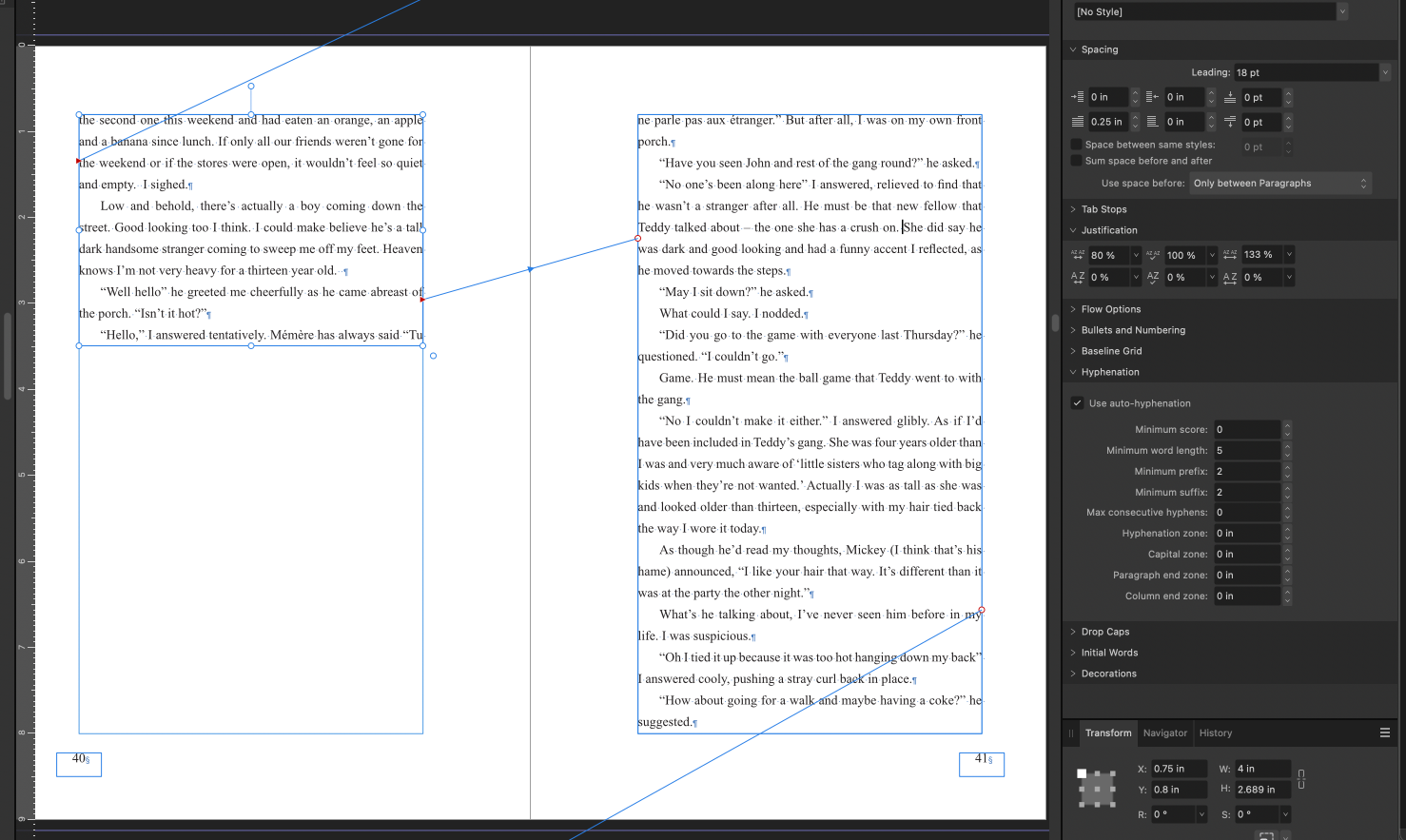benged123
Members-
Posts
89 -
Joined
-
Last visited
Everything posted by benged123
-
I don't know if this is possible, but I selected an object in a photo, removed the background, and want to bring the object into another photo... and want to be able to do it so I don't have jagged edges? Is this possible? I'm also working with AfDesign ... so I could ostensibly work with that too. See attached example. This is the object I want to move into another photo ... but without jagged edges.
-
Fattening a font?
benged123 replied to benged123's topic in Affinity on Desktop Questions (macOS and Windows)
Yo thomaso, Okay. I'm just starting to try this now. Two things: would your way allow me to export without rasterizing? And ... can I output some format (that is not rasterized) that can be read by MS Word? Or PowerPoint? I think they are working in Word and mastering out as a PDF. Ben -
Fattening a font?
benged123 replied to benged123's topic in Affinity on Desktop Questions (macOS and Windows)
Lovely movie anto. Zing zing zing! Terrific. Am using the technique this morning. With thomaso's suggestion I now have 3 ways to do something I thought would be impossible to do. I'm a really happy camper. Thank you anto and thomaso!! -
Hey Alfred, I checked that page. But I already have the other two apps, so I don't need a 'universal license'. I think the Afdesign V2 is only $100 by itself. Which is terrific actually. I love owning an app. I hate subscriptions. But was just wondering if, somewhere obscure, there was a price for 'upgrading'. Ha. Actually, I think I'll just get it. I'm becoming a big fan of Affinity.
-
Fantastic firstdefence! As soon as I upgrade I'll do what you suggest. Quickie question. When one upgrades to V2 does one just pay the full price (about $100)? Or is there a 'special' upgrade price? It's not clear on the website. I sent in a support ticket ... but am ready to do this tonight. RC-R, I'm working with others. Is there a format like PNG (et al) that would work easily with their 'MS Word' or 'Powerpoint'? Or could they pull an SVG file into their project and be able to use it? A non-raster format that would stay really crisp? I don't know much about graphic formats. I think for this project they are putting things together in Word and making a PDF for final output.
-
Fattening a font?
benged123 replied to benged123's topic in Affinity on Desktop Questions (macOS and Windows)
Absolutely amazing thomaso ... thank you thank you!! I'm rushing out the door to a meeting, but the first thing I'm going to do when I get back is follow your instructions. I'm a happy camper. This is an important project and I was grinding my teeth thinking I couldn't do this. Will report back once done. -
Fattening a font?
benged123 replied to benged123's topic in Affinity on Desktop Questions (macOS and Windows)
I can do that? I'll have to figure it out. But if you say it's doable, that's a big inspiration to try, thank you. Any hints on how one might do that? I Googled it for half an hour last night and couldn't find instructions or a tutorial. -
Fattening a font?
benged123 replied to benged123's topic in Affinity on Desktop Questions (macOS and Windows)
Hi Wonderings, Thank you most kindly. I get the concept of using a stroke to fatten a font. But if I want to have gradient colour in the text then adding the stroke doesn't work, coz the stroke doesn't take on the gradient (I don't think, I will try it) ... and I end up with a thin gradient text with a stroke outline. I'm needing to be able to create text with a colour gradient ... that is bolder / fatter than the original font, which is way to skinny. -
I came across a way to fatten font on YouTube -- by simply adding a 'stroke' to the text, same colour, and expanding it that way. Might there be another way? The client wants to use a very thin font (Futurism), but needs it to be thicker/bolder while maintaining sharp edges. And I want to be able to add a colour gradient to the text, which I can't do when using a 'stroke' to make the text thicker. Any ideas? Ben
-
I'm using Affinity Photo. I want to add text to an object (shipping container) so it looks as if it has been painted onto the container. It is a relatively small text in a large photo, but I would like it to be razor sharp. When I make a text box (either artistic or frame) the text looks non-vector (pixel? meaning slightly grungie with artefacts). Is there any other way to do this, to get that text as sharp as possible? I don't have much experience with vector versus pixel. Ha. If any.
-
Big gap in text I can't explain?
benged123 replied to benged123's topic in Affinity on Desktop Questions (macOS and Windows)
Crazy time. At your suggestion I opened the Text Wrap box, and clicked (on a whim 'Jump') and the problem disappeared. Surreal. I never had a picture there in the book, never used the Text Wrap in that particular chapter. But clicking 'Jump' got rid of the problem. Whatever the problem was. I didn't think one could make a Text Wrap if there was nothing there for the text to wrap around. Thank you for hanging in there Old Bruce, it's working now. And I will remember this if I see any more blanks mysteriously appearing. Ben -
Big gap in text I can't explain?
benged123 replied to benged123's topic in Affinity on Desktop Questions (macOS and Windows)
Didn't work. The blank is still there. -
Big gap in text I can't explain?
benged123 replied to benged123's topic in Affinity on Desktop Questions (macOS and Windows)
I fixed the text flow crocked ness. All text boxes flowing to appropriate next text boxes. But I still haven't solve that weird blank break. Next step is delete that page ... and see if the text will flow to the next page, without the blank error. -
Big gap in text I can't explain?
benged123 replied to benged123's topic in Affinity on Desktop Questions (macOS and Windows)
Thank you Old Bruce .. I missed that Low and behold. This is a book my 97 year old Mum has written, and rewritten. And with the automatic text corrector turned on it's full of really annoying obvious errors. Which I have to find with tediously careful re-reads. Here is something I discovered with the weird blank. See attached- criss-crossing page links? Which I can't seem to turn off. I'm now Googling how to turn OFF page linking, to see if I can clear this. -
Big gap in text I can't explain?
benged123 replied to benged123's topic in Affinity on Desktop Questions (macOS and Windows)
And if I make the text box smaller ... the text flowing to the next text box, there appears to be NO break when the text is in the next text box. It only appears in the first text box when I make it the full length. ???? -
Big gap in text I can't explain?
benged123 replied to benged123's topic in Affinity on Desktop Questions (macOS and Windows)
See attached Walt. I click 'show special characters' ... but I don't see anything 'special' showing up. -
Working on the book I suddenly find a gap has appeared in the text. It's as if the line-spacing has been changed at that one spot. But I can't see any line spacing change in the Paragraph inspector boxes. So when I scroll through the text the line "She did say he ...' big gap, jumps to '...was dark and good looking'. I haven't hit 'return' to make that gap. Nothing changes over in the inspector when I click the cursor here and there in the text. I'm wondering what I'm doing (inadvertently) that is causing this weird gap?
-
Table of Contents confusion
benged123 replied to benged123's topic in Affinity on Desktop Questions (macOS and Windows)
i think what I did, MikeTO, is: I made a page break, the next page being a photograph, and then I didn't link that page (where I'd made a page break) to the next text page (after 3 pages of photographs, with no text boxes). So there was an entire book, virtually, hidden in that text box where I made the page break. I added about 30 blank pages after the page break, then linked the page break text box to the next text box and bingo: there were a score or more of pages of text. Which I deleted. Then I linked the page break text box to the NEXT correct text box. And I redid the Table Of Contents and got an accurate read. So the issue is, I'm assuming, that when I make a 'page break' I have to be careful to link that page to the NEXT text page. And I re-asserted the style settings for all the chapter headings, just to make sure. Thank you for your help MikeTO, it's super appreciated, Ben -
I made one Table of Contents. It worked perfectly. But I had all the 'stories' in the wrong order. So I created a copy of the project file, deleted all the contents, then brought in the stories one by one from the original document, only now putting them in the right order. I reset the styles on all the story headings in the new document. I try to update the TOC ... and it gives me a mess (with story headings/titles that aren't actually in the document project yet. I've deleted this TOC, tried to make a new one; but I still get the same mess. It's like there is a memory of the original document somewhere hidden that needs to be cleared (like some kind of cache). Any suggestions on what might be happening here? And what I might do to fix it? I've included the original TOC, which worked fine right off the bat; and the new TOC, which is a mess.
-
Thank you Old Bruce and MikeTO!! Perfect. This is the second time I'm rebuilding the book. The first time I had all the 'stories'/chapters in random order. Somehow I thought I could lay them all in, then move the chapters as blocks, or sections, to place them in the proper chronology. Which apparently makes a total confusion (which is what happened to me). I've now laid in the stories in the right order, with page breaks before pages with images ... everything working and flowing quite lovely. The last thing was the captions for the photos, which was throwing me off. I'm going to go out for a walk along the St. Lawrence river. Then I'm coming back and taking your advice. And then I'll have a book to publish. Yay. Thank you again ... Ben