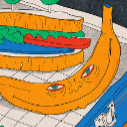-
Posts
31 -
Joined
-
Last visited
Reputation Activity
-
 Devil_Inside reacted to MEB in Selection Marquee scaling blurs selection edges
Devil_Inside reacted to MEB in Selection Marquee scaling blurs selection edges
Hi @Devil_Inside,
Sorry the delay getting back to you. We've been quite busy lately due to the amount of new posts/support tickets generated by the latest releases and the 90 day free trial offer/discounts.
This is a known issue that's already logged to be looked at. Thanks for reporting it.
-
 Devil_Inside got a reaction from pixelstuff in is Crop to selection possible
Devil_Inside got a reaction from pixelstuff in is Crop to selection possible
Wow, just wow, this thread...
I have selected the area I want to keep and crop everything else.
It just boggles my mind that there is no simple option to do that.
-
 Devil_Inside got a reaction from Adios Adobe in The cursor disappears on the panel in 1.8.4
Devil_Inside got a reaction from Adios Adobe in The cursor disappears on the panel in 1.8.4
Quickest way to reproduce 100%:
1. Open Affinity Photo
2. Create a new document
3. Select Brush tool
4. Ctrl+Alt+Shift+S
5. Cancel
-
 Devil_Inside got a reaction from Chris B in Weird Brush Size Increments
Devil_Inside got a reaction from Chris B in Weird Brush Size Increments
Thanks for the update, Chris!
I hope this will be reconsidered!
-
 Devil_Inside got a reaction from Ígor Jales in is Crop to selection possible
Devil_Inside got a reaction from Ígor Jales in is Crop to selection possible
Wow, just wow, this thread...
I have selected the area I want to keep and crop everything else.
It just boggles my mind that there is no simple option to do that.
-
 Devil_Inside got a reaction from scottqmarcus in is Crop to selection possible
Devil_Inside got a reaction from scottqmarcus in is Crop to selection possible
Wow, just wow, this thread...
I have selected the area I want to keep and crop everything else.
It just boggles my mind that there is no simple option to do that.
-
 Devil_Inside got a reaction from lepr in is Crop to selection possible
Devil_Inside got a reaction from lepr in is Crop to selection possible
Wow, just wow, this thread...
I have selected the area I want to keep and crop everything else.
It just boggles my mind that there is no simple option to do that.
-
 Devil_Inside got a reaction from tropilio in is Crop to selection possible
Devil_Inside got a reaction from tropilio in is Crop to selection possible
Wow, just wow, this thread...
I have selected the area I want to keep and crop everything else.
It just boggles my mind that there is no simple option to do that.
-
 Devil_Inside got a reaction from Jowday in BUG 1.5.0.17 Grouping constrained objects disappear sometimes
Devil_Inside got a reaction from Jowday in BUG 1.5.0.17 Grouping constrained objects disappear sometimes
Holy hell, this issue is still there, 3 years later, with precise reproduction steps available...
Mind boggling.
-

-
 Devil_Inside reacted to ChristiduToit in Weird Brush Size Increments
Devil_Inside reacted to ChristiduToit in Weird Brush Size Increments
@Devil_Inside @Chris B
I'm 100% on board with that!
In the Tools section of the Preferences you can just add an option to either use percentage or pixel values to change brush sizes, then everyone can choose what they prefer. It will make it a lot more accommodating to people switching from other software to Affinity. Everybody wins!
Being innovative and/or different is great and can open a lot of doors, but right now Adobe dominates this market and has for many many (many) years. Most people are coming from Adobe, and have a background in using Adobe - they know the software, and most actually really still like Photoshop, it's just super pricey. From a marketing and realistic point of view, most people that are coming to Affinity (Photo) right now are, somewhat sadly, just looking for a subscription-free alternative to Adobe (Photoshop), rather than something that operates a lot differently. A lot of people don't want to learn the ins and outs all over again (it can be challenging and takes ages), so if you set things up in a way that's familiar to them by default, they're more likely to stick around. Professionals might be doing this for a living and don't have the time to dedicate to learning a new and complex piece of software. They just need to switch seamlessly and be able to keep chipping away at client work without stopping to figure things out first. This is not only referring to the brush sizing, but really in general. I reckon innovating on the bigger tools is great because they make new things possible, but for all the small things (brushes, shortcuts, tool settings, etc), try and keep them as similar as possible so that newcomers can just hit the ground running. Just my two cents.
-
 Devil_Inside got a reaction from ChristiduToit in Weird Brush Size Increments
Devil_Inside got a reaction from ChristiduToit in Weird Brush Size Increments
If you don't want to change the current default behavior, it would be greatly appreciated if some of these values could be exposed in the settings, so everyone could adjust them to their liking. Thanks!
-
 Devil_Inside got a reaction from ChristiduToit in Weird Brush Size Increments
Devil_Inside got a reaction from ChristiduToit in Weird Brush Size Increments
Stumbled upon this issue myself. The 15% increment is indeed a really weird decision.
1. I can't switch quickly between 2-3 different brush sizes. If I start with a 64px brush and I go a couple steps up, I'm unable to get back to 64px no matter what I try. It goes 64 -> 73.6 -> 84.6 -> 71.9 -> 61.2
2. Why is there a 57.3px size for a raster brush? It would make a lot more sense to round these values to whole numbers.
3. 1px increment for the Pixel Tool is too small when using larger brushes. This issue is very noticeable when you want to use the [ ] shortcuts to quickly switch between a couple different brush sizes.
IMHO the best way to handle this, is to have a predefined range of brush sizes to go through, smaller steps for smaller values, larger steps for larger values.
There is another issue with the Liquify Persona:
Regular Photo Persona brush size slider is exponential, it goes 0-100 for the first half of the slider, and then up to 4k for the second half of the slider. This makes it really convenient when working with smaller brushes.
In Liquify Persona, brush size slider is linear, with smaller brush sizes being almost inaccessible due to not only being a small % of 4k, but also due to snapping points on the slider at 32, 64, 128, etc. I haven't been using Liquify Persona much, but is it that common to use 2k - 4k brushes for liquify effects? I never wok with images larger than 4k (rarely 4k), so a 2k - 4k brush seems excessive to me. The performance when using large brushes is also horrible. I was wondering if it would make more sense to use an exponential slider for Liquify Persona as well?
P.S. Similarly to brush sizes, current "CTRL + Scroll" zoom increments also make no sense since you always end up at some weird 147.4% zoom values. A predefined range or just absolute step values would be so much better.
-
 Devil_Inside reacted to Sean P in Constrained symbol breaks when scaling one of the shapes in one of the instances
Devil_Inside reacted to Sean P in Constrained symbol breaks when scaling one of the shapes in one of the instances
Hi Devil_Inside,
This is a known issue that is with development to be fixed. I'll pass your comments on. Thanks for letting us know.
-
 Devil_Inside got a reaction from rubs in BUG 1.5.0.17 Grouping constrained objects disappear sometimes
Devil_Inside got a reaction from rubs in BUG 1.5.0.17 Grouping constrained objects disappear sometimes
Holy hell, this issue is still there, 3 years later, with precise reproduction steps available...
Mind boggling.
-
 Devil_Inside got a reaction from Friksel in Reset Bounding Box
Devil_Inside got a reaction from Friksel in Reset Bounding Box
Can you guys make the button actually reset the transform rather than toggle between the two modes?
Once I rotated the object, I won't need the old transform again, so it would be useful if I could just loose the old transform.
Maybe shift+clicking that button should quickly reset it once and for all?
-
 Devil_Inside got a reaction from pixeldroid in Reset Bounding Box
Devil_Inside got a reaction from pixeldroid in Reset Bounding Box
Can you guys make the button actually reset the transform rather than toggle between the two modes?
Once I rotated the object, I won't need the old transform again, so it would be useful if I could just loose the old transform.
Maybe shift+clicking that button should quickly reset it once and for all?
-
 Devil_Inside reacted to MEB in Masking a symbol instance masks all instances
Devil_Inside reacted to MEB in Masking a symbol instance masks all instances
Hi Devil_Inside,
I'm not sure how you have applied two different masks to two instances of the same symbol (without turning sync off). Are you sure the sync wasn't off? I will try to reproduce this.
Since the mask is applied/nested directly to the symbol layer it affects all the instances of that symbol. This is also reflected in the Symbols panel although i agree in certain cases this may lead to additional work and having it "detached" from the symbol would eventually be more intuitive.
In any case, to achieve what you want, select each instance individually, turn sync off, add the mask to each one, and turn sync on again. All instances will have different masks and will keep the rest of its attributes in sync.
-
 Devil_Inside reacted to carl123 in Text on a path characters to stay vertical?
Devil_Inside reacted to carl123 in Text on a path characters to stay vertical?
Hi MEB
Just to clarify, I did not use a baseline adjustment in my example. I created the text on a path as requested by the OP then converted to curves and then adjusted the rotation of each "letter" back to zero degrees in the Transform panel
-
 Devil_Inside reacted to carl123 in Text on a path characters to stay vertical?
Devil_Inside reacted to carl123 in Text on a path characters to stay vertical?
Hi Devil_Inside
Thanks for the picture. It was useful in seeing what you were trying to achieve. Unfortunately the text on a path function was the wrong "tool" to choose to create the sort of perspective effect you require. Even if it allowed the text to remain vertical the effect would still not be right.
As an example, in the attached file I used the text on a path function, converted the text to curves then set the rotation for each letter back to zero degrees. As you can see the effect is not right and the only way to do this properly in AD would be to convert the text to curves then using the node tool adjust the perspective of each individual "character" to match that required. Not something I'd recommend unless you are a master of node manipulation and perspective designing.
It is much easier to adjust the perspective of the text with the Mesh Warp Tool in Affinity Photo but unfortunately Affinity Designer does not currently have this tool. (It is though on the roadmap for Designer so it will come as a free update once it is ready.)
cannedsoup.afdesign
-
 Devil_Inside got a reaction from davemac2015 in Text on a path characters to stay vertical?
Devil_Inside got a reaction from davemac2015 in Text on a path characters to stay vertical?
Is there a way to make the characters of a text on a path to always stay vertical. I only need the character position to follow the curve, not their rotation.
Thanks!
-
 Devil_Inside got a reaction from Busenitz in Text on a path characters to stay vertical?
Devil_Inside got a reaction from Busenitz in Text on a path characters to stay vertical?
Is there a way to make the characters of a text on a path to always stay vertical. I only need the character position to follow the curve, not their rotation.
Thanks!