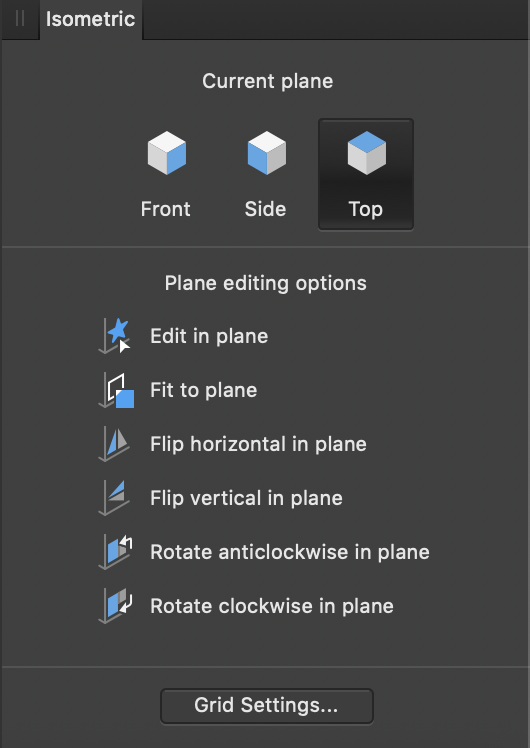-
Posts
37 -
Joined
-
Last visited
Everything posted by Matteo Borghi
-

Super Annoying Brushstroke Bug
Matteo Borghi replied to Matteo Borghi's topic in V1 Bugs found on iPads
Am I wrong or you didn’t mention the 1.9 beta version in your first comment? Anyway, good to know! Thank you :) -

Super Annoying Brushstroke Bug
Matteo Borghi replied to Matteo Borghi's topic in V1 Bugs found on iPads
I've have the 1.8.6 version on both Designer and Photo on a 2018 12.9" iPad Pro with iPadOS 14.3 and no, it has not been fixed. -
Hello guys, I reported this issue to you months (or years) ago, but it's still present on both Affinity Photo and Designer on iPad. The screenshot attached was taken on Photo but the issue can be found on Designer in the Pixel Persona. Could you please try to solve it? I wish I could use your apps for creating raster illustrations on the iPad too, but unfortunately, due to this problem, it is impossible for me. Thanks a lot. (I've made the same post on Affinity Photo iPad Bugs section!)
-
Hello guys, I reported this issue to you months (or years) ago, but it's still present on both Affinity Photo and Designer on iPad. Could you please try to solve it? I wish I could use your apps for creating raster illustrations on the iPad too, but unfortunately, due to this problem, it is impossible for me. Thanks a lot.
-

Apple Pencil pressure sensitivity issue
Matteo Borghi replied to Matteo Borghi's topic in V1 Bugs found on iPads
Thank you Sean! -
Hello Affinity team, I'm having an issue with both Affinity Designer and Affinity Photo on iPad. When I draw with the Apple Pencil, there is something weird going on with the pressure sensitivity when the pencil touches the iPad, even if it touches it very gently. I've tried many times with different brushes and I alway have this problem on both AD and AP. I'm sorry to include in the video an example of how it works on Procreate, but is just for reference, because on that app I don't have this issue. Is this a known problem? Is there a way to solve it easily? Are other people experiencing this? Thanks for your help! AP_and_AD_Issues_iPad.mov
-
Thanks! It works! Thanks for your reply, I was aware of that option but its not as intuitive as on the desktop version. The way DM1 suggested is what I was looking for
- 3 replies
-
- affinity designer
- ipad
-
(and 1 more)
Tagged with:
-
Hello, I would like to know how to do that (see video attached) on the iPad. I'm sure I did it a couple of times, but randomly, and I can't find how to do it on purpose. Thanks for your help! Screen_Recording_2019-11-19_at_12_50_33.mov
- 3 replies
-
- affinity designer
- ipad
-
(and 1 more)
Tagged with:
-

Guides not working when editing photo
Matteo Borghi replied to Matteo Borghi's topic in V1 Bugs found on macOS
Ok. Now, for no apparent reason, it's working again after restarting the software. Pretty frustrating. One question: WHY is not possible to use Guides when in Develop Persona? That would be SO useful! -
I don't know why, but I'm wasting time trying to drag the guidelines while editing a photo and for no reasons, I can't. I can do it without issues on a new document but not when editing a photo. Can you please help me? Thanks Screen Recording 2019-08-15 at 11.09.51.mov
-
Hello, I recently noted that when I import some (not all) RAW photos and hit the "Develop" button, some weird artifacts have occurred and are very noticeable even after the export at max quality. If I do the exact same process on AP on Mac, the export is perfectly clean and without any weird colours or artifacts. I’ve attached an example of photo that looks good when in AP and changes when exported to JPG. On the right side of the screenshot, there is the exported picture opened on the floating window of Apple Photo. The photo was shot with a Nikon D7000. Thanks for your help! EDIT: after re-installing the app on the iPad it seems to work perfectly and no noise or artifacts can be spotted on the same RAW files I was testing. What's the reason for this?
-
Hi all, after hitting "Fit in Plane" and sticking the object on the isometric grid on Affinity Designer for iPad, can you please tell me how to reverse the procedure and go back to the original shape? I did it accidentally (so I know it's possible!) but I don't know how I did it and can't find anything online. Thanks
-
Hi! This might be a dumb question but I couldn't find an answer anywhere: Is the "Isometric Studio" (I'm talking about the panel that allowed to snap objects to the isometric grid, I've attached a screenshot for reference) available on the iPad app as well? Thank you! PS: the new update is great, thanks.
-

Export Default File Name
Matteo Borghi replied to Heavy Doody's topic in Feedback for Affinity Photo V1 on iPad
I have the same problem. Apple Photo does't shows the name/number of the RAW files I import and Affinity Photo automatically name them "Untitled". Is very time consuming to develop the RAW file, rename it manually and than keep editing. It would be amazing if the Affinity Photo file would have the same name/title/number of the RAW file when you import it. -
Guys, I know you are very busy but nothing has changed and this problem is really freaking me out. I can't work like this. If it will not be improved I will start searching for another vector app on the iPad (even if I really don't want, because my workflow is based on Affinity softwares now!). My suggestions to solve this problem are: A) The Move Tool must be able EXCLUSIVELY to move things, otherwise it will keep deforming the shapes you are trying to move and that's #@‘ç[¶%* frustrating. And if you want to modify the shape you can use the Node Tool - or another tool that you can add. Or B) When you have to Move Tool selected you will be able to move the shape just if you click and drag outside the shape body (like in Procreate) and, if you want to modify the shape, you click on the shape body. So you will not accidentally modify the shape like it's happening now! Please, make it happen. My ideal solution would be B, but any solution would be greatly appreciated anyway. Thank you
-
Hi, Every time I have to start editing a raw file, I struggle to fix the distortion or to resize it to a specific point because in Develop Persona I'm not able to add or move the Rulers. Can you please make it possible to do? It would be amazing to be able to use the Rulers without going back and forth from Photo Persona and Develop Persona. Thank you! EDIT: this would be great in Affinity Photo for iPad as well
-
Hi, I'm having troubles to move objects on Affinity Designer on the iPad Pro 12.9 2' generation. I can't find a proper tool to move objets and, every time, instead of moving the object it end up by deforming the vectors...and it's very frustrating! Am I doing something wrong? Is there a way to solve my problem? If not, would be possible to add a kind of "move tool" that allowed the user to just move the object without applying any modification? Thank you very much! (Please delete this topic if the question has already been asked)