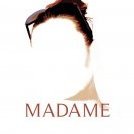Moksh
-
Posts
30 -
Joined
-
Last visited
Reputation Activity
-
 Moksh reacted to R C-R in Help with Combining Curves needed
Moksh reacted to R C-R in Help with Combining Curves needed
Not really what the OP is looking for, but just for giggles, I created a partially hand drawn Symbols swirl.afdesign version using three instances of a shape originally made from a 120° donut shape. Editing the shape of any of the curve instances changes all of them, creating some interesting & always geometric patterns.
-
 Moksh reacted to JimmyJack in Help with Combining Curves needed
Moksh reacted to JimmyJack in Help with Combining Curves needed
@moksha I think the guys are onto a good process! I just think the geometry needed is something more like a tear drop ... .
-
 Moksh reacted to ouki in Help with Combining Curves needed
Moksh reacted to ouki in Help with Combining Curves needed
@moksha
Yup pretty much. You can do it with geometry, but I think you’ll get a more exact copy with pen. Depending on the intention of the designer, perfect circles are usually optically adjusted and slightly squished like in the reference image you linked or like the O’s in geometric fonts.
Either way all options mentioned here are good for learning some of AD’s tools.
-
 Moksh got a reaction from ouki in Help with Combining Curves needed
Moksh got a reaction from ouki in Help with Combining Curves needed
Thanks Ouki - Am assuming you drew the curves with pen tool.
So you expanded the curved arcs and subtracted from the invisible white circle ?
-
 Moksh reacted to ouki in Help with Combining Curves needed
Moksh reacted to ouki in Help with Combining Curves needed
@moksha
Maybe something like this?
here's a file for you to look at
logo.afdesign
I guess the problem with it is that you want to do it geometrically, but the reference image isn't. To get those type of curves and squished ellipse shape I say you have to do the curves by eye.
-
 Moksh reacted to firstdefence in Help with Combining Curves needed
Moksh reacted to firstdefence in Help with Combining Curves needed
Think I've got it.
Make a circle and duplicate it twice (so now you should have 3 circles) These are for boolean work one is to be able to keep everything centred. Created an oval ellipse that roughly matched the longer curved edge of the green shape, this turns out to be approximately 18º off vertical. Now we have most of the pieces to make the "claw" shapes.
I selected a Circle and the Oval and Boolean subtracted the Oval from the Circle, you should be left with something that looks like this...
Make sure the Rotation centre is aligned to the circle underneath, you'll find its slightly off so reposition it. Duplicate the shape and rotate it 120º You should have something like this
While the shape is still selected, go to the Node Tool (A) and delete the node shown in the image below
It should now look like this
Boolean subtract the green shape from the grey shape, you might have a few rogue nodes just highlight them and delete them.
Select the Move Tool (V) reposition the shape rotation centre to match the centre of the circle, duplicate the shape and rotate 120º Press cmd + J (Ctrl + J on windows to create the third shape)
Now select All three shapes, add a white stroke centre aligned and colour the three shapes to suit.
-
 Moksh reacted to ChrisM in Perspective/distort
Moksh reacted to ChrisM in Perspective/distort
A tool that distorts groups of objects would be extremely useful - the most obvious use would be to distort groups such as squares laid out in a checkerboard or tiled floor design add perspective. Ideally with no restrictions on the directions of distortion - similar to Free Distort.
For me this feature is actually essential rather than just useful.
Thanks
-
 Moksh reacted to MEB in Delete Nodes / Segments
Moksh reacted to MEB in Delete Nodes / Segments
Hi moksha,
Add a point on the middle of the right edge of the left object and drag it to the middle to the right object (so part of the left object now overlaps the right one) then select both objects and perform an Add boolean operation - they become one (thus removing that line in the middle). See clip below (no sound).
-
 Moksh reacted to carl123 in Netflix like Logo Perspective + Fill shape with pattern ?
Moksh reacted to carl123 in Netflix like Logo Perspective + Fill shape with pattern ?
The Windings font has a star character so you try using it as "text on a path"
Note: In the attached, at the end, I converted the Windings font to curves. Just in case you do not have the font, and it would have looked a bit weird
go.afdesign
-
 Moksh reacted to JimmyJack in Arranging shapes on a path
Moksh reacted to JimmyJack in Arranging shapes on a path
Hey all,
So sort of two different topics here right.
1) place an (odd) number of circles evenly around in a circle.
2) evenly distribute objects along a path that's not so friendly. Could be a spiral, free-form curve.... whatever.
A more robust distribute toolset, which we obviously need (and I believe is in the works?), could of course address both issues in one tool.
But for now....
1) I have a different option other than CMD-J worth mentioning (imho). CMD J is very powerful, but for a large number of objects it can get a bit.... tedious. Even if you're CMD-Jing just a few elements, grouping, doing another transform, CMD-Jing, grouping etc....
This method takes about a minute (if I'm not talking trying to describe what I'm doing ;)) .
And that's a minute if you're doing 9 objects or 999 objects.
Video (sorry about the clickety-clack... I come down hard on my keys).
2) That's a tougher one. Could be done.... but very labour intensive, and relying a little too much on eyeballing etc.
I would use the tape measure concept discussed in an earlier thread (can't find it at the moment) to place nodes and divide the path in order to snap objects to end points. Like I said, PITA.
EDIT (smacks forehead): Of course ;) you can just use a copy of the curve as a Text path and use a bullet character (circle, square, or something more ornate) tabbed at even distances (or just use letter spacing). Then convert to curves.
If you know how to make your own font it could be anything :) .
-
 Moksh reacted to Alfred in Netflix like Logo Perspective + Fill shape with pattern ?
Moksh reacted to Alfred in Netflix like Logo Perspective + Fill shape with pattern ?
The second step 5 should probably be step 6, and I suspect that an ellipse might work better than an eclipse! :P
-
 Moksh reacted to carl123 in Netflix like Logo Perspective + Fill shape with pattern ?
Moksh reacted to carl123 in Netflix like Logo Perspective + Fill shape with pattern ?
I had too much chocolate over Easter.
-
 Moksh reacted to carl123 in Netflix like Logo Perspective + Fill shape with pattern ?
Moksh reacted to carl123 in Netflix like Logo Perspective + Fill shape with pattern ?
1. Type the letters
2. Convert to curves
3. Select all the individual letters in the "Group"
4. Use the Node Tool to select all the bottom nodes of the letters
5. Drag the nodes down to extend the lower half of all the letters (about 0.5 inches in my example.)
5. Add an eclipse on the lower half of the letters, colour it white to hide the bottom of the letters giving the curve to them
PS Individual nodes on each letter can then be tweaked as needed (or not)
netflix.afdesign
-
 Moksh got a reaction from Robertnet in Netflix like Logo Perspective + Fill shape with pattern ?
Moksh got a reaction from Robertnet in Netflix like Logo Perspective + Fill shape with pattern ?
Hello
Am working on a logo and was wondering how to
1. Give a group of (text or shapes) a perspective like Netflix Logo.
I have AF photo and AF designer - however I wasn't able to effectively use the perspective or mesh tool for the same.
2. Can one fill a shape with patterns ?
Here's part of the logo - I've converted it into curves - wanting to fill it with patters - say like stars or something around the spine...
Idea is to make it look like fancy movie glasses
Thanks
-
 Moksh reacted to JimmyJack in Snapping Mid-point geometry ?
Moksh reacted to JimmyJack in Snapping Mid-point geometry ?
Re #1: maybe easiest to start over with a 6 point star? Pull the inner adjustment handle all the way out.
.
Otherwise, as RCR says, you'll need to snap to geometry..... or guides.
Another geometry option is to draw out a simple rectangle over half of the hexagon.
New points A & B will snap to the horizontal midpoint. New point C will snap to the vertical midpoint.
Points for the right side will snap in line with the new points you just created on the left.
(just make sure you use shift drag when moving the nodes to constrain to the segment's direction)
.... but yes, an add midpoints feature would be very nice.
-
 Moksh reacted to Wiredframe in New CSS styles studio panel
Moksh reacted to Wiredframe in New CSS styles studio panel
Hey guys,
I think the studio panels are great and they shouldn't be changed just to fit the needs of screendesigners. Instead we need a separate CSS styles studio panel. There's no way right now to define a border-bottom attribute, and the border-radius tool is very unhandy, also defining consistent shadows is not that easy in AD. It's not possible to copy and paste a style and keep the values of the original layer (e.g. shadows).
So I'd like to ask you if you would consider adding a panel that's targeted for webdesigners only. So no one who is using AD for Illustration has to change their workflow.
Look at the panel of webflow: It's almost perfect.
Would love to hear what you guys think.
-
 Moksh reacted to R C-R in Snapping Mid-point geometry ?
Moksh reacted to R C-R in Snapping Mid-point geometry ?
Hi moksha!
Your #1 is not as elementary as you might think because there is no way (that I know of, anyway) to create & snap a node to the midpoint of a line segment that is not aligned to some other existing snapping point.
There may be some other ways to do this but what I ended up doing is as follows (modifier keys are for a Mac):
1. Duplicate the hexagon with CMD+J
2. Hold down CMD & SHIFT (to scale proportionally from the center) & drag a corner handle of the dup inward until it snaps to the vertical sides of the original hexagon.
3. Hold down SHIFT & rotate the dup by 45°.
At this point the corners of the dup should be touching the midpoints of the segments of the original:
4. Convert the original to curves & with the Node tool add a node anywhere on the segment you want to divide.
5. Drag the new node to the corner of the duplicate. It should snap there if the 'Snap to shape key points' snapping option is enabled.
6. Delete the dup, break the curve at the new node, & go from there.
Your #2 is much easier: Just create a 3 sided polygon (or a triangle), convert to curves, add a node on the bottom segment, & drag it wherever you want. With snapping enabled you can position it horizontally aligned with the top node if you want.
-
 Moksh got a reaction from Madame in Can this 3D effect (created in Illustrator) be replicated in Designer ?!
Moksh got a reaction from Madame in Can this 3D effect (created in Illustrator) be replicated in Designer ?!
Think it's called blend tool in AI.... so yeah fingers crossed :)
-
 Moksh reacted to Madame in Can this 3D effect (created in Illustrator) be replicated in Designer ?!
Moksh reacted to Madame in Can this 3D effect (created in Illustrator) be replicated in Designer ?!
Would it by any chance be called replicate/blend?
Then it's on the roadmap.
-
 Moksh reacted to Michael117 in Is there a vector erase tool in Affinity Designer?
Moksh reacted to Michael117 in Is there a vector erase tool in Affinity Designer?
MEB,
That link to the roadmap is from 2014. Seeing as how this is 2017 is there an updated roadmap showing what's done, what's still to be completed and what's been added to the list? 3-4 years seems like a long time for that one list. It'll be getting it's learner's permit soon.
-
 Moksh reacted to gdenby in Can this 3D effect (created in Illustrator) be replicated in Designer ?!
Moksh reacted to gdenby in Can this 3D effect (created in Illustrator) be replicated in Designer ?!
Serif's in-house quick demo is at
vimeo.com/110124748
-
 Moksh reacted to RNKLN in Affinity Designer Pricing
Moksh reacted to RNKLN in Affinity Designer Pricing
It may come back, though, when there's something special to announce (major new release, availability on new platform...). Up to the buyer to wait or start benefitting today.
-
 Moksh reacted to R C-R in Affinity Designer Pricing
Moksh reacted to R C-R in Affinity Designer Pricing
The video is a bit out of date -- when he says "right now..." it applied at the time the video was made but the discount price offer has since ended.
-
 Moksh reacted to MikeW in Open Font Typography and ligatures
Moksh reacted to MikeW in Open Font Typography and ligatures
The font is Kleymissky.
http://www.dafont.com/kleymissky.font?text=Typography
As for AP, I'm on Windows without AP, so someone else will need to help with its use. In AD, when I had the beta installed, one would need to open the Typography panel, then check the Show all Features (or something like that) at the bottom of the panel.
Mike
-
 Moksh reacted to MattP in Expose Photo underneath the Text for Logo
Moksh reacted to MattP in Expose Photo underneath the Text for Logo
After you've made the text on top of the image, go to the Layers panel, drag the thumbnail of the image layer onto the label of the text layer... and that should be it! Your text now clips the image :)