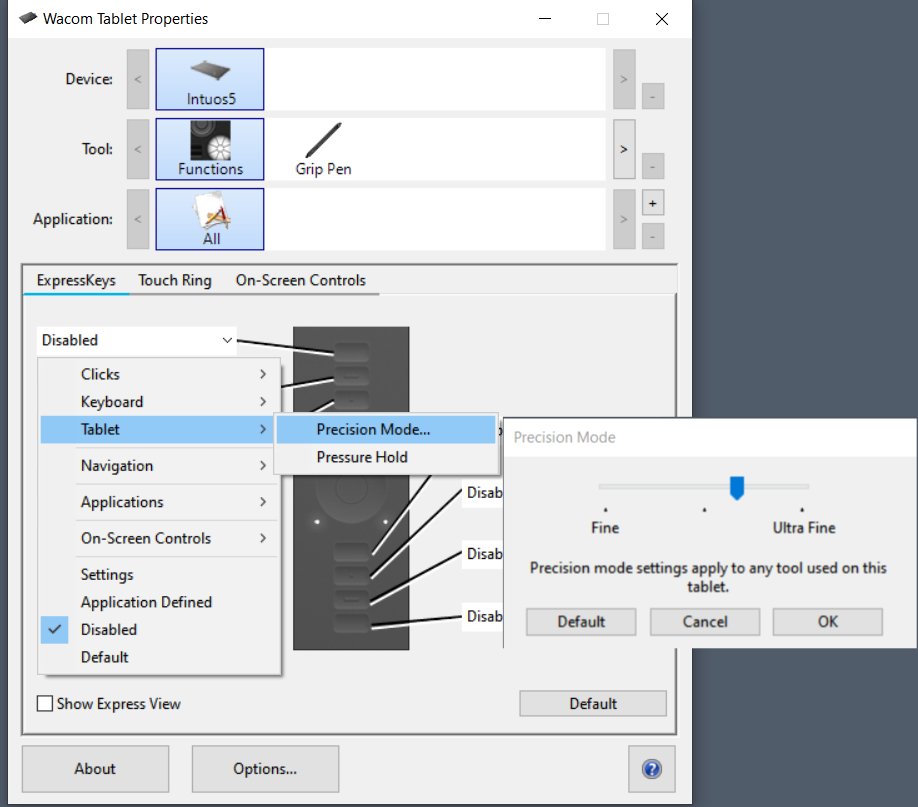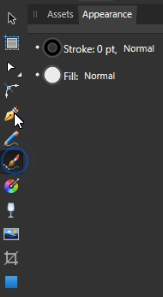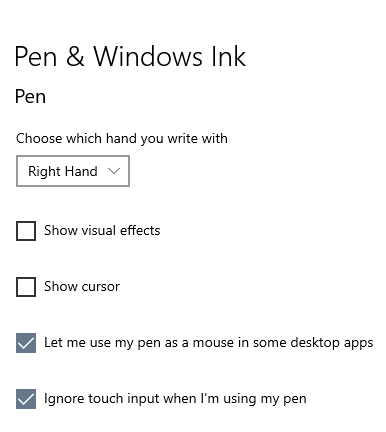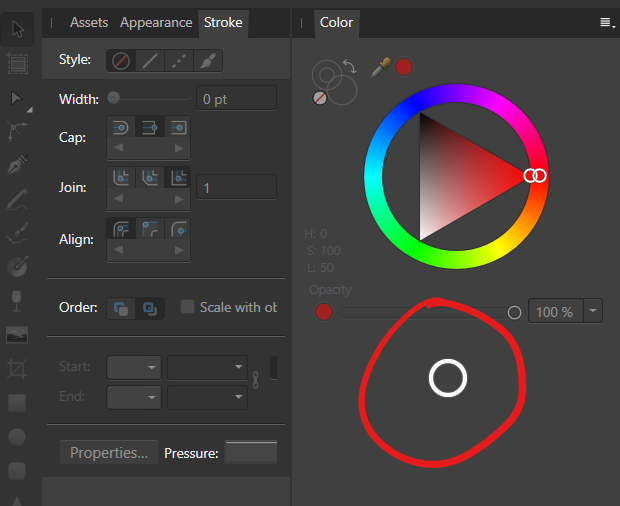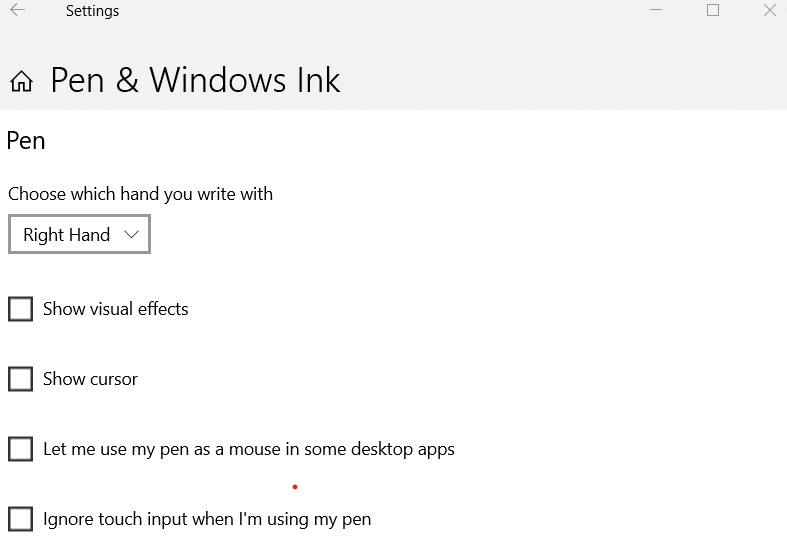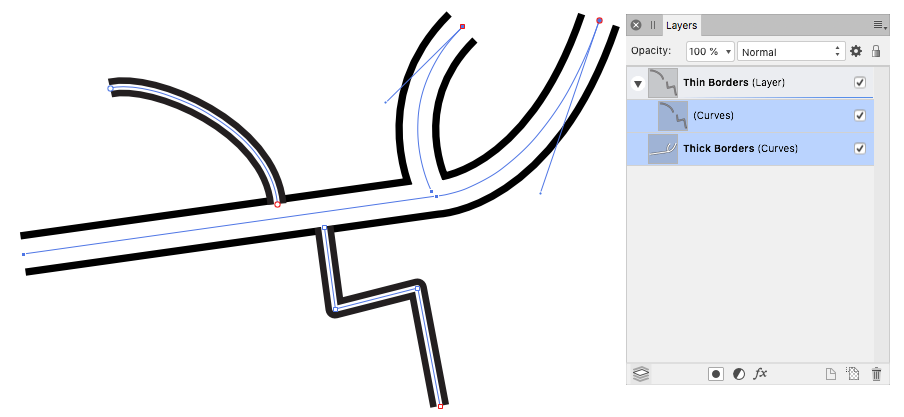Aongus Collins
Members-
Posts
98 -
Joined
-
Last visited
Everything posted by Aongus Collins
-
I haven't been able to reproduce these issues using a Wacom Intuos 5 and a Wacom Cintiq 22. Windows Ink has been disabled in the Wacom control panel (details in attached screengrab), and I have been able to: -- draw with pressure using both the pencil and vector brush tools -- use both right-click and alt-drag in the UI. But the key (for my system) has been switching off Windows Ink.
-
Affinity Designer for Windows - 1.8.3
Aongus Collins replied to Patrick Connor's topic in News and Information
Thank you for your hard work and rapid response especially, as mentioned above, under the current emergency circumstances. -
Using Windows Ink for greater precision could make sense if you're using one of the cheaper and smaller tablets, but Wacom's professional products (the Pro Medium or the Intuous) have their own precision mode. This is far more advanced than Ink. You can set up one of the buttons to toggle it on and off, as in the screenshot. Actually it is overkill for what I do. I can get all the precision needed simply by zooming in or out. The greater the magnification, the greater the accuracy. Incidentally, people have been complaining about Ink on the Adobe forums, too. Some have come up with a hack to disable it in Photoshop, but it seems Illustrator users are out of luck. Credit to Serif for giving us a choice!
- 5 replies
-
- affinity designer
- beta
-
(and 1 more)
Tagged with:
-
Have you tried unchecking the preference "Use Windows Ink for tablet input?" (Edit > Preferences > Tools). Once the box was unticked, I no longer had the issues you describe (Wacom Intuous 5,).
- 5 replies
-
- affinity designer
- beta
-
(and 1 more)
Tagged with:
-
Thank you for the latest beta. With a Wacom Intuos 5 & Windows 10, I can no longer reproduce: 1. UI lag/ripple issues; 2. Node tool issues. Using the pencil tool with the pressure sensitivity controller enabled, drawing is responsive & accurate, no discernible lag. A very minor quibble. The "Use Windows Ink for Tablet input" option is in Preferences > Tools. Would it be easier to locate in Preferences > Performance or Preferences > General?
-
Yes, please!
-
I've posted my opinion on the Windows Ink issues in the Designer 1.8 beta forum, but it applies as much to the final Photo release. Using a Wacom tablet (Intuos 5 M or Cintiq 22) with Windows Ink is a horrible experience. That's why Clip Studio, Krita, Rebelle, Blender, Cinema 4D and other animation/graphics software either allow WinTab or have incorporated workarounds. Of course there are good reasons for Serif to make the change. But I can't get work done in 1.8X because of the current Ink issues. I have been using Designer since the first beta on the Mac. My workaround is to disable pressure sensitivity in Affinity, and use other software for brush work, then import into Affinity for final polishing, colour management, typography and export to online or print formats.
-
Update: I managed to repeat the freeze, twice, each time using the Pencil Tool to do a rapid sketch of a cartoon character. In one case, the Pencil controller was set to Automatic. In the attached screen recording, the controller was set to Pressure. It made no difference. The first of the 2 freezes was most serious, since the Quicktime player used for the screen recording also froze and I had to restart the computer. Crash_AD_1.8.mp4
-
This happened to me once, using a Wacom Intuous 5 medium-size tablet running on an older Mac (OS 10.9.5, 8GB RAM, Radeon HD 6750M card with 512 MB VRAM). Unfortunately when I attempted to repeat the freeze, with a screen recorder running, it could not be repeated.
-
Wacom/ Windows Ink issues
Aongus Collins replied to Tupaia's topic in [ARCHIVE] Designer beta on Windows threads
I spent more than an hour using this latest beta today. Unwanted ripples/circles in the UI, plus lags with some widgets (e.g., having to click multiple times on a drop-down or disclosure arrow to get a response) made it so frustrating an experience I finished the piece in Illustrator. Please, please, give Wacom users an option to revert to Wintab. Other graphic/animation software (Clip Studio, Krita, Rebelle, Moho, Toon Boom) work fine with this. -
Hi Jon, Thanks for your reply! Here is a screen recording using a Wacon Cintiq 22 with the latest driver (6.3.38-2) -- please click the link at the bottom of this post. I've also attached screengrabs of the tablet settings. Actually the recording exaggerates the ripple effect which is not as intrusive now that I'm using the settings you recommended. Affinity-screengrab.mpg
-
Having tried various settings, I think the issue might be due to a conflict between Wacom drivers and Windows Ink. When I enabled Ink system-wide in the Wacom panel , I got two BSODs in two days. Since disabling Ink, no problems -- hardly a coincidence! A Google search for "windows ink conflict wacom" returns 220,000 results...
-
Hi Mark, Yes, I have Window Ink enabled in the Wacom panel (screenshot attached). I've had issues with Wacom Ink before, on a different system that also ran Windows 10. I've enabled it only for Designer because of incompatibilities in other apps. Disabling Ink means that my Wacom pen doesn't work at all in Designer. When I try clicking on a tool icon or anything else in the UI the cursor mover but nothing else happens! The driver is 6.3.36-1. The only way I can get the tablet to work in Designer is to enable Ink and set the pen to mouse mode, with no pressure sensitivity. Even that is preferable to the distracting ripples!
-
I hope everyone at Serif has a great holiday, and thank you all for your inspiring work over this and the past few years! On your return, could I log this bug (or is it a feature?). In the latest beta, it seems support for Wintab has been disabled and Windows Ink made mandatory. The result on my Windows 10 system with both a Wacom Intuos 5 and a Cintiq 22 is: a distracting ripple effect on clicking any tool or icon item in a panel (clicking/dragging on artboard is okay) a really distracting large ripple effect on right-clicking anywhere in the program apparent lag in dragging some sliders in UI (combined with large or small ripples; size seems arbitrary) And as that wasn't bad enough, there seems to be incompatibilities between using the Intuos 5 with the latest Wacom driver and Windows Ink: e.g., difficulties in selecting select text in web browser. These distractions and lags and make using the current beta over extended periods, as required in professional projects, an unrealistic proposition. Other drawing programs such as Clip Studio Paint use Wintab for both vector and raster drawing to great effect. Would it be possible to restore Wintab support as an option, or at the very least get rid of all those hellish ripples? I have adjusted Windows Ink preferences as in the screengrabs but this hasn't solved the issue. All the best Aongus
-
Michail, Here is a screenshot showing the process in more detail. I’ve also uploaded the file. For consistency, each set of roads is now on a layer level, not a C-level (that was an oversight). The lines are simple open curves, no boolean or compound operations were involved. I hope this is clearer! Road Map.afdesign
-
Nils, Michail, Yes, using layers can resolve the issue of varying road widths. Here’s another example, using open curves. As toth explained in an earlier post, when curves are open you can achieve a perfect illusion of 2 parallel lines. In the Appearance Panel the lower stroke must have a Butt Cap, and the top stroke a Square Cap. In this example the thinner strokes are on on a separate, upper layer. Although the roads don’t really join, they look as if they do... due to the way the uppe curves have been placed to cover the borders of the underlying curves.
-
(split from this announcement post) Thanks for a great update. As a quick test, I played with the appearance panel. Specifically, I tried drawing a basic street map, as you might see in a leaflet for a local business. Using the new multiple strokes capability, it’s possible to do to such work quickly Affinity Designer. First I drew the roads using a heavy dark stroke. Then in the appearance panel, I added a second stroke, in a lighter colour, above the first stroke. That produced the effect of parallel lines, with a fill in between. The technique will work only if another new feature in 1.7 is used: when using the pen tool, the "Add new curves to selected object object" button on the context toolbar must be selected. Then the lines blend together. The second stage in this exercise was to duplicate the artboard containing all the elements. On the second the strokes have brush styles to give a more hand-drawn style. This is a quick, very rough test, and I’m looking forward to exploring the latest Affinity advances in more depth!
-
Affinity Designer Customer Beta (1.7.0.2)
Aongus Collins replied to MattP's topic in [ARCHIVE] Designer beta on macOS threads
No, it doesn't seem to work in a freeform or AI envelope way. On first glance the most powerful envelope distortion feature in this release appears to be isometric projection. A group consisting of text, curves and shapes can be projected on to any isometric plane, then flipped, rotated, moved on that plane and even projected on to another plane. Most impressively, the text remains editable. Otherwise, while text frames can be rotated, text must be converted to curves (expanded) before any skewing can happen. It would be good to see such functionality expanded beyond the confines of the Isometric Panel: the ability to skew type can be really useful in other forms of perspective drawing.