-
Posts
133 -
Joined
-
Last visited
Posts posted by Highvoltage
-
-
I'll add that you can replace Ctrl Y with a Redo functionality. Open up your preferences, and go into Keyboard Shortcuts. Where it says "File," select "Edit" and change your key command for the Redo functionality.
Just keep in mind, I'm catching a bug in which redoing won't always work.
If you click anywhere or unselect objects, Affinity takes that as an action, and therefore clears your redo path. Not really straightforward approach.
-
-
some kind of checkbox to select whether your edits affect content of your selection or just the containerYes, it could be just like the 'Lock Children' option that only appears when you select masked objects. There could be a checkbox on the Context toolbar when multiple objects selected [X] Edit all children.
-
Objects masked inside objects doesn’t get updated when parent is modified

Step one: create cute bird with suitcase :D
In this example the wing of the bird is a circle inside the triangle.
Now if i want to change color and stroke width, i would select the whole object and apply the attributes.
However, anything that is masked inside an object, will not update. You can see the color and stroke width is the same on the wing on the right picture.
I can understand that this could be a desired effect when working with background colours thta mask other objects,
but if you design icons, or illustrations, a shitloads of times you want to change stroke width, and color on the whole object. (illustrator works this way)
Imagine if i have an object masked inside a masked object. I would have to dig in 3 times to change properties. That happens a LOT when designing icons.
-
-
Paste styles not updating on Groups
-
create 2 objects with different colours or stroke settings
- group one
-
create 2 objects with different colours or stroke settings
- press copy on ungrouped object
Paste style to grouped object
Visuals are not updated, though the colour and stroke settings on the panels are -
Paste styles not updating on Groups
-
-
This is kind of a MAJOR bug. Cmon!!
:D Sorry don't want to be an as****e, but this breaks Affinity's best feature if you use artboards.
-
I agree on all the points.
-
Hi fischwerk,
Welcome to Affinity Forums :)
Currently the only way to isolate an object/layer is to holding down ⌥ (option/alt) while clicking on the object's layer in the Layers panel.
I didn't know this.
What is this good for? The group stays grouped, and if i click outside, it cancels the isolation?
-
Also as i test it more, i realize it's almost impossible to work with Symbols without this feature.
I made a Symbol of a header for a webpage cause i want it to reflect changes on all the pages.
Now, editing inside a symbol, or a group is a pain in the ass. I cannot use the marquee selection for example, if i want to add or copy paste things inside the symbol its HELL.
And offcourse you cant just ungroup the symbol to work easier, cause it will lose it's Sync....
If you just use it for buttons or very simple things, it can work, but as soon as you have quite a few objects...
I think this should a be priority feature, cause it affects every single move and decision in the workflow. :ph34r:
-
Hi, Hivoltage - nice try - but it doesn't work this way. I can't select a group by a simple click on it - i always get a single part of it. If i lock all layers in the group, the group cannot selected anymore. Selecting via Layermenu is timesucking.
There muss be an other way? :wacko:
Sorry, i meant that they SHOULD implement it that way, not that it's like that now.
-
When is isolation mode going to be implemented?
Selecting stuff on the layer panes is a waste of time.
YES!
this a thousand times.
It's already kinda implemented, if you double click inside a group, all it should do, is to lock all the other layers. Pretty simple i think.
-
-
An option in the Select panel -> Select All Inside or Select All Children
Just select one object on a Layer, press CTR+SHIFT+A, and all objects INSIDE the same Layer is selected.
Could work inside Groups, Constraint Groups. Groups inside Groups. Etc...
-
I tested on my home computer, and it works here...
So i don't know, maybe it's some write protection, or an ugly ass Administrator privilege thing on the C: drive
-
I think when opening a document, it should open the last used palette.
Even more so it shouldn't change palette when switching between open documents.
- Create or open 2 documents.
- Create document palette for one, and select it.
- Go to the other open document, and back to the one with palette.
- Palette is switched to Grey (or the topmost i guess)
So i guess:
- Save palette setting with document,
- Remember palette settings when switching across documents.
-
-
As i started to try to create more complex projects in Designer, i quickly realized the current implementation of Artboards and Layers are less then ideal.
For example managing Artboards in the layers panel is so utterly slow and overcomplicated that i completely stopped using the layers panel.
I have a pretty complex webpage duplicated 4-5 times, (cause im testing different solutions side-by-side, and offcourse im sending multiple versions to the client.)
Each Artboard have hundreds and hundreds of groups and layers. At this point even just searching in the layers panel and opening groups etc.. slows down the computer, sometimes it halts for seconds.
If i have one artboard expanded, and i jump to another to work on, i have like 26 pages of layers open already, which is pretty unmanagable.
I cannot think of a single reason why ALL artboards are stacked accross layers?
If i drag something to another artboard on the layers panel, it will just disappear from the first artboard. - Absolutely nouse for this. (or show me an example)
So that ruled out, it seems it's completely useless to have all the artboards layers cosntantly cluttering the workspace.
It's like working on a 10 page document, where all the elements are listed all the time.
You only work on one artboard at a time, to me that is the whole point of having artboards. To free yourself of excess shit.
So at least there should be an option to check, that only shows the currently selected artboard's layers.
------------
I've read in the roadmap that there is a plan to implement "showing currently selected object in layer panel"
Meanwhile I could very much do with a shortcut to "Find in Layers Panel"
While im here, you should consider these options for this (i have these programmed as an extension to Fireworks, and i use them every minute)
- Collapse all layers (shortcut)
- Automatically collapse all layers except currently selected objects in layer panel (toggle option for show current selection - and/or shortcut)
I have shitloads of workflow ideas (as i'm in UX/UI design myself), but im sure you had enough of me already.
Take care
-
-
-
I know that every person has a different workflow, therefore I'm a huge fan of customization, i would simply make a toggle option for this in the preferences.
- LCamachoDesign and Alfred
-
 2
2
-
Still happening.What you don't see in my video, is that you first have to make a copy of the artboard.
Or, as i just now discovered, its enough to resize the artboard, and the group you create will reflect it's size change.
So it's perfectly clear, that it's linked to resizing/moving the artboard on which you create the group.
I link a file i created in .21
bug - constraints group.afdesign
You just simply have to select and group the objects.
Steps to recreate:
Insert artboard.
Resize Artboard
Create anything
Modify one constraint setting
Group it.
THe group will deform in the way you resized the artboard, or if you made a copy of the artboard, it will be pushed away in the same direction.
-
Ctrl+long-click is extremely useful for anyone wanting to build up complex transparencies over an object (e.g. gradient transparency applied to white and black fills for highlighting and shading) without overwriting the contents of the clipboard, so I wouldn't like to see the program lose this functionality.
CTRL+J Duplicate Object
-
I can't select the noise option in colour sub-panels.
 \
\Whereas it's there only when i click the Fill button on the context toolbar.

Im pretty sure it was there in .19, cause i have a drop shadow in a project that i set some noise to, and now i can't even remove the noise from it due to the lack of option.



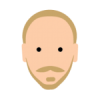


 \
\

SOLVED - Can't uninstal last beta
in [ARCHIVE] Designer beta on Windows threads
Posted
Hi, i have run into a problem where the installer can't uninstall the last beta, and it won't continue with the new install because of that.
It looks for Affinity.msi file in "C:\Users\admin\AppData\Local\Temp\AffinitySetup\232247fc-8ebd-11e6-821a-001fd09474a2\"
Which is not existent.
Is there any way to do a clean install without removing the last one? I\m totally stuck there.