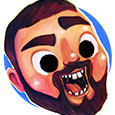-
Posts
24 -
Joined
-
Last visited
Reputation Activity
-
 JenM got a reaction from drik in Creating Offset Paths in Affinity Designer
JenM got a reaction from drik in Creating Offset Paths in Affinity Designer
This short video is about how to create offset paths in Affinity Designer. Offset paths are a powerful tool that designers use to create exact duplicates of a vector object shape and then use these duplicate as individual vector objects. With the ability to create an exact size for your offset, you've have a powerful tool to create fantastic eye catching layers in you digital art. Creating offset paths in Affinity Designer is quick and it's easy. I show you how to setup the keyboard shortcut and with one click you are ready to create offsets for any object, shape, text, or line. Offset paths are one of the secrets that designers use to create stunning computer graphics. Create your own website graphics, digital art, blog posts illustrations, instagram images, and go ahead and brag on twitter! Happy Creating :-) Jen
-
 JenM got a reaction from Jowday in Creating Offset Paths in Affinity Designer
JenM got a reaction from Jowday in Creating Offset Paths in Affinity Designer
This short video is about how to create offset paths in Affinity Designer. Offset paths are a powerful tool that designers use to create exact duplicates of a vector object shape and then use these duplicate as individual vector objects. With the ability to create an exact size for your offset, you've have a powerful tool to create fantastic eye catching layers in you digital art. Creating offset paths in Affinity Designer is quick and it's easy. I show you how to setup the keyboard shortcut and with one click you are ready to create offsets for any object, shape, text, or line. Offset paths are one of the secrets that designers use to create stunning computer graphics. Create your own website graphics, digital art, blog posts illustrations, instagram images, and go ahead and brag on twitter! Happy Creating :-) Jen
-
 JenM got a reaction from Jhonatan S in [Guide] Art Styles - using Affinity Designer
JenM got a reaction from Jhonatan S in [Guide] Art Styles - using Affinity Designer
Great illustration.
-
 JenM got a reaction from Arba in Affinity Designer Tutorial - 3 New Pen hacks for Version 1.7
JenM got a reaction from Arba in Affinity Designer Tutorial - 3 New Pen hacks for Version 1.7
Hi. Hope you're having a great day. I finally finished this video!! Wow! I doidn't realize it's been two weeks since my last visit. I've added a bit of fun to what can be a typically boring tutorial. Please let me know what you think. Thanks so much for watching and don't forget to subscribe to my channel for more Affinity Designer tutorials!!
-
 JenM got a reaction from ITAM in Affinity Designer Tutorial - 3 New Pen hacks for Version 1.7
JenM got a reaction from ITAM in Affinity Designer Tutorial - 3 New Pen hacks for Version 1.7
Hi. Hope you're having a great day. I finally finished this video!! Wow! I doidn't realize it's been two weeks since my last visit. I've added a bit of fun to what can be a typically boring tutorial. Please let me know what you think. Thanks so much for watching and don't forget to subscribe to my channel for more Affinity Designer tutorials!!
-
 JenM got a reaction from GarryP in How to Create 3D Text Effect in Affinity Designer
JenM got a reaction from GarryP in How to Create 3D Text Effect in Affinity Designer
Hi everyone,
I'm changing up my YouTube Affinity Designer tutorials! Check this one out and tell me what you think.
https://youtu.be/Y9U37X4SmJM
I'd love to hear your feedback. Thanks so much. Jen
-
 JenM got a reaction from Patrick Connor in How to Create 3D Text Effect in Affinity Designer
JenM got a reaction from Patrick Connor in How to Create 3D Text Effect in Affinity Designer
Hi everyone,
I'm changing up my YouTube Affinity Designer tutorials! Check this one out and tell me what you think.
https://youtu.be/Y9U37X4SmJM
I'd love to hear your feedback. Thanks so much. Jen
-
 JenM got a reaction from iuli in Creating Offset Paths in Affinity Designer
JenM got a reaction from iuli in Creating Offset Paths in Affinity Designer
This short video is about how to create offset paths in Affinity Designer. Offset paths are a powerful tool that designers use to create exact duplicates of a vector object shape and then use these duplicate as individual vector objects. With the ability to create an exact size for your offset, you've have a powerful tool to create fantastic eye catching layers in you digital art. Creating offset paths in Affinity Designer is quick and it's easy. I show you how to setup the keyboard shortcut and with one click you are ready to create offsets for any object, shape, text, or line. Offset paths are one of the secrets that designers use to create stunning computer graphics. Create your own website graphics, digital art, blog posts illustrations, instagram images, and go ahead and brag on twitter! Happy Creating :-) Jen
-
 JenM got a reaction from melior64 in Creating Offset Paths in Affinity Designer
JenM got a reaction from melior64 in Creating Offset Paths in Affinity Designer
This short video is about how to create offset paths in Affinity Designer. Offset paths are a powerful tool that designers use to create exact duplicates of a vector object shape and then use these duplicate as individual vector objects. With the ability to create an exact size for your offset, you've have a powerful tool to create fantastic eye catching layers in you digital art. Creating offset paths in Affinity Designer is quick and it's easy. I show you how to setup the keyboard shortcut and with one click you are ready to create offsets for any object, shape, text, or line. Offset paths are one of the secrets that designers use to create stunning computer graphics. Create your own website graphics, digital art, blog posts illustrations, instagram images, and go ahead and brag on twitter! Happy Creating :-) Jen
-
 JenM got a reaction from GalaxySurfer in Creating Offset Paths in Affinity Designer
JenM got a reaction from GalaxySurfer in Creating Offset Paths in Affinity Designer
This short video is about how to create offset paths in Affinity Designer. Offset paths are a powerful tool that designers use to create exact duplicates of a vector object shape and then use these duplicate as individual vector objects. With the ability to create an exact size for your offset, you've have a powerful tool to create fantastic eye catching layers in you digital art. Creating offset paths in Affinity Designer is quick and it's easy. I show you how to setup the keyboard shortcut and with one click you are ready to create offsets for any object, shape, text, or line. Offset paths are one of the secrets that designers use to create stunning computer graphics. Create your own website graphics, digital art, blog posts illustrations, instagram images, and go ahead and brag on twitter! Happy Creating :-) Jen
-
 JenM got a reaction from baal_uriel in Creating Offset Paths in Affinity Designer
JenM got a reaction from baal_uriel in Creating Offset Paths in Affinity Designer
This short video is about how to create offset paths in Affinity Designer. Offset paths are a powerful tool that designers use to create exact duplicates of a vector object shape and then use these duplicate as individual vector objects. With the ability to create an exact size for your offset, you've have a powerful tool to create fantastic eye catching layers in you digital art. Creating offset paths in Affinity Designer is quick and it's easy. I show you how to setup the keyboard shortcut and with one click you are ready to create offsets for any object, shape, text, or line. Offset paths are one of the secrets that designers use to create stunning computer graphics. Create your own website graphics, digital art, blog posts illustrations, instagram images, and go ahead and brag on twitter! Happy Creating :-) Jen
-
 JenM got a reaction from Mamashag in Creating Offset Paths in Affinity Designer
JenM got a reaction from Mamashag in Creating Offset Paths in Affinity Designer
This short video is about how to create offset paths in Affinity Designer. Offset paths are a powerful tool that designers use to create exact duplicates of a vector object shape and then use these duplicate as individual vector objects. With the ability to create an exact size for your offset, you've have a powerful tool to create fantastic eye catching layers in you digital art. Creating offset paths in Affinity Designer is quick and it's easy. I show you how to setup the keyboard shortcut and with one click you are ready to create offsets for any object, shape, text, or line. Offset paths are one of the secrets that designers use to create stunning computer graphics. Create your own website graphics, digital art, blog posts illustrations, instagram images, and go ahead and brag on twitter! Happy Creating :-) Jen
-
 JenM got a reaction from Mousyfox in Secret to Sexy Curves - How to use the Pen Tool in Affinity Designer
JenM got a reaction from Mousyfox in Secret to Sexy Curves - How to use the Pen Tool in Affinity Designer
The Secret to Sexy Curves is a 19 minute video about how to use the pen tool in Affinity Designer. I share the secrets to a perfect sexy curve and together we cover everything you need to know to successfully use the pen tool to create your own sexy curves. This is a great video for both beginners and intermediate users.
You’ll learn how to join lines, add and delete nodes, determine the perfect placement for a node, and how to use and adjust the control handles. I’ll show you the shortcuts to moving in and around your artwork, and we’ll even set your mouse up to zoom in and out as you work with the pen tool. In no time at all you’ll be an expert user of the move, node, pen, and view tools.
Join me in exploring the versatility of using the pen tool for all types of drawings: perspective, graphic designs, illustrations, fantasy, manga, cartoons, silhouettes, and literally anything you can trace with the pen tool. Using the pen tool is considered a core skill in creating digital media. Take your time, practice, and you’ll find it becomes easier every day.
I’ve had a great time creating this video for you. If you like it - if you learned something - please show a bit of appreciation by subscribing to my channel. It really does make a difference. Feel free to leave comments, suggestions for future videos, and don’t be shy; go ahead and share your art with us. :-)
Thanks for watching, & Happy Creating. Jen
Timelapse segment begins at 15:00
Final summary & and complete illustration starts at 17:30
-
 JenM got a reaction from Slope in OMG Comic Text Tutorial for Affinity Designer
JenM got a reaction from Slope in OMG Comic Text Tutorial for Affinity Designer
Hi -
I've been a member of this forum for quite a wile and I always find worthwhile content, and open sharing of ideas, and everyone helping each find solutions to issues. I started my YouTube channel "Jenco Designs" about a year ago and have posted 10 beginner tutorials for Affinity Designer. I love working with AD and have a blast making these videos!
If there is something you'd like a video about, leave a comment and I'll do my best to address it. I appreciate your comments and suggestions. My goal is to help everyone have as much fun as I have working with the Affinity programs. :-) Jen
Here's my latest video.
-
 JenM got a reaction from GeorgeFeathers in Creating Offset Paths in Affinity Designer
JenM got a reaction from GeorgeFeathers in Creating Offset Paths in Affinity Designer
This short video is about how to create offset paths in Affinity Designer. Offset paths are a powerful tool that designers use to create exact duplicates of a vector object shape and then use these duplicate as individual vector objects. With the ability to create an exact size for your offset, you've have a powerful tool to create fantastic eye catching layers in you digital art. Creating offset paths in Affinity Designer is quick and it's easy. I show you how to setup the keyboard shortcut and with one click you are ready to create offsets for any object, shape, text, or line. Offset paths are one of the secrets that designers use to create stunning computer graphics. Create your own website graphics, digital art, blog posts illustrations, instagram images, and go ahead and brag on twitter! Happy Creating :-) Jen
-
 JenM got a reaction from Dan C in QUICK Capture, Save, & Export in Designer and Photo
JenM got a reaction from Dan C in QUICK Capture, Save, & Export in Designer and Photo
Hi -
I added this video to my YouTube channel the other day and thought I would share here with all of you too! :-) A friend of mine asked me to create this video because he purchased some info-graphics on the internet but couldn't figure out how to separate them into different files.
In this video I go over how to use the Export Persona in Affinity Designer and Affinity Photo to capture and save specific portions of your images, designs, and illustrations. I show you how to do this in the four most common file formats: JPEG, PNG, EPS, and PDF. It's a simple way to breakout portions of an illustration or design and export just the portion you want - even if the objects are on separate layers within the project. So, if you've captured something from the internet, bought something from a designer, or even photographed something you wanted to use in your art, this video will show you how to quickly capture just the parts you want and save/export them for use in another program, project or design. Thanks so much for watching. Happy Creating. Jen
-
 JenM reacted to DocCoding in Gradient Pack - uiGradient.com
JenM reacted to DocCoding in Gradient Pack - uiGradient.com
As a web designer, I find websites like uiGradients.com a quite useful resource, with a massive selection of ready-made gradients (and css code for those).
This palette is a complete (01.09.2018) pack of all gradients alongside their names, hand-imported over the course of an afternoon and a few podcasts.
I don't think you can copyright colors/gradients, but the GitHub repository of the uiGradients.com website is licensed under MIT. I'll try to keep the file up to date with the website, but if there's a missing gradient or a error, please tell me about it.
Enjoy: uiGradients.com.zip
(A preview will follow soon)
-
 JenM got a reaction from RemN in Creating Offset Paths in Affinity Designer
JenM got a reaction from RemN in Creating Offset Paths in Affinity Designer
This short video is about how to create offset paths in Affinity Designer. Offset paths are a powerful tool that designers use to create exact duplicates of a vector object shape and then use these duplicate as individual vector objects. With the ability to create an exact size for your offset, you've have a powerful tool to create fantastic eye catching layers in you digital art. Creating offset paths in Affinity Designer is quick and it's easy. I show you how to setup the keyboard shortcut and with one click you are ready to create offsets for any object, shape, text, or line. Offset paths are one of the secrets that designers use to create stunning computer graphics. Create your own website graphics, digital art, blog posts illustrations, instagram images, and go ahead and brag on twitter! Happy Creating :-) Jen
-
 JenM got a reaction from hannah in Creating Offset Paths in Affinity Designer
JenM got a reaction from hannah in Creating Offset Paths in Affinity Designer
This short video is about how to create offset paths in Affinity Designer. Offset paths are a powerful tool that designers use to create exact duplicates of a vector object shape and then use these duplicate as individual vector objects. With the ability to create an exact size for your offset, you've have a powerful tool to create fantastic eye catching layers in you digital art. Creating offset paths in Affinity Designer is quick and it's easy. I show you how to setup the keyboard shortcut and with one click you are ready to create offsets for any object, shape, text, or line. Offset paths are one of the secrets that designers use to create stunning computer graphics. Create your own website graphics, digital art, blog posts illustrations, instagram images, and go ahead and brag on twitter! Happy Creating :-) Jen
-
 JenM got a reaction from jhazel0705 in Free brush packs - Both Vector and Raster
JenM got a reaction from jhazel0705 in Free brush packs - Both Vector and Raster
Awesome brushes. Thanks for sharing :-)
Jen
-
 JenM got a reaction from Pepperdog2 in Creating a Dot Pattern - Affinity Designer Tutorial
JenM got a reaction from Pepperdog2 in Creating a Dot Pattern - Affinity Designer Tutorial
In this video, I show you how to create a simple dot pattern using ellipses. Using the alignment tools and snapping feature, it’s very easy to set up a pattern. Once your pattern is ready, it’s a simple matter of using the copy and paste functions to create multiples and keep them aligned perfectly. You’ll learn how to move, align, flip, and rotate objects using keyboard shortcuts and menu options.
If all this is too much right now, jump over to my website: www.jencodesigns.com and you can purchase the original Affinity Designer file from my Comic Text video that includes the dot pattern asset I used, the color palette, and all of the illustration layers, objects etc.
Don’t forget to SUBSCRIBE to my channel - It really does make a difference.
Thanks for watching and Happy Creating. Jen
-
 JenM got a reaction from RemN in Secret to Sexy Curves - How to use the Pen Tool in Affinity Designer
JenM got a reaction from RemN in Secret to Sexy Curves - How to use the Pen Tool in Affinity Designer
The Secret to Sexy Curves is a 19 minute video about how to use the pen tool in Affinity Designer. I share the secrets to a perfect sexy curve and together we cover everything you need to know to successfully use the pen tool to create your own sexy curves. This is a great video for both beginners and intermediate users.
You’ll learn how to join lines, add and delete nodes, determine the perfect placement for a node, and how to use and adjust the control handles. I’ll show you the shortcuts to moving in and around your artwork, and we’ll even set your mouse up to zoom in and out as you work with the pen tool. In no time at all you’ll be an expert user of the move, node, pen, and view tools.
Join me in exploring the versatility of using the pen tool for all types of drawings: perspective, graphic designs, illustrations, fantasy, manga, cartoons, silhouettes, and literally anything you can trace with the pen tool. Using the pen tool is considered a core skill in creating digital media. Take your time, practice, and you’ll find it becomes easier every day.
I’ve had a great time creating this video for you. If you like it - if you learned something - please show a bit of appreciation by subscribing to my channel. It really does make a difference. Feel free to leave comments, suggestions for future videos, and don’t be shy; go ahead and share your art with us. :-)
Thanks for watching, & Happy Creating. Jen
Timelapse segment begins at 15:00
Final summary & and complete illustration starts at 17:30
-
 JenM got a reaction from LaLaLa in Secret to Sexy Curves - How to use the Pen Tool in Affinity Designer
JenM got a reaction from LaLaLa in Secret to Sexy Curves - How to use the Pen Tool in Affinity Designer
The Secret to Sexy Curves is a 19 minute video about how to use the pen tool in Affinity Designer. I share the secrets to a perfect sexy curve and together we cover everything you need to know to successfully use the pen tool to create your own sexy curves. This is a great video for both beginners and intermediate users.
You’ll learn how to join lines, add and delete nodes, determine the perfect placement for a node, and how to use and adjust the control handles. I’ll show you the shortcuts to moving in and around your artwork, and we’ll even set your mouse up to zoom in and out as you work with the pen tool. In no time at all you’ll be an expert user of the move, node, pen, and view tools.
Join me in exploring the versatility of using the pen tool for all types of drawings: perspective, graphic designs, illustrations, fantasy, manga, cartoons, silhouettes, and literally anything you can trace with the pen tool. Using the pen tool is considered a core skill in creating digital media. Take your time, practice, and you’ll find it becomes easier every day.
I’ve had a great time creating this video for you. If you like it - if you learned something - please show a bit of appreciation by subscribing to my channel. It really does make a difference. Feel free to leave comments, suggestions for future videos, and don’t be shy; go ahead and share your art with us. :-)
Thanks for watching, & Happy Creating. Jen
Timelapse segment begins at 15:00
Final summary & and complete illustration starts at 17:30
-
 JenM got a reaction from mykee in Secret to Sexy Curves - How to use the Pen Tool in Affinity Designer
JenM got a reaction from mykee in Secret to Sexy Curves - How to use the Pen Tool in Affinity Designer
The Secret to Sexy Curves is a 19 minute video about how to use the pen tool in Affinity Designer. I share the secrets to a perfect sexy curve and together we cover everything you need to know to successfully use the pen tool to create your own sexy curves. This is a great video for both beginners and intermediate users.
You’ll learn how to join lines, add and delete nodes, determine the perfect placement for a node, and how to use and adjust the control handles. I’ll show you the shortcuts to moving in and around your artwork, and we’ll even set your mouse up to zoom in and out as you work with the pen tool. In no time at all you’ll be an expert user of the move, node, pen, and view tools.
Join me in exploring the versatility of using the pen tool for all types of drawings: perspective, graphic designs, illustrations, fantasy, manga, cartoons, silhouettes, and literally anything you can trace with the pen tool. Using the pen tool is considered a core skill in creating digital media. Take your time, practice, and you’ll find it becomes easier every day.
I’ve had a great time creating this video for you. If you like it - if you learned something - please show a bit of appreciation by subscribing to my channel. It really does make a difference. Feel free to leave comments, suggestions for future videos, and don’t be shy; go ahead and share your art with us. :-)
Thanks for watching, & Happy Creating. Jen
Timelapse segment begins at 15:00
Final summary & and complete illustration starts at 17:30
-
 JenM got a reaction from Patrick Connor in Secret to Sexy Curves - How to use the Pen Tool in Affinity Designer
JenM got a reaction from Patrick Connor in Secret to Sexy Curves - How to use the Pen Tool in Affinity Designer
The Secret to Sexy Curves is a 19 minute video about how to use the pen tool in Affinity Designer. I share the secrets to a perfect sexy curve and together we cover everything you need to know to successfully use the pen tool to create your own sexy curves. This is a great video for both beginners and intermediate users.
You’ll learn how to join lines, add and delete nodes, determine the perfect placement for a node, and how to use and adjust the control handles. I’ll show you the shortcuts to moving in and around your artwork, and we’ll even set your mouse up to zoom in and out as you work with the pen tool. In no time at all you’ll be an expert user of the move, node, pen, and view tools.
Join me in exploring the versatility of using the pen tool for all types of drawings: perspective, graphic designs, illustrations, fantasy, manga, cartoons, silhouettes, and literally anything you can trace with the pen tool. Using the pen tool is considered a core skill in creating digital media. Take your time, practice, and you’ll find it becomes easier every day.
I’ve had a great time creating this video for you. If you like it - if you learned something - please show a bit of appreciation by subscribing to my channel. It really does make a difference. Feel free to leave comments, suggestions for future videos, and don’t be shy; go ahead and share your art with us. :-)
Thanks for watching, & Happy Creating. Jen
Timelapse segment begins at 15:00
Final summary & and complete illustration starts at 17:30