-
Posts
462 -
Joined
-
Last visited
Posts posted by Phil_rose
-
-
Thi
1 hour ago, David in Яuislip said:This looks right but I don't understand how to do it! Can you explain what is going on here?
Thanks so much!
-
-
Hi all, I am laying out this book with 320 live band images as per the attached shot. Each one has to have its filename (exc .jpg) as a title added. I don't suppose there's any way to have Publisher source file names and slap them on the images as in the in the attached image? Like I say, long shot. Obviously I could then rotate all the names to make them punk rock and wonky!
As I say, long shot but thought I'd ask.
Thanks!
Phil
-
On 3/14/2024 at 3:01 AM, nour bouch said:
9 years customers asking for the shape blend tool and color blend tool...9 years, then talk about customer satisfaction and why companies fail....bcz they fail to listen to what their supporters who have been supporting and buying since it s inception are begging for, 9 YEARS
then suddenly oh we dont know what happened we had a great response from the paid V2 and the amateurs buying our product from all the ads we run and we thought we were succeeding commercially , i do not know why we re closing or selling to adobe haha maybe bcz we shd have listened to the 20 people requesting that darn blend tool....damn daniel
Why are you writing this? Do you have some evidence that Affinity is closing or selling to Adobe or are you just making things up?
-
Sorry for the slow reply. This is almost what I wanted and led me to what I did want. I create a new doc as per your instructions, dump all the images into it, open the file I want to add images to, Cut the images in batches per page and paste them onto my document.
Thanks!
-
On 2/7/2024 at 3:31 PM, Bit Dissapointed said:
As usual, I lose track of what on earth people are discussing in here, but here is my understanding of your needs, @Phil_rose, and it is at least my recommendation, if:
Starting point:
- You HAVE images stored locally
- You WANT to insert them into a Publisher document
-
You DO NOT wish to have the images embedded/stored in assets or embedded the document
(This is a massive amount of data and even duplicate data I never desire. I always select linked unless I have have a specific reason not to.)
Method:
- Create a document to the desired specifications
- Choose prefer linked
- Place the images
- Monitor that they are linked in Window -> Resource Manager
Result:
- A document of a reasonable size where the images as data are not unnecessarily duplicated in assets, which only makes sense if you intend to use the images in multiple documents - and often - and otherwise is not a good idea, because assets are not an image library as such. Hence the name assets, which leans more towards logos and frequently used symbols and the like. Embedding the images in the document itself is also not meaningful, unless you need to transport the document to another computer that does not have access to the images locally.
Document properties
Resource Manager
-
6 minutes ago, PaulEC said:
Just as a point of interest, why would you be less likely to duplicate images if you drag them from the Assets Panel rather than from a file folder?
Well, as you drag images from the assets folder (after you have brought them in via Place) they are removed from the assets panel but I now realise that that would not be the case if I drag them from Zoner into the assets panel. You have to be placing them all at once via place (well, one at a time but in one go, if you see what I mean!
-
-
14 hours ago, v_kyr said:
Jip, huge bitmap images as assets do need a bunch of disk space. Your assets file will be pretty huge afterwards, which in turn can lead to overall much slower loading and a slowdown for using the assets panel operations itself afterwards.
Jip? I don't know that word. What is that? Thanks!
-
14 hours ago, Bit Arts said:
Dragging these files from your file manager into the assets panel should do the trick. But be aware that assets are intended for smaller and fewer items that are used across projects. With so many images, you start to move into an impractical scenario, but mostly if you think so yourself. 🙂
In Affinity, when you add assets, they are actually embedded into the application’s data (not linked and cannot be linked), which results in a permanent storage of a massive amount of data for a singular purpose. Affinity may store these images in a format that takes up a lot of space. Makes sense in some scenarios (logo, symbols, icons), not so much in this case. Embedding a large number of assets, like 60 large JPEG images, leads to a significant increase in the file size. This could also impact performance and memory usage, potentially slowing down the application and affecting overall system efficiency.
Personally, I would be perfectly fine with dragging them in from the thumbnail view in my file manager directly onto the page (ad hoc), and also having set "prefer linked" in the document setup.
You risk using hundreds of megabytes or even a gigabyte of data on this, depending on the project and image sizes, not to much use after all.
This is exactly the answer I was looking for. I hadn't noticed that bringing things in via the assets panel would embed and obviously, I can't be doing that! It's a shame that's not an option. I seem to remember that CorelDraw allowed it as an option to have them be linked.
So, my solution seems to be to grab three or four in Zoner (my asset manager of choice) label them all with a black flag to show they have been added and drag them onto a page. Not as elegant as I would like but yes, embedding all those images isn't an option.
Thanks so much!
Phil
-
Hi all, I am starting a project with 60 pages and several hundred images. I would love to be able to get them all into the Assets panel and then drag them onto pages from there but, when I go to Place and grab a load of images, it demands I add them all right away. If I could get them into Assets first and then drag them on from there, that would be a great way to ensure they don't get added twice, if you see what I mean. Is this in any way possible?
-
On 12/3/2023 at 10:28 AM, firstdefence said:
Thanks @walt.farrell
Phil, I can remember making disc labels and stamping them on. I did a bit of FD tweaking lol, I couldn't help myself.
This was updated with v2.3.0 not sure what version you have?
12inch Lable Template 2up 106mm FD Flavoured.afdesignFun! I'm glad you had some fun with it. The bottom pic is Swansea so I don't think I will go with your version but thanks anyway!
-
-
-
-
On 11/5/2023 at 2:04 PM, Peter Breis said:
Are you creating the months as a table, which is the logical method?
In that case make the month a cell as part of the table, in whatever position you want, top, left, bottom or right, with whatever style formatting you want, then make that a master page with place holder text. To make room for a large month name, you can merge cells.
Then paste the month names from a text document, listing months, days, day numbers etc.
I think Word has an automatic Calendar generator, you can perhaps import the text from that and refine the formatting in Publisher.
I am really not very good at this stuff! Is that what I should look into to make it work?
I don't have Word. I use WPS but maybe that has it though I am now past that point as I did it manually but I would like to learn for next time.
Thanks!
-
God knows what I'm doing wrong but I can't make it work. I'll have to revisit this when I have a bit more time.
Thanks!
-
Thanks! I'll try this in a little while.
Thanks again!
-
Thanks, Anto,
I tried that but had no luck. I am adding screenshots but I don't see the red triangles. I must be doing something wrong. Am I pasting in the text box on the Master Page or page 1? I thought the latter but I don't know. Thanks for your help! Can you spot what I might be doing wrong?
Phil
-
15 minutes ago, Old Bruce said:
I am not seeing any screenshot. So i am unsure of what you need, it may be possible to use Section names or Custom fields from the Fields panel in Publisher.
Oops. I is dum! Should be right now. Sorry about that.
-
Hi all, I am creating a calendar and I would like to have each page (other than front and back) have the month name on them a la the attached screenshot. Is there a way I can add that to each page or a master page or something and have it automatically update through the doc so the Jan page has January, Feb has February etc? I could do this by hand but I'd like to learn this program more so any help would be wildly appreciated!
Phil
-
This is all great advice, as usual. Thanks all.
-
Hi, if I add filler text to a frame it isn't editable except en masse as a whole item. I can't select a part of the text. Is there a way to convert that to an actual block of editable text?
Thanks!
-



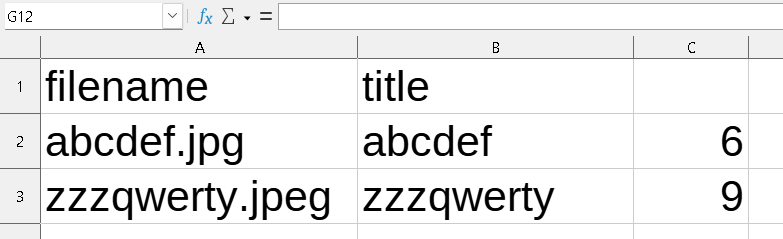
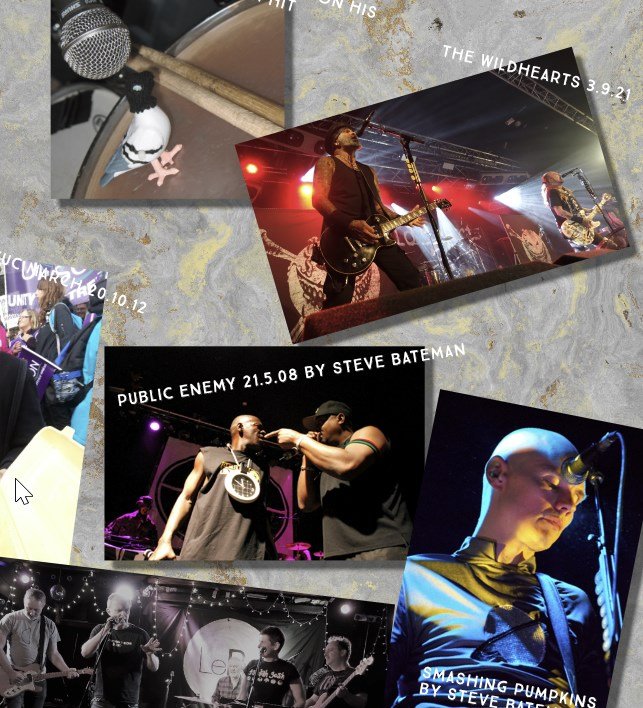


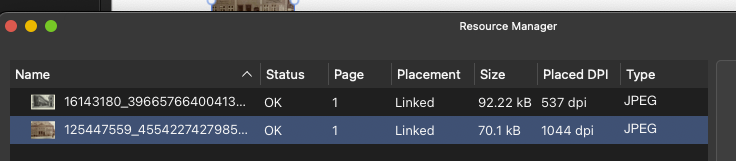




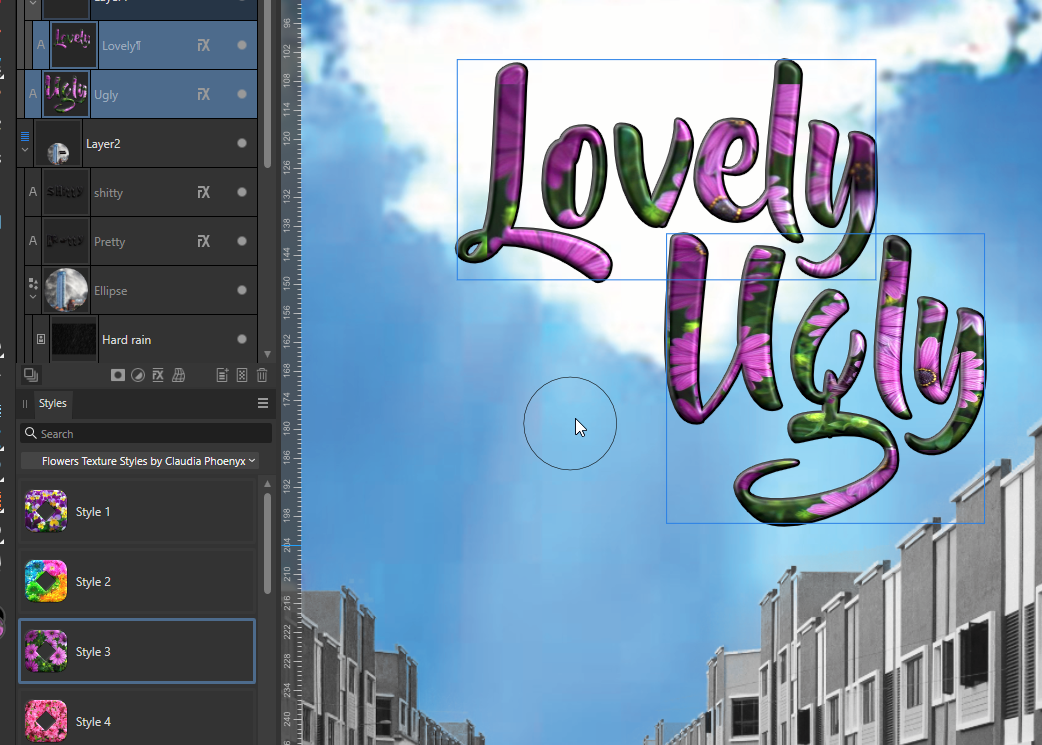

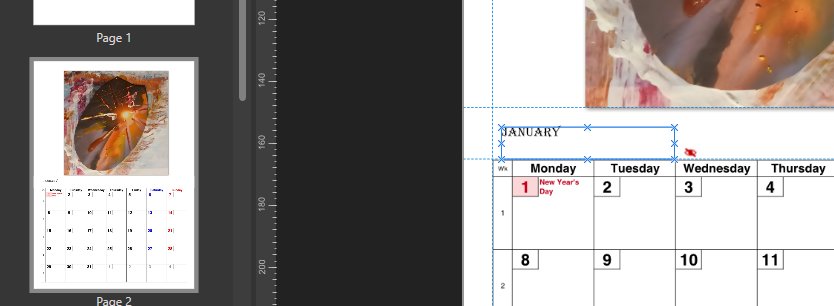
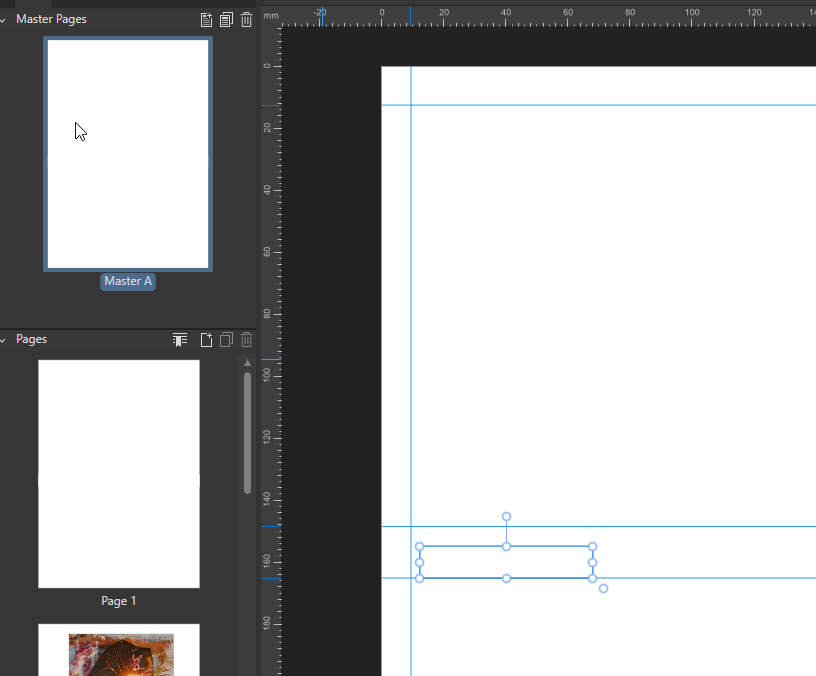
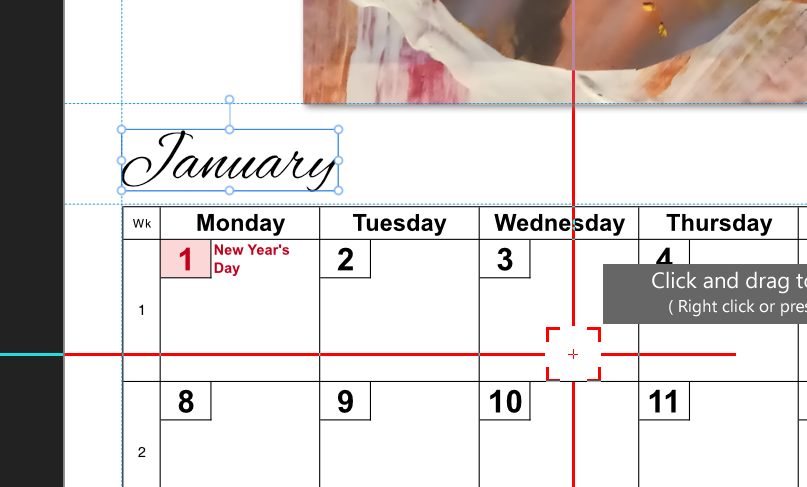

Blending shapes
in Feedback for Affinity Designer V1 on Desktop
Posted
Make them give you a job!