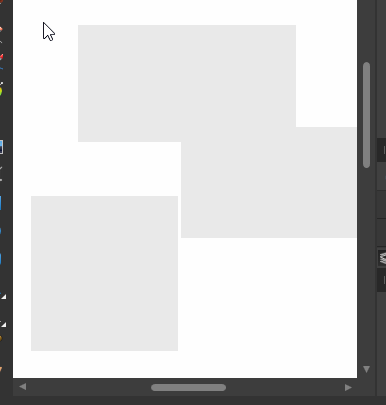-
Posts
205 -
Joined
-
Last visited
Everything posted by matt.baker
-
I've just been doing some image editing and noticed that the Navigator image frequently stops updating/goes out of sync with the actual workspace. I haven't managed to pinpoint it yet, but it's doing it when two documents are open. If I switch to the other document the navigator redraws and then re-syncs, but it happens again shortly after. Screen capture demonstrating this behaviour at the start and again at around 48 seconds: 2018-08-27_21-27-59.mp4 Source files: Sofa visualisation.afphoto Stamford 4 seater cut-out.afphoto
-
Thanks to both of you for trying this. Found the recipe - it doesn't cancel after all, just slow to update: Scroll so that the marquee disappears while moving the mouse cursor. Keep the cursor moving and the marquee wont re-appear again until you stop moving the cursor (at least for me, and I've tried it on 4 machines now). However, if just the cursor is moved with the selection started it doesn't disappear and updates straight away as expected. The expected behaviour, in my opinion, would be that the marque is always visible if the left mouse button remains pressed no matter what type of movement is performed. Admittedly it's a corner case, but still unexpected behaviour, and should be fixed. Everyone works differently and uses different tools/setups I find the moving of the cursor all the way to the edge of the page and the slow + inaccurate auto scroll not to my liking especially on a high DPI monitor. Scrolling seems faster for me and more precise (well defined increments on each scroll). Admittedly I could hold CTRL and scroll to zoom out first but still not as simple in my opinion. I also frequently use the ALT modifier while scrolling for horizontal movement. Note: I also use a trackball mouse so that may also be why scrolling while moving the mouse is easily achieved? I could say, in jest (and making assumptions): I'm not sure why you bother using a standard mouse, though. Moving your whole hand seems to be extra work vs. just using your thumb to move the cursor
-
@Tourmaline@ sorry, I should have been clearer: it's the fact that the blue selection marquee cancels when scrolling rather than the objects not being selected. Try scrolling up and down a few times using the scroll wheel with the left mouse button is held down while making a selection marquee. In the screen capture GIF I did not release the left mouse button so it shouldn't have canceled.
-
If I have a document that contains an embedded dcument with an artboard, the export function doesn't export the contents of the embedded document. It works as expected providing the embedded document doesn't contain artboards. This doesn't appear to happen in the mainstream release (1.6.4.104). Example files, where Main contains Rectangles Main.afdesign Rectangles.afdesign
-
Not sure where else to raise problems with the forum itself, but the 'Page x of y' text at the top of the forums is almost unreadble. Tested in Firefox 62 and Chrome 67
-
Thanks MEB, but what I'm after is the same colour chooser, but with values displayed. I find that the colour wheel is a free flowing way to select the colours. I like being able to see the values I'm choosing in one place. I use the Colour Chooser dialogue as my default, but it's annoying that it opens in another panel just so I can view all the values. It just needs the other colour space values adding. Something like this: Or this: Or maybe even this (although this looks a bit messy):
-

Crosshair cursor on dark backgrounds
matt.baker replied to matt.baker's topic in [ARCHIVE] Designer beta on Windows threads
I've recently moved to a high DPI screen with scaling set to 150% and noticed the same problems again with a few cursors. See below capture with the move cursor (good) and marquee cross-hair (bad) Other affected cursors Artboard cross-hair: Shape cross-hair: Both text tool cross-hairs: -
File -> New. Type = print and select any predefined page setup such as A4. Untick portrait in the dimensions group and verify that the width is now > than height. Press OK. Document is in landscape as expected. Open the Document Setup dialogue (File -> Document Setup). Notice how the 'width' field (verified by hovering over it to display the tool tip) is now less than the height (portrait)... Tick 'Portrait'. Width field is now > than height (landscape!). Press OK. Notice how the page goes to portrait. Open the Document Setup again. Notice how the width and height values have now switched (back in sync)... Bonus (continued from last step): Untick Portrait, press OK and then reopen the document setup. Width and height are now out of sync again. Type w into the left/width field and press enter. Notice how the left/width field value matches the right/height field (square). Press OK. Notice how the page remains the same (landscape, rectangle). Reopen the document setup. Notice that the left/width field has reverted to its previous value (210 mm if A4). See video demo: 2018-07-12_21-13-12.mp4 I'd experienced strange behaviour like this before changing the dimensions, but could never work out exactly why it was happening. Finally tracked it down.
-
Please could you give an option in the colour panel to choose the values of a particular colour space. The colour wheel is fixed at Hue Saturation and Lightness, but is a good method of quickly choosing a colour. All it needs is a small dropdown that allows cycling of the values in RGB, HSL, RGB Hexidecimal and CMYK
-
I've now retried it and it's opening without any problems. Before it was consistently failing when opening it in the Beta version (1.6.5.109) Edit. including an application restart. Other Illustrator documents were okay at the time. Could be that a restart has cured it or one of the Windows updates, although this seems unlikely. Very bizare. Also tried it on a another machine running the latest beta without issues.
-
I've also had some strange behaviour when opening SVGs and simply selecting part of the contents of one of them. The background CPU usage gets progressively worse with each additional SVG that is open in the same AD instance. Steps to reproduce: Launch AD Drag the attached SVGs onto AD UI to open them. Select any object in one of the SVG documents (may need to switch active document before selecting to reproduce). CPU usage goes up to 70+ % on my machine (when ShareX isn't also hogging the CPU ) and stays there until I close them. Each document closed reduces the CPU usage significantly. See video demo: https://drive.google.com/file/d/1_Uq0olc0vebqLzsQ80Q0uPQsgiW6srkD/view Also reproduced in 1.6.0.89, but not in 1.5.3.69 on the following setups: Windows 10 Home, version 1709, build 16299.64. Windows 10 Pro, version 1709, build 16299.15. SVG files.zip Affinity Designer SVG CPU bug.mp4
-

Expand stroke bug
matt.baker replied to matt.baker's topic in [ARCHIVE] Designer beta on Windows threads
Another sample using negatives to show the worst errors @ 800% zoom (excuse the gory colours): It makes expanding a stoke impossible to use as it's no where near as accurate as it should be. Really hope this is fixed or radically improved soon. However, I appreciate it's far from a simple task. File attached. Expand stroke bug.afdesign -
How is AD unable to expand the stroke correctly on such a simple shape as below? File attached. Expand stroke.afdesign
-
The Text Frame tool is definitely broken with guide snapping turned on. Even after resetting all app settings using the Ctrl key shortcut at startup (and re-enabling snapping). It just goes into high CPU usage and becomes unresponsive, but Windows doesn't see it as a frozen application. I would also say that the expand stroke is still not 100% fixed. For example creating an ellispe and expanding the stroke results in the following path which is no longer elliptical: A total of 24 nodes when it only needs 8 (one on each quadrant).