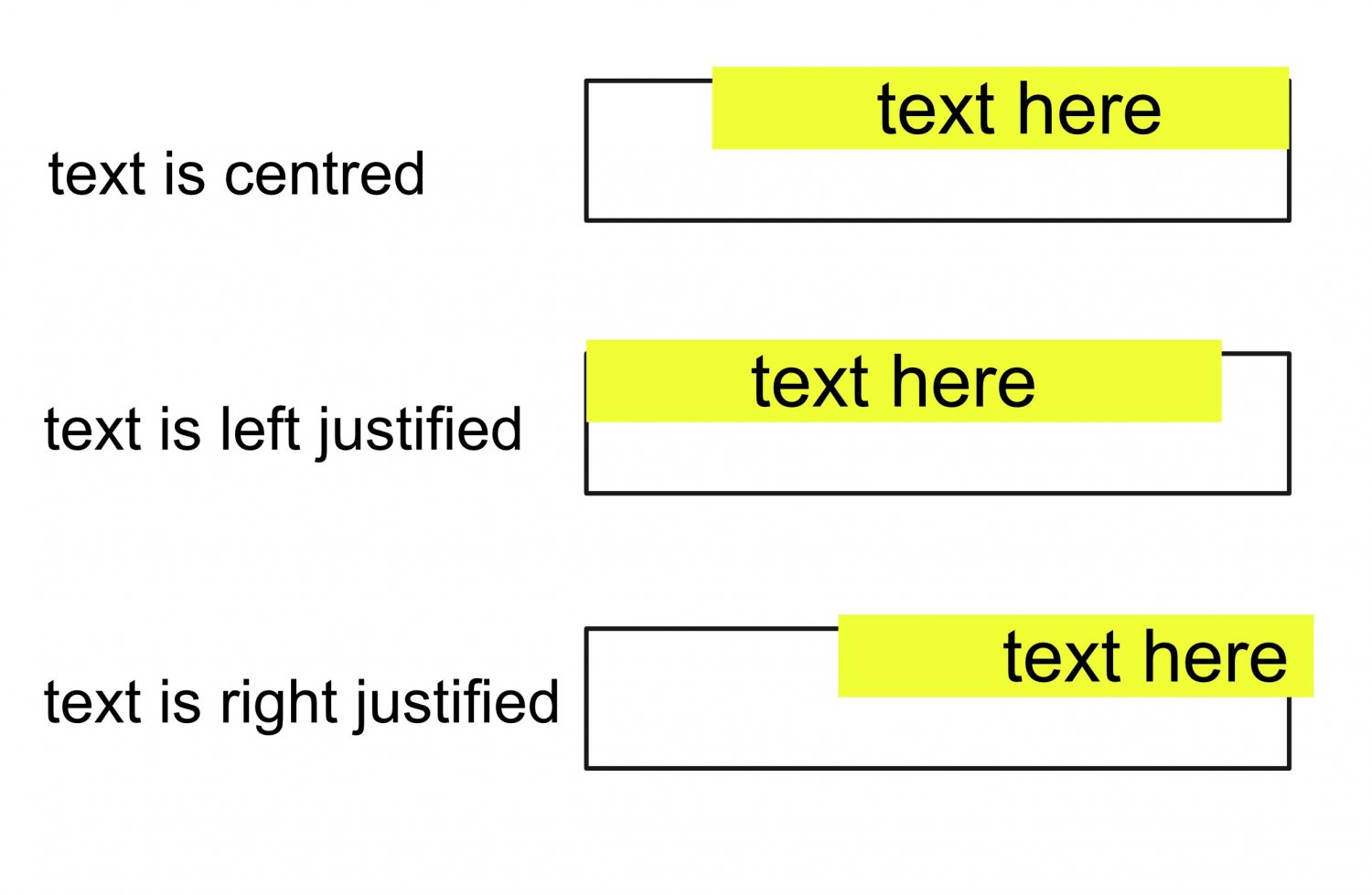MickRose
Members-
Posts
980 -
Joined
-
Last visited
Everything posted by MickRose
-
There is a sort of workaround. 1) Create a box so it aligns with the left and right edges of the items to be scaled. 2) Use the transform panel to scale it by whatever you want and make sure it lines up with the left text. 3) Select the text items (any anything else to be scaled). Use the bottom right control and move it so it snaps to the right side of the box. 4) Delete the box.
-
I think you're asking a lot. As far as I know both Indesign & Quark can only split cells in half. You might want to experiment using the vertical bar (I don't know it's proper name but I mean the character above the backslash on a PC keyboard). Then you can use vertical scaling and baseline adjust to get it to fit. But that is pretty clunky if you use it much.
-
Place Image shortcut
MickRose replied to rogershuff's topic in Feedback for Affinity Publisher V1 on Desktop
Maybe I'm missing something here. If I have a text frame selected and I wish to place an image somewhere I just press the Escape key followed by Ctrl D (that's my short cut to place an image). -
Publisher exporting to 2 pages per sheet
MickRose replied to Sabz's topic in V1 Bugs found on Windows
I would guess that when you export to PDF you have exported as spreads rather than pages. -
I don't know if this is a bug or just strange design. Make a text frame, add some text with space characters on the left and right. Give the text a background fill. Change the justification. The spaces at the end of the text are ignored when working out how the text is positioned. Apologies if this has already been posted.
-
The "K only" button only appears in a CMYK document. Are you using RGB I wonder?
-
If you have Indesign you could place the exported pdf page(s) into a document of the correct page size and then export to a new pdf. It's not exactly a workaround, particularly if you don't have ID, but I do find that Indesign & Affinity software can sometimes work quite well together. Just a thought.
-
I wonder if there is some transparency in your document. I have a Versacamm VP540 (with severe problems) and have noticed that Versaworks will not see CutContour items if there are any transparent elements in the file. Exporting to PDF X1 or X3 flattens it so the transparency is removed. You might want to look at this post https://forum.affinity.serif.com/index.php?/topic/136976-pdfx-3-export-vs-transparency/
-
If I create a Cyan box and export as a JPEG, I can paste that JPEG into a CMYK document and use "K only" succesfully. I agree that there might be better ways of doing this but I still don't know why it doesn't work with the original file I uploaded.
-
I'm just wondering if that is because there is no K component. I thought "K only" meant converted to a greyscale but maybe it just picks out the K component.
-
I have a coloured image which goes white when "K only" is pressed. The image is attached. The image was found on a website and tweaked in Photoshop. Converting to a JPG makes no difference. Untitled.tif
-
I think this has to do with the DPI setting in the Document Setup. If you make sure this value is 300 I think the problem will go away. On the other hand if you choose a rediculously low DPI value you can export PDFs whose page sizes turn out to be a lot higher than the Publisher page size. I have a feeling that at a deep level all Affinity products use pixels for measuring and using a low DPI value can feed back into slight (or no so slight) measurement errors.
-
Rescaling page can be wrong using drop down list
MickRose posted a topic in V1 Bugs found on Windows
This problem has always been in Publisher and still is in 1.91. Create an A4 page in a new document. Use Document Setup to change the dpi to 72. Use Spread set up and choose A4 from the drop down menu. The page sizes changes to 875 x 1237.5. If I type in 210 x 297 the page size goes correctly to 210 x 297. It looks like if I select from the drop down list then the new page size uses the DPI setting as part of its calculation.