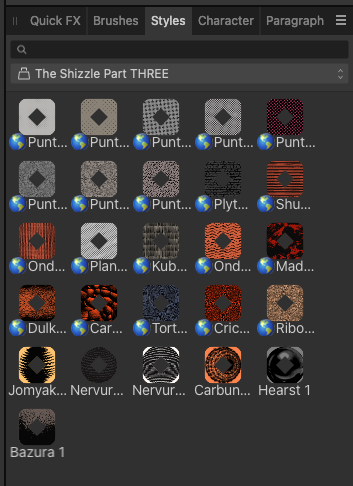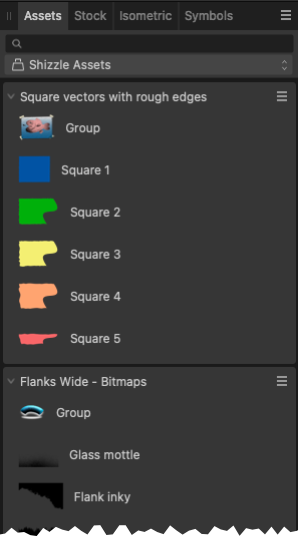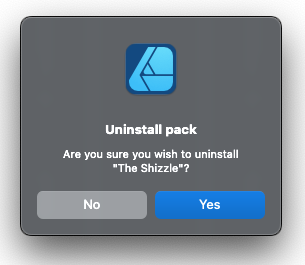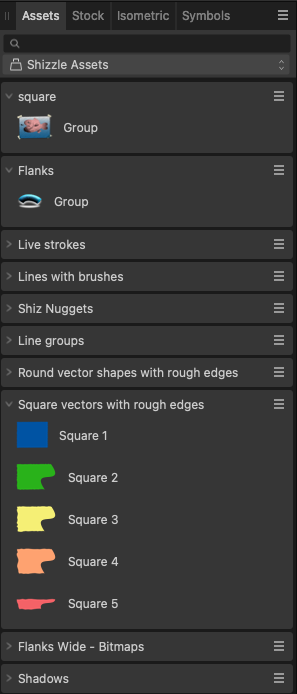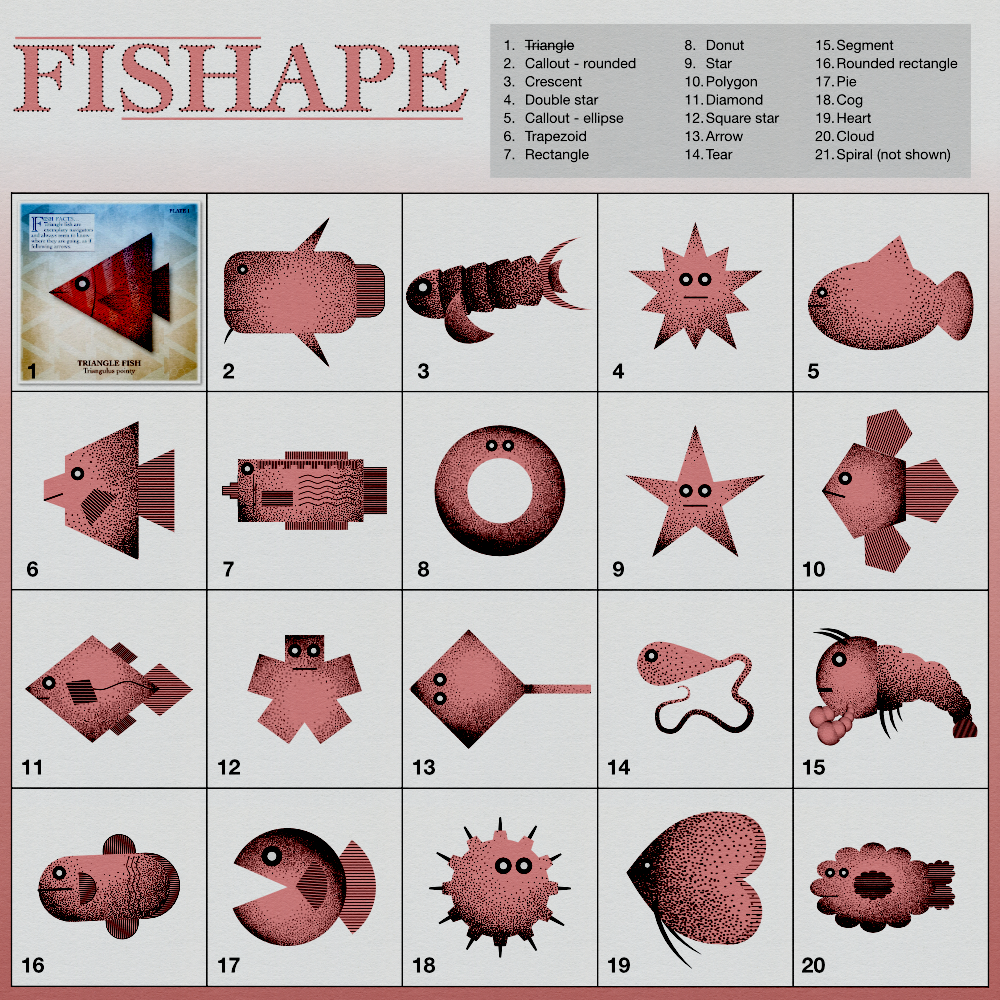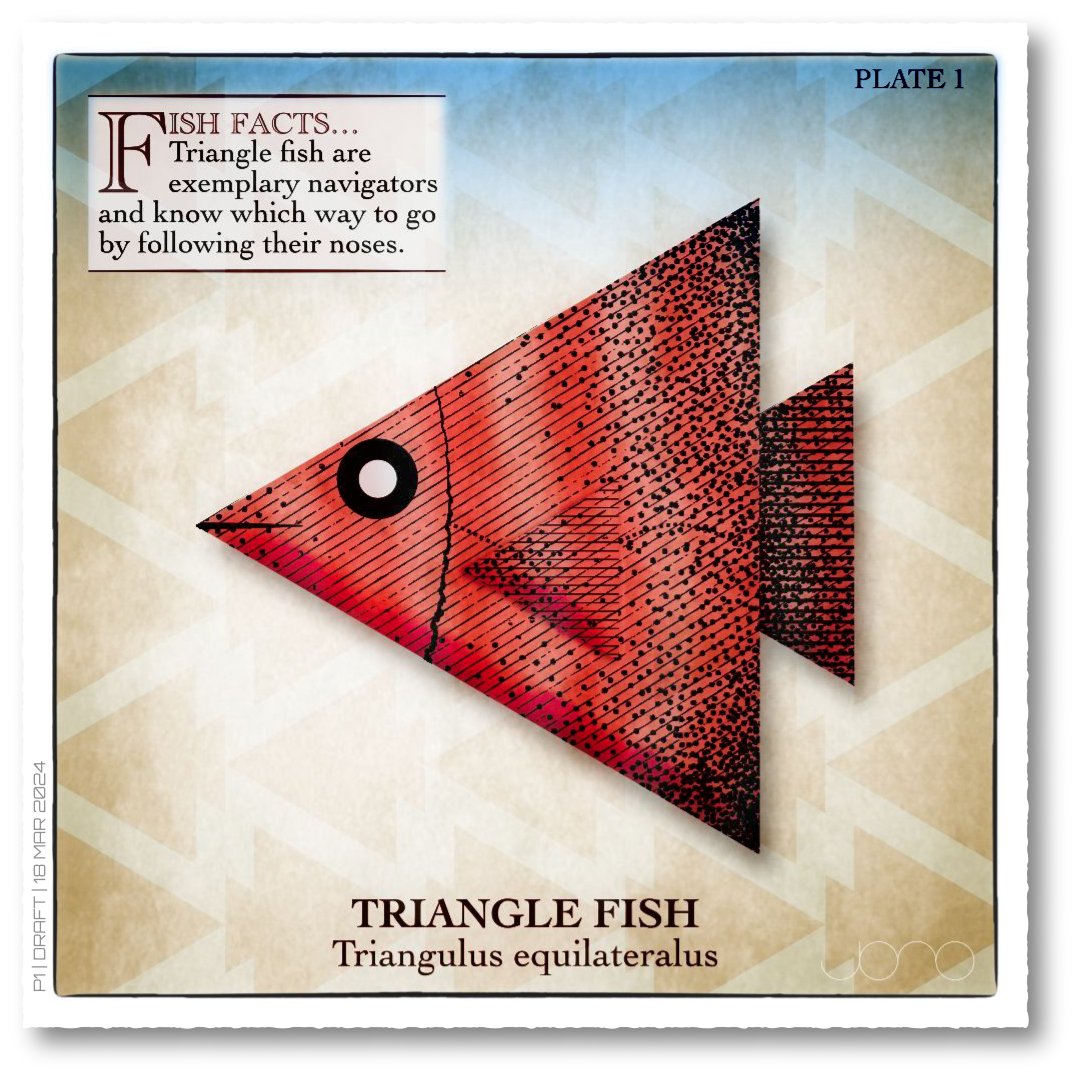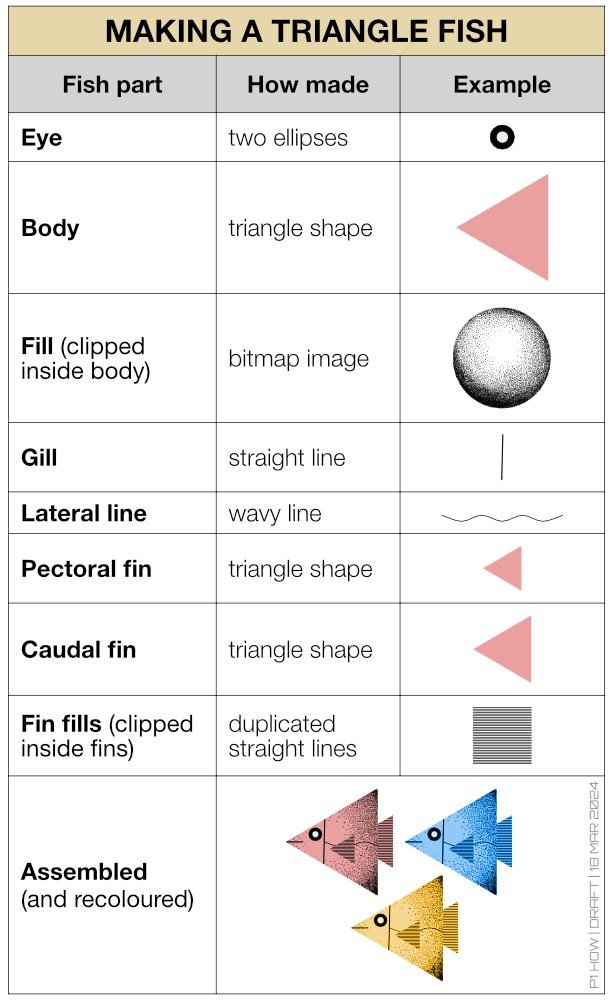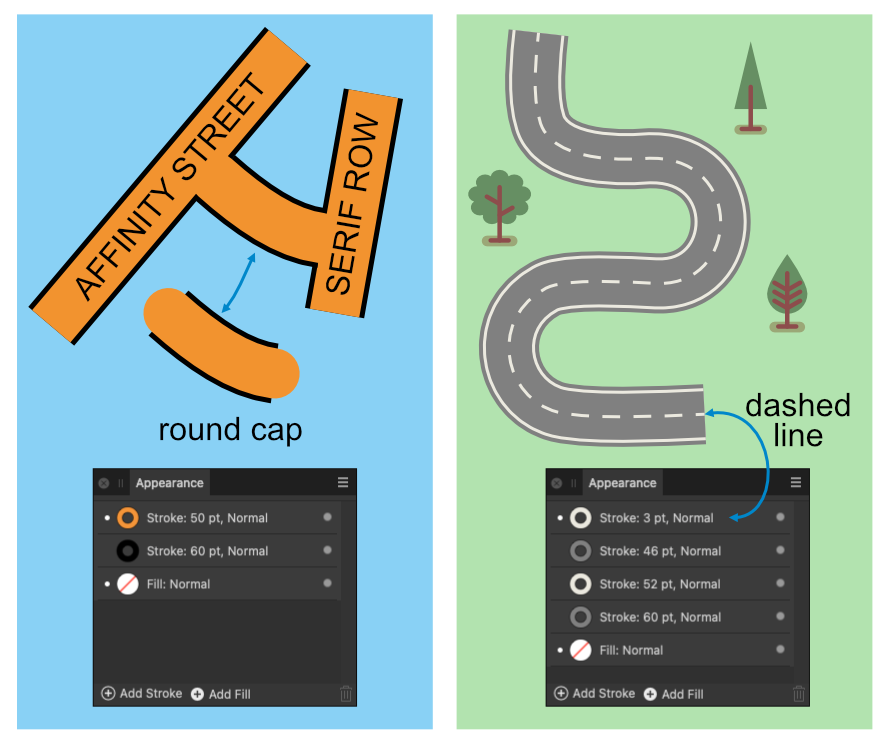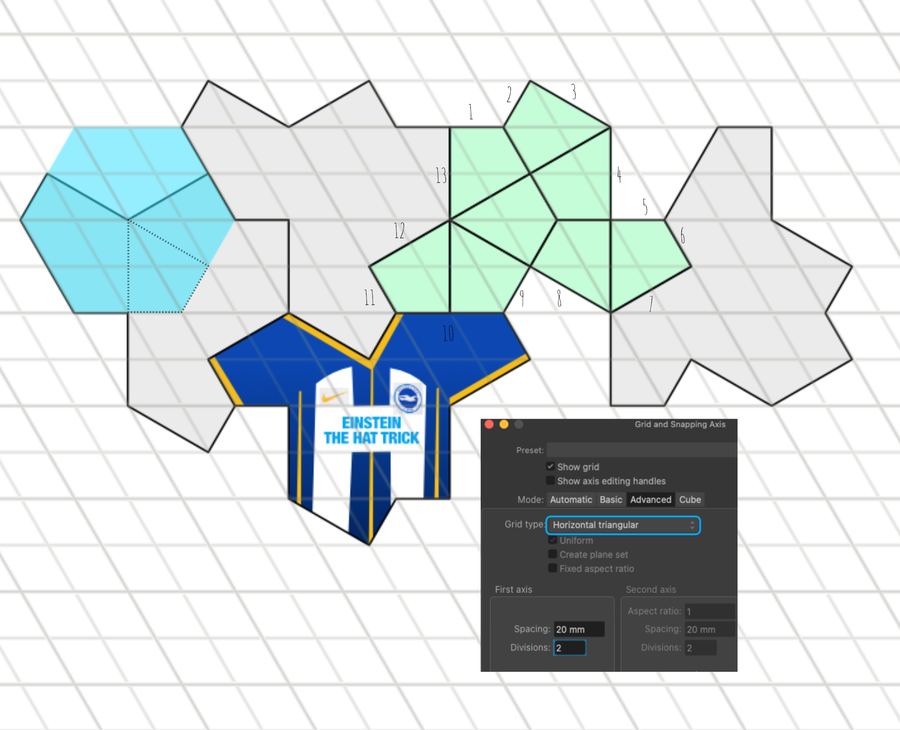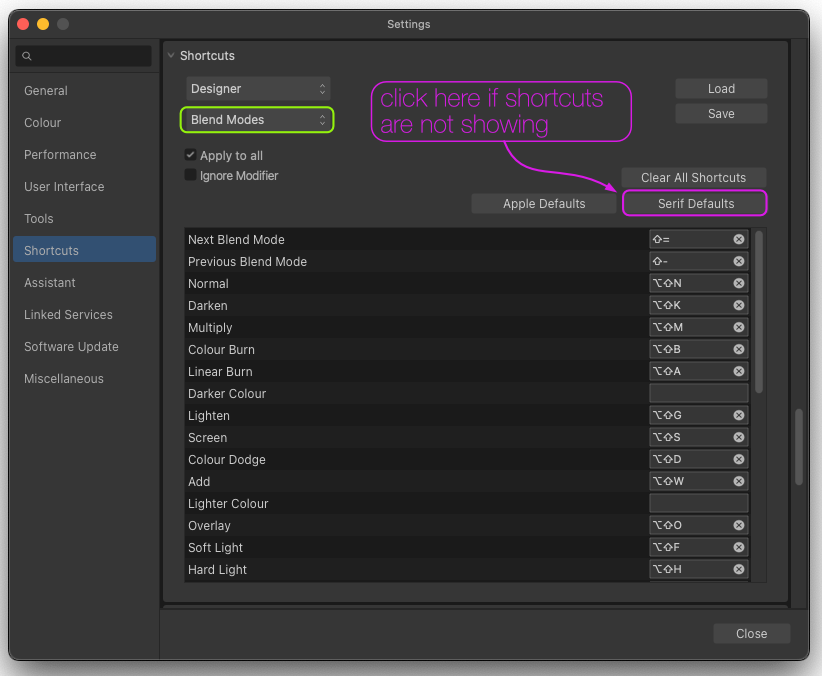-
Posts
335 -
Joined
Everything posted by Jonopen
-

affinity designer Nottingham - Tram Network Transit Map
Jonopen replied to transitdiagrams's topic in Share your work
I believe an apostrophe is not used to make some place names easier to read! Great to be reminded of this map all these years later - I too might be going to Nottingham soon.- 25 replies
-
- nottingham
- tram
-
(and 5 more)
Tagged with:
-
Just wondering what the 'world' icon in the style panel means and why the icon only shows for some styles? I didn't notice any help documentation about them. All the styles work as expected with or without the icon. The screenshot below shows 'The Shizzle Part THREE' which is part of 'The Shizzle Style and Brush Pack' installed from the Account Window. The first 20 styles have the icon and the following 6 don't. The other parts, ie ONE & TWO don't show the icons. Thanks
-

Asset wrongly added to add-on pack
Jonopen replied to Jonopen's topic in Affinity on Desktop Questions (macOS and Windows)
WORK AROUND / SOLUTION Uninstall the whole add-on bundle, not just part with the unwanted assets, and reinstall. I suppose the problem is that I don't know how it occurred in the first place, so presumably it could happen again. btw I have found the Shizzle Style and Brush Pack a very useful and versatile addition to Affinity Designer. -

Asset wrongly added to add-on pack
Jonopen replied to Jonopen's topic in Affinity on Desktop Questions (macOS and Windows)
Thanks Walt for your reply and RC-R for looking into this. For info the pack was originally installed using the Account window. I've now tried uninstalling the pack - just the assets part called 'The Shizzle'. After doing this I discovered this had happened before, ie another group had been added but to a different subsection. I know this because they were not uninstalled. The screenshot below shows what was left after uninstalling. I went ahead and reinstalled the pack via the Account window, but it didn't overwrite the two old subsections, it just moved the rogue assets to the top of their respective lists. The right click options were still unavailable (greyed out/locked). One last thing I tried was to uninstall, rename the subsections (square/Flanks), then reinstall. The result was the renamed sections were still displaying (and locked), but the original subsections were recreated ok. It's too late for today, but maybe I'll try uninstalling the whole pack next 🤔 -
I've somehow inadvertently managed to add an asset (a group) to an add-on pack (The Shizzle Style and Brush Pack) and now cannot delete it. Screenshot of asset panel below. I assume this must be a bug if you can add but can't delete. All the other assets in the pack are 'locked'. Is there away to unlock them or do I remove and add them again?
-

affinity suite Fun and learning with Shape tools
Jonopen replied to Jonopen's topic in Share your work
Going a bit off-piste diving into the abstract/painterly zone. Trying out different toning, layer blends and textures. It's had a shave and now morphing into a mola (sunfish).- 8 replies
-
- affinity photo
- affinity designer
-
(and 1 more)
Tagged with:
-

affinity suite Fun and learning with Shape tools
Jonopen replied to Jonopen's topic in Share your work
Have a go - that's your homework. Thanks so much! There's still quite a difference between what's in my head what comes out. Some of that maybe down to a lack of technical knowledge, and some down to lack of good drawing skills - but it's all good fun anyway. Thanks again.- 8 replies
-
- affinity photo
- affinity designer
-
(and 1 more)
Tagged with:
-
Hi all, I thought I'd give myself a quick project to explore Affinity's Shape tools and make a series of images. I've made some fish like creatures, but other themes could easily used, like monsters, faces etc. I was thinking this idea could help new users learn about the Shape tools and generally have some creative fun. When I get a few spare moments, my intention is to further embellish each shape with colours, different fills, backgrounds, text etc Note: the bitmap fill is from The Shizzle Style and Brush Pack (Grizzle 1), the paper texture is from True Grit Texture Supply (Folio-Vellum) and additional line shading is from Artifex Forge's Vintage Engraved Patterns (Pattern 6). Yes, I have splashed out on the Spring Sale offers!
- 8 replies
-
- affinity photo
- affinity designer
-
(and 1 more)
Tagged with:
-

Glyph Browser - cannot use scroll bar to select fonts
Jonopen replied to Jonopen's topic in V2 Bugs found on macOS
@Dan C Just confirming that this issue doesn't happen after opening this menu from the dropdown arrow to the right of the font name. -
Applications: Affinity Designer & Publisher V2.4.0 Operating system: Details in signature. Problem: When using the glyph browser the font list closes the moment the scroll bar is clicked. This can be reproduced and happens for all documents. Note: It is still possible to use arrow keys to scroll up and down list and enter a letter to find a font. The scroll bar works within a select font.
-
Spoke too soon - slow start up is back for me. Start up is quicker if apps are left open when shutting down.
- 12 replies
-
- slow launch
- m1 mac
-
(and 1 more)
Tagged with:
-
Just a quick (30 second) update. I've just updated to macOS 14.3.1 and all is good again for me. 😁
- 12 replies
-
- slow launch
- m1 mac
-
(and 1 more)
Tagged with:
-
For info, same issue here. In whole scheme of things it sounds ridiculous having to take 30 seconds out of your life, but somehow it does matter! Thanks
- 12 replies
-
- slow launch
- m1 mac
-
(and 1 more)
Tagged with:
-
Very strong abstract imagery. Just a thought, but in the physical world your finished print would inevitably have the odd carving or printing imperfection. If the intention is to simulate a real lino print, maybe try and slightly 'grunge up' your image a little to give it an even more authentic look. To do this digitally, you could try overlaying textures and use brushes to simulate a bit of wobble to the lines.
-
Hi, I thought I'd share this image, not because it's anything particularly special (it'll never fly!), but mainly to demonstrate a potential use for the Warp mesh tool when applied to a group of parallel lines. By adding nodes and moving them around the warp group, some interesting effects can be achived. In other design apps a blend tool might be used to do this, but using 'Power duplicate' and 'Mesh warp', maybe goes someway towards help make simple 'blend' like effects easier. Obviously this is no substitute for a proper blend tool. (thanks!) 🙂
-
That is superb.
-

affinity designer New work - Our Lady of Brighthelmstone
Jonopen replied to Greggry P's topic in Share your work
That's really great. I definitely spotted a few 'easter eggs', particularly the unmistakable reference to the Duke of York's. Having now moved 'up North' I miss Brighton, especially the diversity and vibrant music scene (but obviously not the property prices!). -

I’ve forgotten
Jonopen replied to Washishu's topic in Affinity on Desktop Questions (macOS and Windows)
If not already mentioned, you can also use a round cap line style to help join roads and a dashed line to make centre road markings. -

affinity designer The Hat, Einstein shape (Aperiodic monotile)
Jonopen posted a topic in Share your work
After seeing the design shared by GaryRS in his post: https://forum.affinity.serif.com/index.php?/topic/186604-the-hat-aka-einstein-shape/ I was intrigued by the '13-sided shape that can be arranged in a tile formation such that it never forms a repeating grid'. Anyway, whilst fiddling about I discovered Affinity Designer's Advanced grid setting 'Horizontal triangular' can be used to make 'the hat' shape. So I just thought I'd 'tip my hat' to GaryRS and share that bit of info! 😉 -
Superb, and thanks for showing the construction shapes.
-
Affinity Designer v2.1 macOS v13.3.1 (a) Hi, this is not a bug as such, but it might be worth adding a note to the 'What's New in Affinity' online guide, to mention the blend mode keyboard shortcuts may need to be added 'manually'. When I first tried a blend shortcut, for example: Option Shift M, instead of going to Multiply, it went to Add. After checking the keyboard shortcuts for Blend Modes, they were all blank/unassigned. To rectify this I clicked the 'Serif Defaults' option, which added the shortcuts, which then worked as expected.