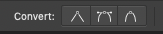-
Posts
984 -
Joined
-
Last visited
Everything posted by Hokusai
-

Astute Graphics Technology
Hokusai replied to kaseopea's topic in Feedback for Affinity Designer V1 on Desktop
I'm not sure about this. Sure Astute's plugins look good but I'd imagine that people who don't mind spending that kind of money probably don't mind paying Adobe every month, so would they be using Designer if they don't mind paying Adobe every month to use Illustrator? Plus seeing how Astute's plugins are unfortunately also subscription based, I think many people would be turned off by it seeing how they no doubt came here looking for an alternative to subscription software and seeing how Astute's plugins are more than double the price of Designer, I wouldn't hold my breath. I'm all for having the ability to use 3rd party plugins then the market can decide if people want to pay for a subscription every, single year for plugins that cost more than the actual program. I wouldn't but there are people out there that no doubt would. -

text conversion to curve
Hokusai replied to aji's topic in Feedback for Affinity Designer V1 on Desktop
That's a good point Walt and I think that most people would do it that way but there are times when it would be useful. I seem to recall that there used to be some fonts that won't convert to curves (or outlines) because of licensing issues. It used to be an issue once in a while and I'm not sure if that kind of issue still persists but it might. As well as text, you can't change geometric shapes to curves either if they are grouped. A more practical example, from my viewpoint, is geometric shapes that are grouped with text that you'd like to convert the text to curves but can't unless you ungroup them first. Many logos are made with an oval, rectangle, etc and combined with some text. If you'd like to change the text to curves, you can't if the objects are grouped and it would be more efficient if you could apply a "convert to curves" action to grouped objects. -

text conversion to curve
Hokusai replied to aji's topic in Feedback for Affinity Designer V1 on Desktop
Walt, I think Aji is requesting that Designer be able to convert grouped text or grouped geometric shapes to curves. If you have a lot of text that is grouped and you want to convert it to curves, it seems that you have to ungroup them and then convert them all individually instead of being able to convert the whole group. Hokusai -
Thanks Walt, That is what it was. I have never used that before, in fact I didn't even know you could do that so I'm not sure how it got set to white like that? Thanks for clearing that up (pun intended). Even though I've been using Designer since the start, I feel that there are still many things that I haven't used or seen yet! It is always a pleasure to learn something new, thank you! Best regards, Hokusai
-
Sorry, I don't know if this is a bug or something that is there by design. When I make a text box, with black text the text box is filled with white and I can't see the things under it. I have to convert it to curves and then ungroup it and then delete the white box. I don't remember it working like this before. If my explanation doesn't make sense, please see the attached screenshot. Thanks in advance for any help and sorry if this is an issue that has already been dealt with.
-
Thought I would share another Asian based work that I did today. I saw this Korean version of the Bodhidharma somewhere online and I decided to draw it today using Designer in my own style as a fun relaxer from stress. As a note, the stamps in the red boxes are loose approximations of the stamps that were used at the time (1630 or so) but aren't intended to be correct. Thanks for taking the time to view my work and I hope that you enjoy it. Best regards, Hokusai
-

Guides and Bounding Box Request
Hokusai replied to Hokusai's topic in Feedback for Affinity Designer V1 on Desktop
This would be very useful! -

Guides and Bounding Box Request
Hokusai replied to Hokusai's topic in Feedback for Affinity Designer V1 on Desktop
Old Bruce, This wouldn't help in my case as I prefer not to use any kind of snapping. It gets in the way of my drawing and unless I'm working with perfect geometric shapes it doesn't work for me but having the center displayed would greatly help me so I can see where the center is. -
My apologies if this has been requested before but I'd like to be able to pull guides out and still be able to see the bounding box. Sorry, my explanation might not be so good but please see the attached screen shot and you'll see what I mean. It shows how I would like for it to be and not how it is now. Now in Designer if I have an object selected, it shows the centers and corners but if I pull a guide out, they don't show up anymore until I release the guide. It would be helpful if I could still see them even when placing guides. I'd like to still be able to see them while I'm dragging a guide so I can hit the center. I know, I can use snapping but I rarely use snapping because it interferes with the way I draw. I'd also like to be able to remove all the guides without having to access the guide manager too. Thanks for considering my requests. I'm very happy overall with how Designer works and I'm looking forward to 1.9! Hokusai
-
I work more heavily with and I am more familiar with Japanese art but I have a soft spot for all Asian art. In the past year or so I've seen so many beautiful Chinese prints and pictures and when I saw this one some months ago, I thought it would be a great one for me to do in my style. I did this one with all vectors in Affinity Designer and I did two versions, one regular and one that shows the wind but something about the wind bothered me but I decided to present it as well even though I feel that it is distracting and not as good as the one without the wind. One thing I'd love to see added to Designer sometime is some vector brushes or different vector strokes with customizable ends so that I could more easily replicate the look of using a fude (Japanese brush or a similar style ink brush normally used to write calligraphy but is great to draw with too) using pure vectors. This picture is my stylized version of Lie Yukkou, a famous Daoist philosopher based on an old picture by a Chinese artist named Zhang Lu. Thanks for taking time to view my work. Best regards, Hokusai
-

color swatch request?
Hokusai replied to safoster71's topic in Feedback for Affinity Designer V1 on Desktop
safoster71, As far as I know there isn't an easy way to do this in Designer as of yet. In Illustrator and other vector apps you'd use the feature that is being requested here: -
Cool drawings! Are you making them for a set purpose or just to make them?
-

Merge Layers for Designer
Hokusai replied to psiclone's topic in Feedback for Affinity Designer V1 on Desktop
Hello fde101, This might not be what the original poster is requesting but to me, merging layers wouldn't be anything like grouping or embedding objects. If I merge layers, I would expect things to remain exactly as they are, the only thing that would change would be that all of the objects that were before on separate layers, are now all on the same layer. You're right, there is no such equivalent to be found (to my knowledge) in Affinity's products. I do think it would be a useful addition though. The way Designer allows you to have Objects that aren't on Layers makes things confusing. The confusion is created by not having a clear separation between them in the Layers Palette but (in my opinion) Layers and Objects are not the same thing. Layers are containers and they hold the Objects. Objects don't normally hold other Objects (in some cases they might but normally they don't). -

Merge Layers for Designer
Hokusai replied to psiclone's topic in Feedback for Affinity Designer V1 on Desktop
I took "merging" to be like how they do it in Adobe's apps where you have the option to Merge Layers meaning to combine all of the elements that are found on those layers into one layer. It has nothing to do with boolean operations as it is done in Photoshop as well as Illustrator (and probably Indesign too). Vector shapes are not their own layer, they are objects that are placed on Layers, and if objects and elements (vector, raster, text, etc) that exist on the different Layers can all be merged (collected together as they are) and placed on one Layer. Merge Layers simply puts all of the things (objects and elements) that exist on your selected Layers onto one layer. It is handy. Sure you can do the same thing with cutting and pasting but if you have a lot of different Layers, it is time consuming. -

Merge Layers for Designer
Hokusai replied to psiclone's topic in Feedback for Affinity Designer V1 on Desktop
psiclone, I think that's a good request. Maybe there's a way to do it now? If there is, I haven't seen it but there are always new things that sprout up and it could have been one of them. There are two ways to do this but they are workarounds and wouldn't be ideal in many situations. Just export your file as a PDF and then open up the PDF in Designer. You can also select all and then copy and paste onto a new layer. It gets the job done but not quite as smooth as a "merge layers" option would do. Hokusai -

Adding handles
Hokusai replied to Martin S Taylor's topic in Feedback for Affinity Designer V1 on Desktop
Alfred, I'm guessing that Martin is thinking of like how it works in Photoshop (sorry I don't have a copy of Illustrator that is easily to get to right now). When you are drawing with the pen tool (even vector paths) you can Alt+Click and it will delete one handle, leaving you with a handle on only one side leaving you free to adjust only one side of the path. I thought Illustrator could do this too but I can't remember but I do know that Photoshop does this. It is sometimes helpful. Hokusai -

Adding handles
Hokusai replied to Martin S Taylor's topic in Feedback for Affinity Designer V1 on Desktop
Martin, Sorry I misunderstood what you were requesting but I understand now. That's a good suggestion. I wouldn't be surprised if it is already in there hidden somewhere, if not it would be a welcomed addition. Hokusai -

Adding handles
Hokusai replied to Martin S Taylor's topic in Feedback for Affinity Designer V1 on Desktop
Martin, If you control + click (on a Mac sorry I'm not sure about the Windows version) on a node with no handles using the Node tool it will add the handles for you. I'm sure there are other shortcuts too. Or you could use the little menu at the top of the screen when you are using the Node tool. I hope that helps. Hokusai -
Helios, It is under the Keyboard Shortcuts/Miscellaneous, it is a little tricky to find but it is there. It worked for me, maybe you have Shift X assigned to something else? I hope this helps. Hokusai
-
Hi MEB, I'm not 100% sure but I don't think I'm performing any other tasks. Normally when it happens to me is when I'm drawing a complex picture with the pen tool and I use the space bar to access the pan tool to move around while I have the pen tool active but then somehow the pan tool won't release and I can't seem to get back to the pen tool unless I zoom in a long ways or zoom out a long ways (I use the navigator palette to do the zooming because I don't think it will allow me to switch to any other tool other than the pan tool, not the zoom tool either) and then suddenly it will allow me to switch back to the pen tool. Thanks for looking into it. Hokusai
- 13 replies
-
- pan tool issues
- redraw issues
-
(and 1 more)
Tagged with:
-
Hi MEB, My issue isn't from using the shortcut keys to zoom in/out. It happens to me when I'm drawing with the pen tool and I use the pan tool (via the space bar) and then when I release the space bar the pan tool becomes stuck. Sorry if I didn't explain it well before. I use the zoom in/out as a way to get it to release the pan tool. When I'm stuck with the pan tool, I zoom in or out (sometimes a lot) and it will allow me to switch back to the pen tool. I hope that helps. Hokusai
- 13 replies
-
- pan tool issues
- redraw issues
-
(and 1 more)
Tagged with:
-

Object Count Affinity Designer
Hokusai replied to Martigny's topic in Feedback for Affinity Designer V1 on Desktop
eobet, Do a select all and it will show you the object count in the bottom left hand side of the app. Hokusai -

Object Count Affinity Designer
Hokusai replied to Martigny's topic in Feedback for Affinity Designer V1 on Desktop
Martigny, I think if you make sure that you have the "Edit All Layers" in the Layer Palette selected (and everything showing that you want to count), then you can do a select all and it will show you the total object count. Hokusai -
CLC, Thanks! I wasn't sure if it was just me or something odd about the system I running or what? I'll check out the links that you posted. Thanks, Hokusai
- 13 replies
-
- pan tool issues
- redraw issues
-
(and 1 more)
Tagged with:
-
This doesn't happen to anyone else? I was hoping that someone might have a different work around from what I've been doing (zooming in or zooming out).
- 13 replies
-
- pan tool issues
- redraw issues
-
(and 1 more)
Tagged with: