
NigelH
-
Posts
24 -
Joined
-
Last visited
Posts posted by NigelH
-
-
How do you make something a tint of a colour/swatch in Publisher?
I see the the "Tints" under "Add Chord to Swatch", but this creates 6 swatches that I guess are at 20% intervals (including white and the original colour, both of which seem pointless). How do I specify that I want a 10% tint of a swatch colour for a background?
I can think of convoluted workarounds, but feel I must be missing something obvious.
Thanks for any help.
-
Can confirm it's working.
I guess StevieB means two weeks until the product is available. It's a preorder.
-
-
No problem, it's attached.
I've found most design programs let you copy design items and paste them into text as if they are text characters. It can be useful at times and experimenting showed Publisher lets you do it with other text frames.
-
You can create a text frame with a dark background and the highlighted text in white, centred vertically and horizontally. This can then be copied and pasted as a text character into the rest of the text. You'll need to select the inserted frame as if it were a character and baseline shift it to the right position. You might also need to do some work on the leading of the rest of the text too.
As GarryP said, it may not be nice, but it seems to work.

-
OK. Re-downloaded the beta — just in case the file had become corrupted between installing on one computer and the next. Upgraded and renamed the folder as you suggested. And it worked!
It loaded without problems and appears to be running normally.
Thanks for your help. I'll try that again if I get any similar problems.
-
-
I've been running Publisher Beta on three machines. An overclocked i5-2500K desktop with 12GB RAM (office machine); an 11" Pentium laptop with 4GB RAM (portable); and a 17" i5-2430M with 8GB RAM (main home work machine). All are Windows 10 Pro machines with pretty much the same software installed.
The 1.7.0.337 update worked fine on the desktop and the 11" Pentium, but won't run on the 17" i5. It seemed to update OK, but when run shows the splash screen with version number/loading fonts, goes on to the main screen with various grey bars where menus and icons would be, and then just disappears/closes before showing icons/menus. There's no error message.
I've uninstalled with iObit Uninstaller, rebooted and run the installation again as administrator, it seems to install OK, but with exactly the same results when running. I tried a few variations of this with the same result each time.
Have now uninstalled and reinstalled version 1.7.0.312, which runs without problem. I did this partly to make sure there wasn't some change somewhere else on the machine that was causing the problem.
-
Thanks for the update. Installed without problem.
-
Hi Mick,
I agree with you when deselecting preview mode, but if you are just selecting a single item then Publisher is simply not doing what you've actually asked it to do.
It's not a biggie once you understand what it's doing, but it's not obvious and seems like poor UI design to me. Clicking to show bleed (or whatever) is in fact not showing bleed, but toggling off preview mode. The menu items are all displayed as individual toggles, but don't act like it.
-
Just noticed that deselecting Preview Mode actually does this already, so you could simply drop the selecting all when selecting one view item feature and remove the confusion.
-
Hi Mick,
Just tried a Ctrl run and chose all the options to clear, but with exactly the same results as before.
With further investigation I discovered that if I manually deselect all options, I can then select single ones without a problem. But if I deselect them by choosing Preview Mode, selecting any one of them re-selects all that were previously selected before using Preview Mode. So it looks a little like an intended feature.
It is confusing to have them all selected if you're only clicking one. Wouldn't a better way of achieving this be to only have the item selected re-select but, to achieve the previous state, simply deselect Preview Mode. That seems to make more logical sense to me.
Nigel
-
Hi,
Using Beta 1.7.0.227 I tried to switch on 'Show Bleed' from the View menu. This is the menu before...

and this after just selecting 'Show Bleed'...

It seems that selecting almost any single option auto selects several others. This means all unwanted items then have to be individually deselected.
I'm assuming this isn't intentional.
-
OK, thanks Chris. I've got it working now. Though it does seem an odd default behaviour. Guess I'll have to do a bit of investigation into how symbols work.
-
Hi Chris,
I've attached a file as the project was when I had the problem. It's some bookmarks to be printed on a local colour laser, then cut. It's designed four-up on an A4 page.
The design for side one is done. If you select all (the trim marks are locked), copy and paste, then try to drag the copy to one of the other positions on the same page you'll see the problem. Trying it again there's an outline that seems to roughly follow the cursor, but a solid image that flies off on its own.
As I said, if you group the objects there's no problem.
Hope this helps.
Nigel
-
Hi,
In Publisher 1.7.0.206, to reproduce part of a design I tried selecting, copying, pasting, and then moving multiple items at once. This seemed to scatter the items all over the page as I moved them. Grouping the same items before copying and pasting worked as expected without problem.
Regards,
Nigel -
I can confirm that the same happens in MS Word (2016 at least). If you save a document file, save a PDF of it, then close the program, you'll be prompted to save changes.
I'm pretty sure that nothing in the visual document itself changes just, as AdamW states, some of the data behind the document (probably PDF preferences).
-
Hi,
Just tried it, and can confirm the same document duplicated the original page with no errors or problem.
Thanks!
-
Thanks Chris,
Glad to know your on top of these things. Keep up the good work on what's becoming a great product, it's much appreciated.
-
Hi,
Just using Beta 1.7.0.192. I designed an A4 Landscape page (actually to be front and back of an A5 leaflet). There were two linked, 3-column, text frames (one for each A5 side) and various photos with text repel — because of a heading the text frame on the left started lower down the page than that on the right. When I duplicated the page, to print on a duplex printer and cut into A5 leaflets, the text flow had changed with the start of the text in the right-hand frame and flowing into the frame on the left.
Both frames, and all photos, were in the correct position, just direction of text flow and which frame the text started in had changed.
Hope this information helps.
Regards,
NigelP.S. Come to think of it I started the document in the previous beta and have finished working on it in the current one. Just in case that's relevant.
-
Hi Zbigg,
Totally agree about the unification of interface, but find it hard to see the relevance here. The behavior I described in Publisher text frames is different from Photo and Designer — I'd be happy if it was the same. Though I have since discovered it's the 'Show text flow' option that was causing the behavior (even in frames with no text flow). Also neither Photo nor Designer have a picture frame tool, so can't see how my comments about that have anything to do with consistency of interface.
I know it's a beta, but surely the point of a public beta is to get feedback to help get it ready for commercial release. Serif ask for feedback and suggestions. Handling of text and picture frames is hardly a niche feature, but core to what a DTP does.
-
Hi, been playing with the beta, very impressive and fast. A couple of things, none a huge problem, but a little awkward.
Is there a way to hide text frame borders (except when selected) without hiding all guides? I find this makes it easier to design a layout. If I hide margins, the text frames are still there, but if I hide all guides and turn margins back on the text frames appear too.
Can't see a way of sizing (zooming into a portion of) an image within its frame. I can achieve the same result by cropping the image then resizing, but this seems awkward, especially with placeholder image frames there. Also are there other shaped picture frames (like round)? I can create the same effect by placing the image then drawing a circle and using the geometry tool, but again, it seems awkward.
P.S. Love the advanced navigator option to save views.
-
Hi,
Wasn't sure where on the forum to post bug reports, and this seemed the most obvious place!
Been playing with the Windows beta and it's crashed twice on me so far. Both times when I was using text. The first time I could add, but not edit, text in both artistic and frame. It crashed after a while when attempting to adjust frame text.
The second time it let me edit the text, but crashed when using artistic text. I'd added a bitmap texture and was resizing it.
I'm using Windows 10 Pro if that helps.

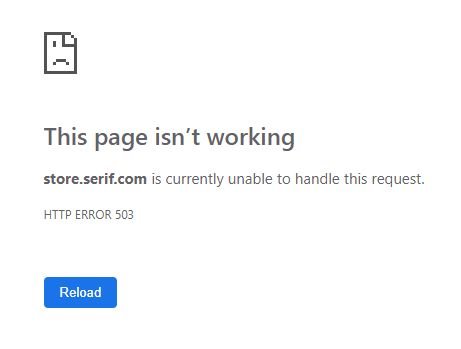
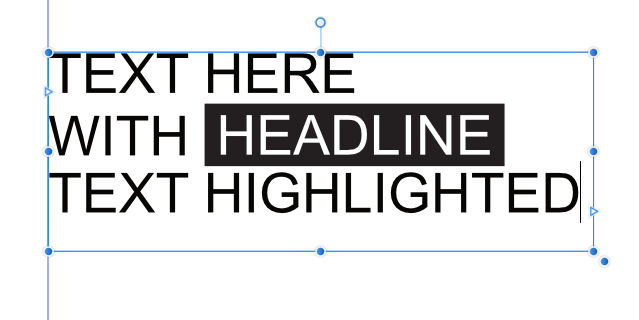
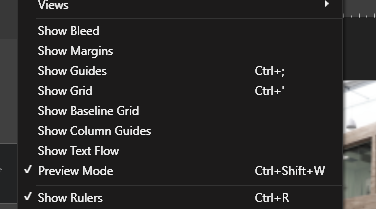
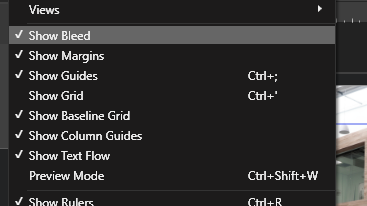
Colour tint in Publisher
in Pre-V2 Archive of Affinity on Desktop Questions (macOS and Windows)
Posted
That's brilliant. Thanks Dan.
I was using swatches for working on a magazine in corporate colours, and from there couldn't find a tint command anywhere! Found it hard to believe that something so basic would be missing, but just couldn't find it.