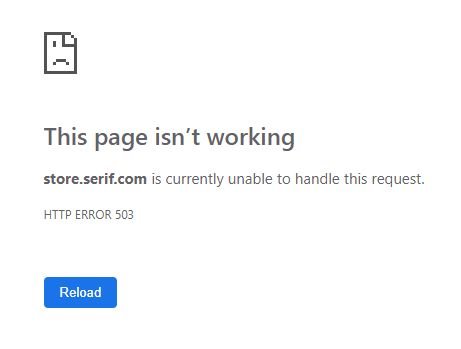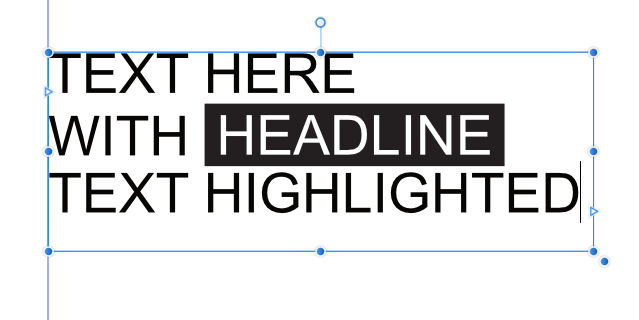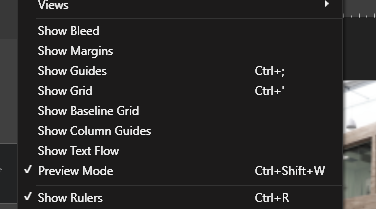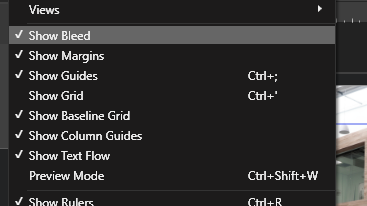NigelH
Members-
Posts
24 -
Joined
-
Last visited
Profile Information
-
Gender
Male
-
Location
UK
-
 Dan C reacted to a post in a topic:
Colour tint in Publisher
Dan C reacted to a post in a topic:
Colour tint in Publisher
-
How do you make something a tint of a colour/swatch in Publisher? I see the the "Tints" under "Add Chord to Swatch", but this creates 6 swatches that I guess are at 20% intervals (including white and the original colour, both of which seem pointless). How do I specify that I want a 10% tint of a swatch colour for a background? I can think of convoluted workarounds, but feel I must be missing something obvious. Thanks for any help.
-
You can create a text frame with a dark background and the highlighted text in white, centred vertically and horizontally. This can then be copied and pasted as a text character into the rest of the text. You'll need to select the inserted frame as if it were a character and baseline shift it to the right position. You might also need to do some work on the leading of the rest of the text too. As GarryP said, it may not be nice, but it seems to work.
-
Publisher 1.7.0.337 won't run on one machine
NigelH replied to NigelH's topic in [ARCHIVE] Publisher beta on Windows threads
OK. Re-downloaded the beta — just in case the file had become corrupted between installing on one computer and the next. Upgraded and renamed the folder as you suggested. And it worked! It loaded without problems and appears to be running normally. Thanks for your help. I'll try that again if I get any similar problems. -
Publisher 1.7.0.337 won't run on one machine
NigelH replied to NigelH's topic in [ARCHIVE] Publisher beta on Windows threads
Hi Jon, I've attached the four reports of the crashes as a zip file. Thanks reports.zip -
I've been running Publisher Beta on three machines. An overclocked i5-2500K desktop with 12GB RAM (office machine); an 11" Pentium laptop with 4GB RAM (portable); and a 17" i5-2430M with 8GB RAM (main home work machine). All are Windows 10 Pro machines with pretty much the same software installed. The 1.7.0.337 update worked fine on the desktop and the 11" Pentium, but won't run on the 17" i5. It seemed to update OK, but when run shows the splash screen with version number/loading fonts, goes on to the main screen with various grey bars where menus and icons would be, and then just disappears/closes before showing icons/menus. There's no error message. I've uninstalled with iObit Uninstaller, rebooted and run the installation again as administrator, it seems to install OK, but with exactly the same results when running. I tried a few variations of this with the same result each time. Have now uninstalled and reinstalled version 1.7.0.312, which runs without problem. I did this partly to make sure there wasn't some change somewhere else on the machine that was causing the problem.
-
Affinity Publisher Public Beta - 1.7.0.249
NigelH replied to AdamW's topic in [ARCHIVE] Publisher beta on Windows threads
Thanks for the update. Installed without problem. -
Hi Mick, I agree with you when deselecting preview mode, but if you are just selecting a single item then Publisher is simply not doing what you've actually asked it to do. It's not a biggie once you understand what it's doing, but it's not obvious and seems like poor UI design to me. Clicking to show bleed (or whatever) is in fact not showing bleed, but toggling off preview mode. The menu items are all displayed as individual toggles, but don't act like it.
-
Just noticed that deselecting Preview Mode actually does this already, so you could simply drop the selecting all when selecting one view item feature and remove the confusion.
-
Hi Mick, Just tried a Ctrl run and chose all the options to clear, but with exactly the same results as before. With further investigation I discovered that if I manually deselect all options, I can then select single ones without a problem. But if I deselect them by choosing Preview Mode, selecting any one of them re-selects all that were previously selected before using Preview Mode. So it looks a little like an intended feature. It is confusing to have them all selected if you're only clicking one. Wouldn't a better way of achieving this be to only have the item selected re-select but, to achieve the previous state, simply deselect Preview Mode. That seems to make more logical sense to me. Nigel
-
Hi, Using Beta 1.7.0.227 I tried to switch on 'Show Bleed' from the View menu. This is the menu before... and this after just selecting 'Show Bleed'... It seems that selecting almost any single option auto selects several others. This means all unwanted items then have to be individually deselected. I'm assuming this isn't intentional.
-
Copying and pasting multiple items
NigelH replied to NigelH's topic in [ARCHIVE] Publisher beta on Windows threads
OK, thanks Chris. I've got it working now. Though it does seem an odd default behaviour. Guess I'll have to do a bit of investigation into how symbols work.