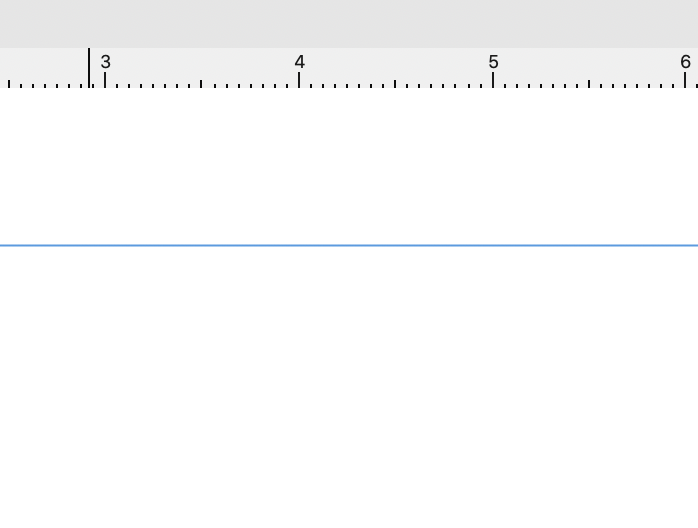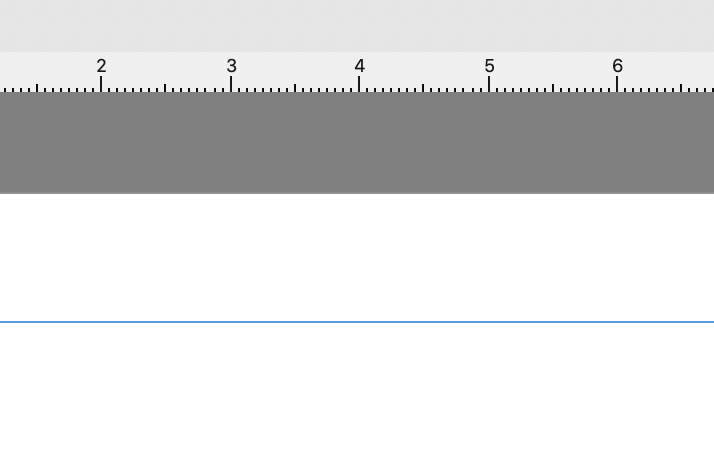lsigler
Members-
Posts
16 -
Joined
-
Last visited
Everything posted by lsigler
-
Please correct 'Inch' Rulers
lsigler replied to lsigler's topic in Feedback for Affinity Publisher V1 on Desktop
Sorry, but you are incorrect in your assumptions. There are established standards. In the United States rules with the common 1/8, 1/4, 1/2, etc. are used for architecture, printed material and most other purposes. Rules with inch demarcations of 1/10, 1/20, 1/30, etc. are referred to as ‘engineering’ rules and are used in many forms of engineering. These are not ‘old’ or outdated, they are common today and are just used in different professions. Going back to the original Macs and Pagemaker 1.0 and Ventura Publisher 1.0 on the PC (and every major software since) the ‘inch’ rulers have followed and conformed to the traditional common analog ruler representation. -
Please correct 'Inch' Rulers
lsigler replied to lsigler's topic in Feedback for Affinity Publisher V1 on Desktop
Unfortunately, it appears Affinity doesn’t monitor these posts, so no action will be taken to correct this issue. -
Please correct 'Inch' Rulers
lsigler replied to lsigler's topic in Feedback for Affinity Publisher V1 on Desktop
You are missing my point. We already know and use decimal equivalents, that is not the issue. The ruler, as it is currently implemented, is not a correct visual implementation. As a graphics program Publisher should adhere to the correct visual representations of the tools offered. -
Please correct 'Inch' Rulers
lsigler replied to lsigler's topic in Feedback for Affinity Publisher V1 on Desktop
Exactly! -
Please correct 'Inch' Rulers
lsigler posted a topic in Feedback for Affinity Publisher V1 on Desktop
Can you please correct your 'Rulers' when using for inches? Your interface display treats inch rulers like they are metric measurements. Proper 'inch' rulers should show the relative size of the individual 'ticks' depending on the 1/32, 1/16, 1/8, 1/4 and 1/2 delimiters. Instead you show all the same size except the 1/2 mark. Your 'ticks' are also too small and hard to see, especially on laptop screens. -
Disabling magnifying glass
lsigler replied to LeoVitalis's topic in Feedback for Affinity Photo V1 on iPad
Please add me to this request!! Allow option to disable magnifying glass. It may be useful on very small screens, but on larger screens it blocks the view of path while adjusting. Thanks.- 2 replies
-
- magnifying glass
- disable
-
(and 2 more)
Tagged with:
-
Auto scrolling on Mac
lsigler replied to lsigler's topic in Feedback for Affinity Publisher V1 on Desktop
I am aware, but thanks for the reply, unfortunately going into System Prefs to turn scrolling off each time you want to run Publisher isn't a productive solution. The other controls in prefs don't change the issue of unintentionally modifying a setting like leading or point size, they just slow it down. The various panels in Publisher already have both up/down arrows and pop-ups for changing things like point size, IMHO we don't need the auto scrolling—better to handle it in the application where it can be left turned off if it is a problem. -
Turn on/off Guides and Frames
lsigler replied to lsigler's topic in Feedback for Affinity Publisher V1 on Desktop
Thanks, I will check it out. -
For lack of a better term, 'Auto Scrolling' — the feature that lets your finger on the Magic Mouse scroll within tool fields should be turned off when a Magic Mouse is being used. With a scroll wheel or other physical object for scrolling on a windows mouse it works fine, but with the Mac mouse, it is so sensitive it is useless for this and just causes problems when moving over these fields with the pointer by inadvertently changing the selections as the pointer passes over if there is any slight finger movement.