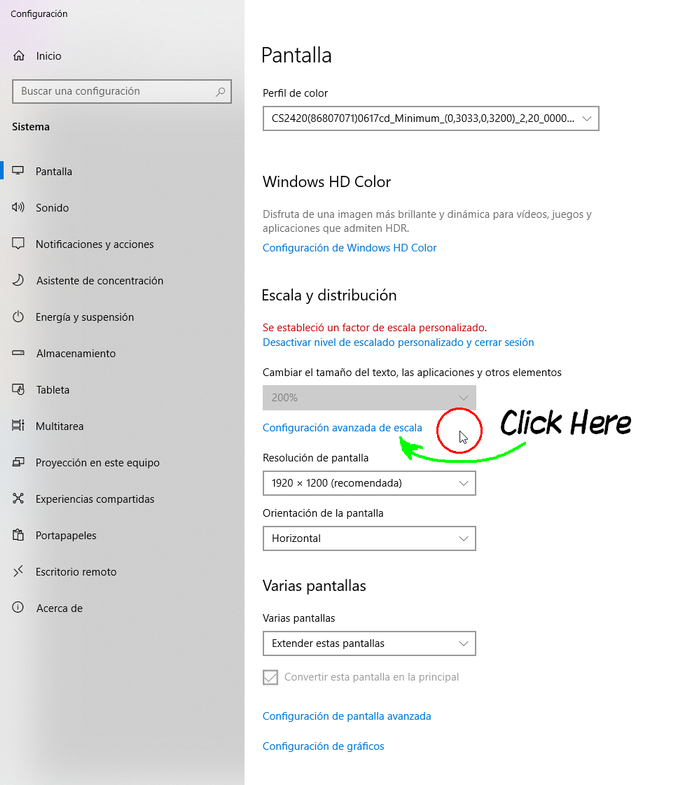-
Posts
2,852 -
Joined
Everything posted by SrPx
-
Nice work. About the uploading issue (color quality loss?), to both Pinterest and here... Maybe I am saying something super obvious that you already considered, but just in case: When I work with wide gamut, like in Adobe RGB color space, as many browsers are still limited to sRGB (color space which often doesn't have certain intense colors for certain neon lights, etc), they display the uploaded image poorly. What I do is I carefully convert the "flattened" image to sRGB (leaving an intact (Affinity file) master in Adobe RGB, of course), as this typically does its best to preserve a bit of the color richness (there's loss, of course, but better handled), or a "not too bad solution". I mean, it ends better than if leaving it to a browser or external app to compensate or convert/assign. Surely you already did this, though. PNG does not carry color profile info, but with the previous (to export) conversion, the color range is anyway limited, so I guess it is fine if you convert first to sRGB in the Affinity app, and then export as PNG. Surely also if setting the sRGB profile at export time...but I like to control it, sometimes even edit it a bit once as sRGB, to fix a bit some areas. Solely for a web export, of course. In a similar way than I do sometimes for work that in the final export has to be CMYK, when it is not typical graphic design for corporate image or etc. I mean, doing the conversion at the end, and so ensuring how it will look in the target screens or whatever media. Again, apologies if the problem is another, or much more complex than just this. Ehm... disregard the advice... I saw in your youtube channel that you are or have been a CAD freelancing professional. The issue must be a different one. :).
-
I replied to you in the other thread (I think it's related). I might be wrong with my "theories", though. Edit: And I also agree with what Walt says. But I am not very savvy about how it really works, internally.
-

Lower Resolution when Rasterize a Layer.
SrPx replied to Halex's topic in Affinity on Desktop Questions (macOS and Windows)
But... why the need of rasterizing so often? Usually it its better to keep working without doing it even once (Affinity treats things like Photoshop's Smart Objects, but it lets you work with a bit more flexibility than PS), specially if you are going to do many layer transforms, rotates, etc. I would rasterize if I am only going to solely paint with a brush for the rest of the project... and even so... I might not have a need to rasterize. Indeed, I mostly rasterize as a fast way to flatten a complex group of layers...if anything. The video has quite some compression (the menu options can't almost be read), so, it is difficult to see if there's clearly less resolution or not... but one old problem (I would recommend you to work with the latest 2.4 of all Affinity apps, indeed... they are very solid now, and much better, in my opinion, than 1.x) is that the internal engine does a lot of "viewing" optimization, to allow you to work fast. For a painter, this is not always an advantage, so, if you want to really be sure about if resolution is lost, or if some blur is happening, but all happening "virtually" (not in the real pixels that get saved to disk), to check that I would do an export to a TIFF, PSD or PNG, with resampling on and with a good method: Lanczos 3 separable or non separable. One is a bit too sharp, and the other method is a bit too soft... so, depends on your type of project (I tend to prefer the soft, and then do my own sharpening externally), to chose one or another. Then look at the exported files in an external viewer like Irfanview or XnView (both have free versions), as those don't have a view optimization engine... but disabling (at least in Irfanview) "resampling" in zooming and fit (top menu, under View/Display Options) as that can be doing a similar thing, maybe not convenient if you want to see the pure pixels. For line work, line art, though, like that shown in the video, I would recommend you to a) work in vectors (Affinity Designer), which eliminates this issue or, b) if like me you prefer Photo for drawing and painting, then for line art like this you might want to work at very high resolution (much higher than in the video), and then reduce the size only when needing a final export. This would let you work without any worries about blur or detail lost. Provided you make all transforms and everything while at high resolution, the reduction being only the previous step to export the final thing. And even so, I'd keep my rule (had it with Photoshop, also) of doing the fewer operations possible that would degrade the image quality. Llike multiple scaling, etc, specially AFTER rasterizing. Indeed, the multiple, constant scaling, rotation and etc in Affinity can be lossless in a way , due to how Affinity treats it as a smart object, but... I might be wrong.. the moment you rasterize, you are doing it the "photoshop way" (when it is not a smart object). Then it stops being a lossless procedure. And just like with any "lossy" operation, you are degrading the image quality each time. So, do not constantly hit the rasterize button (in my opinion). Keep it for only a really needed operation (which is in rare occasions). And I might be wrong, but what Tomasso is saying sounds very accurate to me. Having forced pixel align on also allowed me to see better "the pixel". When you then move layers, the movement is slightly different, but perfectly fine for this use case, IMO. If I am totally wrong, anyone, please do jump in... -

affinity photo Indiana Jones and the Dial of Destiny
SrPx replied to Art51's topic in Share your work
Very nice work. -
Nice that the trick worked for you, too
-
So... It happens when you drag the color picker tool, or when you double click on the color circle that is besides the tiny color picker in that right panel ? Sorry if I am too dense, today. It used to crash for me when having Windows (not the affinity app) at a 110% scaling (in Windows Settings --> Screen ), solved by setting a different scaling. But never when dragging the color picker, or using the color picker (the eyedropper tool) itself. Indeed, is the first report I hear about crashing for using it (but a lot that had the crash I had by double clicking the color circle).
-
Very nice illustrations. And a lot of work! Edit: Also, I have visited your link, and while these shown here remind me a lot the Bosch's detailed art pieces... the internal pages (hey, you show all the book there! Isn't that a bit risky? or maybe I am too cautious in those cases) are absolutely gorgeous, I like them even more. Edit: ...Or maybe it's not all the book (I believe there are no 96 pages loading there) , but a really generous preview, nonetheless! Edit : Also, I have never written a book (only short comics) but I have made (illustration and design) book covers for authors that published on Amazon, and "Amazon KDP" help pages are OK-ish in detailing how you need to prepare the cover for them, in what is all the specs. They could have gone in more detail, and some choices in such specs are a bit strange (for printing) but quite fine, though. No idea about what site has more traffic or sells potential, if Amazon or Ingram Spark. In writers' forums I've often read that it is Amazon (due to its massive traffic in general), but I don't know if that is really so. That's the one aspect I'd like to know more about.
-
I believe it is enough to have done it with one Affinity app and show it here. I mean, it's not a requirement to do further...
-

Affinity Designer V2 getting really slow and laggy after some time
SrPx replied to SKT7's topic in V2 Bugs found on Windows
I have made now a test setting the two windows (chrome web browser and Affinity Designer) in mosaic mode, side to side, with a text frame with a bunch of text. Even losing the focus by clicking on the browser, no blur happens on the Affinity Designer's text. Indeed, it works great also with Retina rendering: Auto. I have tested that the other two modes work as well without producing text blur. Still, in your case I'd do the test setting "high quality", just in case. I am using 2.0.3 yet, haven't done the update to 2.0.4. But for this matter it's surely the same. Also, I don't notice any slowing down/lag in typing in a text frame in Designer, even with a bunch of text in it (and I have gazillions of fonts in my system). My guess/bet would be the card's graphic driver. You are using a 1060... This is very old.. Are you forced to use a very old driver version for some other stuff to work well ? An old driver could be the culprit... (again, even if everything else on the planet works well in your machine; Affinity is kindda picky...But this aspect made me discover some stuff that wasn't as correct as I thought, in my system. So, there's that, too).- 164 replies
-
- affinity designer
- v2
-
(and 3 more)
Tagged with:
-

Affinity Designer V2 getting really slow and laggy after some time
SrPx replied to SKT7's topic in V2 Bugs found on Windows
Some people having graphic glitches have solved the problems by fully uninstalling the nvidia drivers using a free tool (the link is in some forum post here) as in some cases the simple uninstall is not clean, and the installing the newest drivers (I use the nVidia "Studio" version), as sometimes is an issue with the graphic driver.- 164 replies
-
- affinity designer
- v2
-
(and 3 more)
Tagged with:
-

Affinity Designer V2 getting really slow and laggy after some time
SrPx replied to SKT7's topic in V2 Bugs found on Windows
I have a laptop with those specs (the one in my signature), and Affinity seems to work very fast in it. In the matter of disk, any SSD will be fast in a DTP app (Indeed, I work fast saving in HDDs yet, no problems). Yep, I never thought your case would be due to hardware (a 5950X (the most efficient (frame per watt, not render speed) PC CPU for rendering, including the new 7000s) with 128GB RAM should find barriers in nothing), there's a lot of people around working (with Affinity) with even laptops with APUs and iGPUs, no discrete cards, 16GB RAM, even being low consume "U" CPUs, yet they don't have the typing issue. There's something going on there, but it's surely software/config or the like. That yep, it happens more with Affinity than other apps. I don't have any issues now, but I have needed to heavily cure (not meaning that I should have...) my system to reach this point. I know some fonts give problems (did happen to other ppl too, in the forum and they also solved it so), not necessarily being a complex/fancy font. But it can also be issues with the .NET libraries (.NET version installed on the system), or some other system files, etc. That is only a part of the reasons why I recommended trying it on another system, be it a laptop or a more vanilla PC. As it is a way to determine that there's something in that system that is not playing well with Affinity (even if every other app on earth gives no problems at all).- 164 replies
-
- affinity designer
- v2
-
(and 3 more)
Tagged with:
-

Affinity Designer V2 getting really slow and laggy after some time
SrPx replied to SKT7's topic in V2 Bugs found on Windows
This is a different problem (different cause, I suppose, too). Super random idea, but have you tried setting "retina rendering" as "High Quality", instead of "Auto" (auto is default, if I am not wrong). The auto thing might be doing its optimization. I mean, in Affinity's Preferences -> Performance. And of course, having in View Quality, "Bilinear (Best quality)", and in "Display", your graphic card (nVidia 1060). (and, yep, I disable Open CL, as it works best for me) .- 164 replies
-
- affinity designer
- v2
-
(and 3 more)
Tagged with:
-

Affinity Designer V2 getting really slow and laggy after some time
SrPx replied to SKT7's topic in V2 Bugs found on Windows
In the past, I had issues with type/text lagging (in 1.x, surely would have them in v2 with that font) which I solved by discovering a particular very heavy font (sometimes it's some other odd factor of that font) which had issues with Affinity (just one font). I didn't really used it, so I eliminated that one from Windows/fonts (I also set Windows/fonts on a SSD, as in my HDD would make things go slower in Affinity (I believe even the app start became faster); I still use HDDs for work files and caching ...), and it started to work well and snappy. One thing I'd try is to install v2.0.4 in a laptop or other computer, which would have only basic system fonts, see if then the type tool lags there or if it doesn't.- 164 replies
-
- affinity designer
- v2
-
(and 3 more)
Tagged with:
-

Affinity Designer V2 getting really slow and laggy after some time
SrPx replied to SKT7's topic in V2 Bugs found on Windows
Have you tried disabling it? My performance issues (brush lag) went away for ever by disabling it. I can paint in Photo and Designer's Pixel Persona as fast as in any non Affinity app. Indeed, this is so for both 1.x and 2.x (I have both suites installed). The other thing that was giving me problems (while I had been recommending it before, as it did seem to work smoothly at first) was setting "Windows Ink" both in the Wacom panel and Affinity preferences (tools/input method). Setting High Precision, instead, (I advice not to set Low Precision) works best for me in terms of lag and avoiding other issues. Also, yes that card (1060) is now highly unbalanced in features and capability with your great system: it is perhaps being a bottleneck. My 3060 works very fast with the 3900X in Affinity apps -can't complain, certainly- , with very large canvases and huge brushes (probably the GPU does little there, though, but it was definitely slower with my 1650. But because my card upgrade has been almost at the same time than me getting back to using more Affinity, during the time when v1 updated to 1.10.6, and v2 was released, not sure about how much of it can be attributed to a newer card. But even with the 3060, it was lagging before disabling Open CL). It is surely the problems that Open CL causes in some systems. I have not noticed anything slowing down in any of the 6 Affinity apps after disabling Open CL. But maybe it is that I don't use very heavy filters, content-aware tools or etc. I just paint and edit images (but huge ones, for print). I still notice slowing down/lag if I work with live layers while I paint. I tend to rasterize them for that (I work mainly in Photo, also Designer for vectors, but surely the core issues are common).- 164 replies
-
- affinity designer
- v2
-
(and 3 more)
Tagged with:
-

Frequent Lagging experienced in Affinity Designer V2
SrPx replied to mara.cernoch's topic in V2 Bugs found on Windows
IMO, disable the OpenCL... It works fast, anyway. -

App Crash (All Affinity V2 Applications)
SrPx replied to ProCloud AG's topic in V2 Bugs found on Windows
Also, if I remember well and it'd have not changed in years, VMs don't get direct hardware access to the GPU (there's a method for doing so, though, surely not practical in this multiple installations case). So, while I would test first disabling the Open CL-hardware acceleration (by launching the apps (just once needed, the first time) as I just posted, or in preferences/performance in any Affinity app), if this does not solve it, you might then set it in software mode, setting in preferences->performance "Display" to be "Warp". This should as well discard any issues being caused by the GPU or iGPU/APU or stuff related to it. In regular desktop PCs setting it so makes some things go slower, but it depends on use cases, etc. In worst case scenario, serves to rule things out. -

App Crash (All Affinity V2 Applications)
SrPx replied to ProCloud AG's topic in V2 Bugs found on Windows
If it only lets you 2 seconds, you will have not been able to disable Open CL in preferences in any of your VMs. Please, try running it with the following parameter, it disables Open CL on launch : -

Frequent Lagging experienced in Affinity Designer V2
SrPx replied to mara.cernoch's topic in V2 Bugs found on Windows
I notice lag in painting (I use very large canvases and large brushes) if I have set several "live" filters/fx etc layers. With just simple pixel layers (even using many) and nothing live (I don't need it for painting, or I do whatever and then rasterize) I don't have lag. I have this paranoid obsession with the default number of undos (in preferences/performance) being excessive, 1024, as that did cause performance issues in very old versions of Photoshop (I set it in Affinity apps always to 30 - 70). Also, most problems I had of it not being snappy did vanish by setting Open Cl/hardware acceleration off (but setting there my nvidia card, not Warp). Some other slighter issues have gone away by not using anymore Windows INK in both the Wacom panel and the Affinity preferences/input method. Setting there "High precision", instead. Surely has helped curing all the graphic driver/.NET/win updates/sfc & dism cleanup. But for sure I know that if I set Open CL on, I get lag. So, it's off, in all the Affinity 2.0.3 apps, and goes fluid (at least here) with very large canvases and large brushes, after doing those things, specially OCL stuff. Also, I have 32GB RAM. Not sure if there's also a problem with people with 16gb or less. -

Fonts conversted to curves unable to merge/add
SrPx replied to darkcrowgraphics's topic in V2 Bugs found on Windows
@darkcrowgraphics as I just wrote in other thread (and some others, longer ago) it's a bug with text converted to curves, and it causes problems to booleans (add, subtract, divide...), shapebuilder and knife. There are two workarounds. 1) One is setting all document (in document properties) width to 1px, doing all operations with booelans, shapebuilder or knife, then set in document properties the width to what it was. or 2) And the one I found out (also for booleans, shapebuilder and knife), set 'copy as svg' in preferences->general. Leave it permanent or not, as you prefer. Do a copy of your curves (converted from text) with ctrl+c or right click, 'copy', then, top menu Edit/Paste Special, then "paste as Scalable vector Graphics (svg)" (advice: make a preference shortcut for it). Get rid of a layer or group that it generates, and place with snapping the new curves object to snap to the old one, to get it in same position (no needed if it pasted in-place). Get rid of the old one. I just detailed it better here. It's very fast to do. I have not tested much the first one, but yep a pair of times, and it worked. I suppose each is better for different cases (ie, not willing to use the copy as svg preference or not willing to change temporarily the document dimensions, but I don't see much issue with any of the two). Edit: When using several letters, I would recommend using right click-> Geometry-> melt, as it combines all curves into one single object/layer. -
If you set in preferences/general to allow to "copy as svg". After that, all you need to do is first convert to curves (as usual) your text , letter, glyph or etc, then you can do a geometry/melt -if needed- , copy the curves with ctrl + c or right click->copy, (but the actual curves not a "group"), then menu Edit/Special Paste, and choose Paste as Scalable Vector Graphics (SVG) (it generates a group, get rid of it (ctrl+shift+g or right click->ungroup) or pull the curves out of it). I have set in preferences/shortcuts a key shortcut to use it instead of regular ctrl+v (only when needing to "curate" a curves object), for the sake of speed. Which is the only real difference to a normal workflow. You can leave the "copy as SVG" preference permanent, some people do it as they are frequently fast copy & pasting among apps like Inkscape and Designer). So, the difference with a normal workflow is that you are making a copy of your converted-to-curves text, place it over the old one (using snapping on as it places it exactly in place, then get rid of the old, of course). It's all done in 5 seconds. From then on, no need to make it to the object anymore, can do then any boolean, knife or shapebuilder operation to it. The object is permanently "curated". It's a workaround I found till they fix it. But it works for now with this issue, workaround that works to be able to use without this and other issues : booleans, shapebuilder and knife. But in other threads I can see that a few people don't realize yet that it is related to the same bug. Note that setting in preferences ' copy as svg', it takes it on or off without needing to restart the app. You can change it on and off as you wish during your process.
-
Yep, I think so, too. You select a new brush and then you will be using that one. But there might be a small bug. [ Off topic: You can (double click on any brush on the list, to permanently set its properties and behavior) link a tool in such settings dialog/window. In the "general" tab, last drop-down item. If you click to deploy that, you can set what tool gets triggered just when clicking on the brush of the list. IE, if you want a brush for cloning (you can have several for several ways of cloning, etc), you can do so, and clicking on the brush on the list will swap you to clone tool, in your cursor. Now, is not exactly what you asked, but might help you to make a workflow that works for you. ] But what you mention might be a bug. Sometimes, when selecting a new brush from the brush list, it does not take the new brush, you keep painting with the one you were using before clicking another. This gets solved by just clicking again on it, or several times (just not as fast as double clicking, or you'd trigger the brush properties dialog). The bug happens rarely (but often enough to replicate it in 2 minutes), often when having painted more than one stroke. And is (temporarily) fixed how I said.
-

Crashes caused by Affinity Store Brushes
SrPx replied to paolo.limoncelli's topic in V2 Bugs found on Windows
Yep, I believe is the stroke preview (that's why the show as list disabled works). I can't remember now, but I don't know if it was in the Windows Events viewer, the actual dump file (with a debugger) or the logs, where it indeed specified the brush preview as a problem (made me think of disabling that, indeed). -
Recently another user had this problem. He solved it by using a different scaling. A lot of people think (maybe this is not the situation, but just in case) that you can only set Windows at 125% (yep, needed for a lot of laptops) and 100%. You can use "custom scaling" and set it at 115%, 111, 109, 120, 140 etc (btw, I tested all of these to work). Just, personal advice, don't use 102% or 110% . At those very specific (hopefully it's just those) scaling factors I discovered it crashes when double clicking the foreground/background color sample circles if I set at that DPI (don't know why). The ones (and surely any other number) I listed above work. Another users (actually, I believe 2 users) confirmed to solve the problem with 120%, and 115%, in their case. It's just clicking a blue link ('custom scaling/DPI' or 'advanced scaling', I think) below the place where you set your Windows scaling (in Windows Settings -> System -> Display, scrolling a bit). Screenshot below, sorry for the Spanish, but it is in the same location and items' order. Then you are carried to a new screen, where you type a custom scaling factor. Maybe 115% or 120% will suffice to show the button (and similar situations), but you might need to try several numbers until having one scaling factor that makes you most comfortable. It's often needed a Windows restart (reboot) after setting the scaling, to fully test it, though I have been able to test it without restarting. But to be sure it is taking it, it's best a restart. I'd try first 120 and 115, or anything in between, etc.
- 9 replies
-
- display scaling
- usability
-
(and 3 more)
Tagged with: