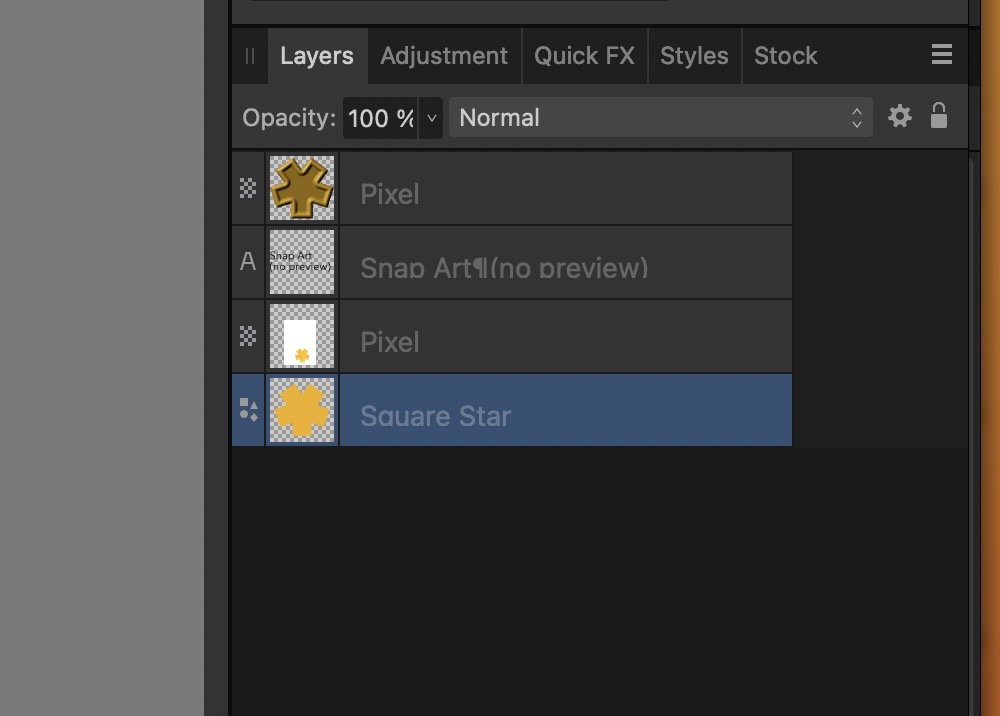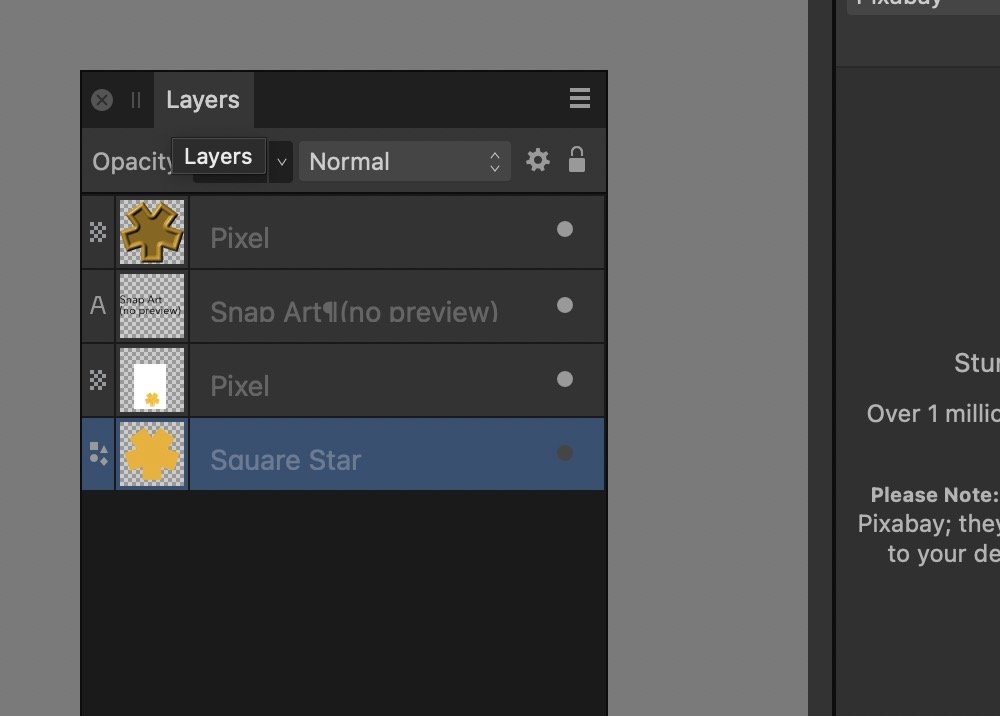nwhit
Members-
Posts
726 -
Joined
-
Last visited
Everything posted by nwhit
-
When exporting in all prior versions, I could go to the export window/dialog and immediately zoom the preview in and out with a CMD+ or -. However, in beta 1736 on all of the apps it appears that when opening the dialog, because it is defaulting the cursor to the initial field, the only way to get the zoom is to tab away from any field where entry is required. Never had that requirement in past versions and it's a real PITA, especially because you're not sure how many fields you need to tab through in order to get the zooming to work again. Hopefully it can be restored to work as before. Thanks.
-
Running headers
nwhit replied to Ash's topic in [ARCHIVE] 2.4, 2.3, 2.2 & 2.1 Features and Improvements
Just tried to reopen APub and that doc, but it crashes. Reports attached. Affinity Publisher 2 Beta-2023-03-28-135621.ips Affinity Publisher 2 Beta-2023-03-28-135631.ips UPDATE: Tried Resetting Recent Docs, Defaults, Reopen Windows and it still will not open. May need to reinstall from scratch. Affinity Publisher 2 Beta-2023-03-28-140148.ips -
Running headers
nwhit replied to Ash's topic in [ARCHIVE] 2.4, 2.3, 2.2 & 2.1 Features and Improvements
Just trying Running Header feature in 1732 APub and all was working well...until. Having opened and closed the test doc a few times, I then was trying the Edit feature by selecting the Running Header, then right clicking to Edit. When I closed the dialog, the app no longer responded to any inputs (just a click error sound). Couldn't quit, close, etc. Ended up having to Force Quit. Oddly, this also crashed Photo beta 1732 (crash report attached). Test doc attached along with crash report resulting from Force Quitting APub. Affinity Photo 2 Beta-2023-03-28-134707.ips Running Header, Vector Fill.afpub -
When first launching the new betas and using them for awhile, all three apps had the Layers visibility buttons gone. Stayed that way through quits and reopens. Found that I had to remove the Layers pane from the right-column docked position. The buttons then showed and I could then move the pane back into the docked position. Very minor issue but might have someone confused when they open v2.1.1732 apps.
-
Yes, agreed. A different issue to images from the Stock pane, but a similar idea. When the web image linking feature first came out, I tried it but, as you said, made me cringe at the thought that an asset within a document wasn't someplace safe (other than if it were on one of my own websites, but even then...). I just believe that to make using images from the Stock pane safe and user-friendly, they really should either be automatically embedded, or the user should be given the immediate choice of downloading it to a safe place where it can be linked, if desired to have it linked. Mysteriously and "secretly" downloading it to some temp directory doesn't seem wise or prudent at all.
-
Yes, I did see that, although my comment was that no matter how the pref is set in the doc for either embed or linked, I think that anything dragged over from the Stock pane should automatically be set as embedded (thereby overriding the doc's pref setting). That is until this "import/place" action could be improved to include a pop-up dialog when the imported item is intended to be linked where a person can select where to store the linked image from the Stock pane (creating a copy in the desired location). Having critical artwork somehow linked to something being stored in an unknown (to most all users) temp folder/directory doesn't seem like a safe nor usable method. As far as I can see, the only practical and safe use of linked is for an asset you know is actually located in a safe place, not a temp folder/directory. Thus, I think I read your post correctly that the current "correct" action is that if you have the doc pref set as linked, if anyone drags artwork in from Stock, it will store that image somewhere in a temp directory with an odd name where it really is not locatable by most all users, and could be easily "lost" or go missing with reboots, etc.. Is that the current (when working) action? If so, then I think that needs to be changed to avoid serious problems of missing critical art elements within a doc.
-
Yes, I remember testing that new feature. The more I think about this issue, the more I think there needs to be a better solution to adding stock images. Be VERY nice to be able to drag-and-drop the image, but have a pop-up to save the image to the local drive and use as linked. When I lost the couple of hard-to-find vector images in this current doc, it did take me awhile to re-locate them in Pixalbay, then I had to go through the document to find each instance and replace the "missing" versions with the new embedded versions (I manually changed them immediately to embedded after re-adding them). I'm guessing 98% of users might never know their dragged-and-dropped stock images could disappear/go missing on them!
-
Yes, I did have my doc pref set to Preferred Linked, but in the case of dragging items in from the Stock pane, that wouldn't actually work properly, would it? Assuming it puts that image into a temp folder/directory, at some point it is going to disappear and show as missing with no chance of recovery, short of searching within the Stock panel again and re-placing it back into the pub. I would think that for adding Stock pane images they should default to embedded until a person decides to somehow save those images to a local drive, then make them linked. As an example, when I am using my MBP at a remote office location like I am doing for this current problem APub doc, the vector images were brought into the doc and were set as linked (based on my settings for this pub), but APub lost track of where they were, or the OS deleted them, likely based on several Sleep sessions for the MBP. Makes more sense that the default action would be to automatically make them embedded no matter what the doc pref is set to. Or pop up a dialog when dragging the image in. offering to save the image to a local location if it is going to be linked.I think most users would never guess that the dragged in images were being stored in a temp file, much less where that temp file even is. I've been using these apps since they first cam eout, and the Stock images feature, but never knew that I could suddenly lose key images until this happened. Thanks.
-
Saw a thread on this in AD, but the person said it was solved, all on it's own (no actual fix). However, in APub 2.0.4, a few days ago I had added a couple vector images from Pixelbay. My prefs for the document were to have Linked resources. After adding the images, never bothered to look at Resource Manager, just kept working on the doc. Over the last several days, have done several Sleeps with this MBP. This morning I was going to export a pdf but preflight said I had missing resources. Sure enough, as reported in that other thread, the vector images from Pixelbay were shown in Resource Manager as "Linked" but missing. Never seen this happen in all v1 versions of APub, so something new! IIRC, any images brought in through the Stock panel were always brought in as embedded no matter what the doc prefs were. I ended up having to relocate the images in Stock/Pixelbay, drag them in, then go into Resource Manager and change them from linked to embedded. Gotta be a bug.
-
v2.0.3 - Incorrect Preview in PDF Export of Linked APhoto resource
nwhit replied to nwhit's topic in V2 Bugs found on macOS
Okay, solved the Activation issue by deleting the prefs, V2 Group Cont, App Support files, then replacing with same from my MBP install. What a PITA. @Dan C Back to the original question: No, using v2.0.4 the Export preview is still dimmed for the APhoto pic even when embedded. However, as per my original post, the actual exported x4 PDF did come out just fine and the publisher/printer didn't have an issue with it. Thus, it's just the export preview that's broken. -
v2.0.3 - Incorrect Preview in PDF Export of Linked APhoto resource
nwhit replied to nwhit's topic in V2 Bugs found on macOS
Also just tried restoring from Time Machine both the Group Containers/6LVTQB9699.com.seriflabs and App Support folders. Nothing. And, yes, did try rebooting computer. 😉 -
v2.0.3 - Incorrect Preview in PDF Export of Linked APhoto resource
nwhit replied to nwhit's topic in V2 Bugs found on macOS
Thought I would check the Preview in the APub beta to see if embedding the APhoto file fixed the preview. However, I can't get a preview of anything, complex or a simple square in APub. Just spins. Previews work in the other 2 betas but not in APub, no matter what format of what document. Very strange. -
v2.0.3 - Incorrect Preview in PDF Export of Linked APhoto resource
nwhit replied to nwhit's topic in V2 Bugs found on macOS
Interestingly, my v2 betas open just fine (Pub v2.0.3.1674, Photo v2.0.3.316, Des v2.0.3.3). Can see my account, etc., so not sure why the retail versions won't start. The same retail versions open just fine on my MBP. BTW, these are all Affinity Store versions.. -
v2.0.3 - Incorrect Preview in PDF Export of Linked APhoto resource
nwhit replied to nwhit's topic in V2 Bugs found on macOS
Thanks @Dan C. I was going to open and check for you, however I can no longer open any V2 apps. Over the weekend, I had to reinstall the system due to a bug from upgrading to Ventura 13.2, then do a Migration of my data back onto the drive. Horrible weekend! Now when I try to open any of the v2 apps, I get the activation window, but after entering my credentials, I get am error to "Please try again in a moment." And, of course, it never does activate. Tried all 3 apps and the same. Downloaded a new copy of Designer from the store and same thing. Did a CTL-Open (unchecked everything except to not open any prev docs) and still no go. V1 apps start just fine. Now I'm stuck! No apps at all! -
The APub file has a linked APhoto file as a layer. That resource is in a picture frame and has 3 adjustments layers added using the Photo Persona within APub. However, on export, the PDF preview has that image darkened in any PDF export setting. It exports okay, but the preview is wrong. Other export formats show the image just fine (JPG, PNG, TIFF, etc.) with the exception of EPS, of course.
-
Save for Web?
nwhit replied to pbolger's topic in Pre-V2 Archive of Affinity on Desktop Questions (macOS and Windows)
Those are in v2. Try the free 30 day demo. The preview is in the export window and reflects your export settings. Metadata removal has always been in the More section of the export dialogue. -
Publisher Crash when selecting text in Fields Panel
nwhit replied to Dampsquid's topic in V2 Bugs found on macOS
As an update, I just updated my M1 MBP to Ventura 13.1 beta and I no longer get the crash. Not definitive but may be a Ventura issue that will be resolved with the new version soon. Update: Spoke too soon! After trying it about 10 times, I let it sit for awhile. When I tried it once more, crash. -
is the font selection bug fixed
nwhit replied to bananacakes's topic in Affinity on Desktop Questions (macOS and Windows)
On the Serif website, there is a massive amount of information regarding the changes and improvements, including short videos that depict those new features/changes. MUCH easier than someone trying to type out that much info. -
Publisher 2 is atrociously BAD at handling RAM.
nwhit replied to Josephmsc's topic in V2 Bugs found on macOS
I’ve been doing very, very complex APub multi page docs in v2 with no issues like that. Runs quickly with little hesitation doing massive copy/pastes. Guessing it’s something unique to your computer or configuration. -
A 10-minute free download would answer your question quite quickly. But OTOH, I found over the many, many months when Affinity was developing the IDML import in numerous betas, that any time my company came across an IDML import problem, it was very easy to upload it to their tech staff for evaluation and troubleshooting, which always resolved the problem, sometimes albeit after an upgrade. There are, of course, many things that can be done in ID that don't export well, much less import properly, but Affinity staff has been relentless in working on those issues to get them resolved, assuming they can be resolved. Sometimes it is the fault of ID, not Affinity that causes the import problem. May not be the answer you're looking for but it is a viable path.
-
In Publisher, you can select the Picture Frame, then check the Contextual Menu area for the Properties button. Change the Properties to None as far as scaling. Then using any of the corner points, you can resize only the frame. Also in this mode, when selecting the Picture Frame, the bottom right will now have a scaling dot that you can use to scale both the pic and frame.