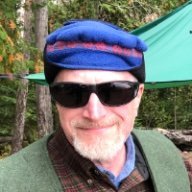-
Posts
536 -
Joined
-
Last visited
Reputation Activity
-
 Mr. K got a reaction from mpstaton in Move object to another layer
Mr. K got a reaction from mpstaton in Move object to another layer
I know how to move objects from layer to layer in the layers pallet, but is there a way to select an object on the artboard and move it to another layer without needing to navigate through a potentially long list of objects residing in the current layer? Like AI works?
-
 Mr. K got a reaction from Aammppaa in Organize Symbols and Global Symbols.
Mr. K got a reaction from Aammppaa in Organize Symbols and Global Symbols.
I want to be able to organize symbols in folder and show them in a list view with the option to show them icon/text.
Also it would be great to be able to make a symbol global.
-
 Mr. K reacted to Alfred in AP. My pixel layer is locked but I can still edit it?
Mr. K reacted to Alfred in AP. My pixel layer is locked but I can still edit it?
Neither can I, but it’s worse than that! It’s also locked against selection on the canvas, so the only way to unlock it is via the Layers panel.
For whatever it’s worth, locked layers in Serif’s legacy apps work the same way, so someone clearly thought it was a good idea.
-
 Mr. K reacted to thomaso in How do I cancel level adjustments
Mr. K reacted to thomaso in How do I cancel level adjustments
No. Instead this is the common use of a Cancel button. – EDIT: to be precise, a "Revert" button would do this + keep the window opened.
No. It is not either Reset/Delete or OK/Cancel, but Reset + Delete + Cancel + Close/Apply/OK
1. Reset: resets all settings to the initial apps default (e.g. all values to 0).
2. Delete: delete the entire object from the layers panel.
3. Cancel: interrupts current changes from getting applied + closes the window with its last state before opening it.
4. Close/Apply/OK: Does close the window with the current setting.
Both icon or button do close the window. But with different results.
There is confusion why the UI is inconsistent and uses …
a.) in some windows 1 close button (adjustment: icon),
b.) in some 3 close buttons (destructive filters: icon + cancel + apply),
c.) in some is no close icon or button (live filters).
whereas the Close icon closes the window …
d.) sometimes with its current setting (adjustments),
e.) sometimes with its previous state (destructive filters) (= no apply)
f.) while for adjustments there is no must for the user to actively close the window because it will get closed by the app automatically when the user continues with a different task.
No confusion about functions but about UI inconsistency. I don't see a reason / need for the currently existing differences in the UI of Adjustments & Live Filters versus destructive Filters. Regardless of modal / non-modal they could work the same ways concerning "close" respectively "cancel", additionally the two different functions of the close icon make it unnecessarily more complex. But the Close icons & buttons aren't the real topic or issue here, they just came up in the discussion about the entire workflow with the 3 window types and their UI differences.
Back to this topic I don't see a reason why Adjustments & Live Filters don't have a Cancel button to enable the user to go back to the state when the window was opened – but require / prefer the need of using the Undo command instead. So, for instance, why not like this:
EDIT: ... respectively a "Revert" button instead "Cancel" (to keep the window opened).
============
EDIT: By the way, there was another discussion about this "Cancel adjustment" question 2 years ago (partly with other aspects):
-
 Mr. K got a reaction from thomaso in How do I cancel level adjustments
Mr. K got a reaction from thomaso in How do I cancel level adjustments
Actually, a Cancel or Revert button IS what I want. I do want to see the adjustment layer changes live and then decide if I want to keep them or not.
-
 Mr. K got a reaction from Pšenda in How do I cancel level adjustments
Mr. K got a reaction from Pšenda in How do I cancel level adjustments
Reset brings the adjustment back to its original neutral setting, so that is not helpful when all I want is to revert to the last saved state of the adjustment. Command Z (Undo) does work inside the dialog box, and for the moment that is the solution. Cancel is a fine word in my opinion. Cancel is consistent with other Mac dialogue boxes. Revert would be fine too. I do think it would be helpful to have the addition of a "Cancel" type button in these dialog boxes.
-
 Mr. K got a reaction from thomaso in How do I cancel level adjustments
Mr. K got a reaction from thomaso in How do I cancel level adjustments
Reset brings the adjustment back to its original neutral setting, so that is not helpful when all I want is to revert to the last saved state of the adjustment. Command Z (Undo) does work inside the dialog box, and for the moment that is the solution. Cancel is a fine word in my opinion. Cancel is consistent with other Mac dialogue boxes. Revert would be fine too. I do think it would be helpful to have the addition of a "Cancel" type button in these dialog boxes.
-
 Mr. K reacted to walt.farrell in How do I invert a selection on just one layer?
Mr. K reacted to walt.farrell in How do I invert a selection on just one layer?
You have a choice when creating Adjustment layers of where they are located.
If you create them (or make them) a child of a layer, they affect only that layer. But if you simply put them somewhere "standalone" in the layer stack, they affect everything below them in the stack. You may have the application configured to create the Adjustments as standalone layers. That's controlled in the Assistant options (View > Assistant Manager, or click the tuxedo icon in the Toolbar):
If you have it set to "Add adjustment as new layer" then the Adjustment will be a new standalone layer, located above the currently selected layer (or at the top of the stack if no layer is selected) and it will affect everything below it.
It sounds like perhaps that's what you had.
-
 Mr. K got a reaction from ivan.dedos in Apply Raster Brush to Path
Mr. K got a reaction from ivan.dedos in Apply Raster Brush to Path
I just did a test. I created a brush stroke path in Affinity Designer. I copied that and pasted it in Affinity Photo. It is editable in AP as a path. Odd that this works but it can't be done directly in AP.
-
 Mr. K got a reaction from Mark Harris in Organize Symbols and Global Symbols.
Mr. K got a reaction from Mark Harris in Organize Symbols and Global Symbols.
I want to be able to organize symbols in folder and show them in a list view with the option to show them icon/text.
Also it would be great to be able to make a symbol global.
-
 Mr. K got a reaction from eszet in Show File Path
Mr. K got a reaction from eszet in Show File Path
Found that. Thanks owenr. Very helpful. I do think it could be made simpler and consistent with how other Mac OS apps do this when the title is right clicked, that's my wish:
-
 Mr. K got a reaction from Aimil_Arif in Restore Tools Layout to Default Docked Tools?
Mr. K got a reaction from Aimil_Arif in Restore Tools Layout to Default Docked Tools?
I reverted to the old pref file and tried the "Hold down Control while starting up, this will clear user settings." I did the reset based on what was checked and that too brought back the defaults AFPub settings. I move on from here. Thanks for your help.
-
 Mr. K got a reaction from WhiteX in Select Objects Across Multiple Pages?
Mr. K got a reaction from WhiteX in Select Objects Across Multiple Pages?
Is there a way to select objects across multiple pages?
-
 Mr. K got a reaction from Ricky James in Restore Tools Layout to Default Docked Tools?
Mr. K got a reaction from Ricky James in Restore Tools Layout to Default Docked Tools?
I'll make a note of this for next time.
-
 Mr. K got a reaction from Ricky James in Restore Tools Layout to Default Docked Tools?
Mr. K got a reaction from Ricky James in Restore Tools Layout to Default Docked Tools?
Walt, I see you are on a Windows machine. I'm on a Mac. I have tried the reset to no avail. I'm thinking this may be an unimplemented part of the beta. In the meantime, can anyone tell me how to reset the configuration to default? Is there a pref file I can trash?
-
 Mr. K got a reaction from Ricky James in Restore Tools Layout to Default Docked Tools?
Mr. K got a reaction from Ricky James in Restore Tools Layout to Default Docked Tools?
How do I restore the entire docked windows setup to the default? I goofed it up, now I can't get it back. The "Dock Tools" command is grayed out.
-
 Mr. K got a reaction from Dan C in AF Designer Transform and scale text?
Mr. K got a reaction from Dan C in AF Designer Transform and scale text?
Found the answer. Use the handle at the lower right.
-
 Mr. K got a reaction from deannak in Numbered List Override Text Issue
Mr. K got a reaction from deannak in Numbered List Override Text Issue
The correct solution is for Affinity to fix this so I (we) can select the first word of the paragraph and modify that.
-
 Mr. K got a reaction from Mann Artt in Show File Path
Mr. K got a reaction from Mann Artt in Show File Path
Found that. Thanks owenr. Very helpful. I do think it could be made simpler and consistent with how other Mac OS apps do this when the title is right clicked, that's my wish:
-
 Mr. K got a reaction from Mann Artt in Show File Path
Mr. K got a reaction from Mann Artt in Show File Path
Please add the ability to right click the file title at the top of the Affinity window to see the finder path of the file. This is a very useful feature and pretty much standard on current Mac OS apps.
-
 Mr. K got a reaction from SeamusBerkeley in Restore Tools Layout to Default Docked Tools?
Mr. K got a reaction from SeamusBerkeley in Restore Tools Layout to Default Docked Tools?
Found the file. Something must have gone haywire. I removed the com.seriflabs.affinitypublisher.plist file from my Library/Preferences folder. Now AFPub is reset to "factory settings." Dock tools is available again.
-
 Mr. K reacted to Phil_rose in Move object to another layer
Mr. K reacted to Phil_rose in Move object to another layer
I would second this request. In CorelDRAW I can simply drag an object to another layer without finding it in the layers pallet. I keep trying to do it in Affinity and it's annoying!
-
 Mr. K got a reaction from Phil_rose in Move object to another layer
Mr. K got a reaction from Phil_rose in Move object to another layer
I hope this gets faster in the future. It's 2 clicks and more time than it should be. Why couldn't it be; Select the object or objects and option click the layer where you want to move them, or something as easy and similar to AI's method.
-
 Mr. K got a reaction from Phil_rose in Move object to another layer
Mr. K got a reaction from Phil_rose in Move object to another layer
I know how to move objects from layer to layer in the layers pallet, but is there a way to select an object on the artboard and move it to another layer without needing to navigate through a potentially long list of objects residing in the current layer? Like AI works?
-
 Mr. K got a reaction from AdrianB in Edit Table Format?
Mr. K got a reaction from AdrianB in Edit Table Format?
I've thought about this a bit, and I feel it could be made clearer and easier. The triangles are picking certain cells, and cell that are even beyond the cells shown in the editing graphic. Maybe it would be better to select the cells to act on. There has to be a better way!