
kanihoncho
-
Posts
154 -
Joined
-
Last visited
Posts posted by kanihoncho
-
-
Hi all,
I'm looking at the following and I'm moving up from a tablet (which I hated) . . .
Artist Pro 16TP (4k) and Artist 24 Pro (2.5k)
Q1 - I would appreciate any feedback on use with Affinity Suite products, especially on the Mac as I have a M1 24" iMac . . .
I am a print designer and not an illustrator. I do mostly vector work and strive to roughen up lines and do not plan on reproducing any physical, real-world brush techniques at this time.
I've attached a few examples of work (for t-shirts) that I need to learn how to change the perfect quality of vectors. I have purchased some brush sets for Designer. In essence I'm a rookie at making vector art look more realistic . . .
-
I have a function question about pixel persona in Designer. When switching to the pixel persona are the changes that are made non-destructive? Does Designer split the saved portions of work in the designer and pixel personas? I'm of the mind that I should create in Designer and then filter/brush in Photo in order to keep the vector work preserved. Sorry for the stupidity. If there is a link that will save somebody warped fingers, please let me know . . .
-
Is it possible to switch keyboard commands for text only? I have a feeling the answer is no . . .
Is it possible to take Command +V for "Paste" and assign it to "Paste without Format" and vice-versa? Or is this a general action that applies to everything rather than being contextual? To me it is a more useable than the existing setup . . .
-
As a graphic designer I have never tried detailed illustrations. I'm more of a text/photo/artwork assembler, working daily in print, that creates simple things when I can. I have attached a couple of images of styles I am interested in learning. The yellow car style seems pretty straight forward. The corvette style seems extremely intimidating . . . Can anyone recommend a good book or website as to how these are created. There are some time-rushed movies on YouTube with no explanation. Some artists seems to create filled objects and build layer upon layer. I saw another artist that creates their line work and use a layer mask to color it in. I'm curious as to why he does it that way. Any links or recommendation would be highly appreciated . . .
-
-
I'm making a casket icon and I don't really don't know how to approach this unless I use the coffin outline repeatedly to remove every individual stripe, field, and star. Is there a way to unite all the elements of the flag so that I can use the subtract tool to remove all the excess at once? . . . TIA. I have attached the file as well.
-
I somehow was able to do this correctly once but was unable to recreate it. I went to transparent pngs . . Thanks for trying.
-
RCR - FWIW when I place the file in Keynote the text has no color. I've included the files. Perhaps the font is screwy but I'm not going to change it. I will use transparent pngs if I have to . . .
-
Again I am working in Designer, not Photo. I don't use Photoshop anymore. Photo cannot export a transparent eps file. The stroke of the hole in the nine will not export to eps or svg, no matter what I do, even though the hole is transparent. This is a png file exported from designer . . .

-
your file was a photo file and not designer. EPS files from photo don't support transparency
-
Sorry if I'm dense here. I tried this in designer with the art text tool and the inside stroke of the 9 still won't export to eps. It won't export to svg either. What is this quick shape tool you're mentioning? No such tool shows up by that name. I'll repeat what I've done with the art text tool and see if something works . . . thanks
-
I have tried multiple things to no avail (expand, convert to curves, etc). What do I have to do to get the interior outlines of a typeface to stroke properly when I export to an .eps file? This is for Keynote so I can't use an svg. Funny . . . Apple abandons eps files for svg in the macOS but Keynote still uses eps files. TIA
I would hope that the file could remain as an editable typeface so that it could be duplicated easily without have to do redo all the steps for each number I create
-
are you saying that a non-standard form of each of these formats could be causing the trouble?
-
Is there any way to do a simple edit, such as cropping a photo, and "collapsing" (for lack of a better term as there are no layers at all) a photo without having to export a new version and then deleting the original? There are no other data, color changes, effects, etc. that affect the photo. Why can't I just crop a photo and save it? I even tried restoring and trimming the photo to no avail?
-
I have a square photo that I need crop the width. When I resize then canvas it resizes the entire square to the width I have chosen. The link is broken so they shouldn't scale together.
I also tried to use the crop tool to change the photo but I cannot get it to display inches even though inches is the default scale
-
How do I change an 17x17 at 72 dpi to an 8x10 (I have to crop it of course) at the highest possible resolution? Scaling an image down always increases the apparent resolution. I can't remember how photoshop used to do it but I could change the physical size and dpi separately and an interactive number that would change as I entered numbers. I alway reduced the image by physically adjusting the physical size to the one I wanted and could raise the dpi separately (when reducing a photo only) but did not go over the original file size which was also posted in the scale control window. I never had any problems with press-printed photos doing it this way. If this doesn't remind anybody of the pShop feature, can you point me to a resource that allows me to properly scale down large photos with low dpi to smaller photos with a higher dpi?
-
Thanks Walt.
Is it possible to make the floating dock a single column instead of two?
-
-
-
affinity publisher 2, show grid doesn't work properly.
Show grids has not been working consistently. Currently not at all. A search of the forum shows nothing . . . any ideas?
-
That was it. There seem to be a lot of settings in V2 that are set by default that were not in V1.
-
That's what it was. I never had this happen before so maybe this is a new default setting with Publisher 2
-
The text is shifting in relation to the position of the text frame. There are no text styles or wraps on any text
Pic 1 - the text is at the top of the text frame
Pic 2 - when I try to align the <Contact block> with the <press release block> the contact info shifts down
I cannot align these text frames
-
Publisher is my least favorite Affinity app. It is totally non-intuitive because it seems to be based on MS Word which is not a page layout program. It is a word processing program that companies insist on using for page layout. I have used Pagemaker, Quark, and InDesign.
I have an about statement in a boiler plate for a press release. There are no text styles applied
Pic 1. The first line below the about statement is 9/13 type (9 pt type on 13 pt leading). I have to manually set this every time because Publisher insists on creating solid text (the type size is equal to the leading). Every other page layout app will automatically set the leading to be 2 or 3 pts larger than the type size
Pic 2. I want to increase the leading to 14 points on the first line only to separate in from the About header. Look at the huge jump that it makes when I change it by 1 pt to 14.
Anybody have any ideas why this happens? TIA

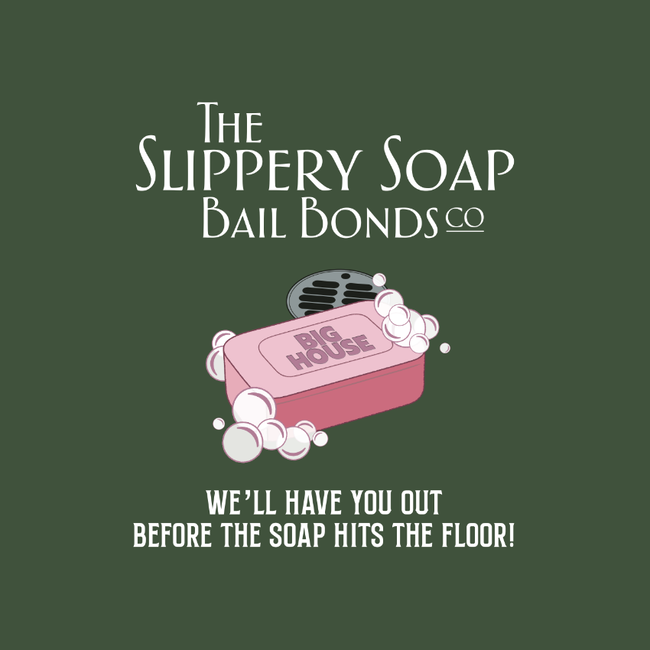









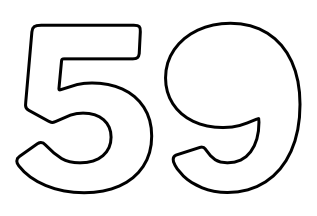





AD v2, macOS Sonoma 14.1.2, and Kamvas Pro 16 brush scrolling issue
in Affinity on Desktop Questions (macOS and Windows)
Posted
Hi gang, just purchased a Huion Kamvas Pro 16. While testing brushes in mirror mode I can see that I cannot scroll brushes on the pen display. I have to return to the main display M1 iMac to scroll and select a new brush and then return to the pen display to continue working . . .