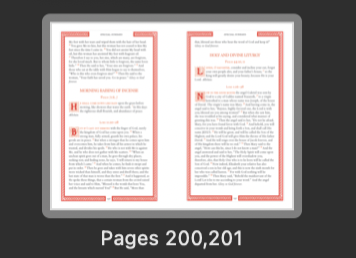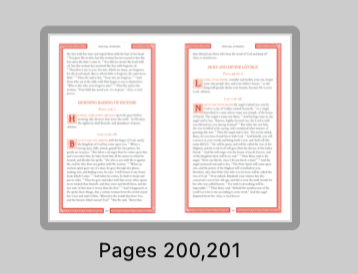Eusebius
Members-
Posts
17 -
Joined
-
Last visited
Everything posted by Eusebius
-
Footnotes/Endnotes
Eusebius replied to garrettm30's topic in Feedback for Affinity Publisher V1 on Desktop
Hello, It has been a while since I visited this thread to see the progress on implementing footnotes and endnotes in Affinity Publisher. I'm very happy to hear there is some progress seemingly coming this year. In the meantime — and please don't take this the wrong way — the lack of these features in AP has forced me to use Adobe InDesign even more and given me a new appreciation of what ID can do. Before, it was really clunky and slow, but the latest updates to ID running on Apple Silicone make it a whole new experience that is actually... usable (at least for me.) I still love the potential of Affinity Publisher (especially running on Apple Silicone) and look forward to the new updates. Keep up the good work -
Hello, again, We are here at the end of March and I would like to report the situation persists with me. On both our 2019 Mac Pros (an 8-core with 64 GB RAM and Radeon 580x and a 16-core with 384 GB RAM and a Radeon Vega II), the Affinity apps are painfully slow to load up. I was under the impression that the latest update fixed that issue, but it doesn’t seem to be the case with me. FYI, I’m running the App Store versions of Photo and Designer, and the direct version of Publisher. Any ideas? Thank you
-
I posted about the same problem with Affinity apps on my 2019 Mac Pro with 16 cores, 384 GB RAM, and an AMD Vega II. The consensus was that this is a known bug with Big Sur that should be addressed in the near future. In the meantime, I keep all my Affinity apps open and ready to go throughout the day or use the start up time to do something else. Best of luck to you
-
Welcome, Julein! Assuming you're using Affinity Publisher, you have to remember it's not like a word-processor. You have to create text frames and then link the frames together so that the program knows you want text to go from one frame to another. For books, this is usually done by creating a Master Page with a full spread. Afterwards, you will create text frames on the left side and right side of the spread. Finally, you will link those text frames together. Now, when you add new pages based on that Master Page, it will automatically flow the text from one frame to the other. I hope that is helpful. You can also find several videos on YouTube describing this process.
-
Thank you for your response. After further testing, I found that the page highlighting is much more readable when Affinity Publisher is not in Dark Mode. The current active page is indeed highlighted in the Pages panel, but in Dark Mode, it is a thin dark grey line surrounding the page, as seen here: It looks prominent in this closeup photo, but when using a large display with many pixels (like the Apple XDR), it's barely visible to me. When switching to Light Mode, it's much easier to see: As a result, I would like to modify my humble suggestion to instead use a lighter color around the thumbnail in the Pages panel for Dark Mode. The Pages panel is wonderful, but this change would make it even more usable in my opinion. Thank you
-
Hello, I worked on a large book project today in which most of the pages used the same Master Page and generally looked similar. When fixing things like overset text, I found it quite difficult to see where I was in the document, because Affinity Publisher (Mac, latest version) doesn’t highlight the current page in the Page Thumbnails panel. There is an option in the hamburger menu of that panel to scroll the thumbnails to reflect which pages are showing in the main window, but on a large screen with many page thumbnails, it’s nearly impossible to see which thumbnail is active. I would like to suggest the developers add a highlighted box effect around the page thumbnails that match whatever pages are visible in the main window. I believe InDesign does something like this for easier navigation. That highlighted box does show up in Publisher if one flicks on a page thumbnail, but that doesn’t help if you don’t know which thumbnail to click because all the pages look similar in the panel. My apologies if I’m missing something or if this is a known issue that is already being addressed. Thank you.
-
Thank you so much for your responses. I will work on these suggestions today. It makes sense that the issue is something global, like PRAM or SMC, because ALL my Affinity apps have this issue, two of them coming from the Mac App Store and one coming from Affinity itself. Will report back here with results.
-
Hello, I use Affinity Photo, Designer, and Publisher on both a 2017 MacBook Pro and a 2019 Mac Pro. Photo and Designer were purchased from the Mac App Store whereas Publisher was purchased directly from Affinity. As you can see from the screenshot below, my Mac Pro has plenty of power with a 16c Xeon, 384 GB RAM, and the AMD Vega II GPU. Yet, for some reason, it takes a good 25 dock bounces for any Affinity app to start on my Mac Pro whereas it's noticeably quicker on the less powerful MacBook Pro. Both are running the latest macOS Big Sur. Are there any ideas as to why this is? Any steps I can take to improve launch times on my Affinity apps? It's worth noting that I rarely reboot my Mac Pro, so the laggy launch time occurs even when the app has been opened and closed multiple times over the course of many days.
-
The app has to use iOS 13’s custom font API. Looks like Affinity’s apps haven’t been updated for that yet.
-
Autoflow Flows Text Only to One Side of Spread
Eusebius replied to Eusebius's topic in V1 Bugs found on macOS
Walt, I created the new document and allowed Publisher to create the Master Page A spread. Afterwards, I drew a text frame on each page of the Master Page A spread. I then pasted the text as mentioned above. -
Hello, I'm experiencing unexpected behavior with Publisher's autoflow feature. After I create a new document and add 3 pages, I paste a large amount of text in the first page. I then Shift + click the text flow arrow on the bottom right of the text frame that contains the text. Autoflow indeed works, but it ignores the left page in the spread. I didn't play around with the master pages or text linking. All of this is from a vanilla new document.
-
Footnotes/Endnotes
Eusebius replied to garrettm30's topic in Feedback for Affinity Publisher V1 on Desktop
Yes, I agree with all those who are requesting implementation of footnotes/endnotes. I'm sure it will require some programming effort to do it right, but it is an absolutely essential feature for serious desktop publishing, which includes books, magazine articles, and academic publications. -
Hello, In a quest to optimize Affinity Photo's speed on my relatively new 2017 MacBook Pro (2.9 GHz Core i7 w/ 16 GB RAM and AMD Radeon Pro 560), I enabled the "Metal Compute Acceleration" under Preferences > Performance. Since this Mac also has an integrated Intel 630 graphics card that seems compatible with the option, I thought it would help. To my surprise, it completely slowed down Affinity Photo and made something as simply as dragging a plain rectangle on a 1920 x 1080 canvas blocky, choppy, and unusable. Shouldn't this option do the opposite?
-
Hello, I've been happily using Affinity Photo here and there over the past few months to enhance a few JPEGs that were uploaded from my camera to Apple Photos. Now, I am interesting in getting more serious about photography and am struggling with designing the best workflow. I have 17,000+ photos in Apple Photos, which my family uses for photo sharing. I also have a new Panasonic Lumix G7 that is shooting in RAW. My current method of transferring photos involves importing the RAW images from my memory card directly into Apple Photos. From there, I can use the Affinity Photo Develop extension to do some of the processing, but the feature set is not complete. I'd rather use the full app rather than the extension to benefit from all the features. What is the best way to interoperate between Apple Photos and Affinity Photo? Is it to export the original out of Apple Photos and then back in after editing? Or is it better to open photos via the standard Mac OS X Open dialog box where there is a section for Apple Photos? The only issue here is that I am not sure if Affinity Photos saves changes back to Apple Photos, and if so, in which format. Or, do I need a middleman, like Adobe Lightroom or something similar to keep all of my RAW photos and then export the finished projects into Apple Photos as JPEGs? Any practical advice would be appreciated.