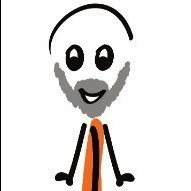Gear maker
-
Posts
1,604 -
Joined
-
Last visited
Reputation Activity
-
 Gear maker reacted to GarryP in AD V2 Bounding box of grouped line is way over sized
Gear maker reacted to GarryP in AD V2 Bounding box of grouped line is way over sized
This looks to me like one of those weird things that the software does from time-to-time that we have no control over.
Without knowing how the line was created in the first place I don’t think there’s anything that we users can find out about what the problem is. If the problem comes about because of some strange internal representation issue then there’s probably not much we can do about it.
I’d say that it is easier to forget about it than to put more time into figuring out why/how it came about, unless it starts to be a problem that can’t be overcome.
(An interesting thing that the developers might need to look at though.)
-
 Gear maker got a reaction from evnb in Convert to smooth VS Convert to smart
Gear maker got a reaction from evnb in Convert to smooth VS Convert to smart
Actually I think Chris has a very good question. Let's ask the question slightly different then, what is the meaning of "uses a line of best fit"?
I find I never use the Smart because I see so little difference between these two. And the explanation of "uses a line of best fit" does little to make me decide to use the Smart. I have tried each in various situations over the years and see very little difference between the smooth and smart. At least nothing that would make me say "Ah the smart is the way to go."
Laying the smooth upon the smart...
Why is one of best fit versus the other of poorer fit?
I'd really like to know why people pick the smart over the smooth or the other way around.
-
 Gear maker got a reaction from Aammppaa in Power Duplicate - Even Concentric Shapes
Gear maker got a reaction from Aammppaa in Power Duplicate - Even Concentric Shapes
FYI I actually use something slightly different. If I need to have 10 circles that are 70px apart in diameter, use cmd J to duplicate the circle 9 times at the existing size. I then make sure the center is selected and the aspect ratio is locked. Save "+70px*" to the clipboard. Click on the lowest circle's layer.
Press opt cmd } to go to the next circle's layer
Click twice on either the X or Y dimension
Press cmd V to paste the +70px* to the base circle size
Press 2 and Enter increment this number with each circle
Repeat
So far that's the easiest way I have found to do it.
-
 Gear maker reacted to Chris B in Beta created drawings are thought to be from Released version
Gear maker reacted to Chris B in Beta created drawings are thought to be from Released version
Hey Gear maker,
That's a little odd. I'll get this looked into as I've managed to reproduce it. Cheers!
-
 Gear maker reacted to Patrick Connor in Beta created drawings are thought to be from Released version
Gear maker reacted to Patrick Connor in Beta created drawings are thought to be from Released version
This warning change should have been done in the code earlier in the beta cycle. The warning is important for 2.2.x and 2.1.x documents so better that it warns for them and 2.3.0 early beta than not warn at all. Unfortunately we cannot easily distinguish between 2.3.0 earlier beta files (before this build) from 2.2.x and because we forgot to increment the display warning version, so please just ignore this for your 2.3 beta files
-
 Gear maker reacted to Sean P in Tools and other settings modified with update
Gear maker reacted to Sean P in Tools and other settings modified with update
Hi Mike,
I should be ok now thanks! If possible I would avoid 'fixing' them in the current build, as the fix will likely undo any changes you make now. I'm hoping the fix will cause any broken ones to magically be correct as well
Glad you're enjoying the Spiral Tool
-
 Gear maker got a reaction from Sean P in Tools and other settings modified with update
Gear maker got a reaction from Sean P in Tools and other settings modified with update
Hi Sean, I am assuming you no longer need an export of my shortcuts. If that is not correct I will be glad to do that. Just let me know.
Dang, I just finished a drawing that I had to manually create a few decaying spirals. If I had just waited a few weeks... I haven't done more than playing with it but it looks like the decaying spiral would have done exactly what I needed. I think I'm going to be using that a fair amount. Thank you for that and your help.
Mike
-
 Gear maker reacted to Sean P in Tools and other settings modified with update
Gear maker reacted to Sean P in Tools and other settings modified with update
I have replicated the issue with Shortcuts and that has also now been logged with development.
-
 Gear maker reacted to loukash in Tools and other settings modified with update
Gear maker reacted to loukash in Tools and other settings modified with update
Keyboard shortcuts got pretty messed up and duplicated after importing settings from retail v2.2.1 where I use many custom shortcuts.
I figured that the best procedure would be to start over, so I reset the v2.3b shortcuts to Apple Default, and then rebuilt them one section after another manually by visually comparing to the v2.2.1 Settings window. Well, that took quite some time last night – I managed to fix ADe only so far – but I can at least report that the longstanding bugs with duplicate entries, shortcuts not sticking in secondary personas, or [ and ] being "irreplaceable", they all appear to be fixed, finally!
-
 Gear maker reacted to jmwellborn in Tools and other settings modified with update
Gear maker reacted to jmwellborn in Tools and other settings modified with update
For what it is worth, in the toolbar, my initial download of AD 2.3.1 included the Spiral tool twice. One on its own and one with the little arrow. The vector fill tool and the eyedropper were nowhere to be seen. I deleted one of the spiral icons, added some more tools that I wanted and closed the panel, and tried to create a new document. AD crashed and would not open again. CTRL + click on the dock to open worked. My changes were there.
-
 Gear maker got a reaction from ronnyb in Tools and other settings modified with update
Gear maker got a reaction from ronnyb in Tools and other settings modified with update
I just installed AD 2.3.0 (2096) and many of my personnel settings from the last version are gone. This is on a 27" 2018 mac running Sonoma.
My tools were changed back to what I thought was the default, but it's not. It's just different.
From To
View > Show Pixel Grid had been off and now it's on.
View > Show Bleed had been off and now it's on.
I had a Snapping preset, but don't any longer.
The left and right studios were NOT changed.
It looks like everything in Settings have NOT been changed.
My Toolbar looks to be okay.
That's what I have found so far.
-
 Gear maker got a reaction from walt.farrell in Tools and other settings modified with update
Gear maker got a reaction from walt.farrell in Tools and other settings modified with update
The Beta on both.
-
 Gear maker reacted to stokerg in Join Curves, sharp nodes are joined with a curved path
Gear maker reacted to stokerg in Join Curves, sharp nodes are joined with a curved path
Hi @Gear maker,
Thanks for reporting this.
I get the same issue on Sonoma and Ventura but can't when I try this on Monterey.
I've just got this logged with the Developers
-
 Gear maker reacted to Callum in Publisher 2.2 How do I hide layer effects?
Gear maker reacted to Callum in Publisher 2.2 How do I hide layer effects?
Hi Anto,
they should be found under View > View Mode > Hide Effects
Thanks
C
-
 Gear maker got a reaction from Chris B in Failed to save document message
Gear maker got a reaction from Chris B in Failed to save document message
I keep all data on an external HD. I didn't try it a second time. I restarted it again, but used a different spiral file. The only reason I turned this in is that is what the message in AD asked me to do. Personally I was curious, but not too worried about the problem. But thanks for checking it out Hangman.
-
 Gear maker reacted to walt.farrell in [AD] layers vs. groups
Gear maker reacted to walt.farrell in [AD] layers vs. groups
With V2 your results there will depend, at least in part, on what setting you have chosen in the Move Tool's Context Toolbar, specifically whether you have Auto-select enabled, and if so what value you have selected among Default | Objects | Groups.
Also, when Layers are involved, the Edit All Layers setting at the bottom of the Layers panel will be important.
With Auto-select enabled, and set to Default, here's one example of a difference using your file. You will see that clicking on an object that is in the Layer selects the object, but clicking on one that is in the Group selects the entire group.
Recording 2023-08-18 165034.mp4 -
 Gear maker got a reaction from Hangman in Failed to save document message
Gear maker got a reaction from Hangman in Failed to save document message
I keep all data on an external HD. I didn't try it a second time. I restarted it again, but used a different spiral file. The only reason I turned this in is that is what the message in AD asked me to do. Personally I was curious, but not too worried about the problem. But thanks for checking it out Hangman.
-
 Gear maker reacted to MikeTO in Invisible or nearly invisible icons in light mode in 2.1
Gear maker reacted to MikeTO in Invisible or nearly invisible icons in light mode in 2.1
I know a couple of these have been reported before but this thread in the feedback forum got me looking for places where controls are invisible in light mode: https://forum.affinity.serif.com/index.php?/topic/183915-my-greatest-annoyance-using-affinity-designer-2-the-aspect-ratio-lock-icon/
All of these screenshots are with the default contrast settings but the high contrast setting makes no difference.
The new linked fields icon in 2.1 has good contrast everywhere except in Designer's Document Setup, Publisher's Text Wrap Settings, and Publisher's Guides. The icon is in a lot of places and all the rest that I found looked good.
Left: Designer vs. Right: Photo
Publisher's Text Wrap Settings
Publisher's Guides (for both Margins, shown, and Spread Origin)
This has been previously reported but the two Save Preset icons have no contrast in light mode so they're invisible. Same in all 3 apps.
The Move Up/Down icons in Layer Effects have no contrast in light mode so they're invisible.
The Pinning panel has a completely white background so the controls are washed out.
Likewise the Styles panel has a completely white background so some styles are impossible to see. Same in all 3 apps.
In light mode there is no background icon well for disabled controls in the Context Bar like there is in dark mode - the icons are floating. Same in all 3 apps.
Similarly, disabled buttons have no visible contrast with the background like there is in dark mode - the button labels are floating.
Similarly, disabled pulldown buttons have no visible contrast with the background like there is in dark mode - the selected value and the spinner controls on the right are floating.
The blue focus rectangle gets in the way of the text in a field in light mode - there's a thick grey border inset in the field in light mode that seems to shrink the available space.
The Move to Parent icon in the Insert Topic Reference dialog (shown above) has no contrast in light mode making it impossible to see.
The Add Section icon in Section Manager looks very disabled in light mode when it's actually enabled. This one is odd because the same icon in Data Resource Manager (shown right) has good contrast.
And here's a dark mode issue - a disabled radio button (Continue page numbering) has no contrast and is invisible in dark mode but it's good in light mode.
-
 Gear maker got a reaction from D.VE in Disable automatic tool switching?
Gear maker got a reaction from D.VE in Disable automatic tool switching?
I totally agree. I want to know if I hit an A that I will be in the Node tool, not some other tool.
FYI this was requested before: https://forum.affinity.serif.com/index.php?/topic/3783-ambiguous-tool-shortcut-keys/?hl=tools
Maybe a few more requests and we can convince someone that this should be a preference we can set.
-
 Gear maker reacted to Old Bruce in Grays are not visible in 3D layer effects
Gear maker reacted to Old Bruce in Grays are not visible in 3D layer effects
It should be visible/obvious with the UI Contrast set to the default. I will say that this (having to change the UI Contrast) is a failure.
-
 Gear maker reacted to Hangman in Grays are not visible in 3D layer effects
Gear maker reacted to Hangman in Grays are not visible in 3D layer effects
Certainly influenced by the UI Brightness Preference...
FX Visibility.mp4 -
 Gear maker got a reaction from Hangman in Grays are not visible in 3D layer effects
Gear maker got a reaction from Hangman in Grays are not visible in 3D layer effects
Thank you. I missed that setting. Looks like it loaded with UI Contrast set to high.
-
 Gear maker got a reaction from Old Bruce in Grays are not visible in 3D layer effects
Gear maker got a reaction from Old Bruce in Grays are not visible in 3D layer effects
I'm not finding this as a reported bug.
In version 2 beta 1790 of AD the Profile and Direction are not visible.
In the Version 2 it's very light but visible.
In version 1 it was very visible.
I'm not finding any settings that seem to affect this issue.
I'm running AD beta 1790 on a 27" 2020 5K mac running Ventura.
-
 Gear maker reacted to Lee_T in V2 AD Knife tool not working on clipped objects
Gear maker reacted to Lee_T in V2 AD Knife tool not working on clipped objects
Hi GearMaker,
Thanks for your report on this and for your additional information @Hangman, i've reported this issue.
Lee
-
 Gear maker reacted to Hangman in V2 AD Knife tool not working on clipped objects
Gear maker reacted to Hangman in V2 AD Knife tool not working on clipped objects
@Gear maker,
What appears to be happening is that once the curve's have been cut using the knife tool, all the strokes that have a Gaussian Blur FX appplied to them to create the 3D effect are being incorrectly positioned in the document, offset by some 5,000 px in the X axis and 2,000 px in the Y Axis with the majority ignoring their rotation setting...
Clearly a bug...